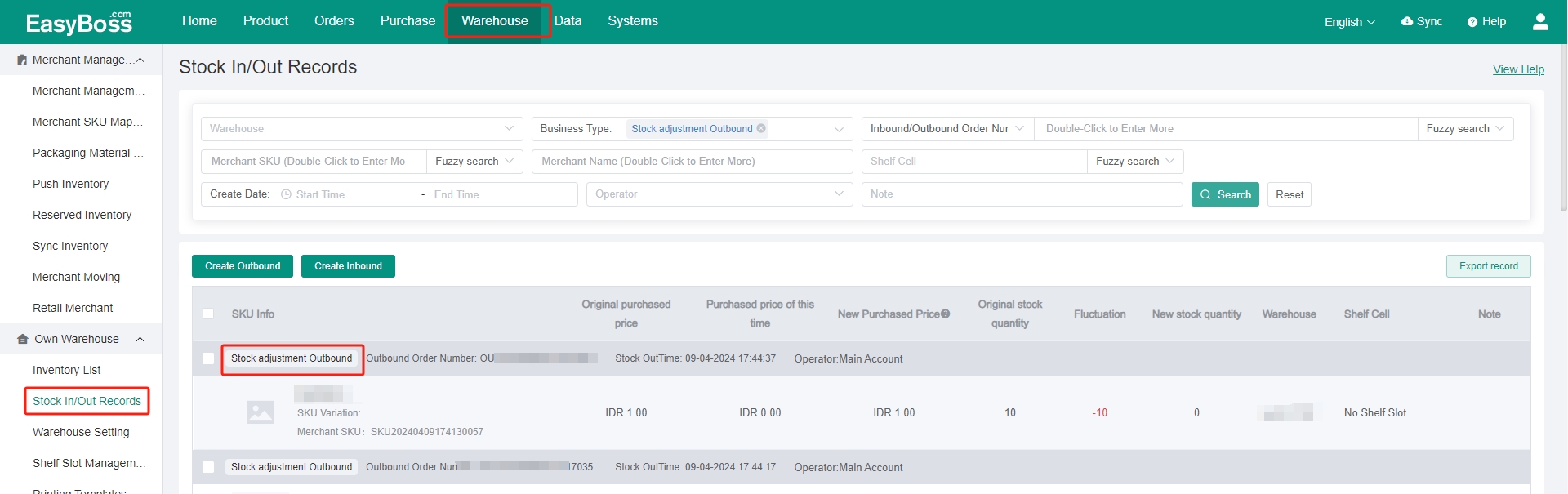Tutorial Details
1. Download the PAD/ Open the WeChat Mini Program
(1) Enter EasyBoss > Warehouse > PAD Operation
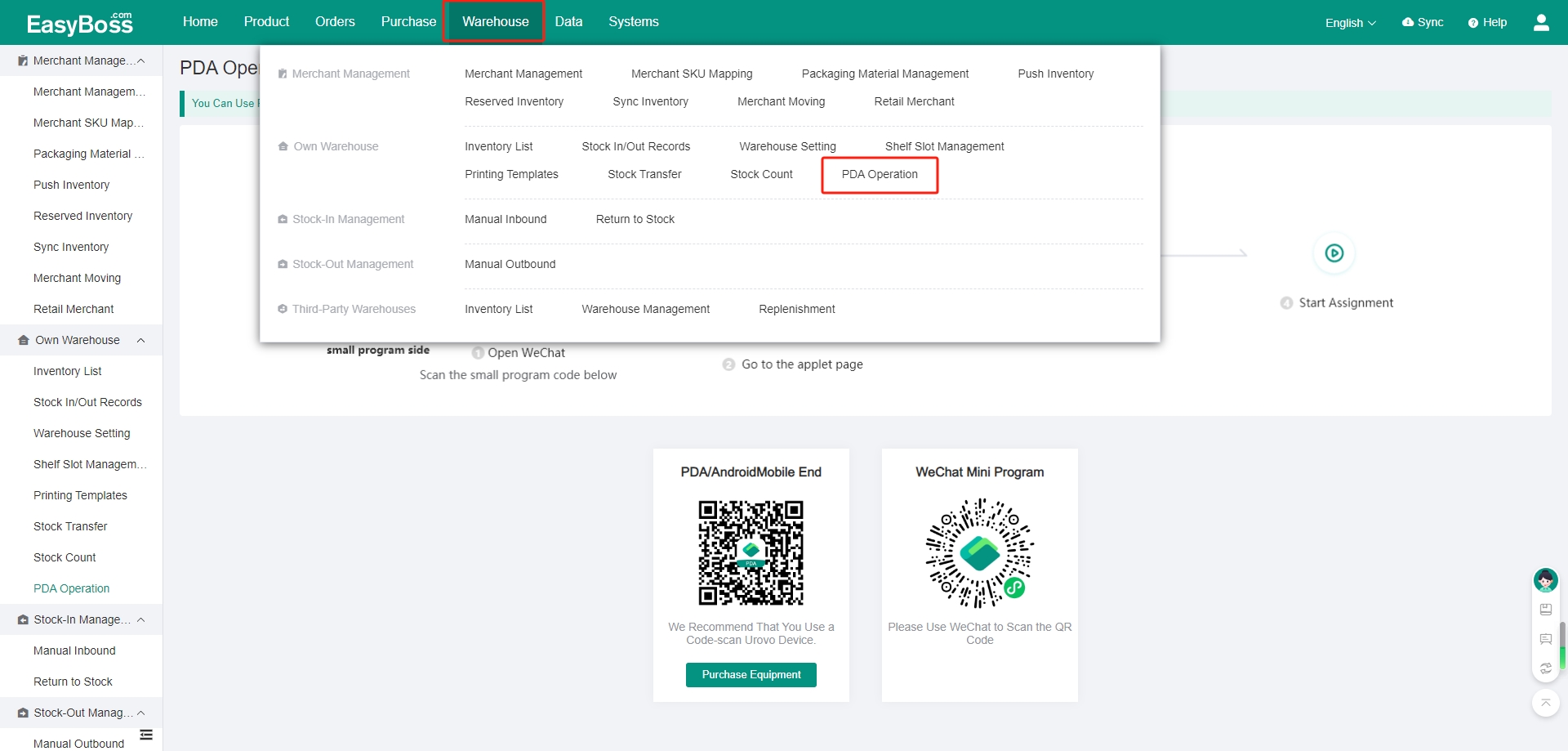
(2) You can scan the code to download the app or operate by WeChat mini program to manage the inbound/ outbound of products and the shelves the products.
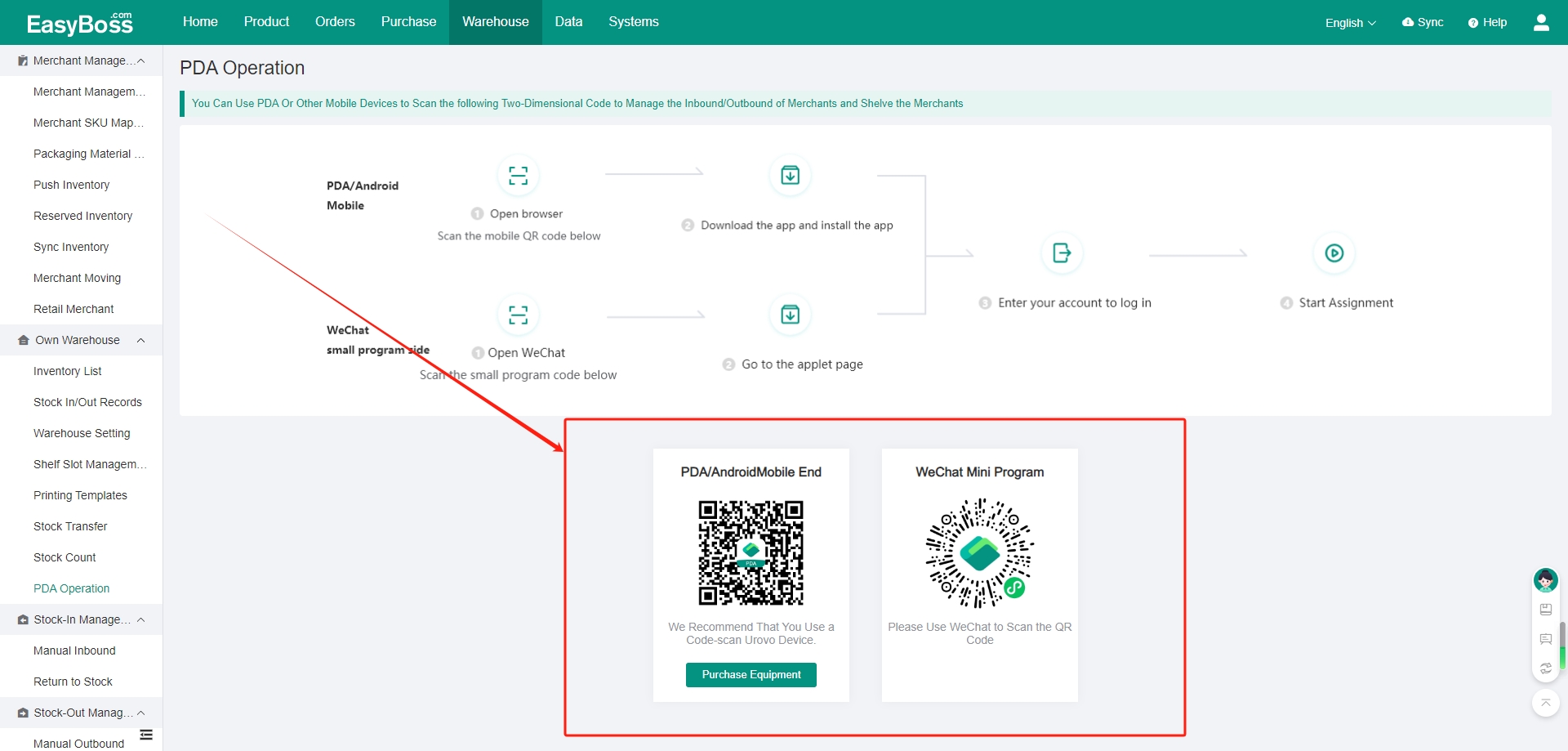
2. Purchase Inbound
(1) Open the app or WeChat mini program > Enter your EasyBoss account and password. No additional registration required.
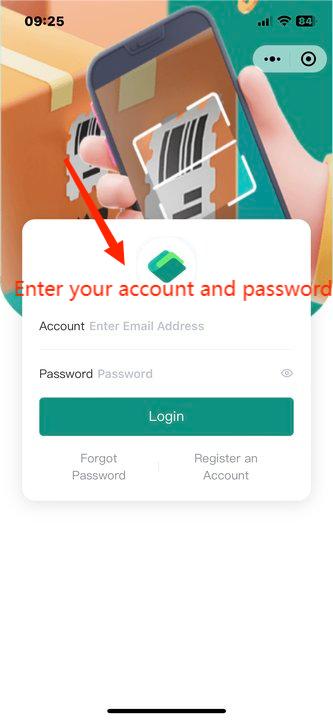
(2) After logging in, the warehouse created in EasyBoss will be obtained. You can select the warehouse to be processed first.
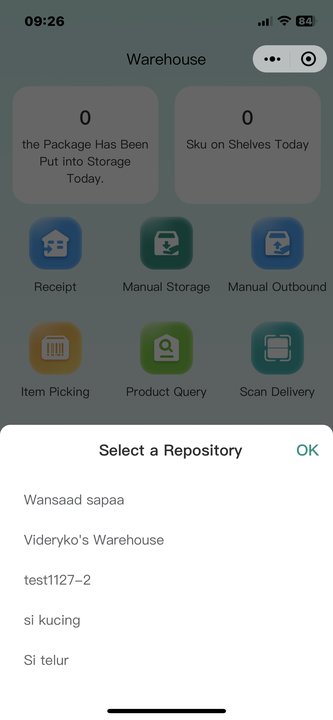
(3) If you want to change the warehouse, click My > Warehouse
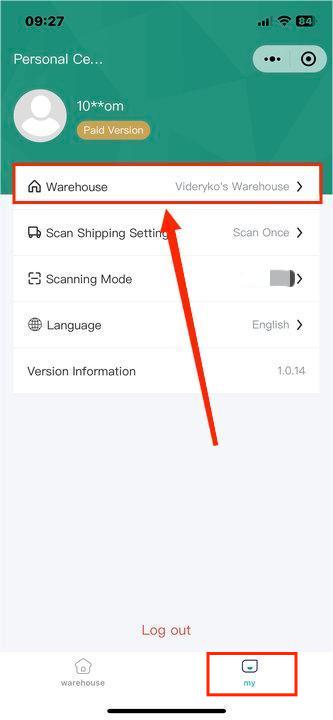
(4) You can select Camera Scan by setting the Scanning Mode.
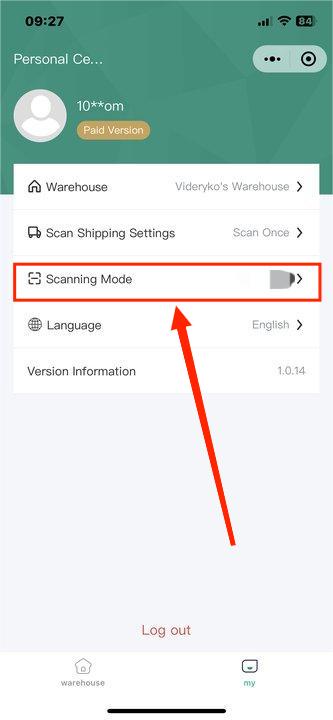
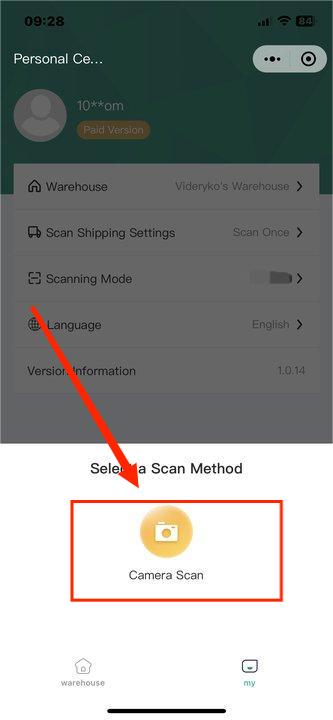
(5) You can view the package that have been put into warehouse and the SKU that has been listed today at the top.
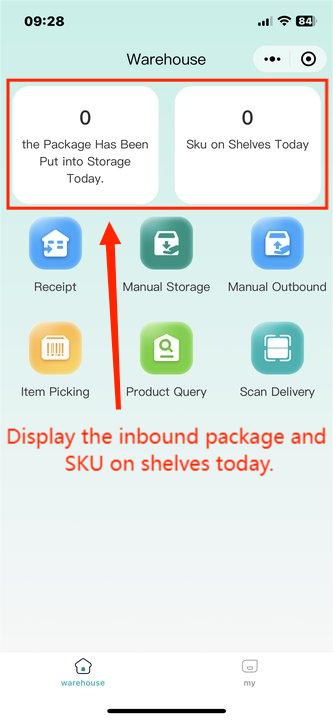
(6) For the purchase order to be received into warehouse, click Receipt, you can scan the purchase order number or waybill number.
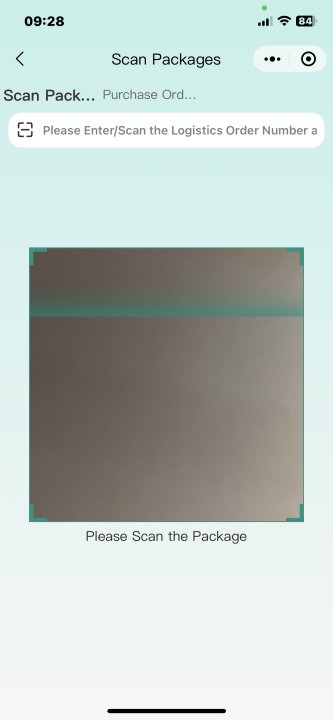
(7) You can select the purchase order in the Purchase Order to be Received.
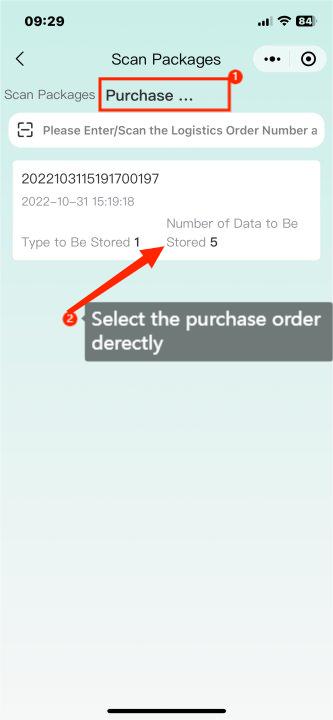
(8) When receiving the package, you can directly put them into warehouse or scan the product barcode to inbound. After the inbound, the inventory will increase.
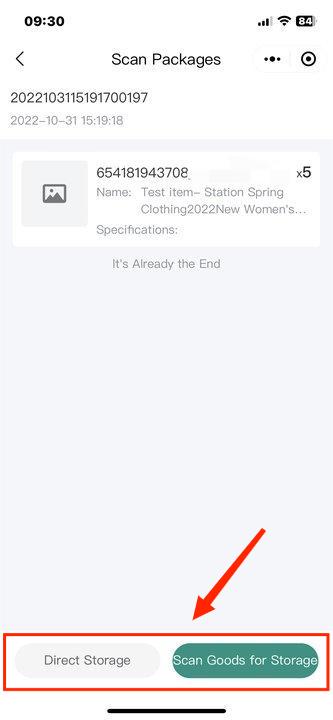
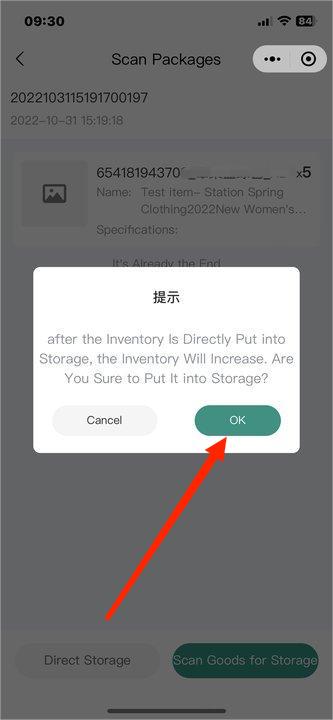
(9) The records of stock in/ out can be viewed in EasyBoss.
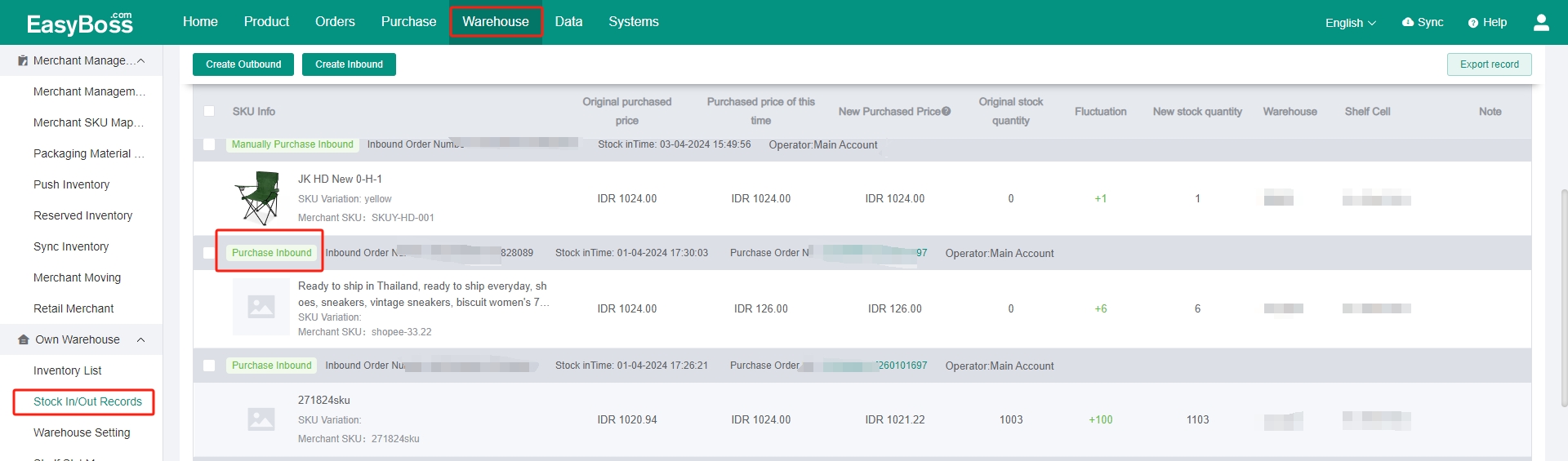
3. Manual Storage
(1) For the manually inbound, you can click Manual Storage.
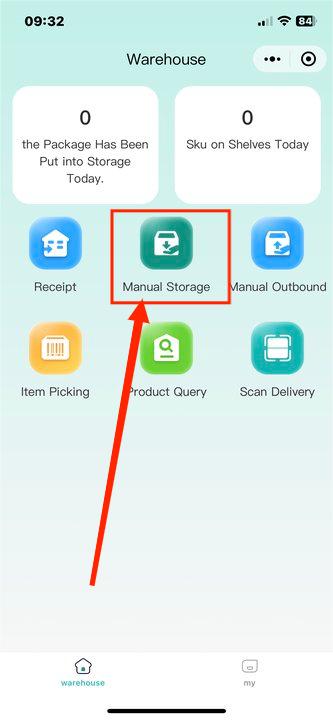
(2) Select a warehousing method > Click OK
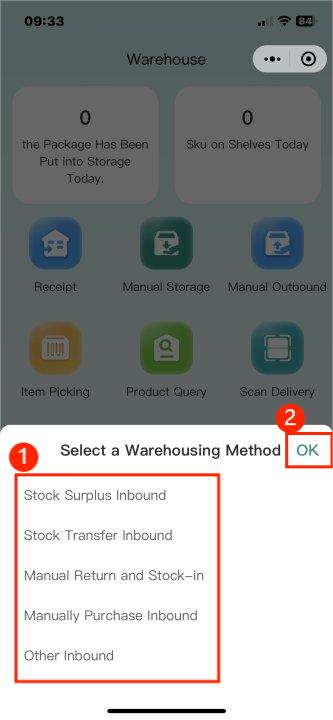
(3) Scan or enter the product SKU/ product barcode.

(4) You can scan multiple products and submit them together. After submission, check the product info and quantity. You can directly put them into warehouse or scan the product barcode to inbound. After the inbound, the inventory will increase.
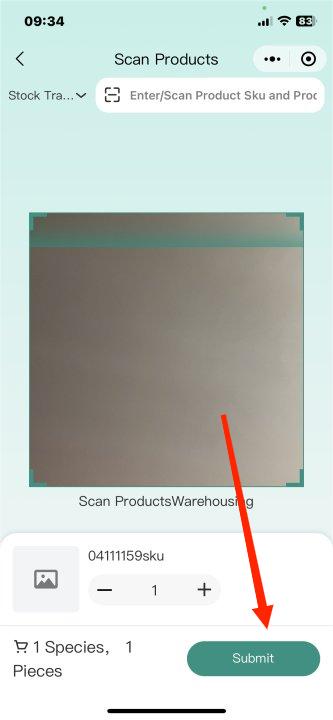
(5) The records of stock in/ out can be viewed.
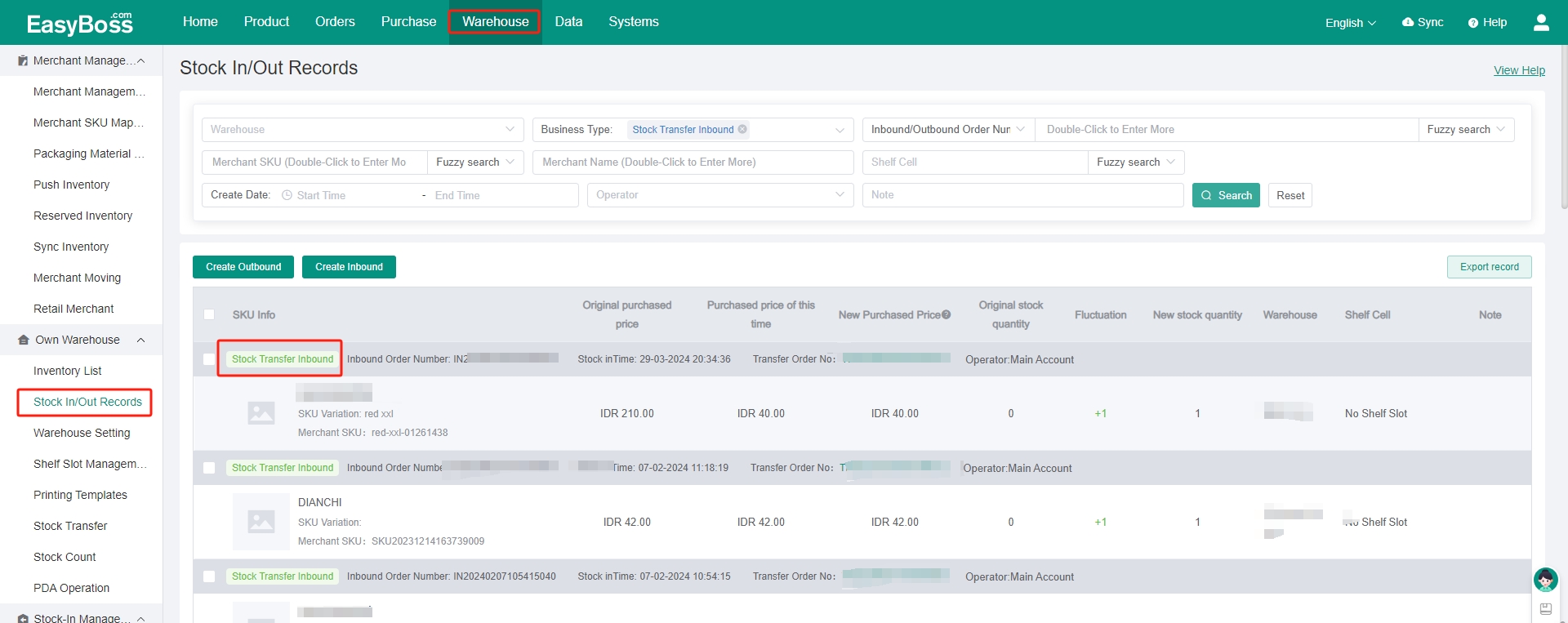
4. Manual Outbound
(1) If you want to outbound manually, you can click Manual Outbound.
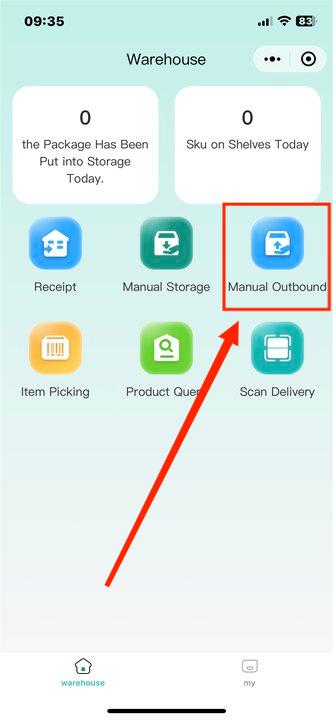
(2) Select a outbound method > Click OK
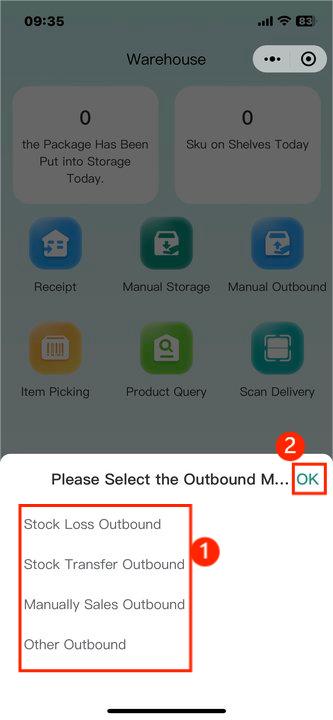
(3) Scan or enter the product SKU/ product barcode.
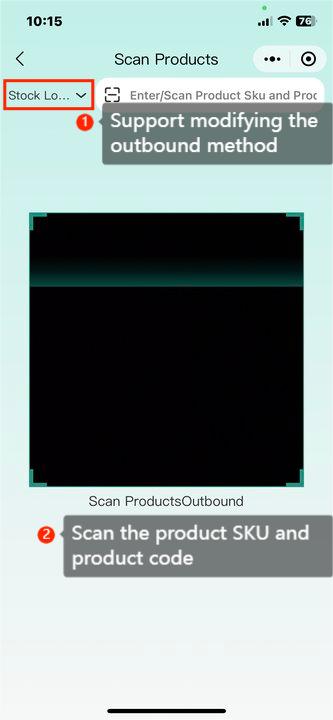
(4) You can scan multiple products and submit them together. After submission, check the product info and quantity.
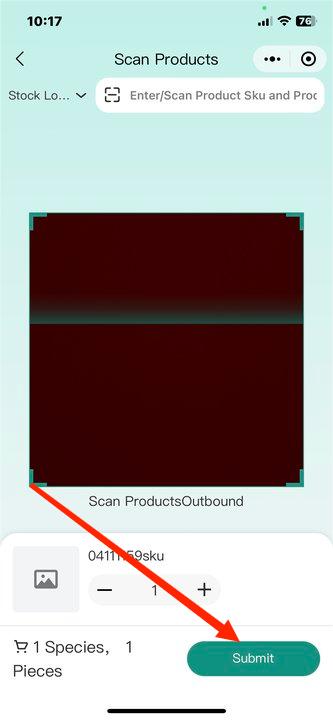
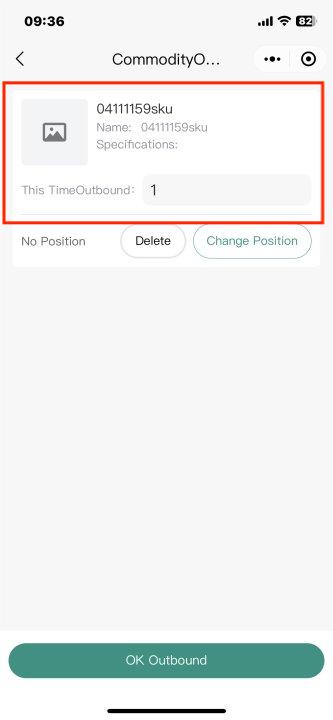
(5) If a SKU does not need to be outbound, you can click Delete. You can also click Change Position to change the shelf slot.
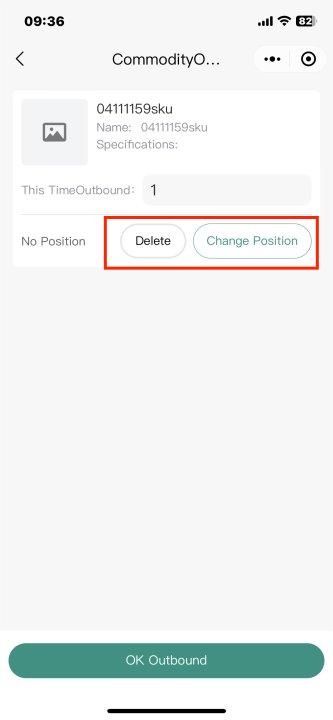
(6) Click OK Outbound, the note of Outbound success will be appeared.
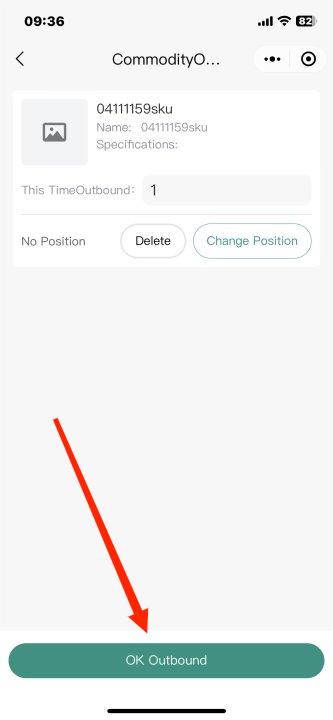
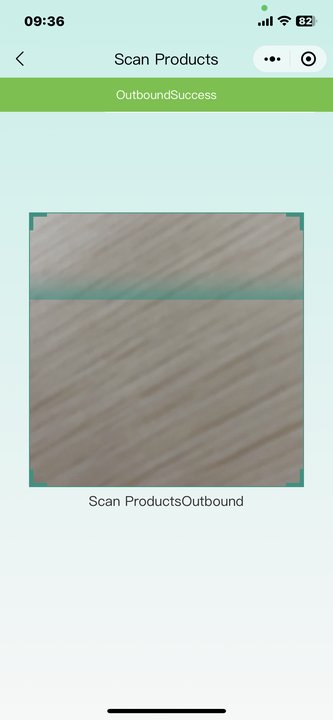
(7) The records of stock in/ out can be viewed.