I. Functional Instructions
1.Tokopedia Authorization
Please upgrade your store to Power Merchant or Official Store in Seller Center, and confirm that vacation mode is disabled.
2.Ensure your store has a verified email address.
3.Confirm the store has not been authorized to any third-party ERP systems (if already authorized, contact customer support).
4.If your store has been upgraded to a "Tokopedia&Shop" (TTS) store, go to the "Tokopedia&Shop" authorization page and use your original Tokopedia account for authorization.
For more details, refer to the Tokopedia&Shop authorization guide: Tokopedia&Shop Store Authorization Tutorial
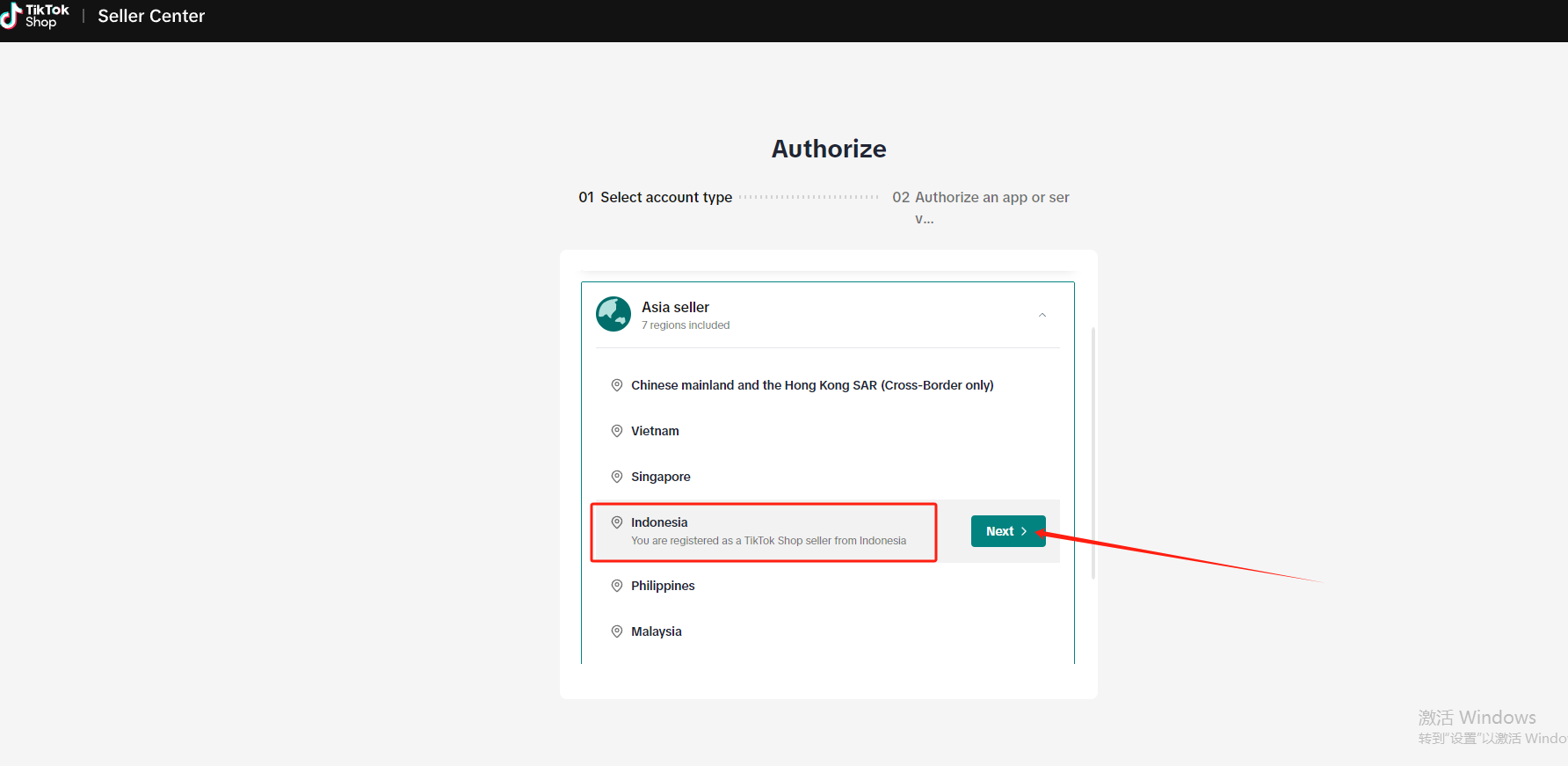
II.Authorization Steps
1.Go Tokopedia, log in your account
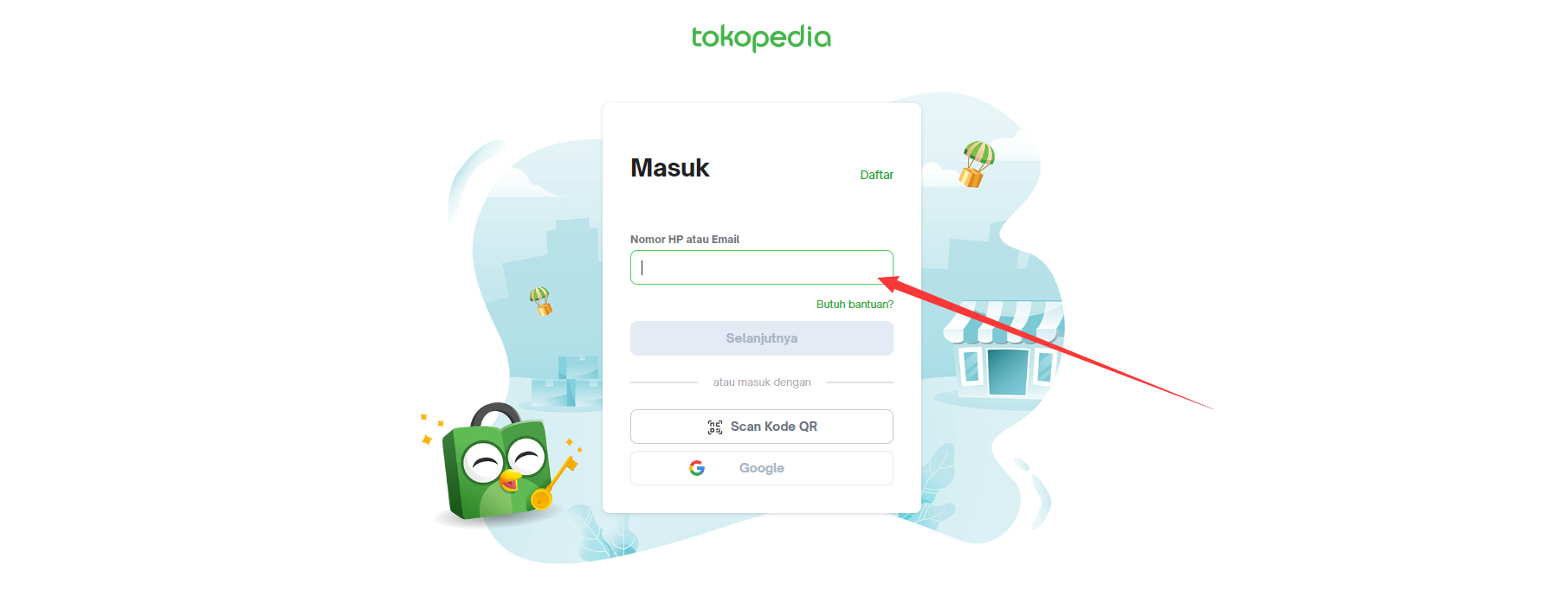
2.Copy Shop Domain (Shop domain is the suffix of your shop link address)
(1) Method A: to copy from your tokopedia store home page
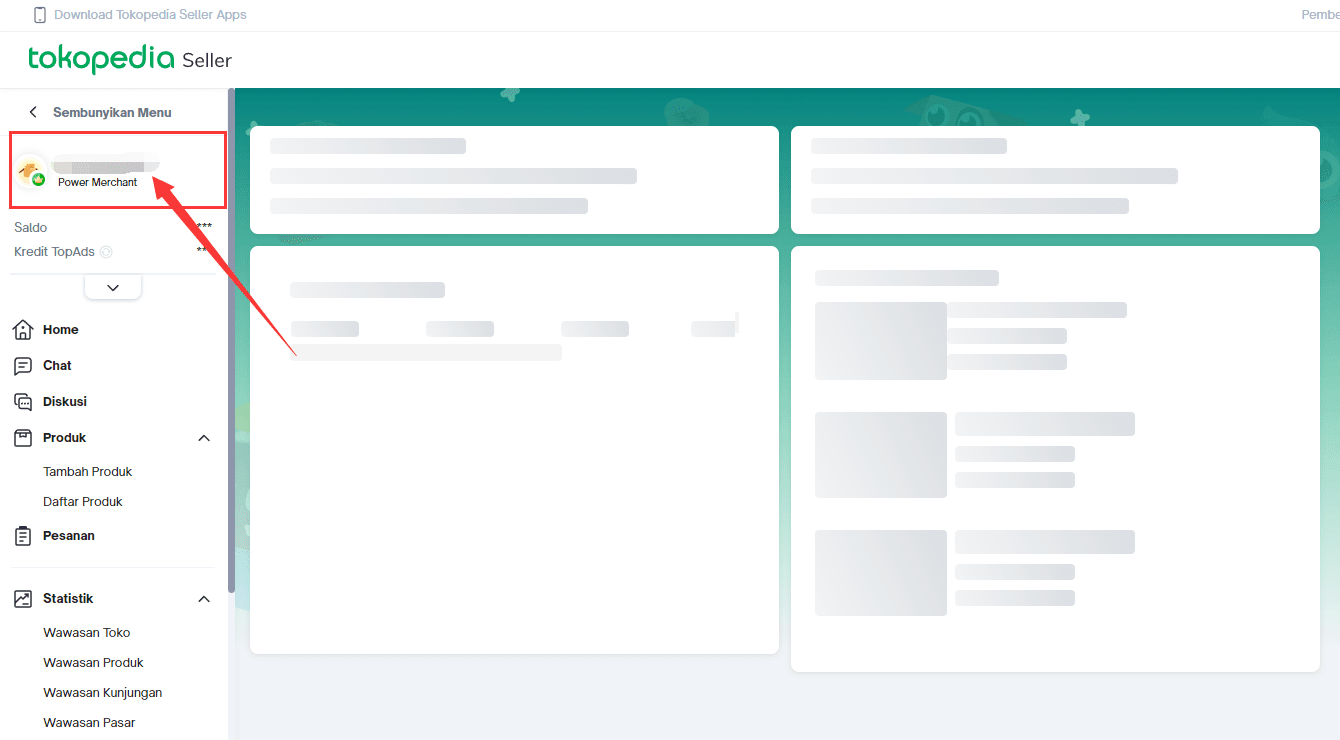
Go to the homepage of your tokopedia store, you can copy the Shop Domain from web link.
For example,the link “https://www.tokopedia.com/xiaoxxx”,Shop Domain:xiaoxxx
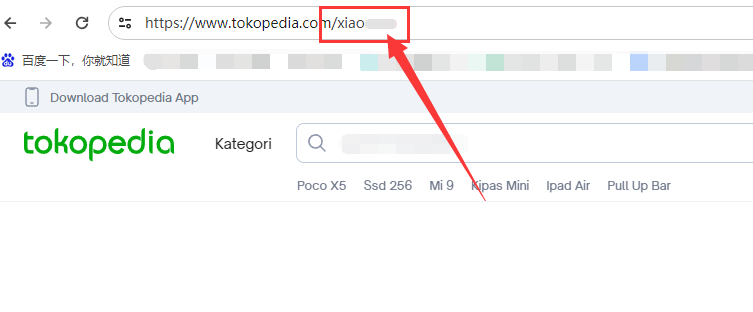
(2) Method B: to copy from your tokopedia seller patform
Click Arrangement => Store Settings => Store Information => Shop Domain
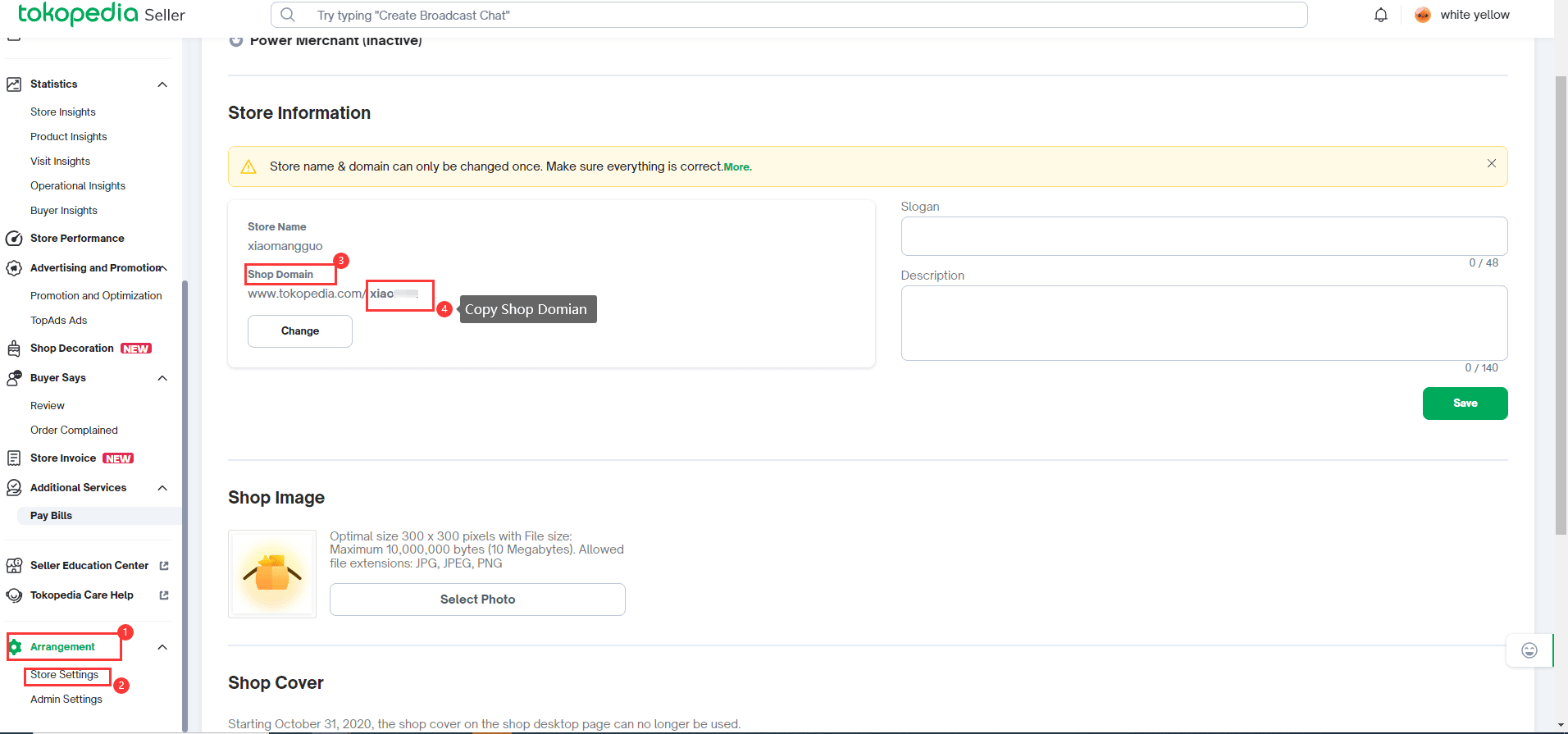
3. Go EasyBoss, Click Systems => Store Authorization

4.Select tokopedia > Click Add Store
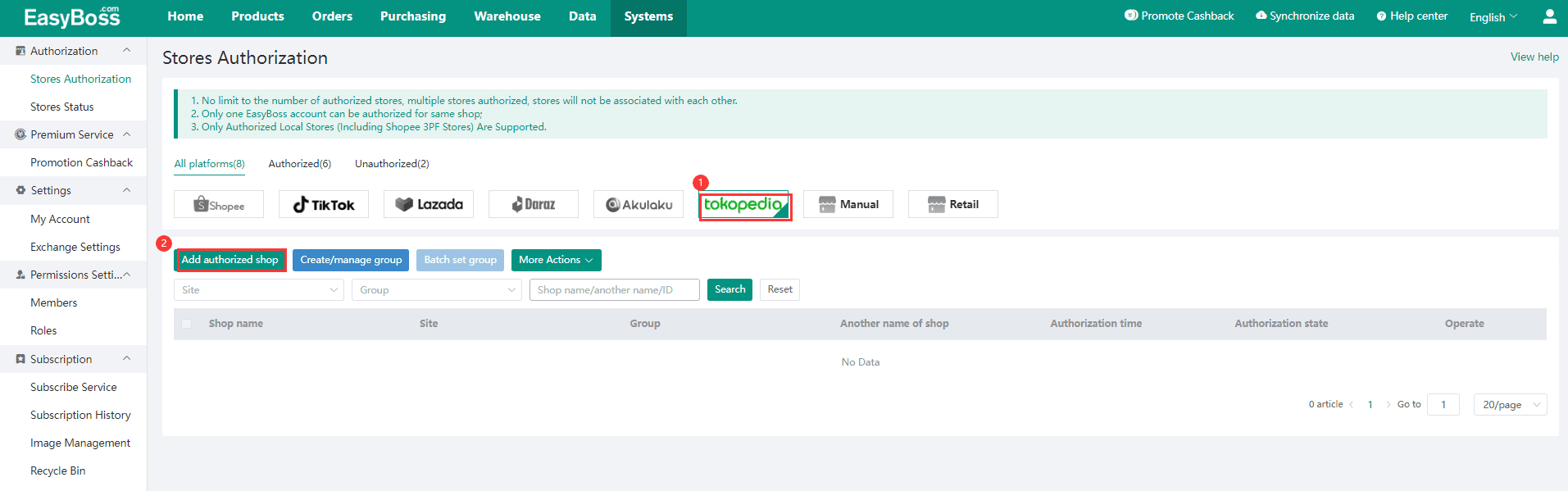
4.Select tokopedia > Click Add Store
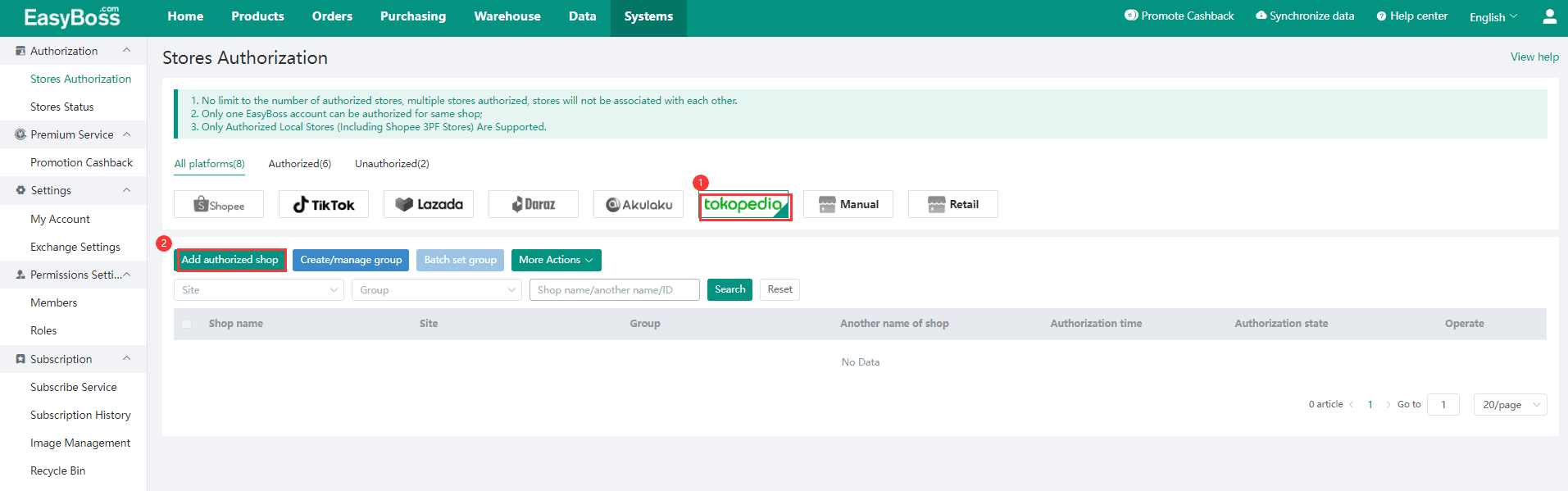
5.In the pop-up, enter the Shop Domain you just copied > Click Authorize
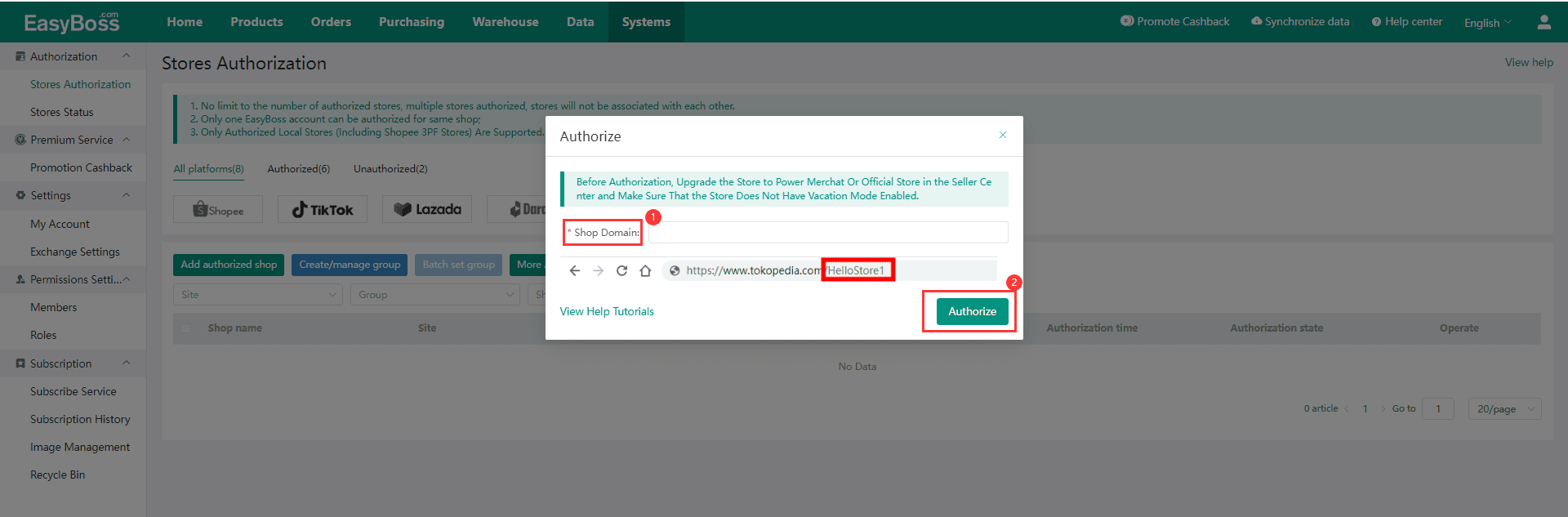
6.Then, Go to the account email, you will receive mail from tokopedia, Click Accept
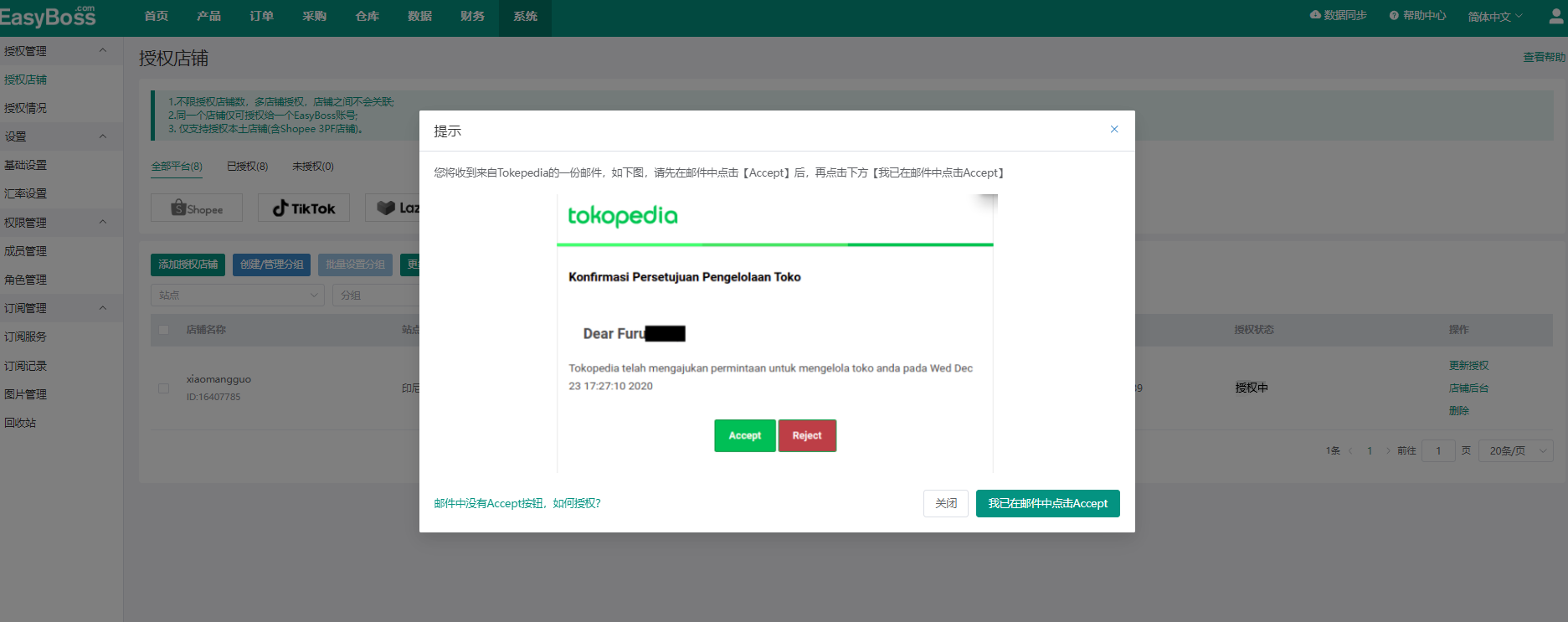
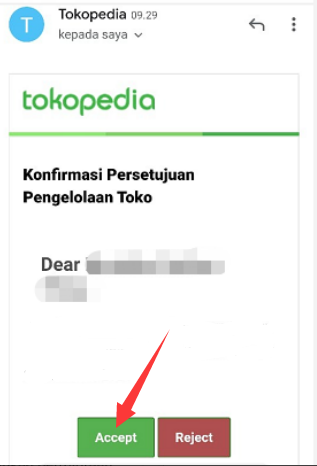
7. After the authorization is accepted by email, the system will auto update the authorization when re-authorize, and there is no need to accept twice by email.
8.Back to EasyBoss, after accepted by email, Click I already click Accept or Update, you can check the store status as “Authorized”.
9、If you don’t receive email from tokopedia, click to view help:Not receive email from tokopedia when authorization

