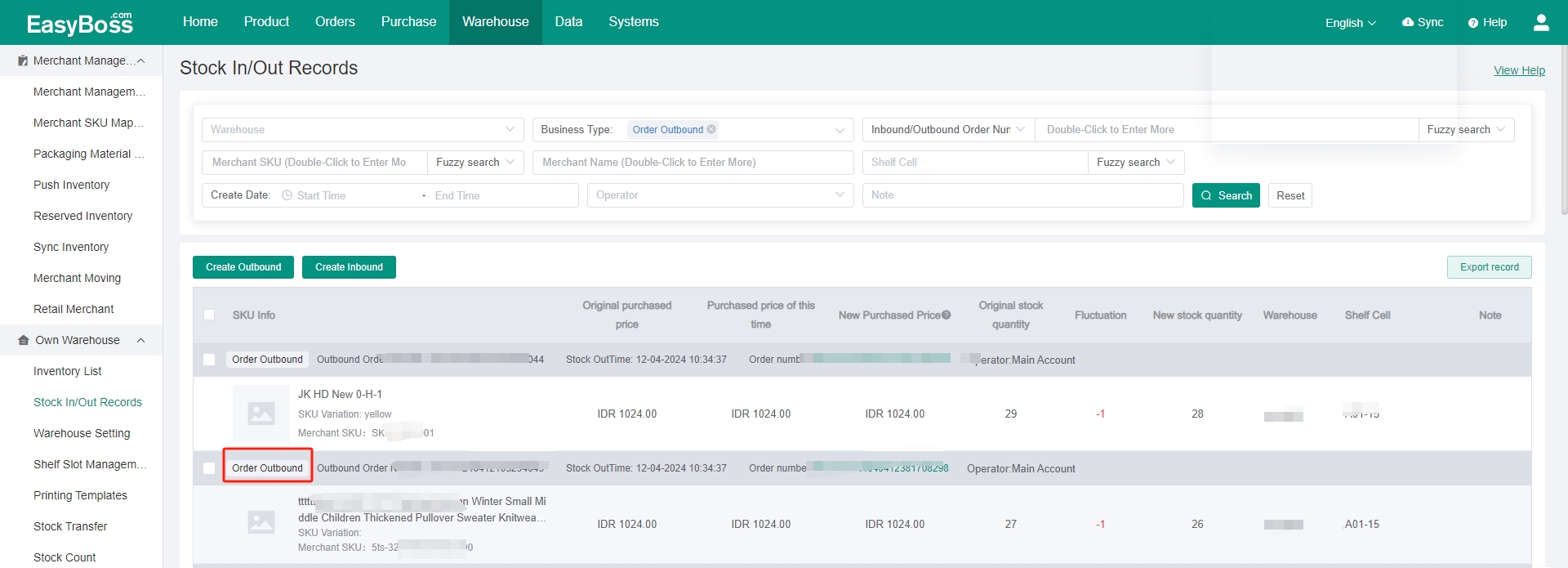I. Introduction
1. When using the inventory to ship, you can use a scanning gun to scan the package waybill to obtain the order number and product information, and quickly process and ship the product.
2. Before using inventory to ship, you need to create products in EasyBoss first and create and set a private warehouse. You can check: Stock-up Process- Merchant Management-Create Merchants , Stock-up process - create Private warehouse and shelves
3. For using Scan to Ship, you need to pack the order in Order Processing > To Process, and print the waybill in To Print. You can check: How to Process Self-shipped Order?
II. Tutorial Details
1. Enter EasyBoss > Orders > Scan to Ship
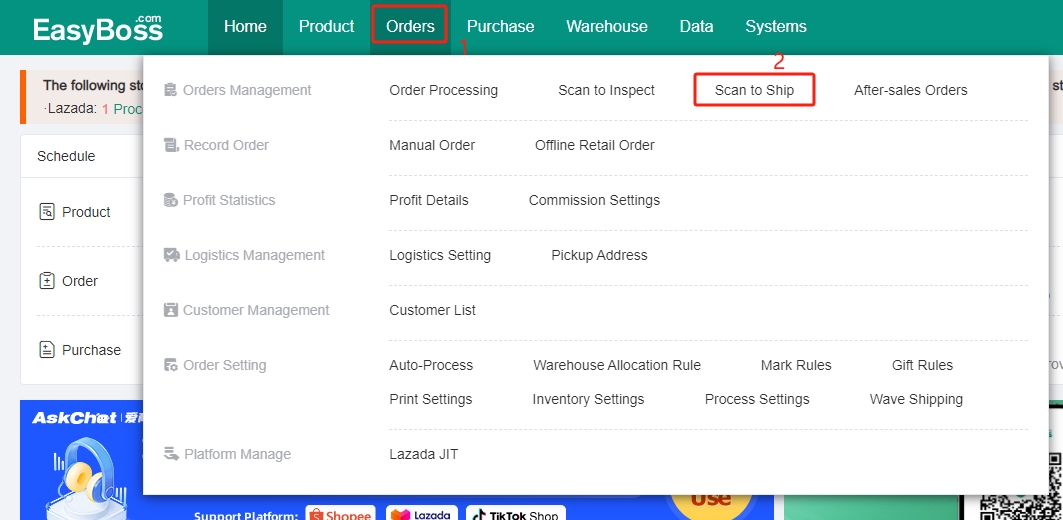
2. You can scan the waybill in this page.
If you do not have the scanning gun, you can also enter the Package No./ Tracking No. in the input box.
Note: When scanning, please switch keyboard to [EN].
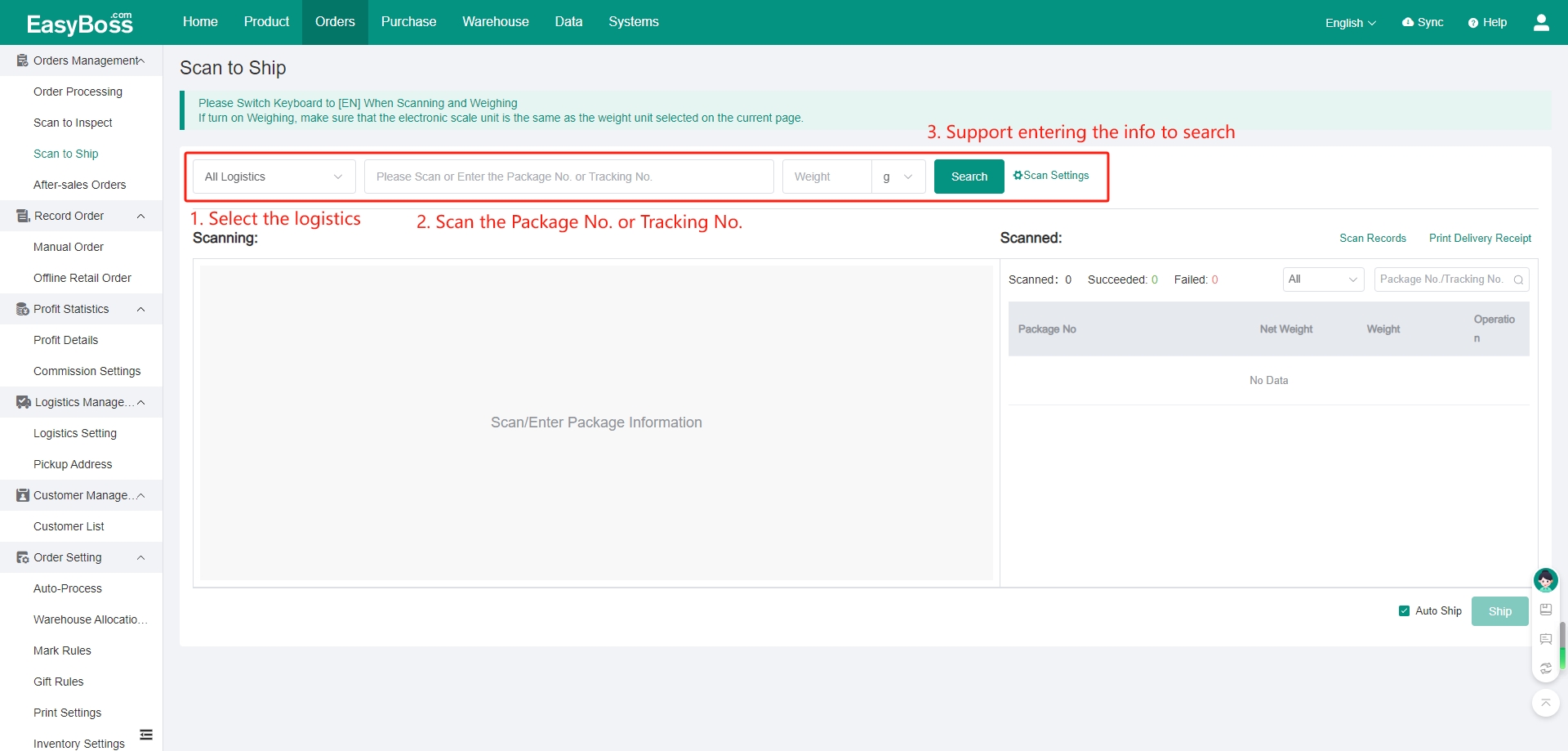
3. Click Scan Settings. Support setting Auto Submit to Ship, Package Weighing and Print Delivery Receipt.
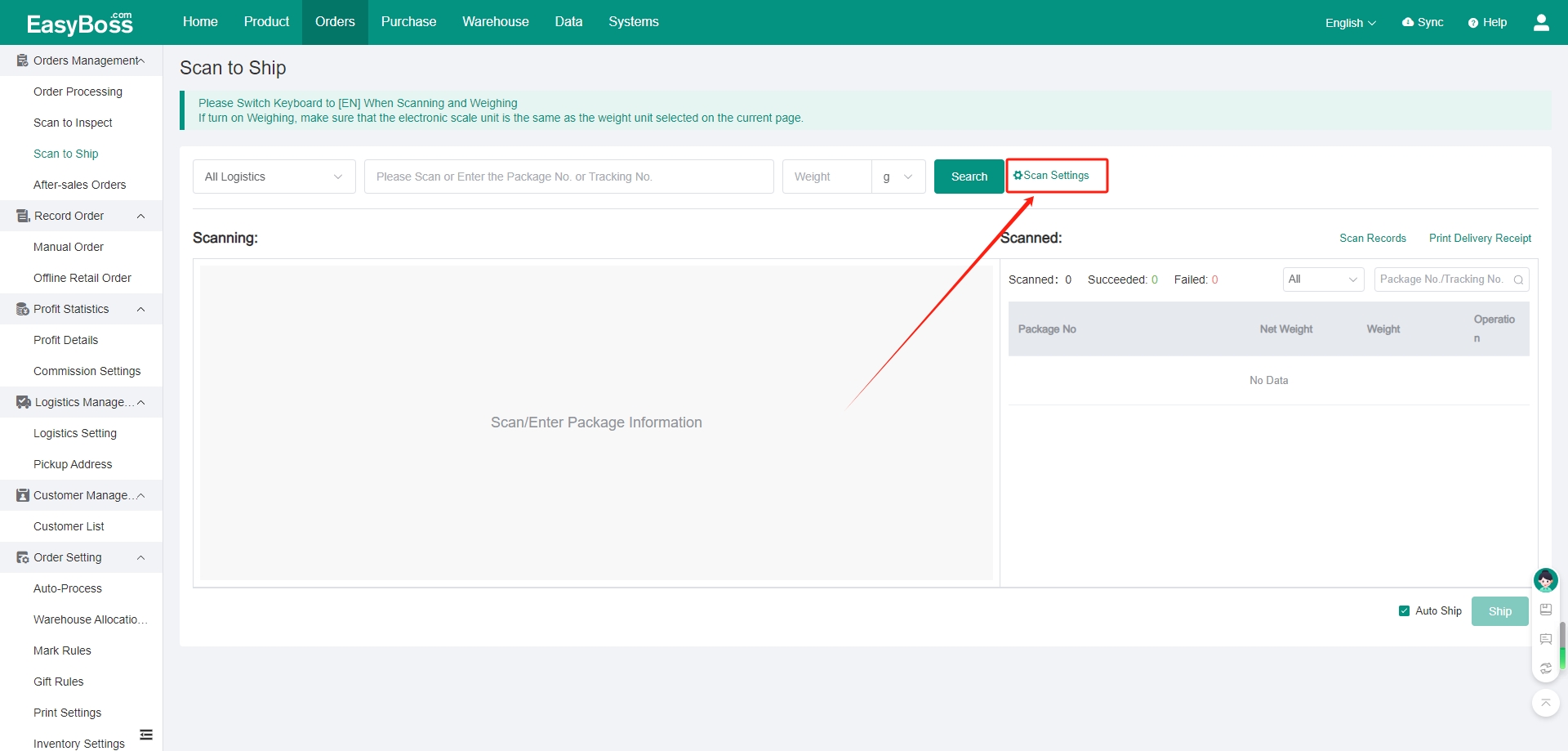
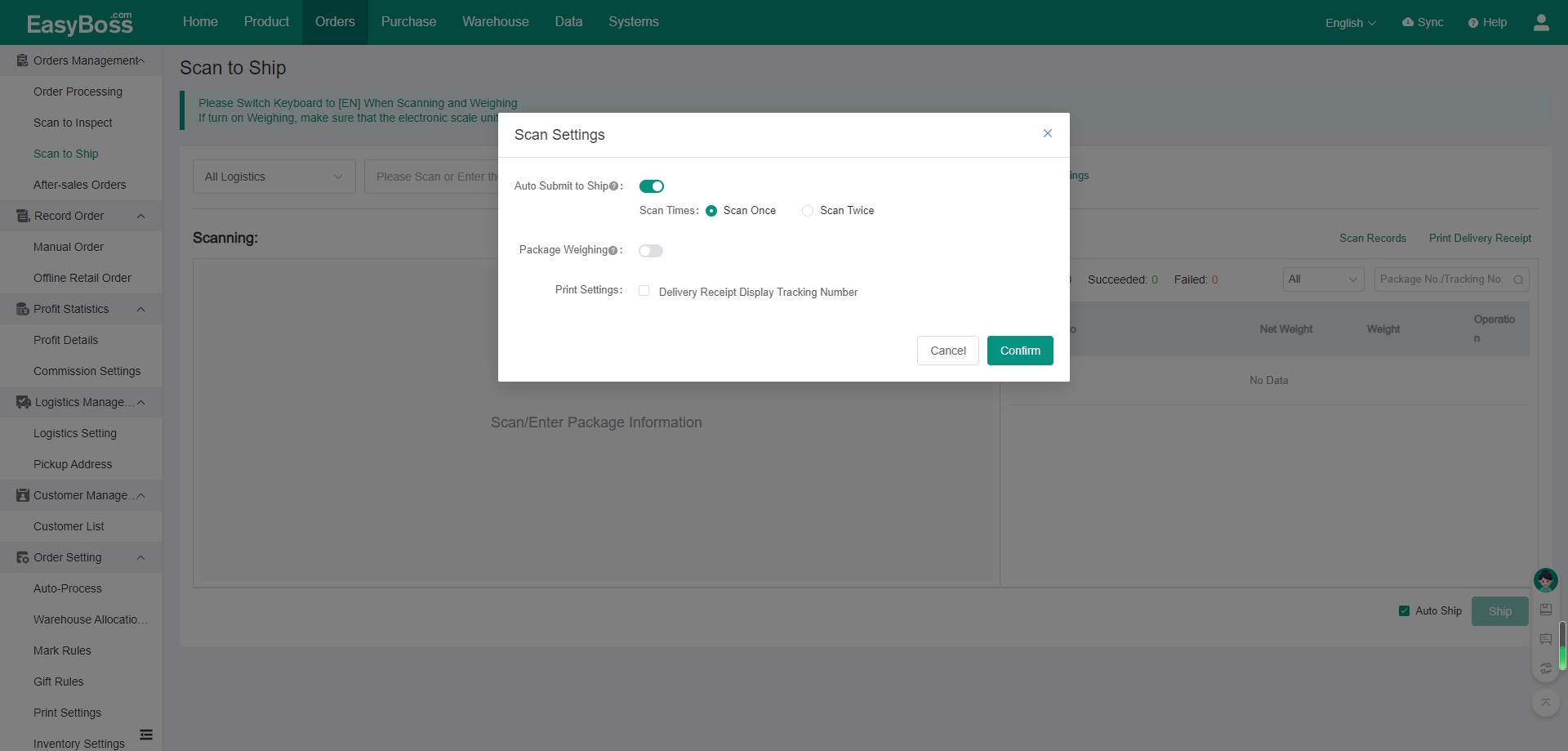
4. You can also directly select Auto Ship so that the order will be automatically shipped after scanning.
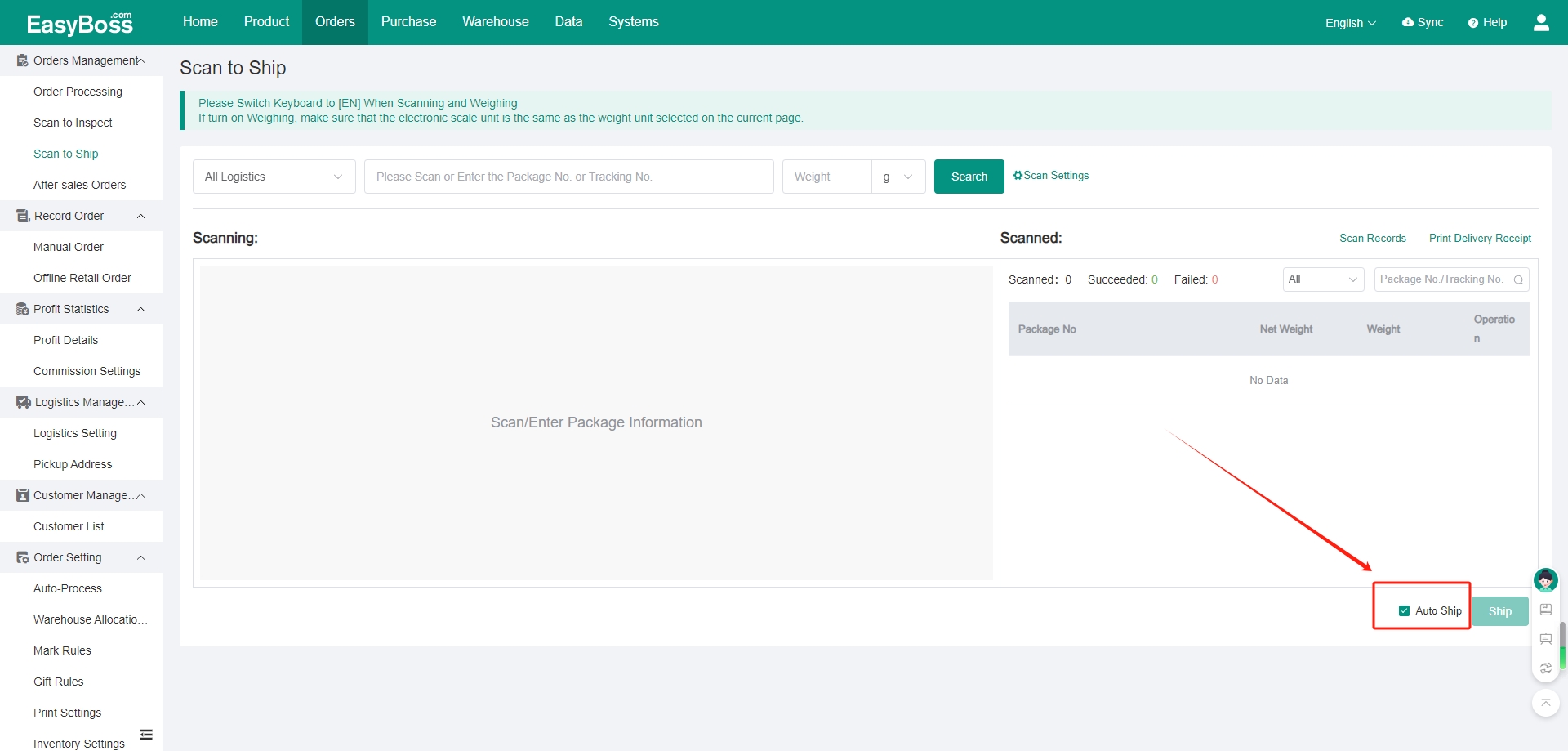
5. After scanning the waybill, the order and the product information will be displayed in the Scanning;
If you set Auto Ship, a prompt will appear in the Scanned to view the shipping status. If not, you need to click Ship at the bottom right corner. And the shipping status will be displayed.
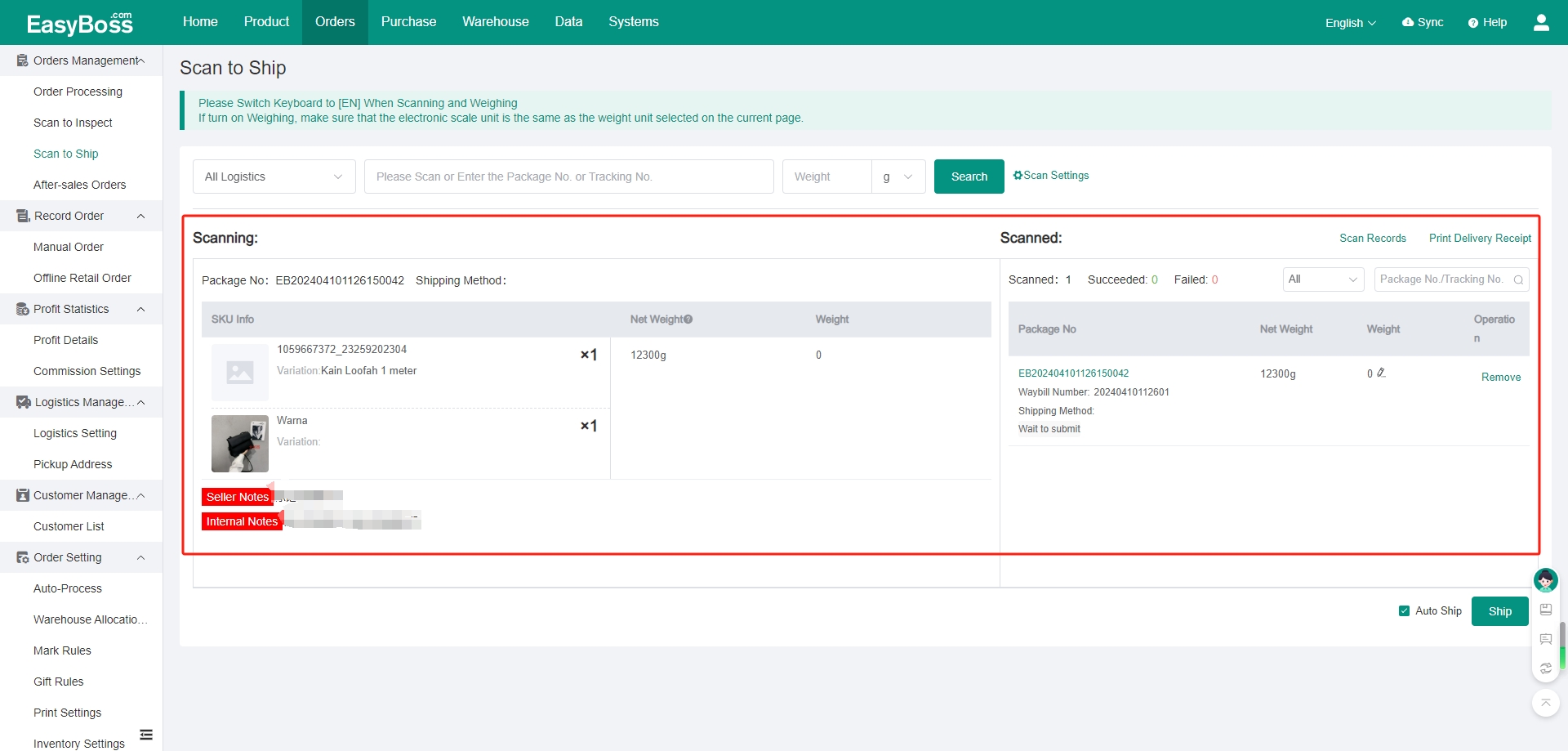
6. After successful shipment, the order will be moved to To Pick-up. After the subsequent system recognizes the logistics waybill, it will be automatically moved to Shipped.
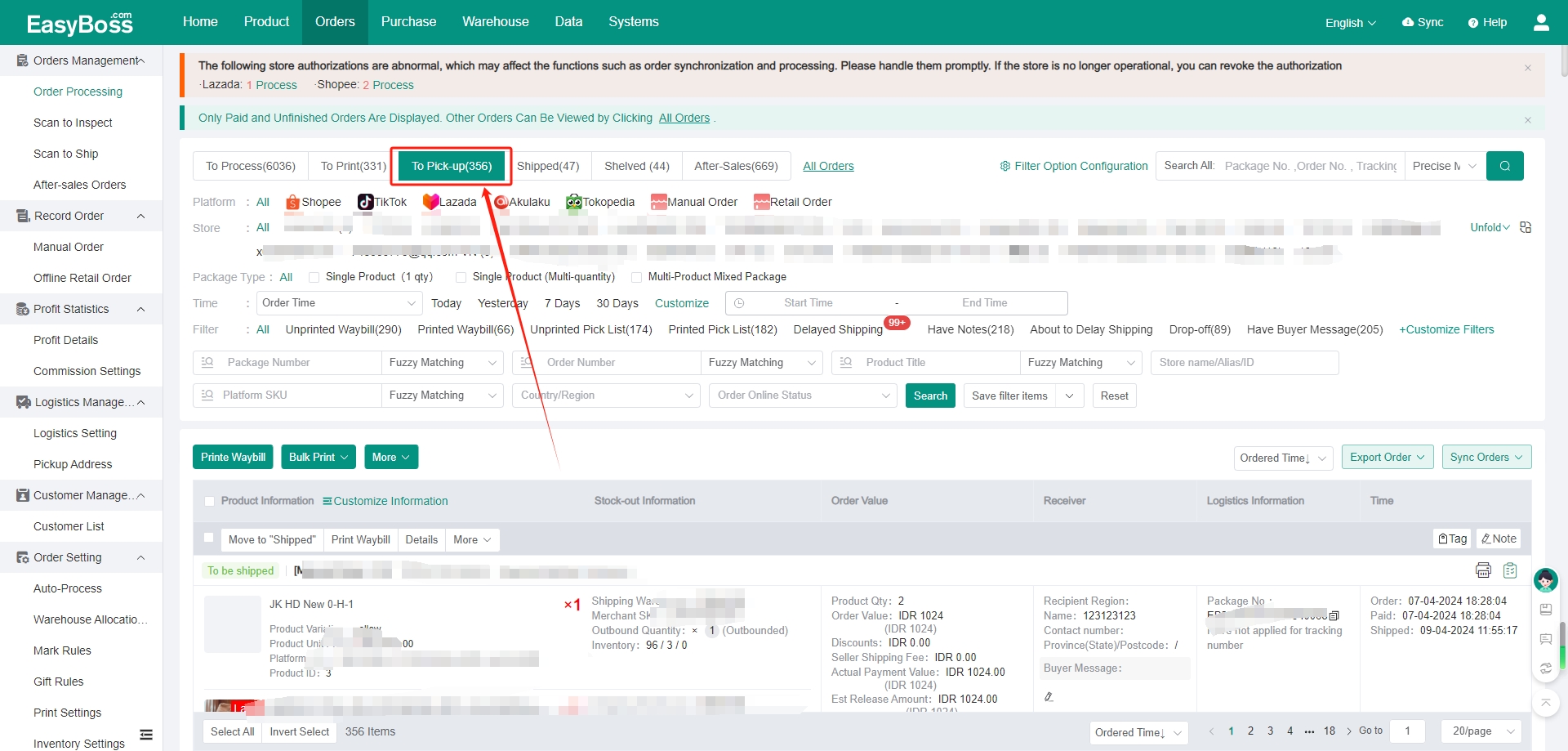
7. You can view the corresponding records in Stock In/ Out Records.