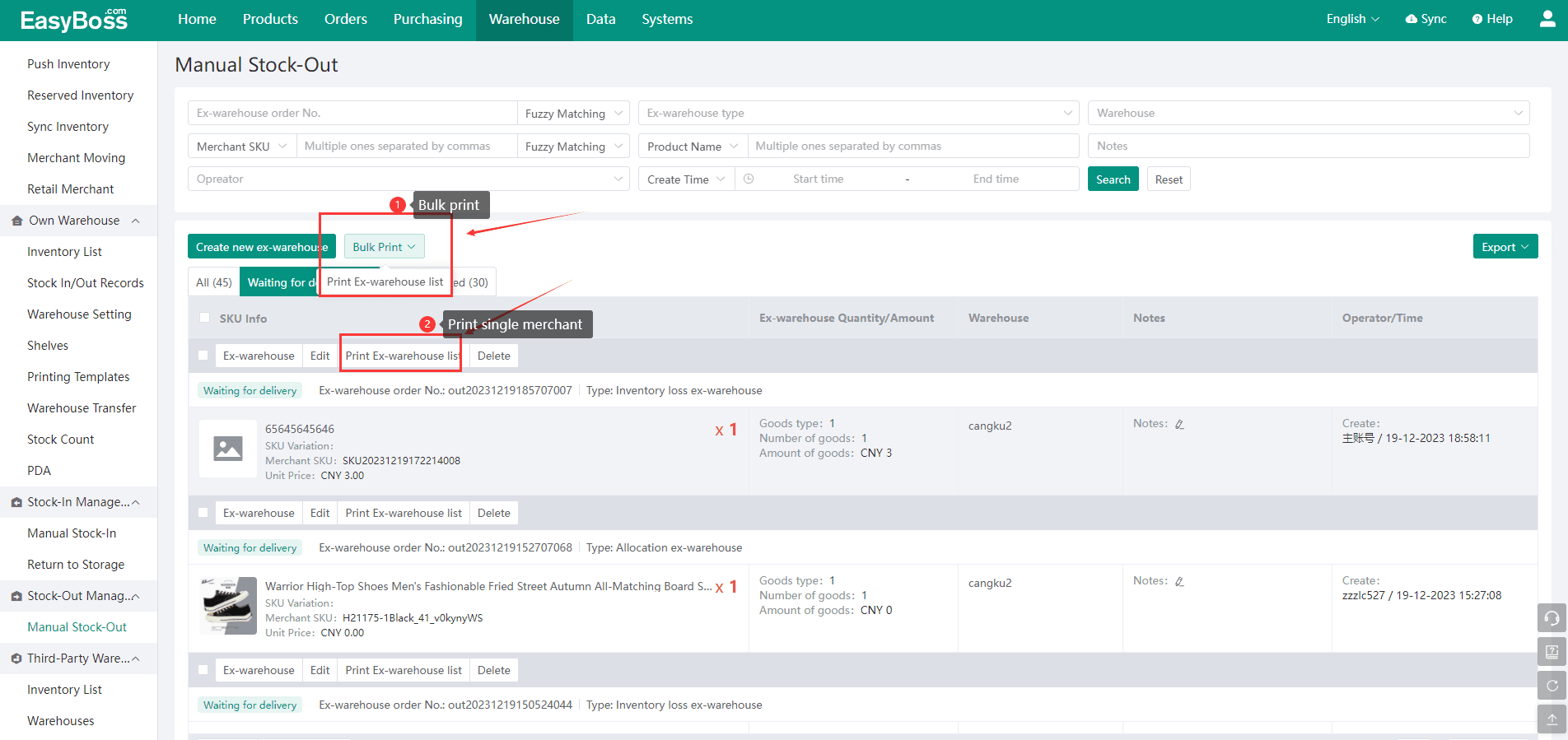1.When you need to adjust inventory or you just changed your warehouse, you can use EasyBoss to manually stock out/in. This passage will introduce how to stock out manually. Click to know How to stock in manually?
2.Go EasyBoss, Click Warehouse > Manual Stock-Out
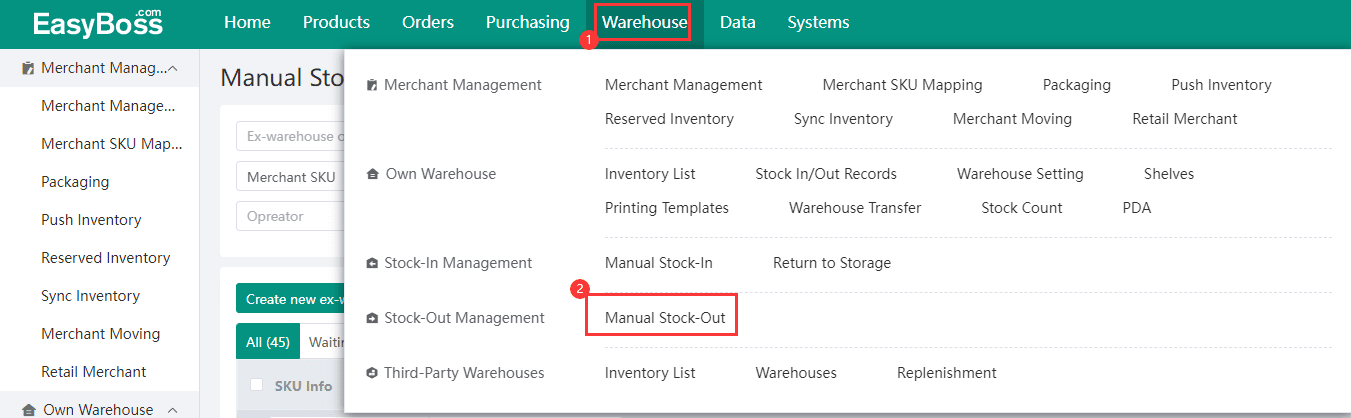
3.Click 【Create Stock-out Task】
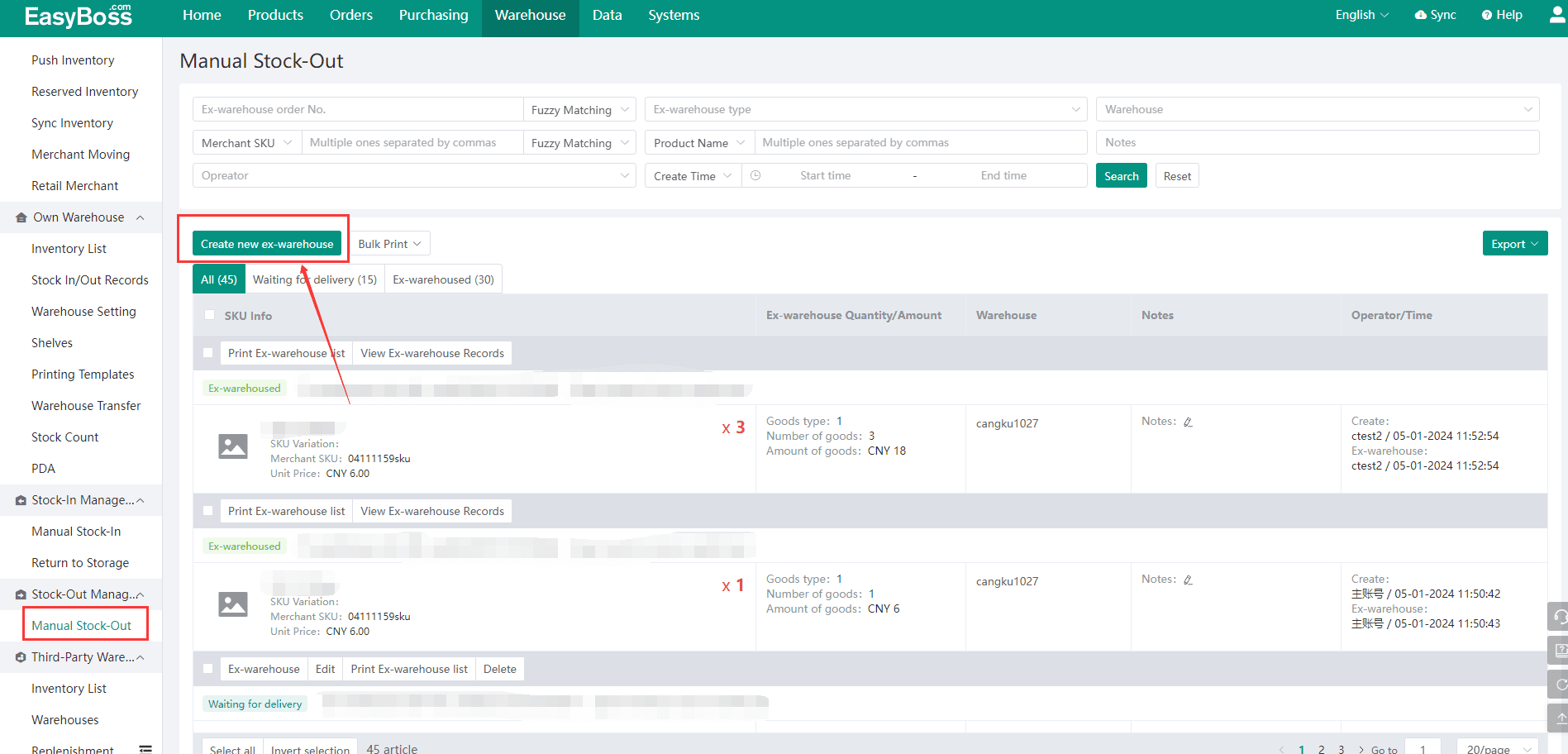
4.In the pop-up, Select Warehouse and Stock-out Type, then you can Scan Merchant Bar Code/Select to Add Merchant/Import Merchant to find merchants to stock out.
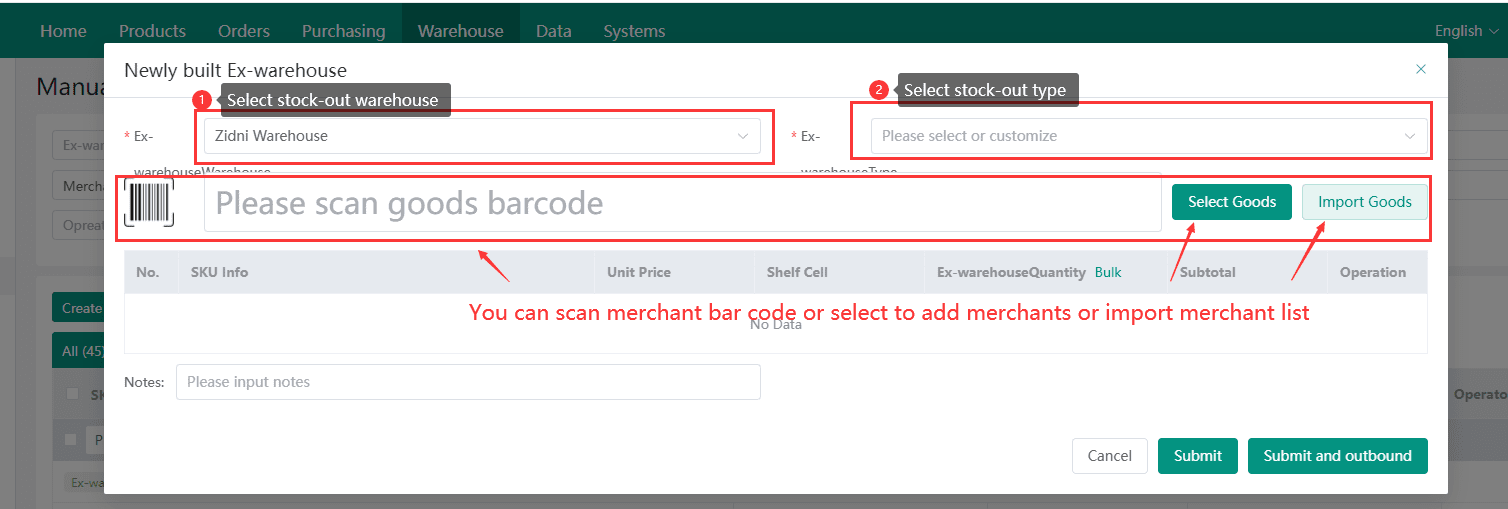
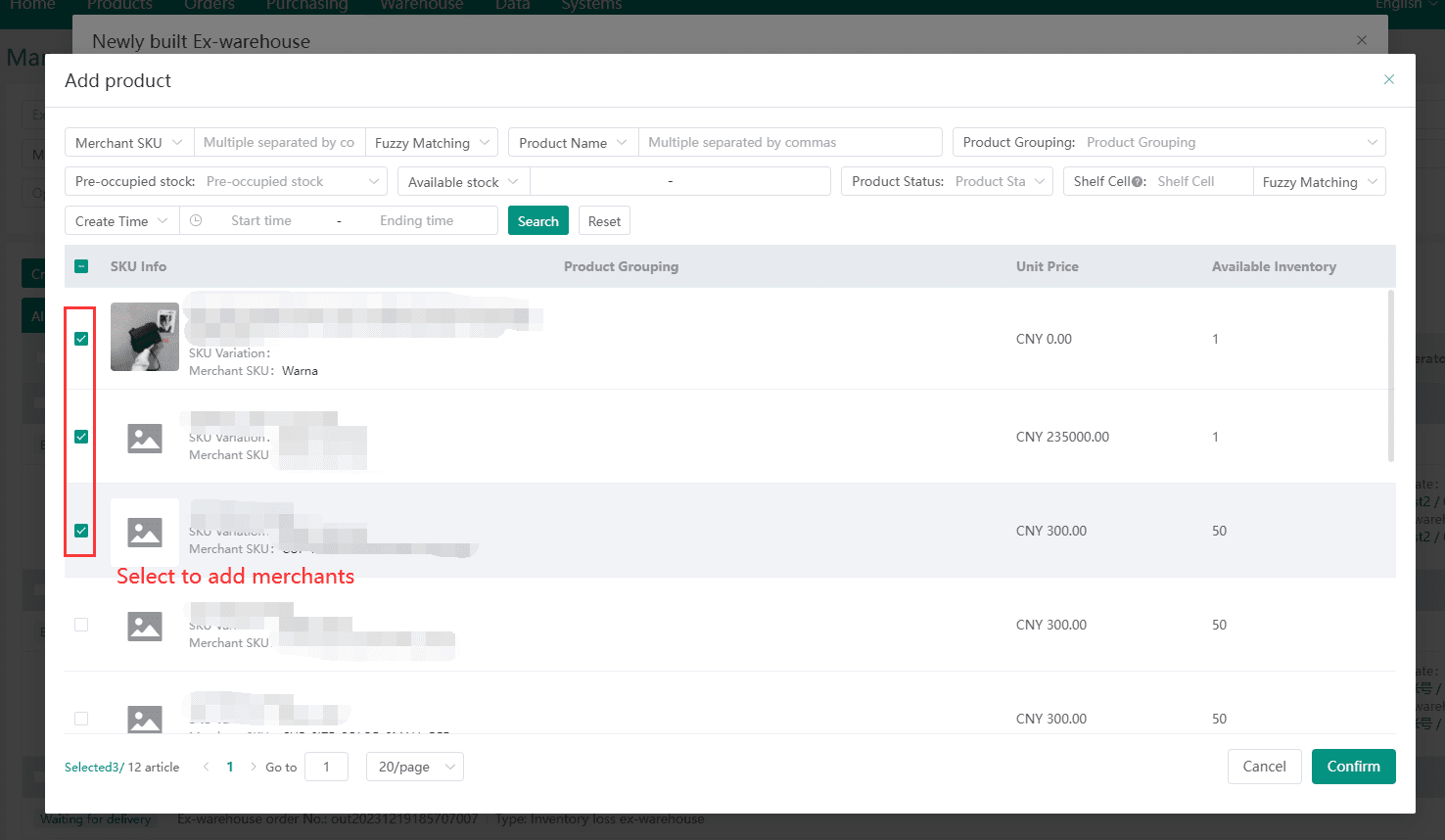
5. After added merchants, you can edit Shelf Cell and Stock-out quantity, then Click 【Submit】 or 【Submit and Stock Out】.
If you click 【Submit】, you just create a stock-out task. You need to manual operate stock-out again when merchants are stocked out.
If you click 【Submit and Stock Out】, the system will auto stock out the merchants.
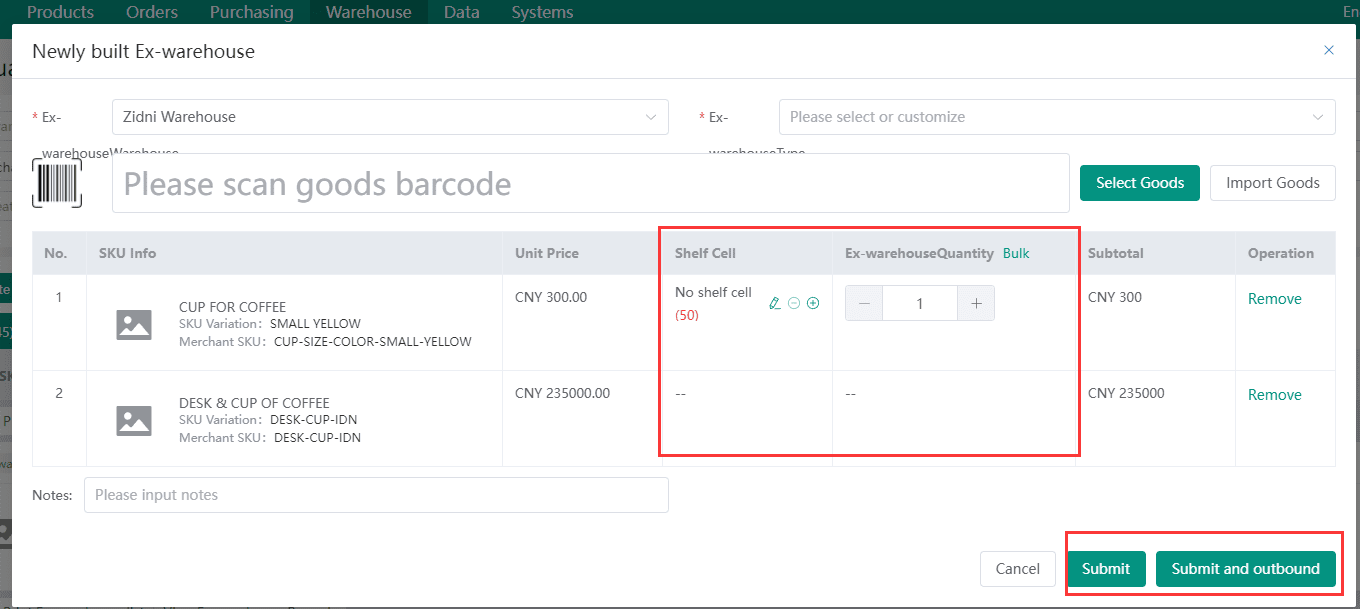
6.If you click 【Submit】, you need to click "Wait for Stock-out". When merchants are stocked out, Click 【Stock Out】 and the merchant will be moved to "Stocked-out" List.
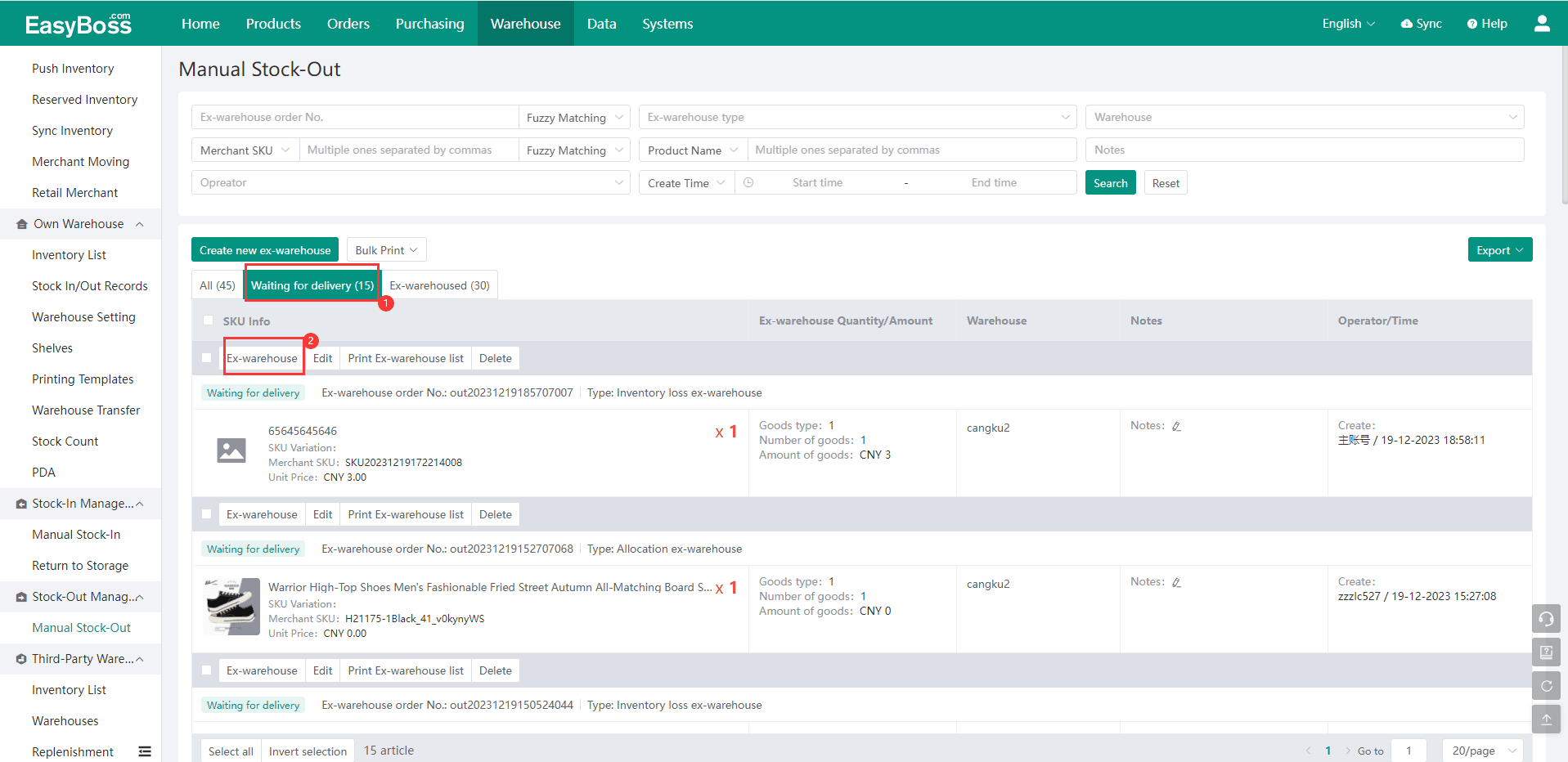
7.In Wait for Stock-out page, you can (Bulk)Print Stock-out List.