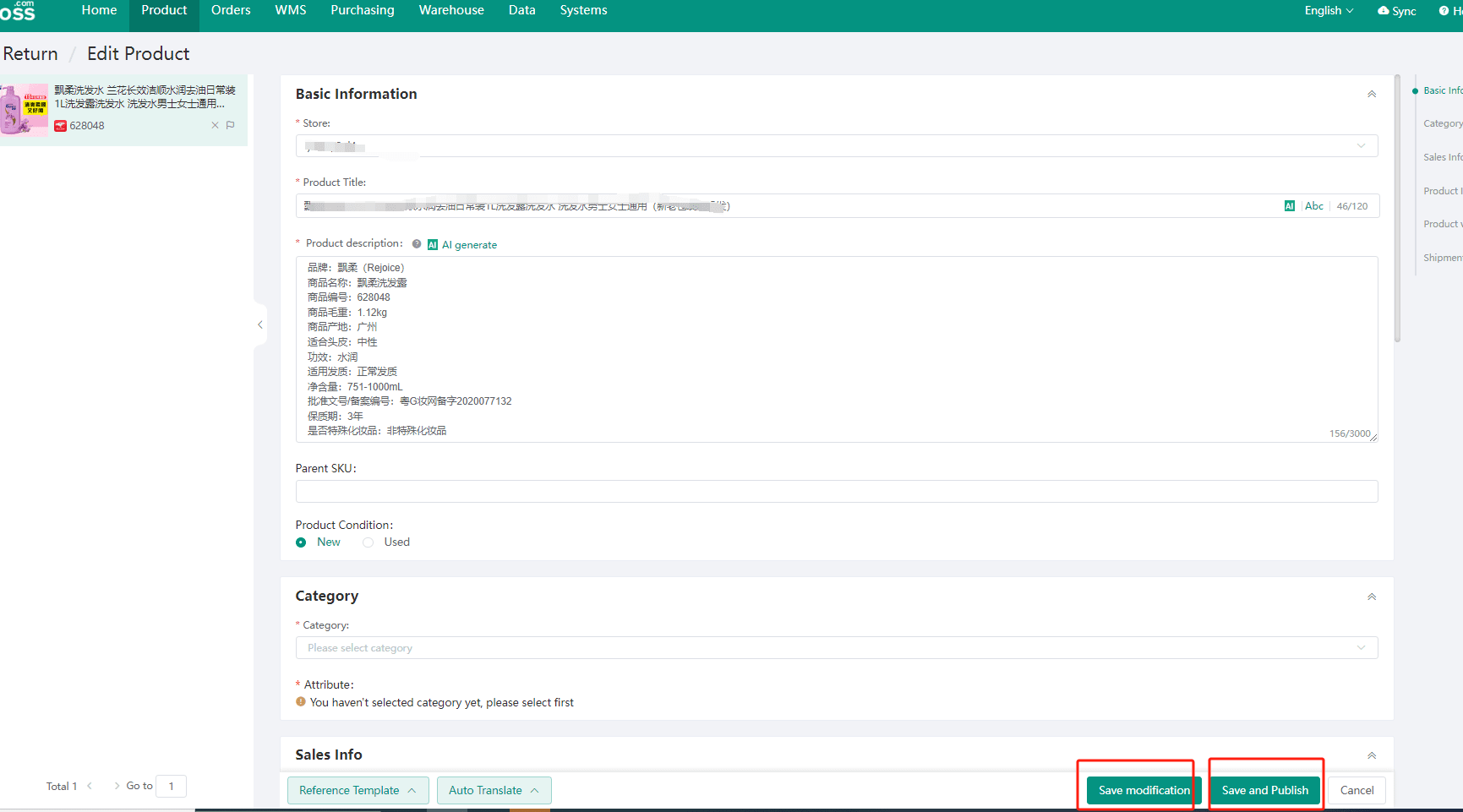1、 Create discount promotions
Method 1: Create a discount activity on Discount Promotion page
1. EasyBoss>Shopee>Discount promotion
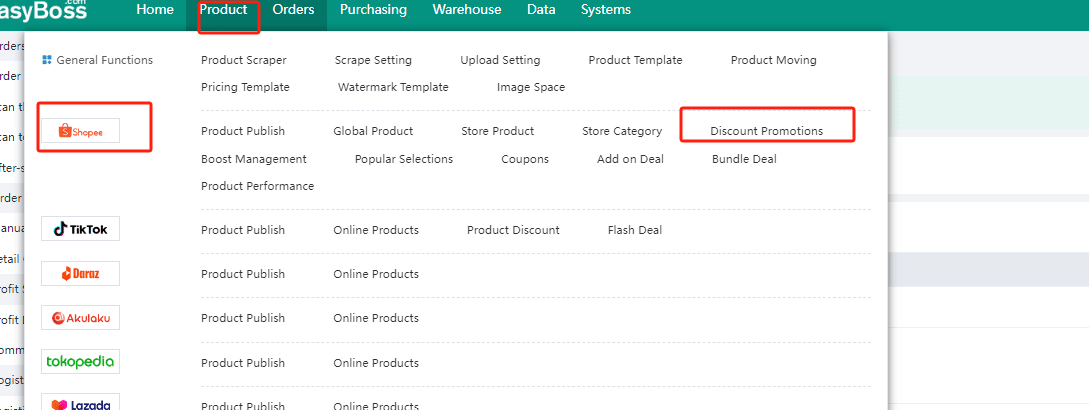
2. You can view the discount activities that have been created so far on this page. Click on Create Promotipn to create promotion activities single/multiple stores
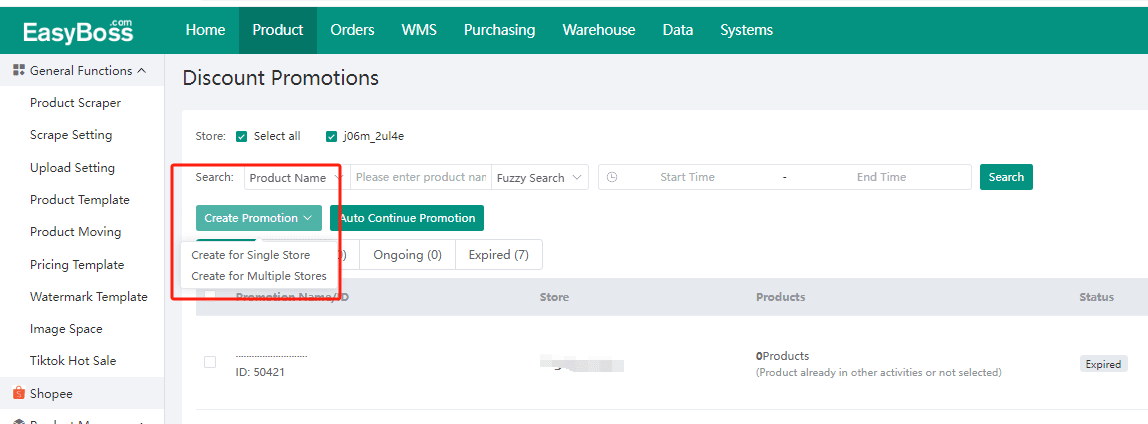
Promotion settings for single store
① Select the store, promotion name, and promotion period (mandatory)
②You can enable Auto- continuation based on your needs, this means that the system will automatically copy and generate a new activity after the activity ends.
③ When you finish setting up the basic information, time to Add Products. You can batch edit the discount price, discount, and purchase limit here
④ After setting up all the info, click Save to generate the discount activity.
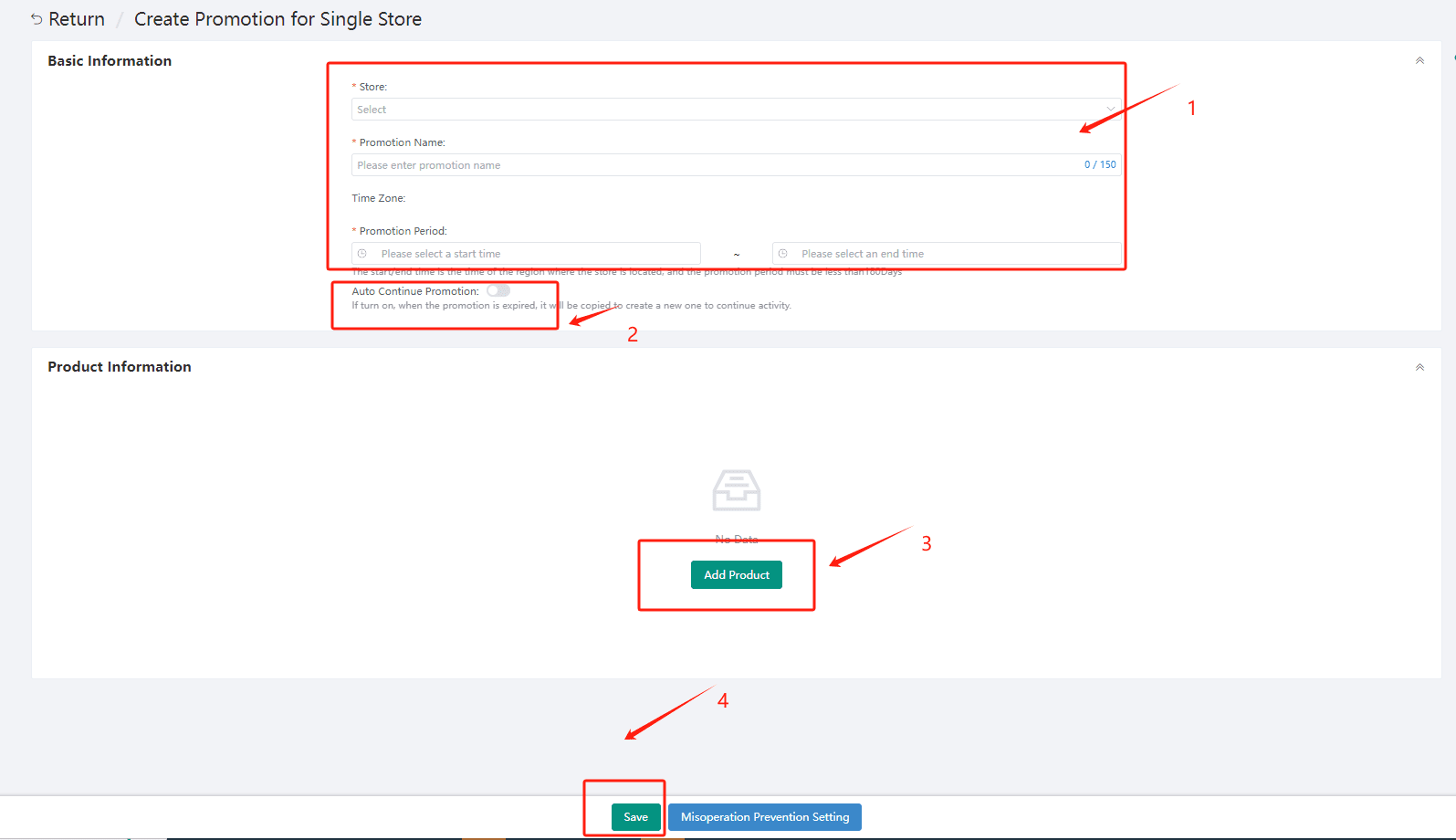
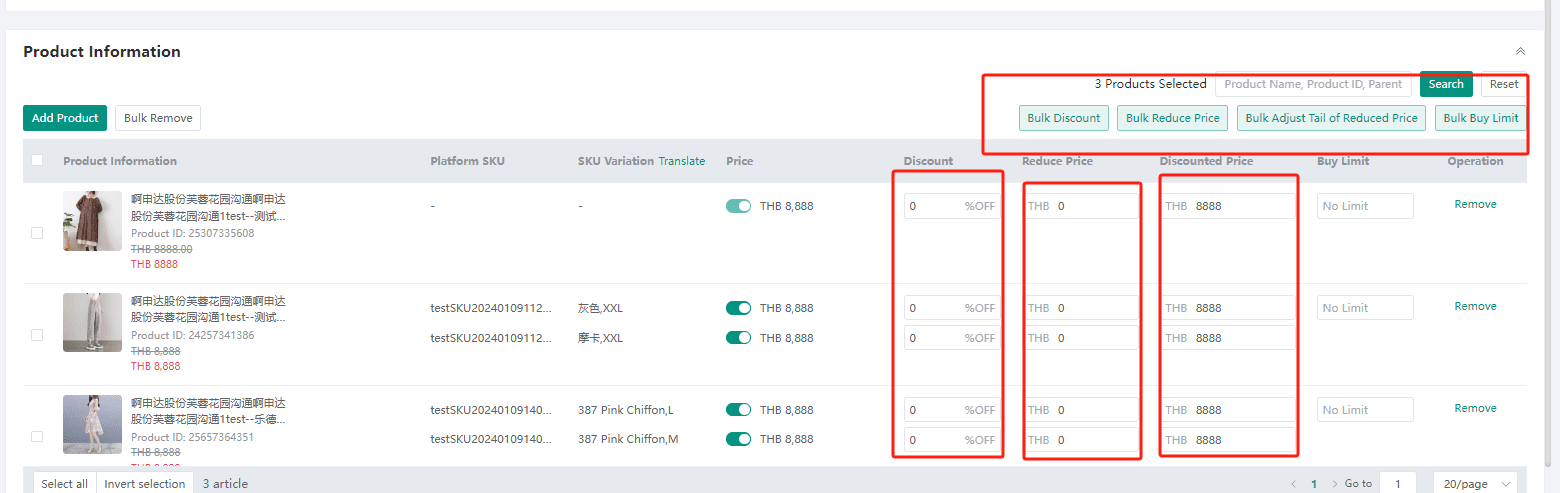
Promotion settings for multi-store
① Fill in the basic information(store, time) just like single store settings
② In the product information section, You can select product range, this means the products in this range will be discounted, and you can choose either unifom discount/ price reduction for discount settings. And the purchase limit(the Max qty a customer can buy) can also be set up here.
③ After filling in the related content, click Save to generate a discount activity.
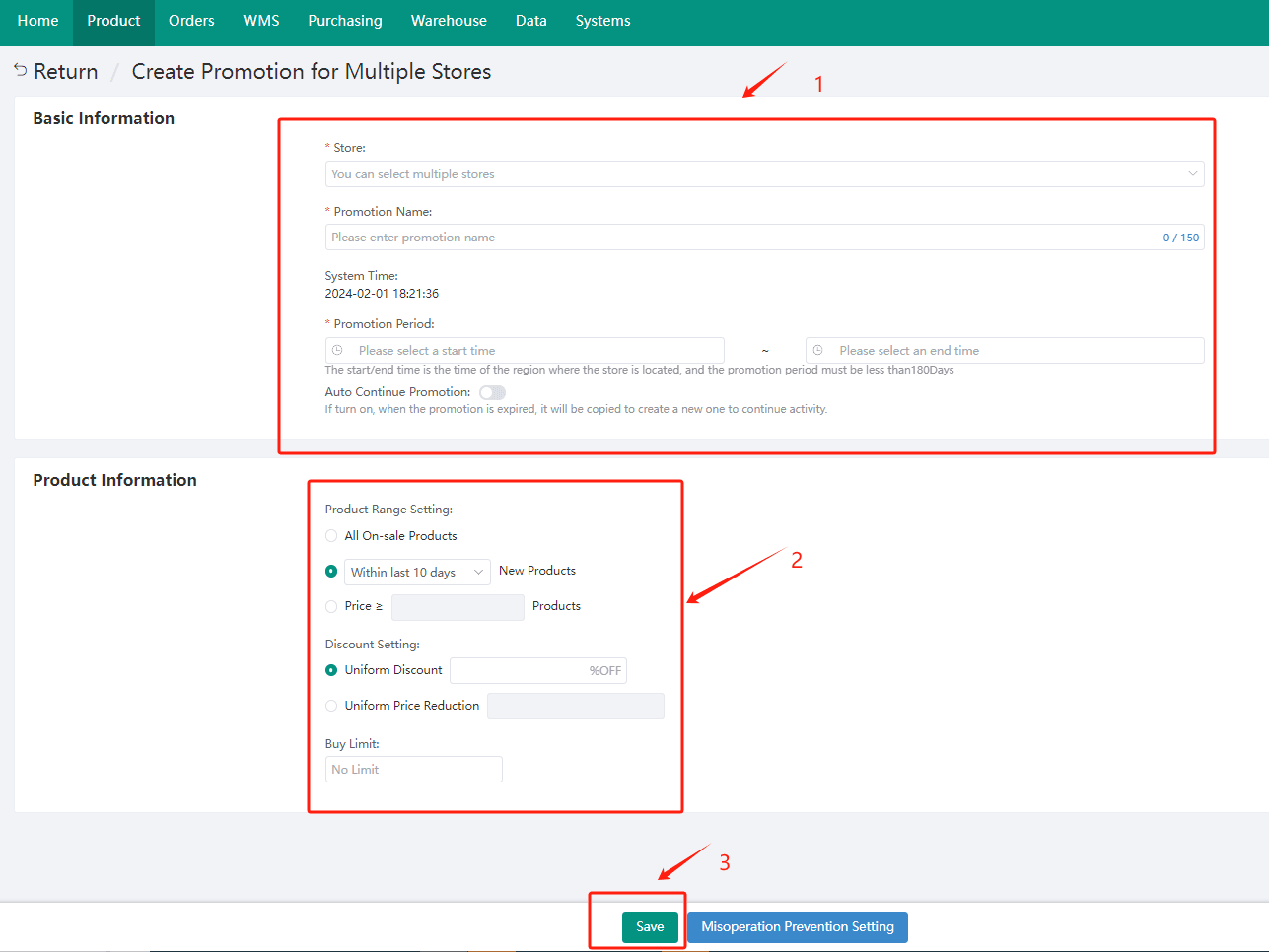
4. After creating an activity, you can edit/copy/end the activity here.
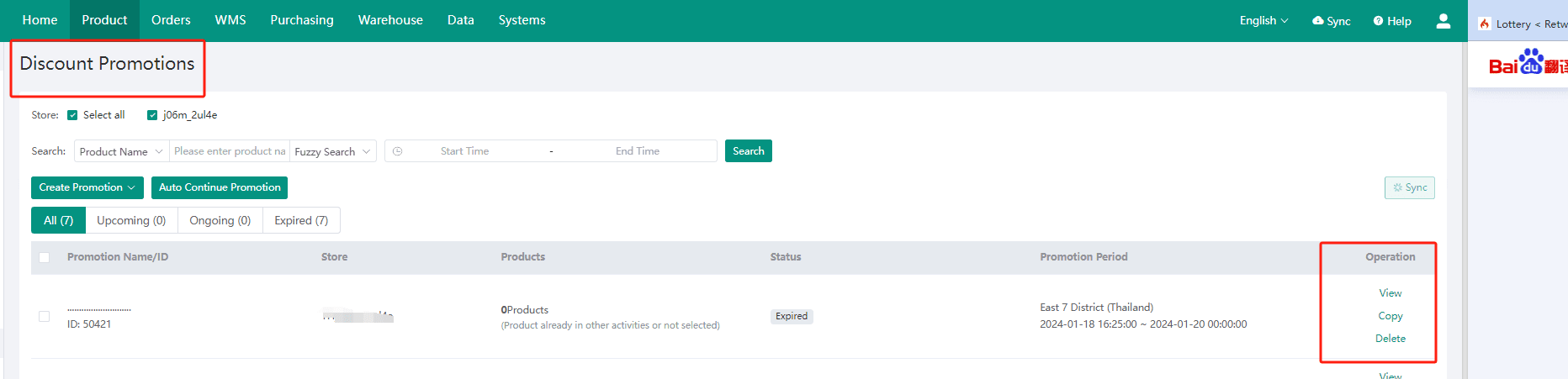
5. Batch settings for automatic continuation is supported on this page too. Click on Auto Continue Promotion to copy the promotion activities and keep it going if it ends.

6. You will be able to check the activity status here.

Method 2: join a discount activity when editing product
1. Log into EasyBoss, Product>Product Publish
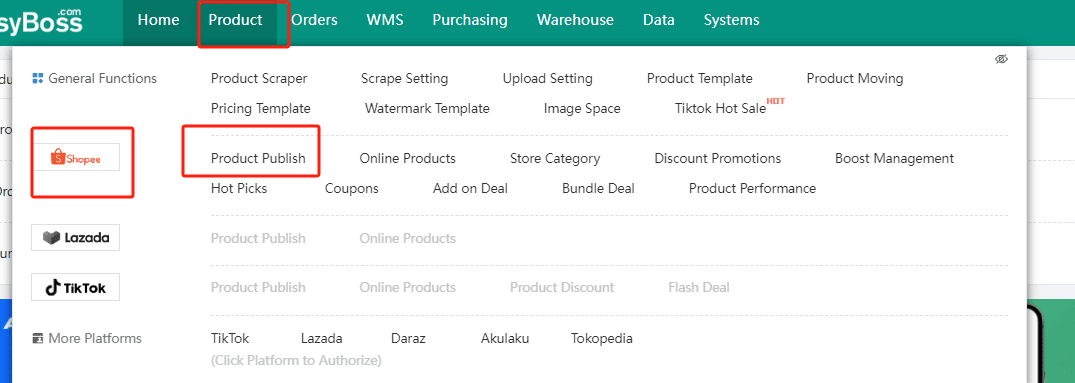
2. Find the product you want to publish and click on Edit on the right side
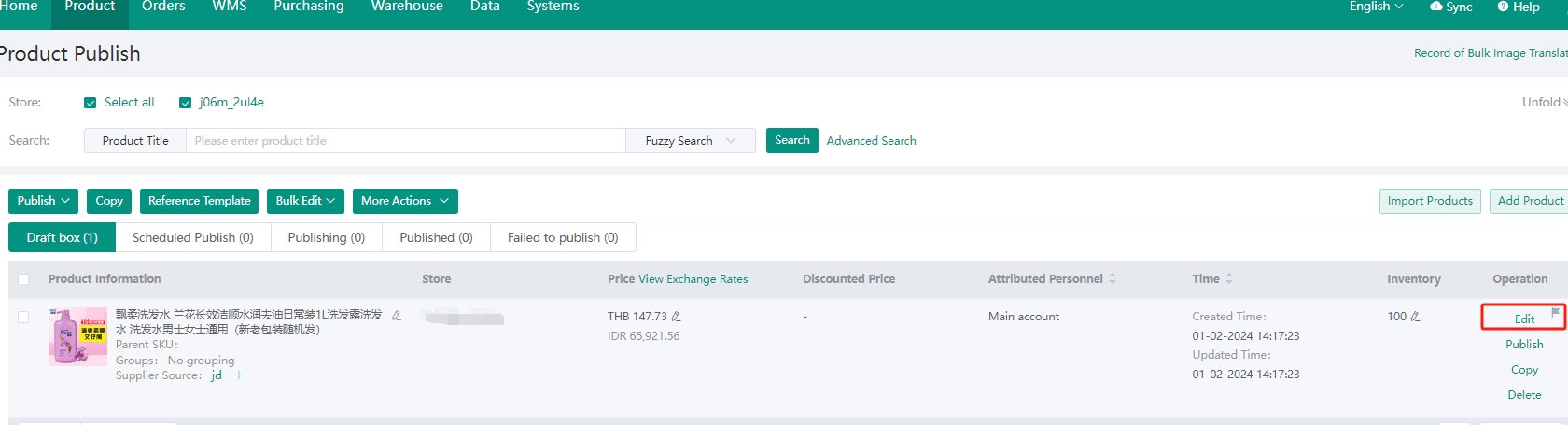
3. Scroll down to Promotion Price section and click Add Discount Promotions
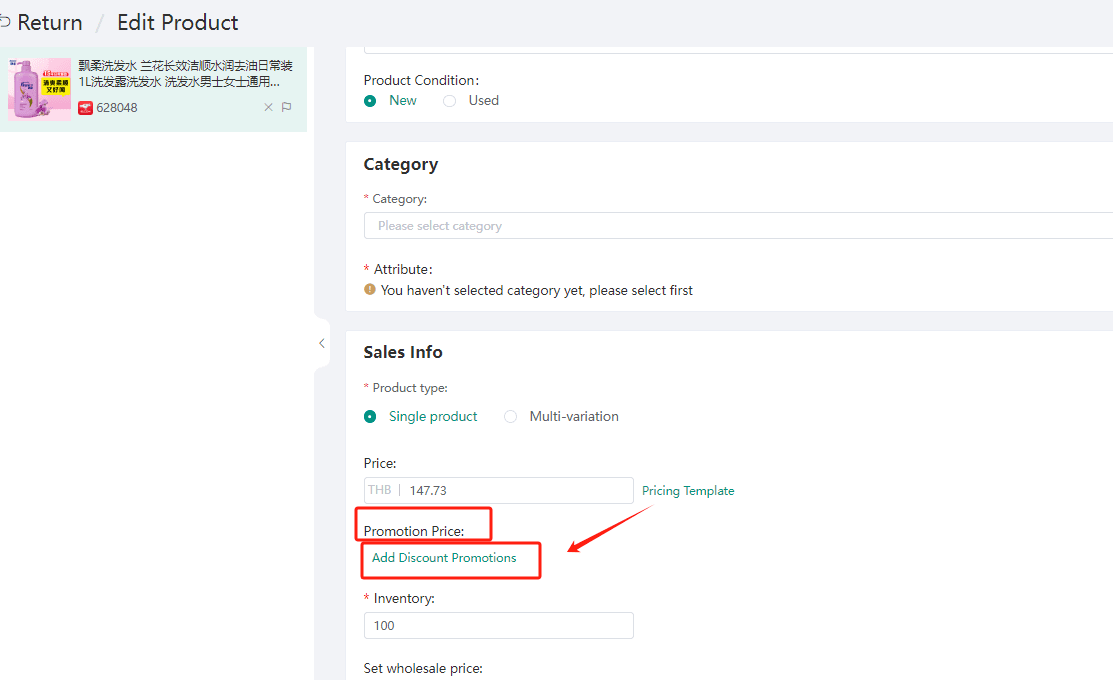
4. If you have already created the discount promotion, select one in ongoing/upcoming catergory, if you havn't created the discount promotion before, click Create Promotion
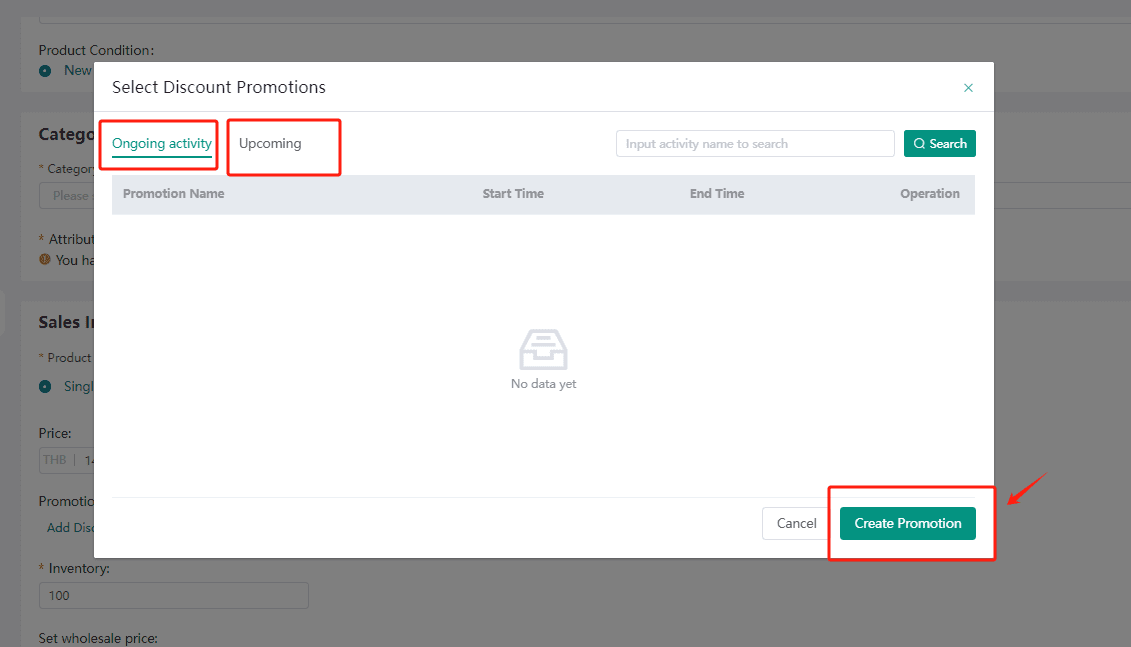
5. fill in promotion price and purchase limit (purchase limit is not mandatory)
6. Finally, click on Save Modification/Save and Publish
Save Modification means that the product information will be saved and is not published now. You can edit it for a second time on Product Publish page.
Save and Publish means that the product will be directly published to the corresponding store and automatically added to the discount promotion you selected just now.