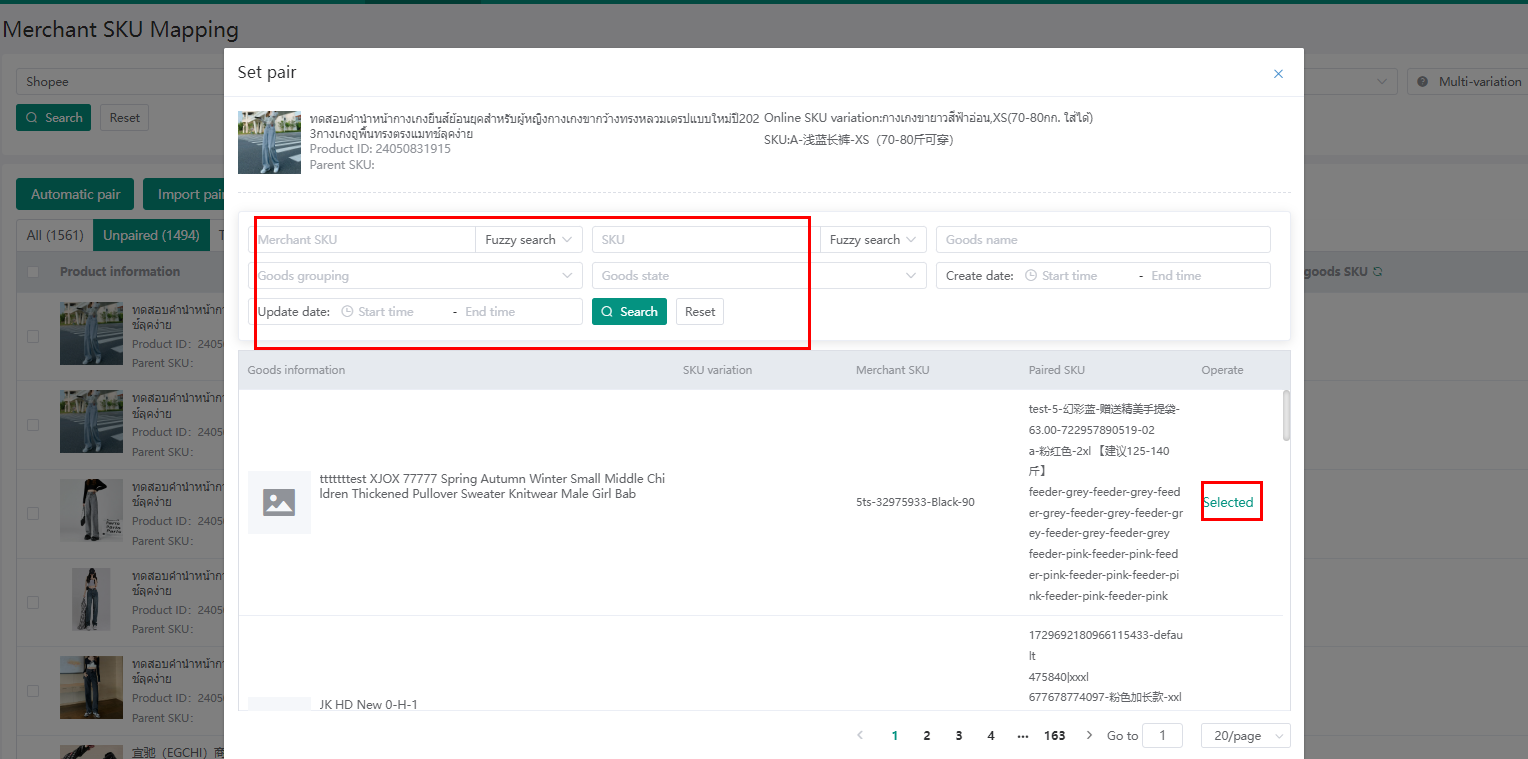After the merchants are created on Merchant Management page, you should map the warehouse merchants with online products so that when you sell/receive a new product, the warehouse could simultaneously react to the situation.
Note: If you haven’t created merchants yet, check here: Stock-up Process-Merchants Management-Create Product
Click Warehouse>Merchant SKU Mapping
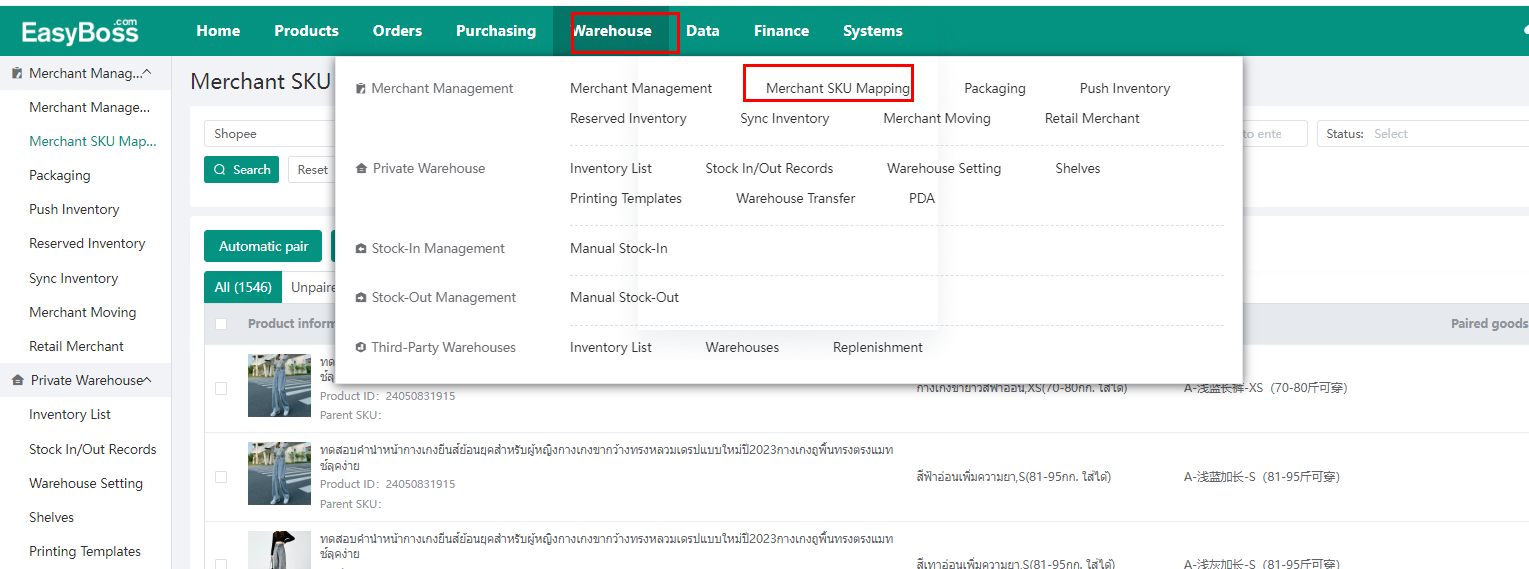
You can filter platforms, stores, SKU depending on your actual requirements to facilitate subsequent operations.
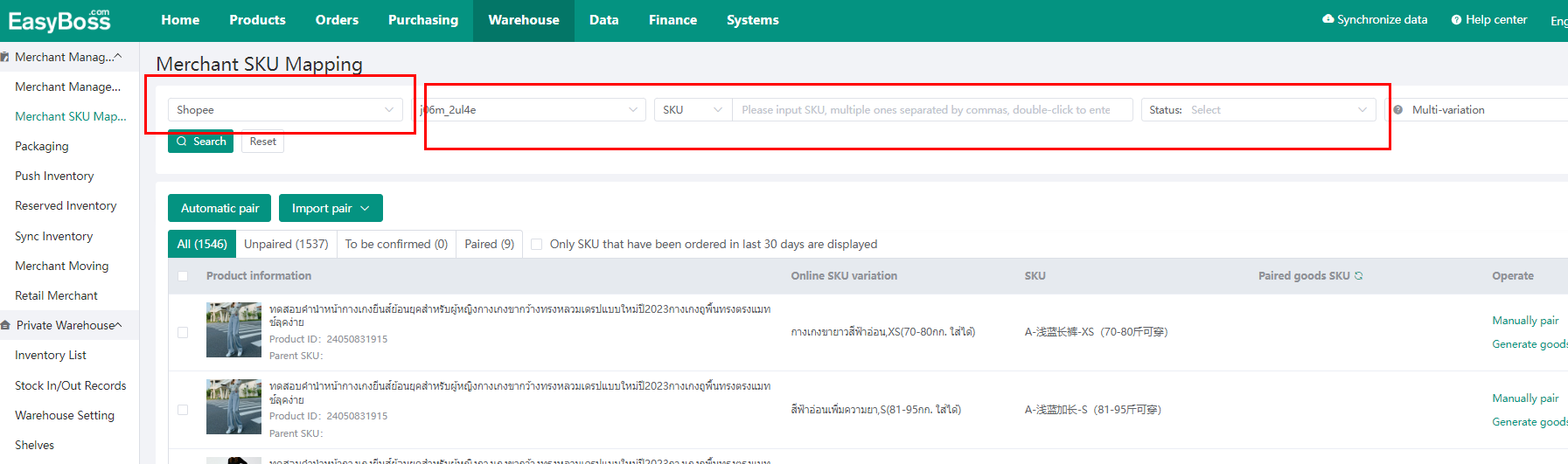
There are 3 ways to map merchants: 1. automatic mapping 2. import mapping 3. manual mapping
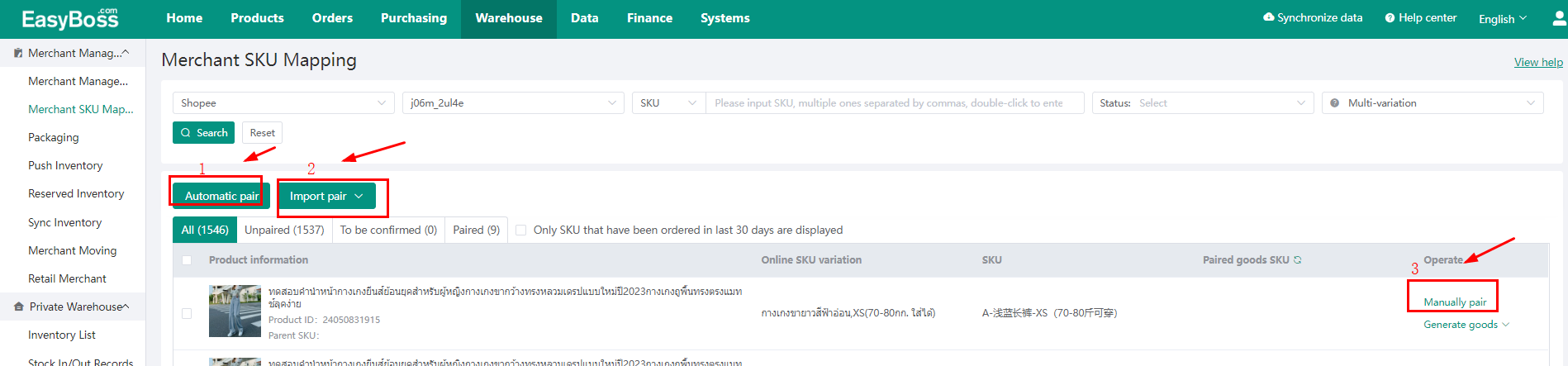
① Automatic Mapping
Click Auto Mapping, a pop-up window will appear,asking you to select mapping rule and merchants range. Set rules and click Start, the system will help you map the merchants according to your needs.
Note: If you don’t know how to distinguish platform SKU from merchant SKU, click here for detailed explanation: the Difference between Platform SKU and Merchant SKU and Third-party SKU
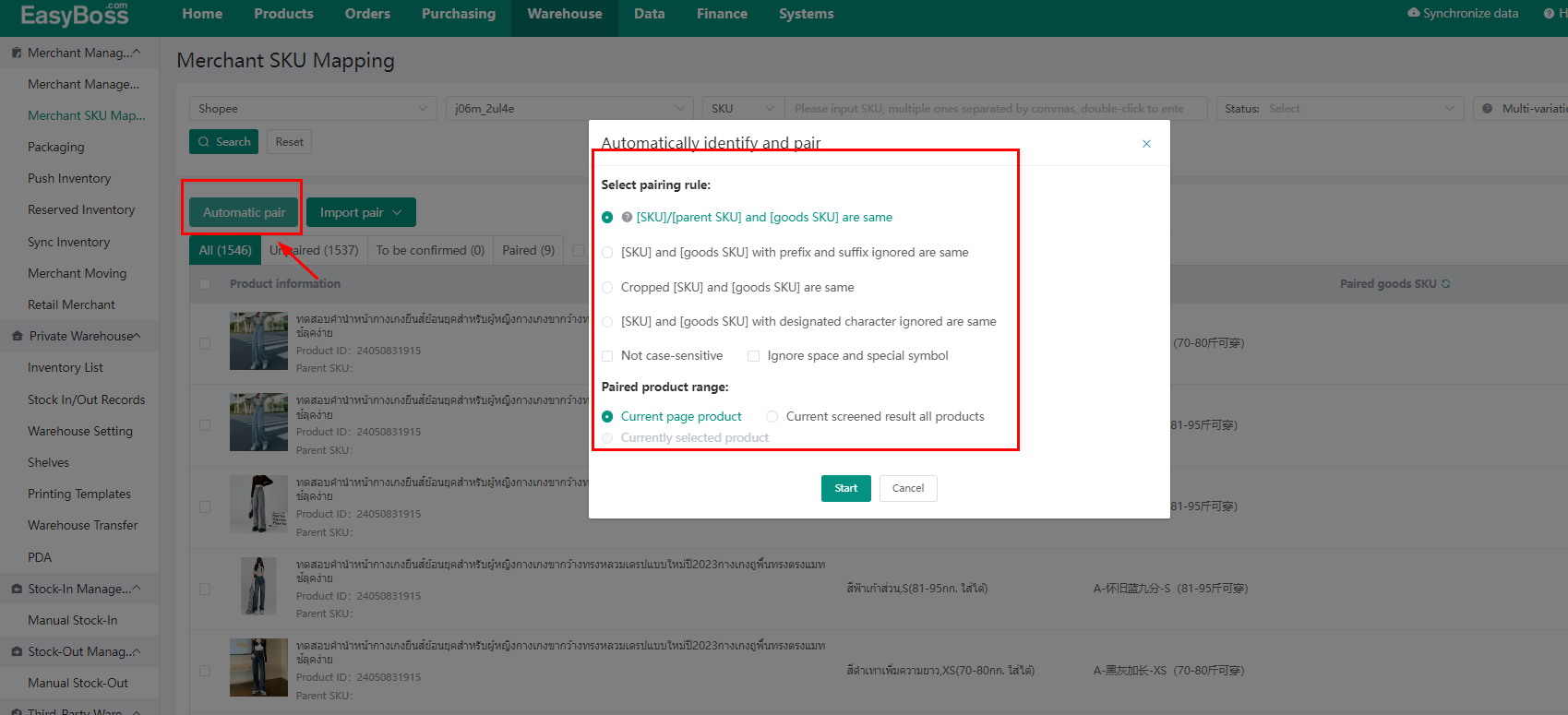
②Import Mapping
Step 1: Click Import Mapping>download template
Here is what is the form like, fill in relevant information in the Excel template.
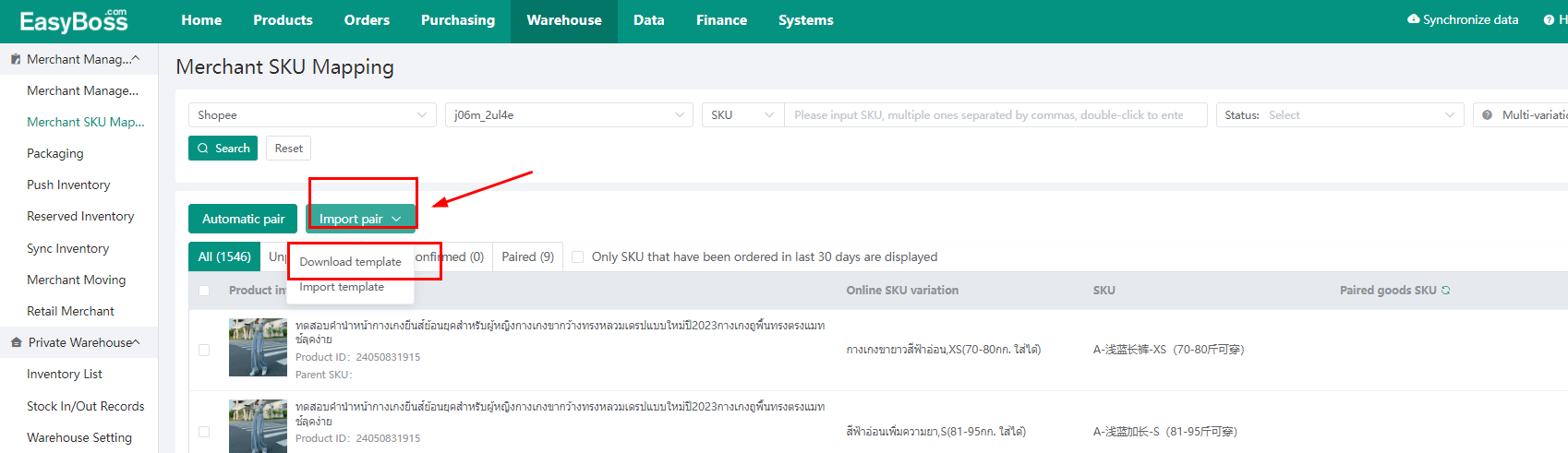
Step 2: import template
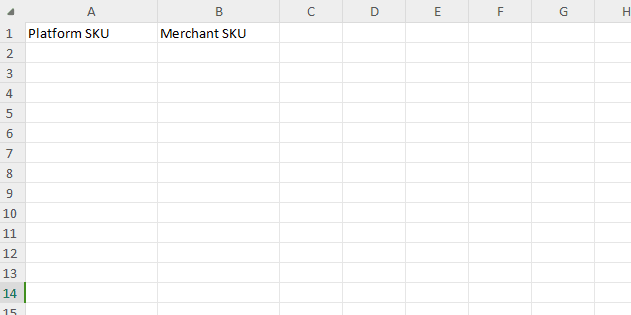
③Manual Mapping
Go to not mapped interface, the page will display the merchants that are not mapped currently. Click manual mapping to associate the merchant with the corresponding online products.
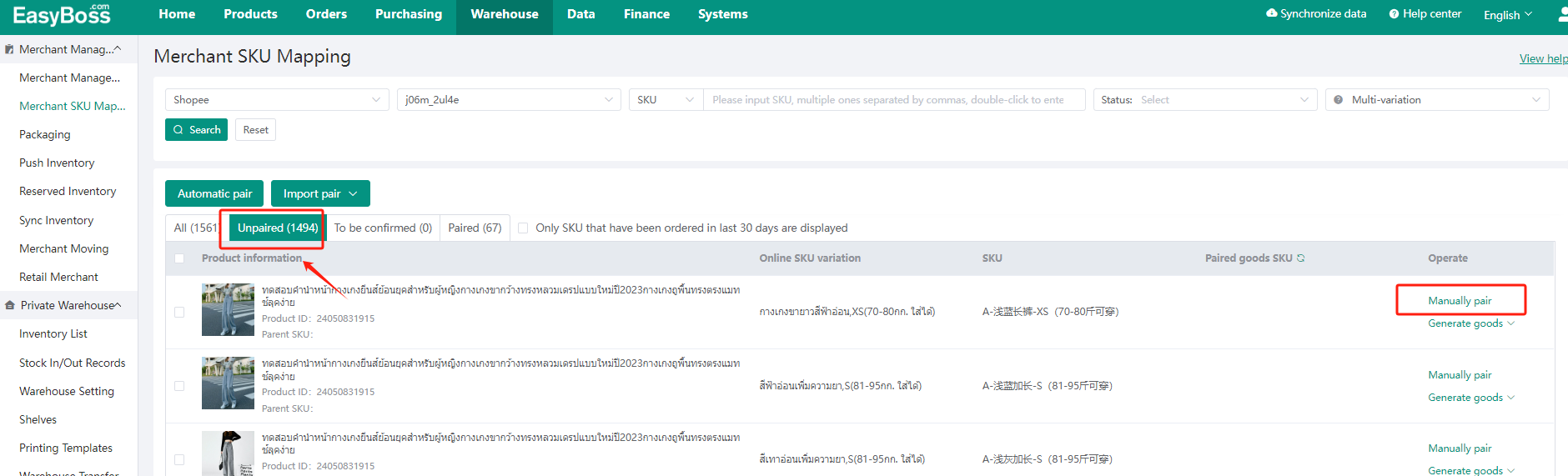
Pick the products and complete the mapping.