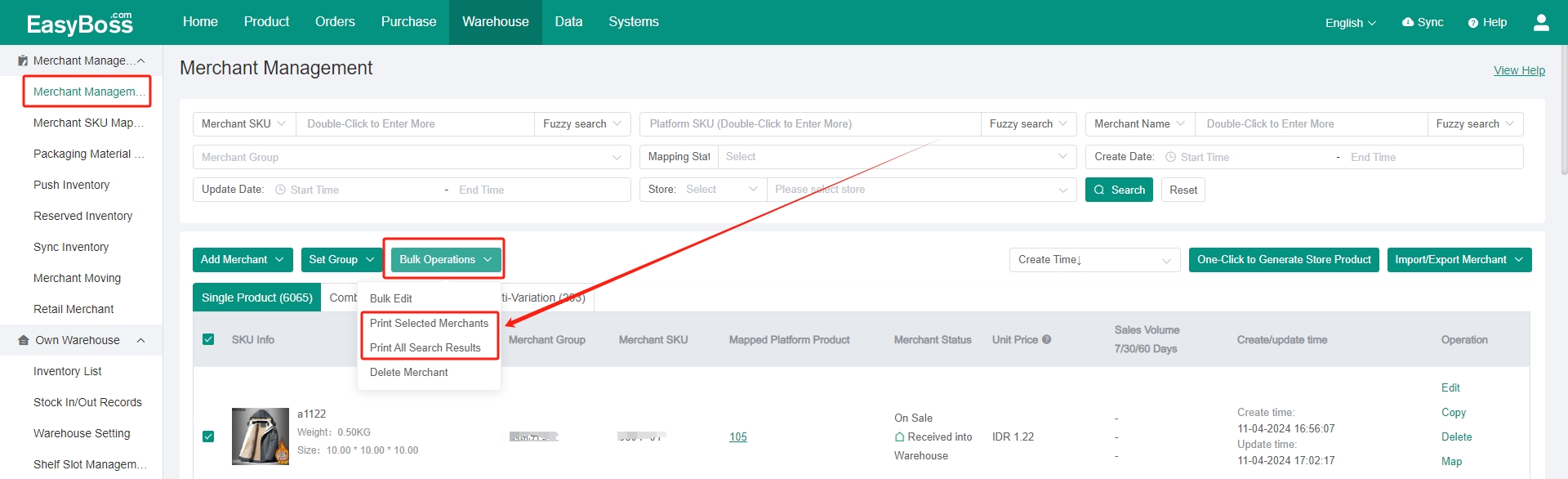I. Introduction
1. For printing the product barcode, it can facilitate subsequent picking and inspection. Support customizing the printing template.
2. Before using inventory to ship, you need to create products in EasyBoss first and create and set a private warehouse. You can check: Stock-up Process- Merchant Management-Create Merchants , Stock-up process - create Private warehouse and shelves
3. You need to connect the printing device to use this function.
II. Tutorial Details
1. Enter EasyBoss > Click Warehouse > Inventory List
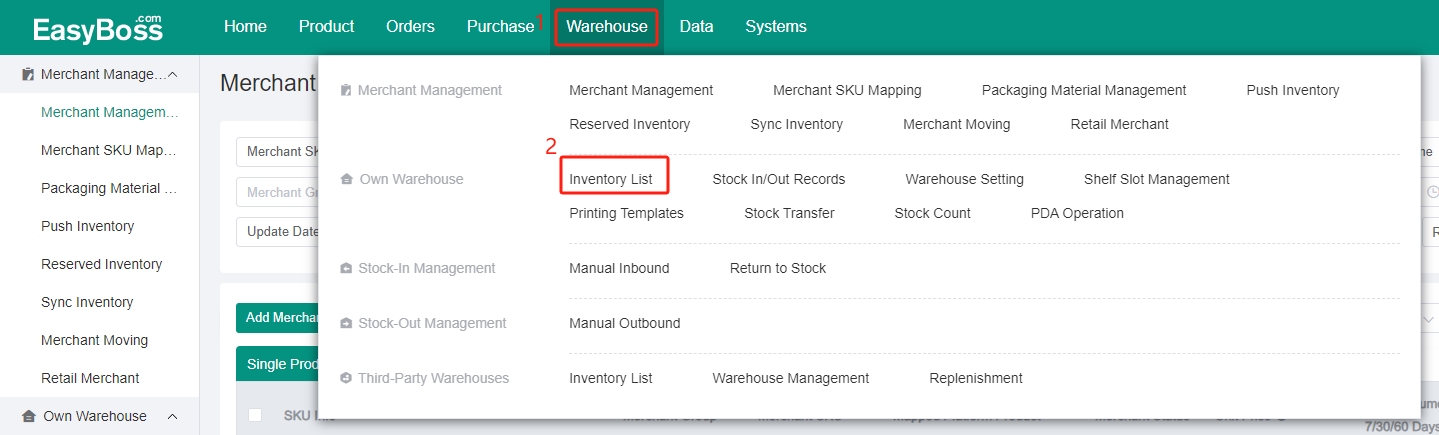
2. Select the product > Click Bulk Print
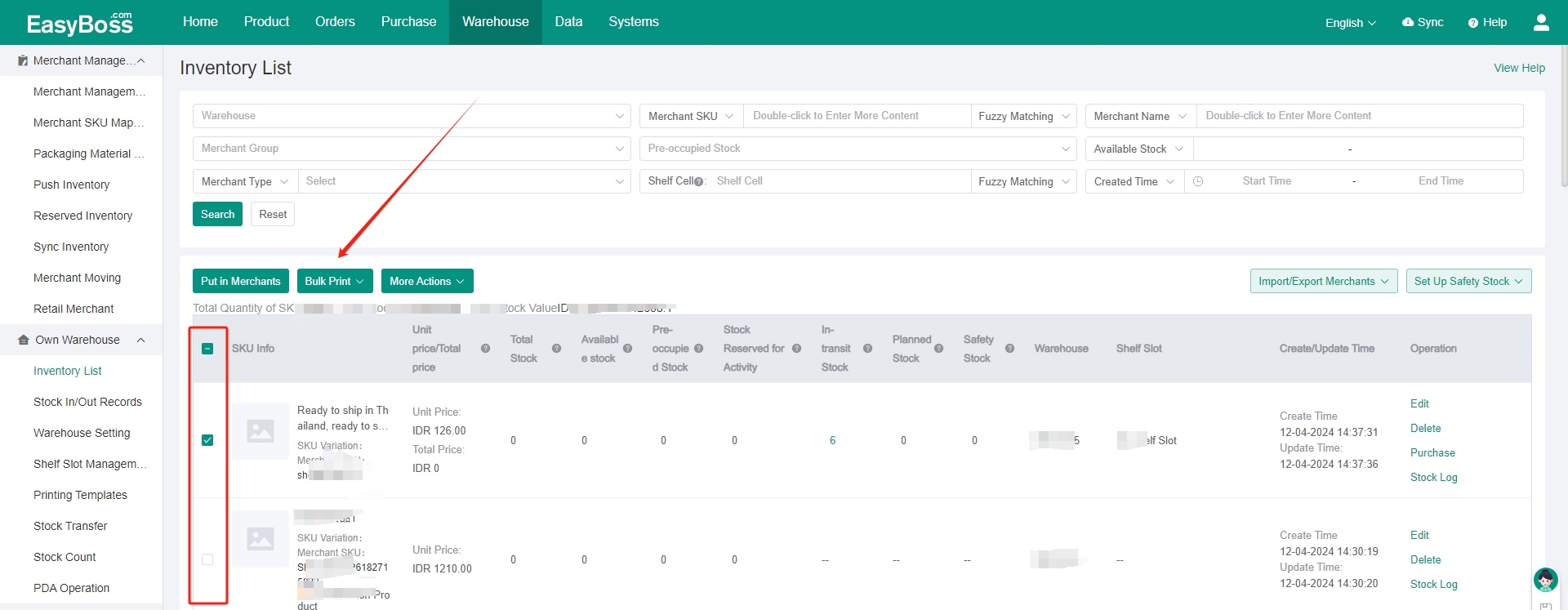
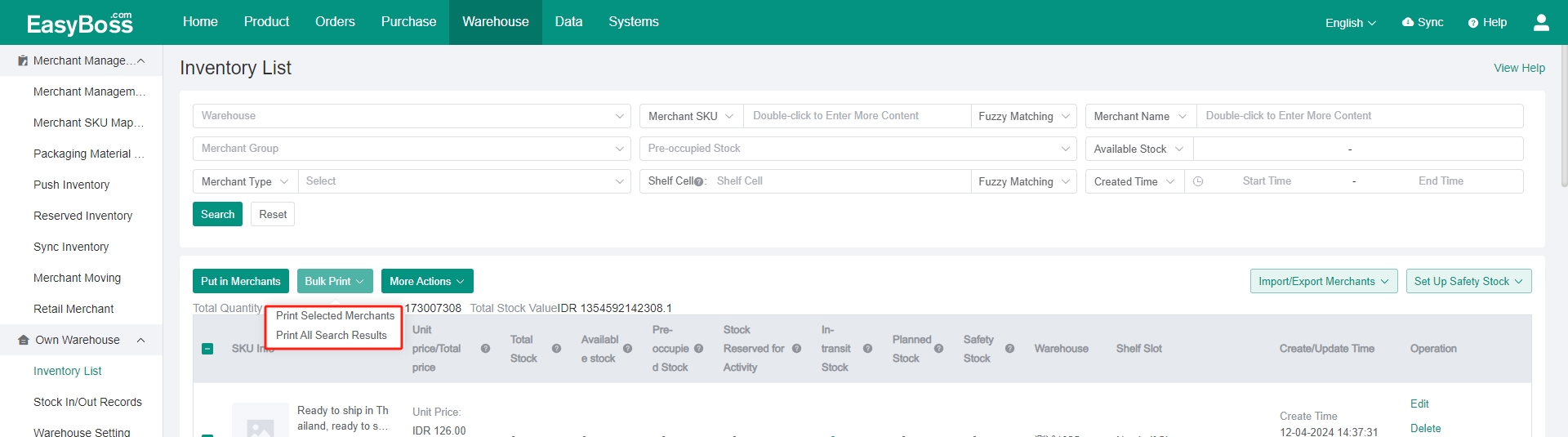
3. Select a barcode template. Support customizing the barcode template. You can click Create a template.
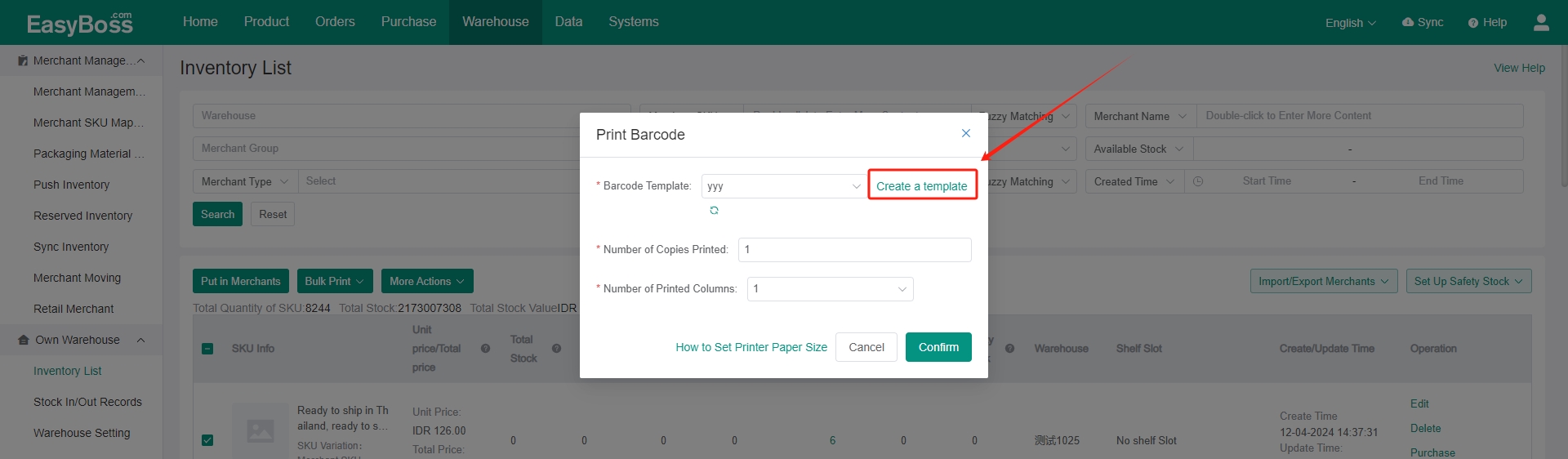
4. It will skip to the Printing Templates page. Click Merchant Barcode > Create a Template
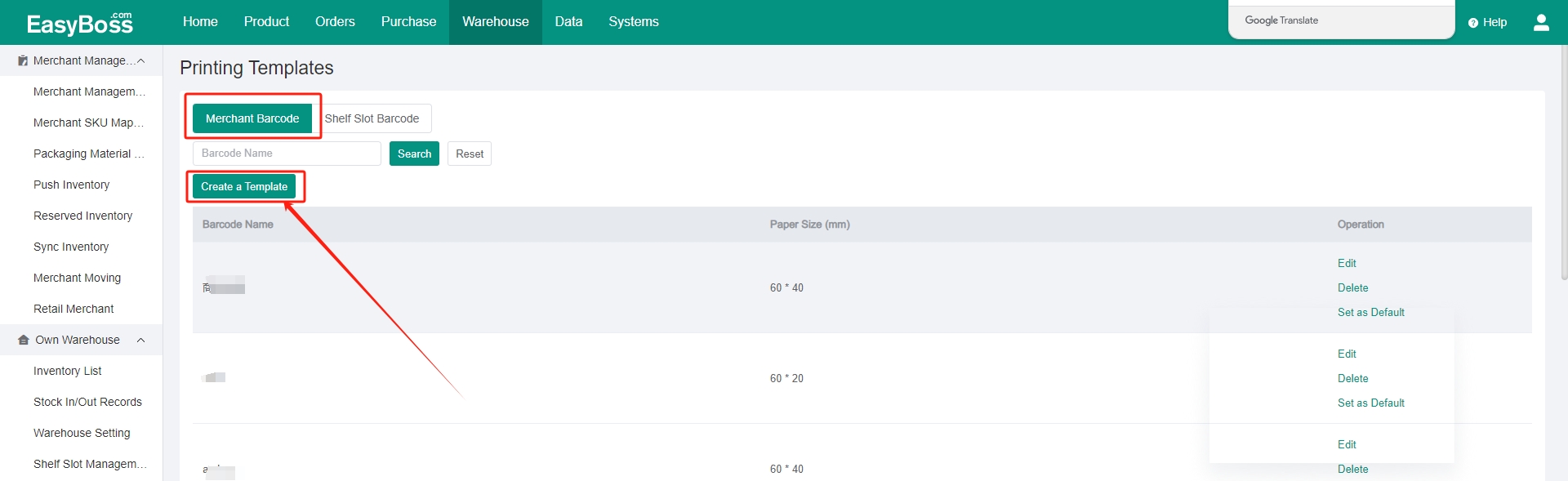
5. Customize the template name and label size. Select the content need to be displayed. You can drag the item on the canvas according to you needs. Support setting font and size. Click Save.
The specific content will be displayed according to the different product information.
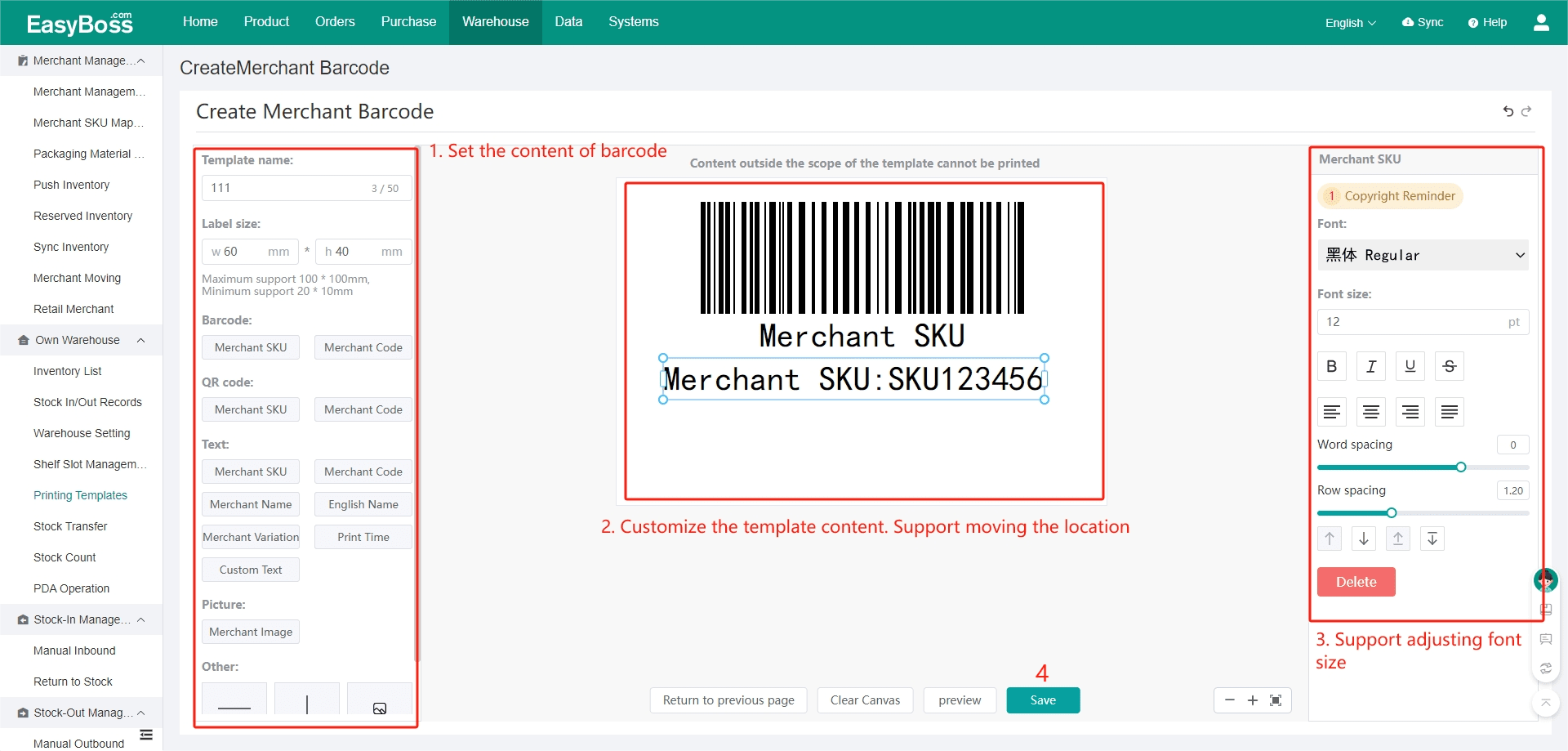
6. After the template is created, you can go back to the Inventory List page and click the refresh button to sync the new template.
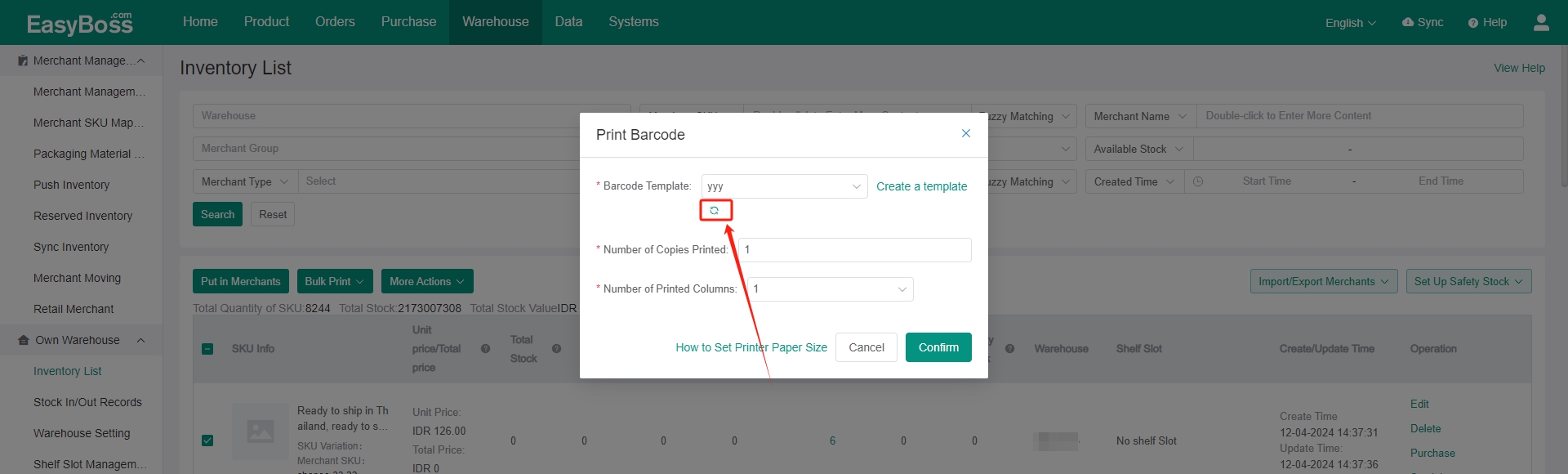
7. Select Barcode Template, Number of Copies Printed and Number of Printed Columns > Click Confirm. Then you can print it. The printed barcode can be directly attached to the package.
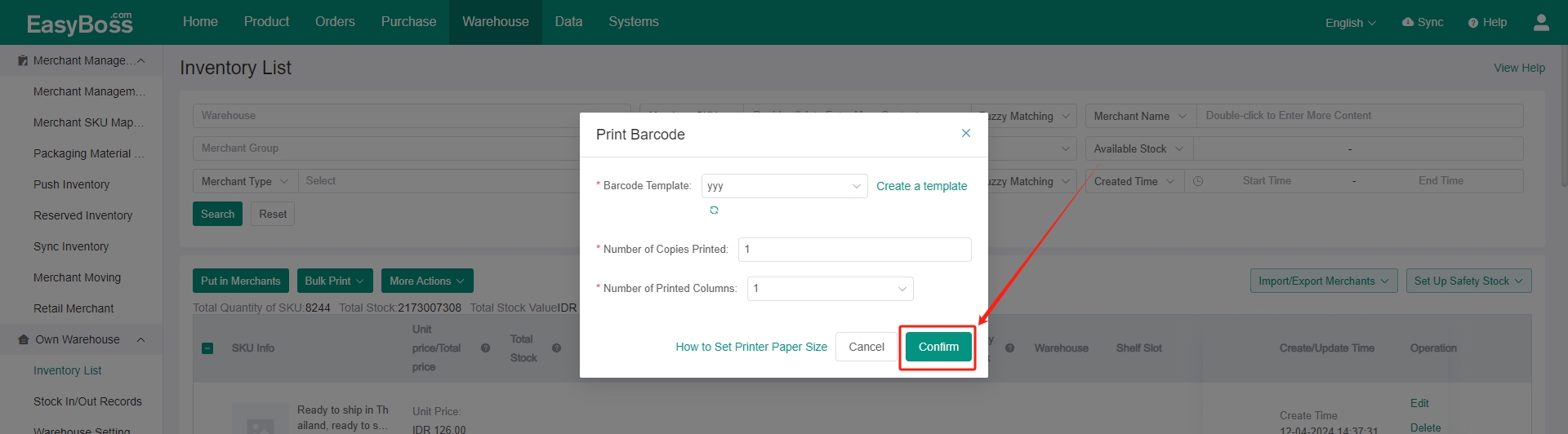
8. In addition, print barcode is also supported in the Merchant Management.