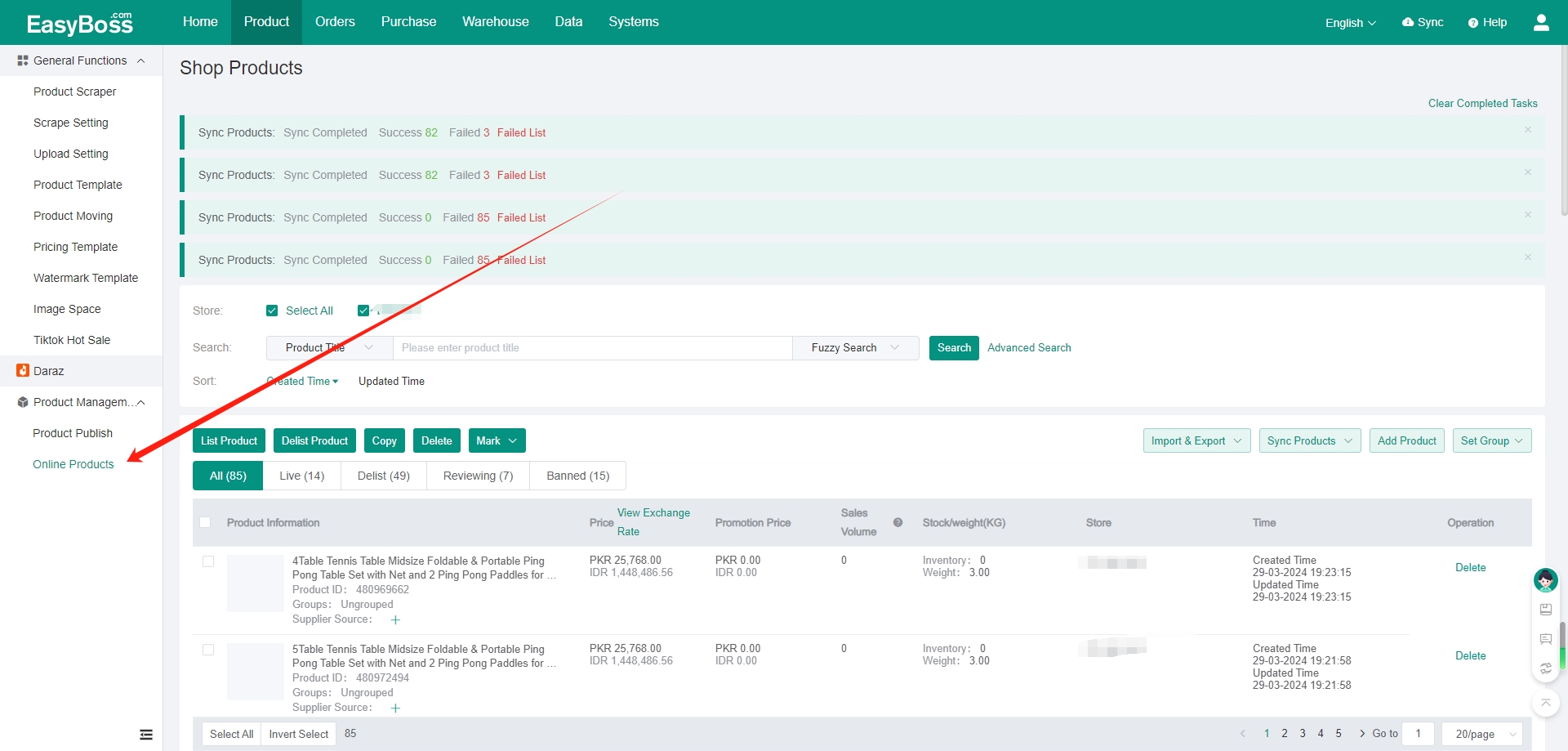I. Tutorial Foreword
1. To upload products to Dazar local stores, authorization is required beforehand. For the authorization tutorial, please refer to Connect Stores to EasyBoss -Daraz
II. Tutorial Details
1. Product Scraping
It is necessary to scrape the product first before publishing it. Please check product scraping tutorial: Product Scrapping Tutorial Collection
Scraping options include scrape by link, scrape by Plugin, scrape by keyword,and whole store scarping.
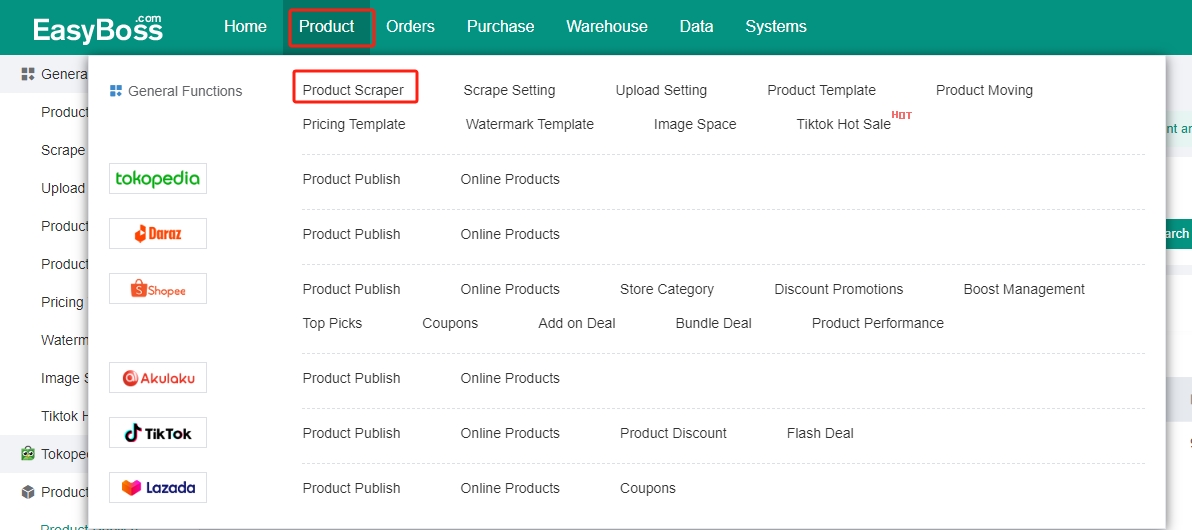
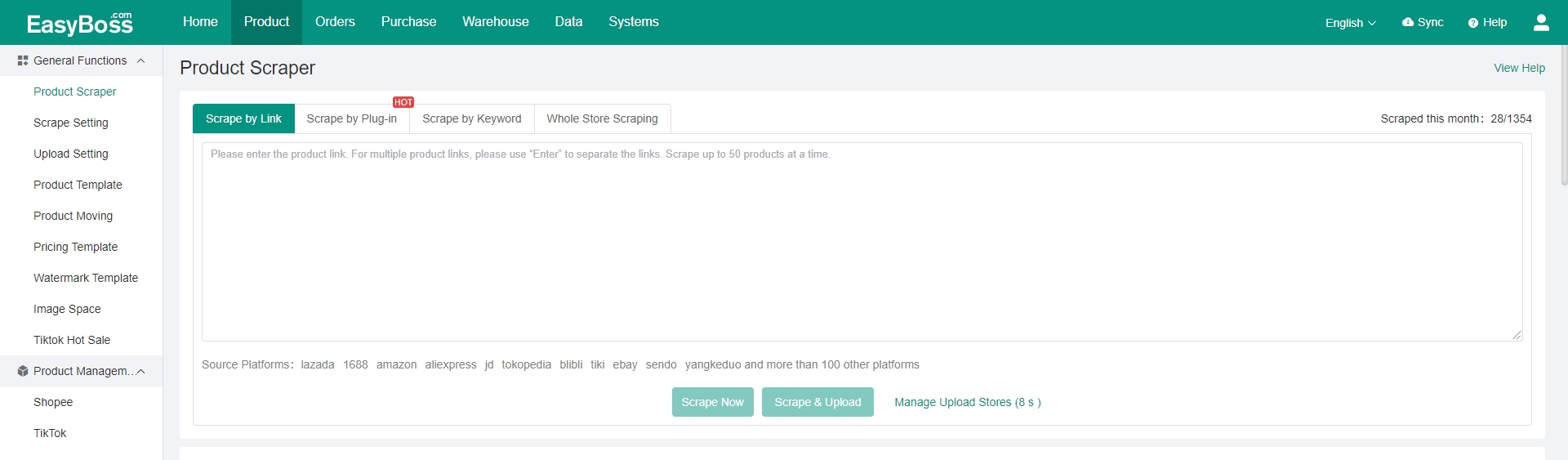
2. Upload to Dazar
(1) Scraped products will be saved in the following list. Select the products and click Upload to upload the products to the Draft Box on Product Publish page.
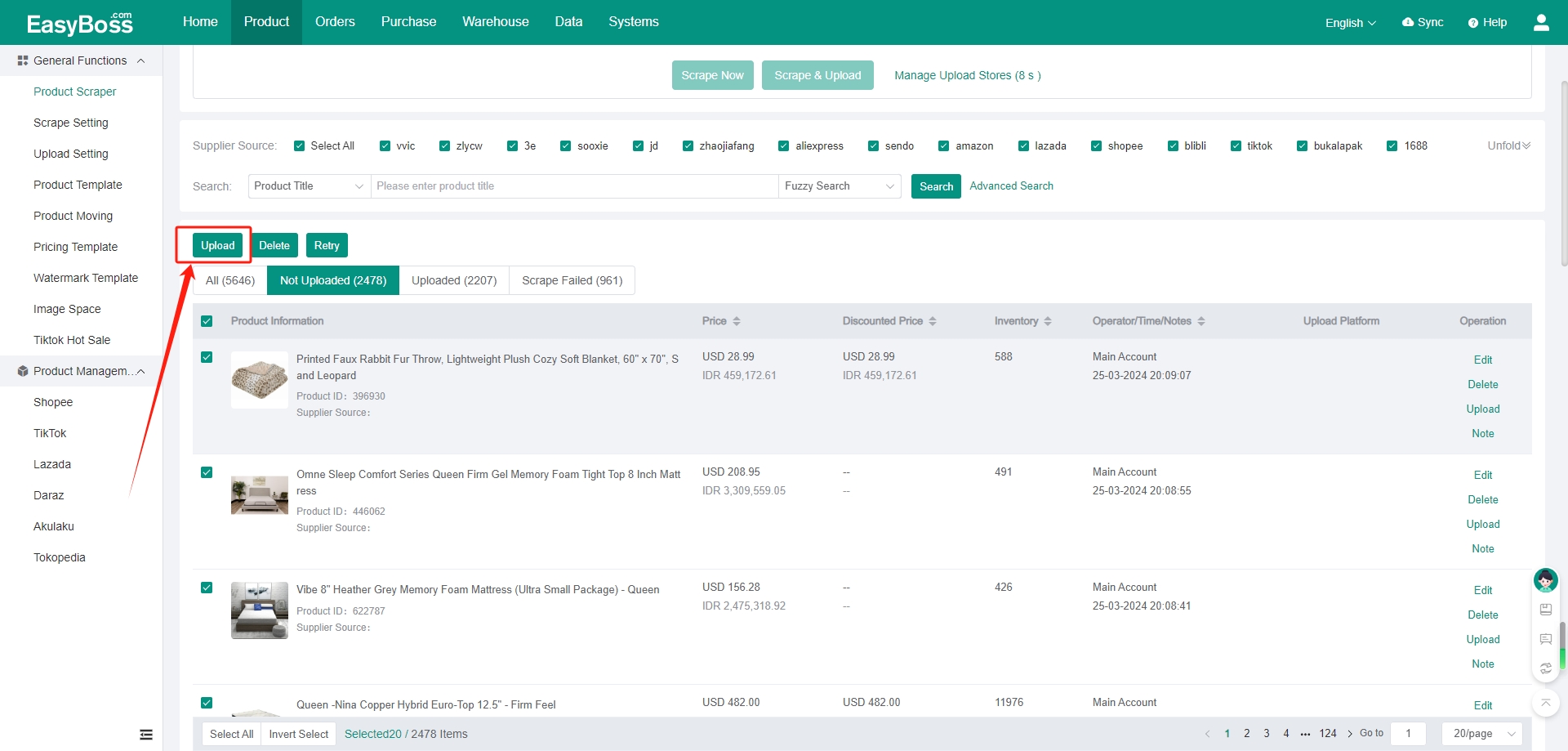

(2) Configure the Upload Setting according to your needs.The system will modify the product information based on the configuration content, this will help to reduce repetitive editing. Check tutorial: Upload Setting Introduction
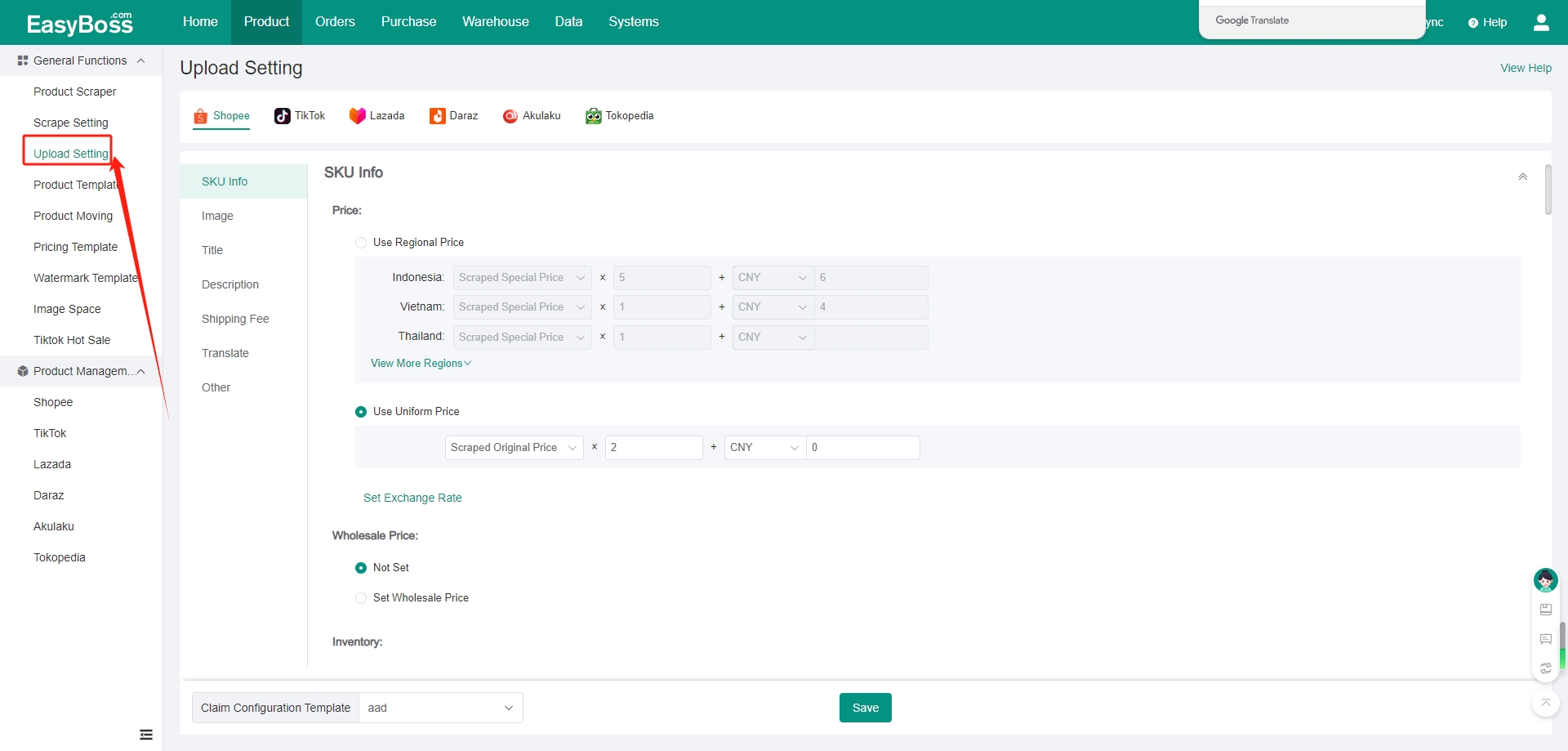
3. Product Editing
(1) You can edit the scraped products before you publish them. Product > Select Platform > Product Publish
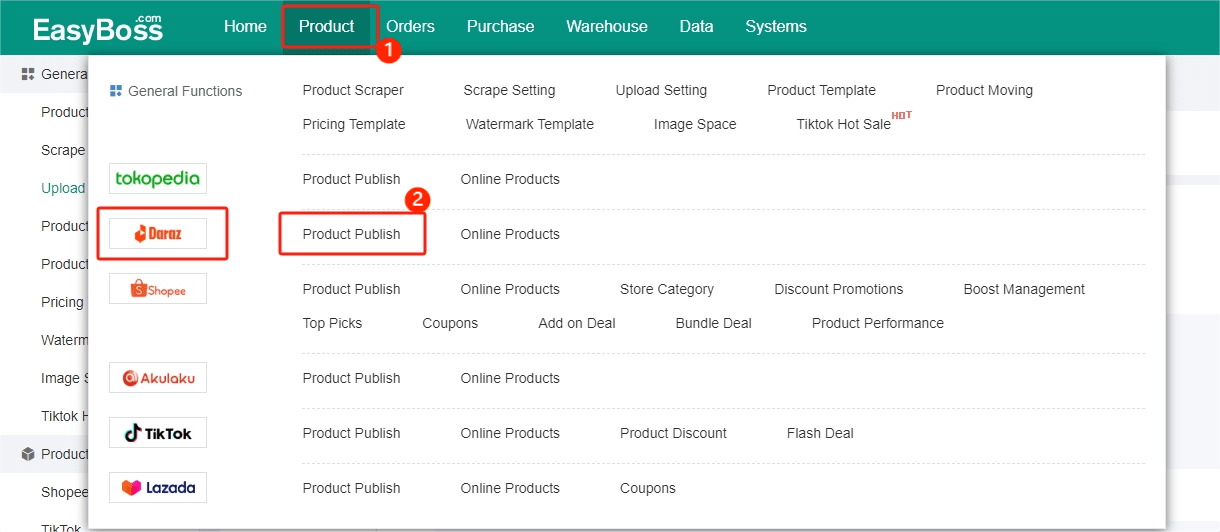
(2) Select the store
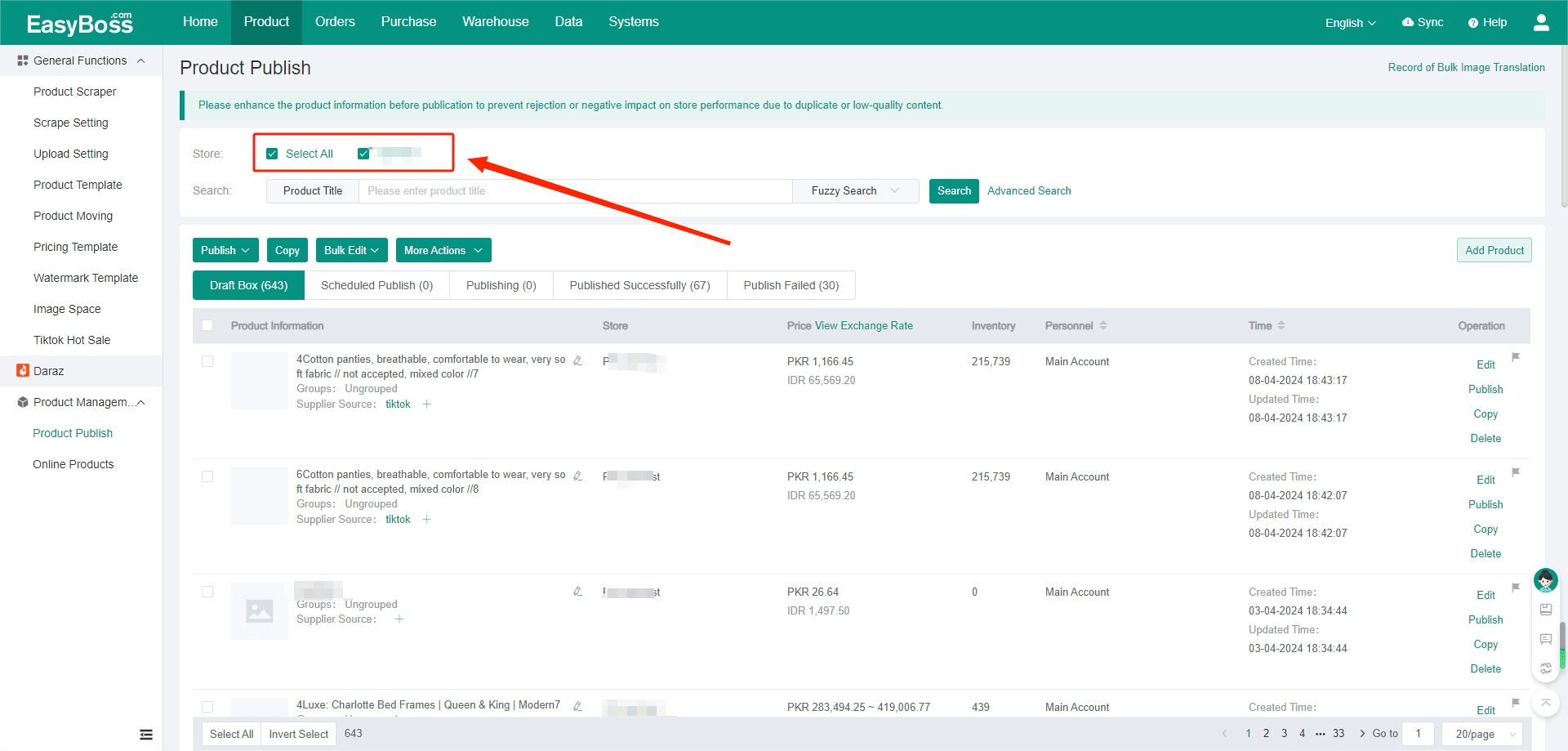
(3) Bulk edit: You can select products to edit and click Bulk Edit on the Product Publish page. Support bulk editing of title, price, inventory, main image, package info, etc.
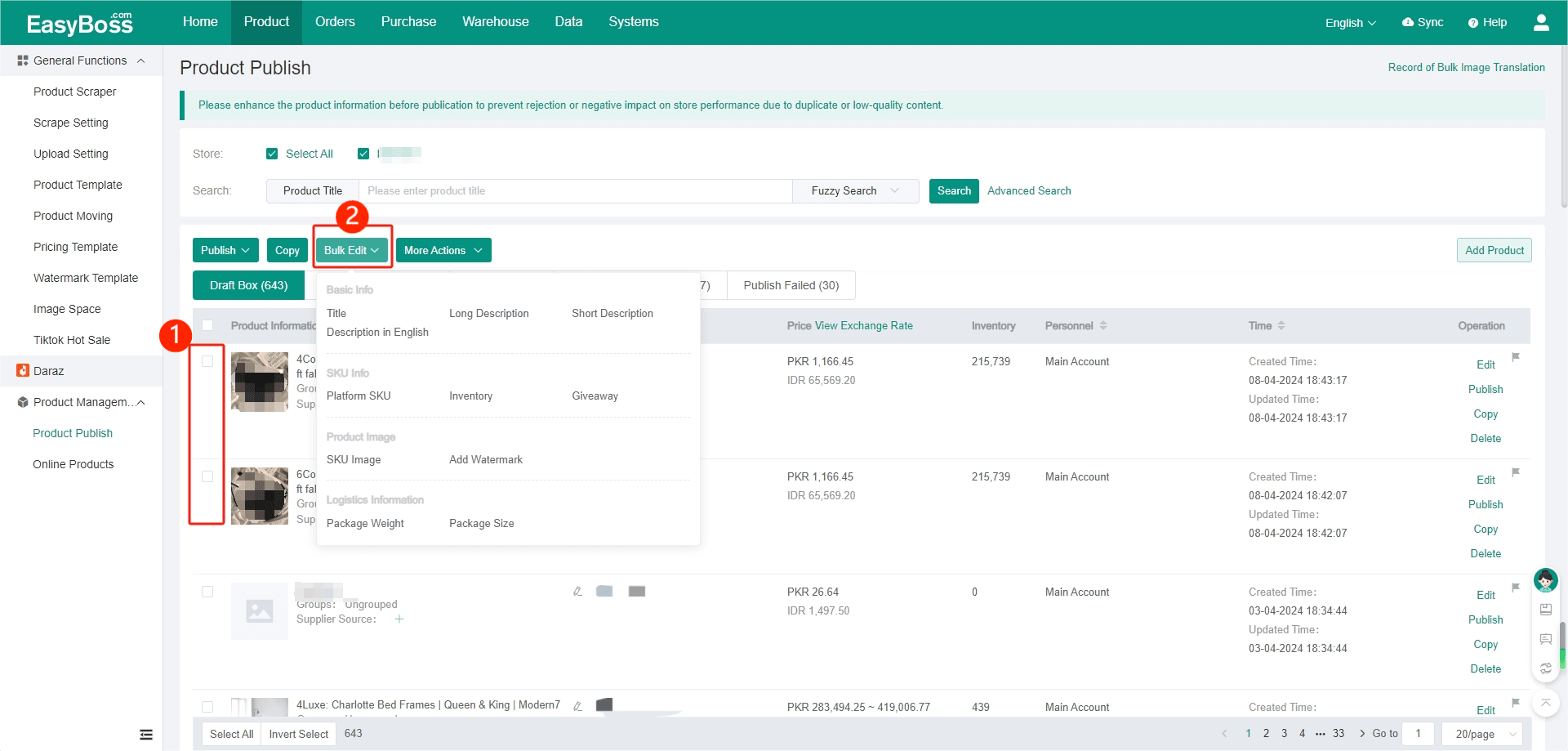
(4) Edit a single product: Click Edit to the right of the product on the Product Publish page.
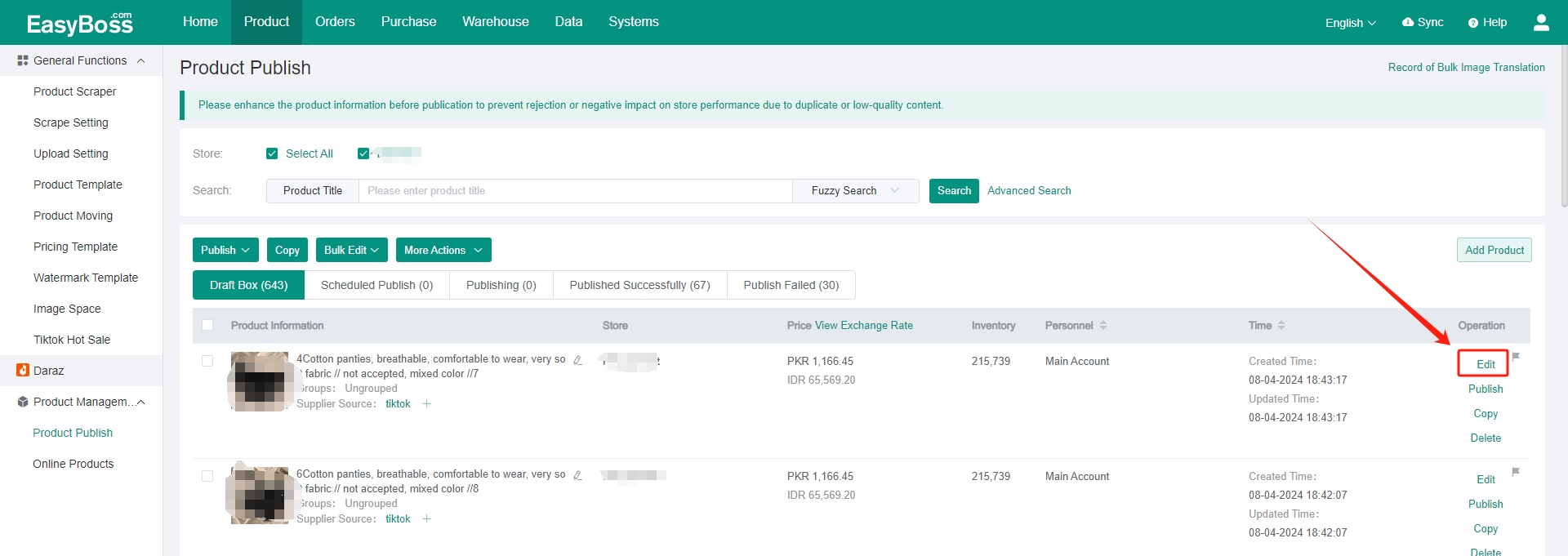
(5) You can modify the product info such as SKU info, product video and logistics info in the pop-up window. Support image translation/ text translation.
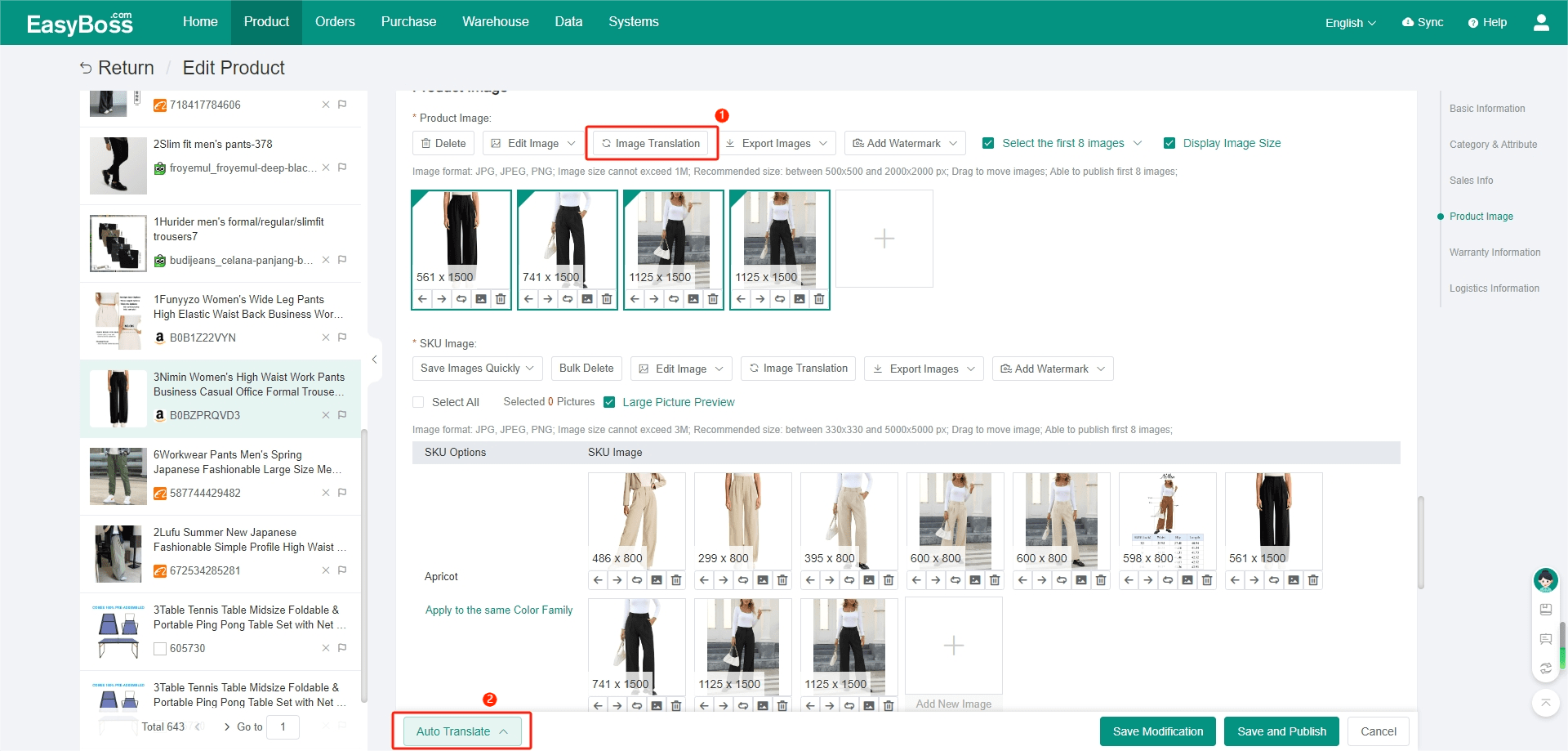
(6) After the product info is edited, click Save Modification/ Save and Publish. If you click Save and Publish, the product will be directly published.
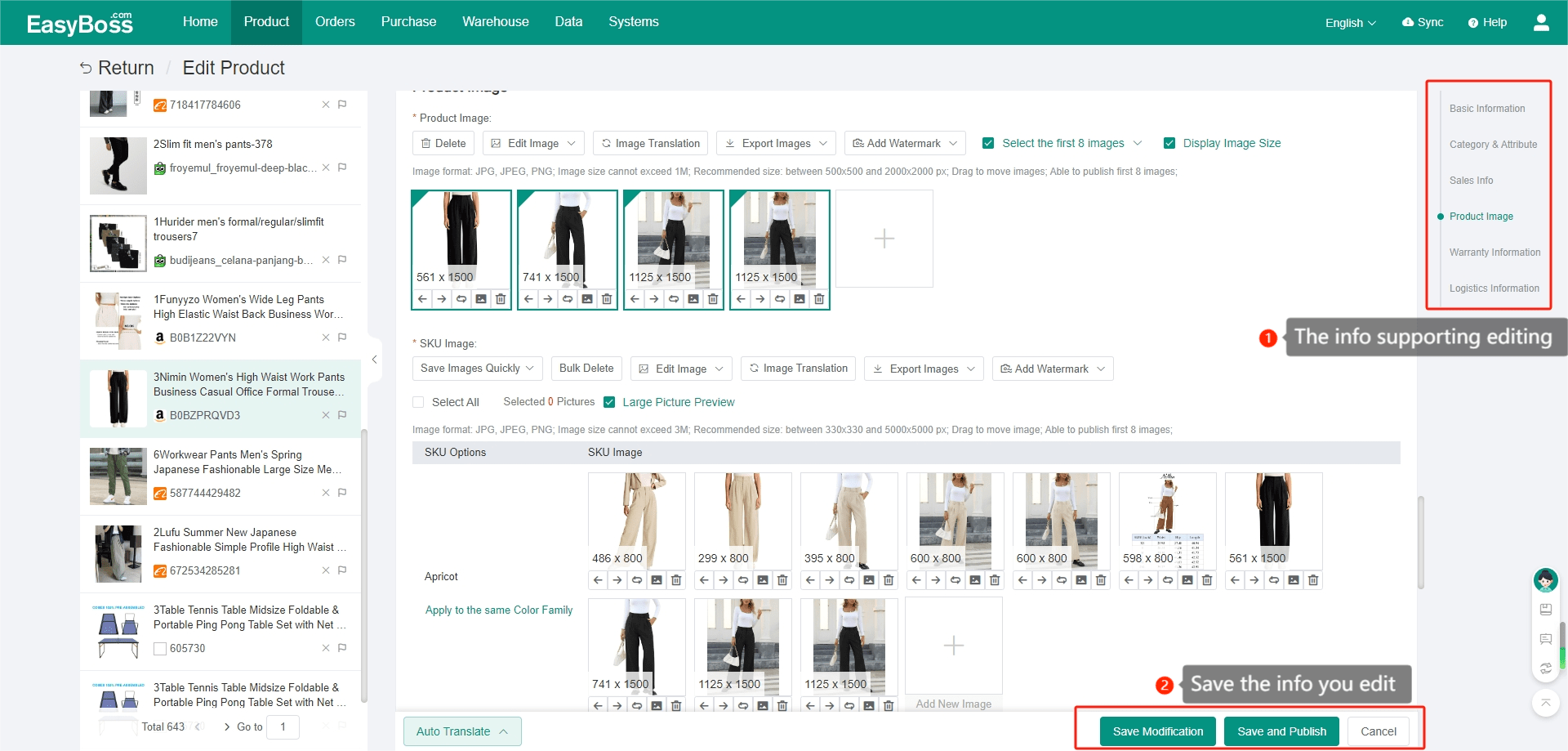
4. Product Publishing
(1) After the product info is modified, support bulk publishing and publishing a single product. Select the store and click Publish.
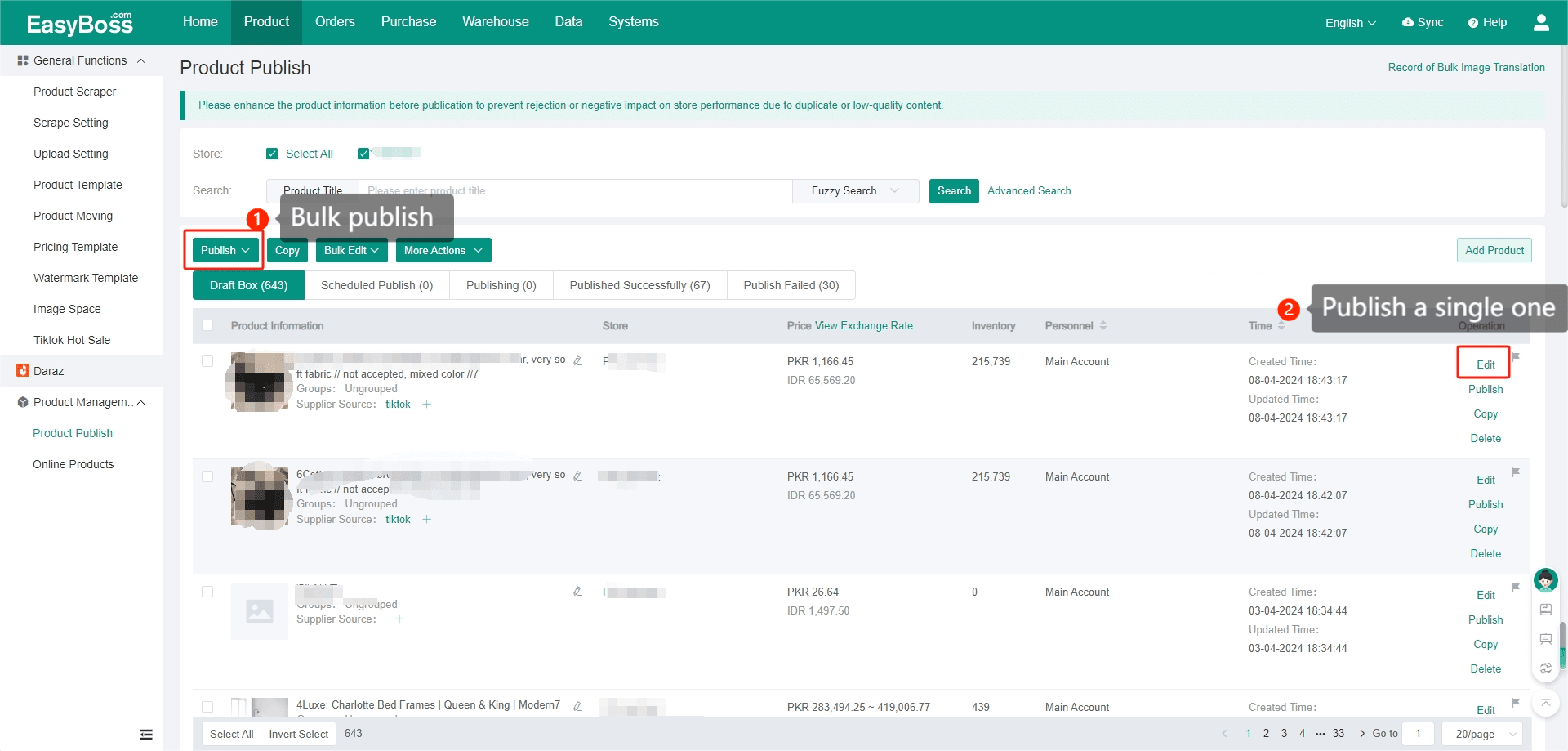
(2) For publish, you can select Publish Now or Scheduled Publish.For Publish Now, the system will publish the product immediately. For Scheduled Publish, you need to set the publish time. When the scheduled time is reached, the system will automatically publish the product.
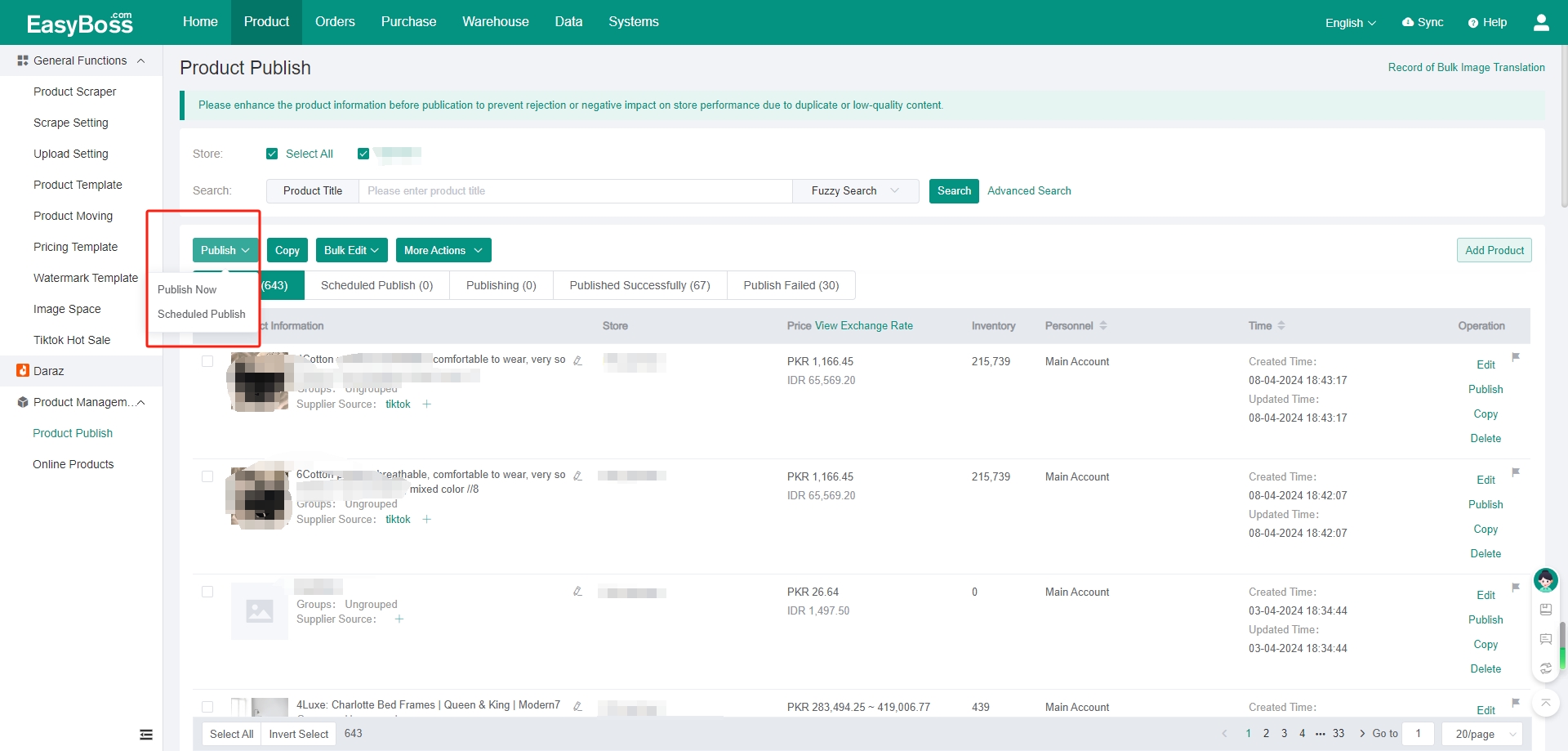
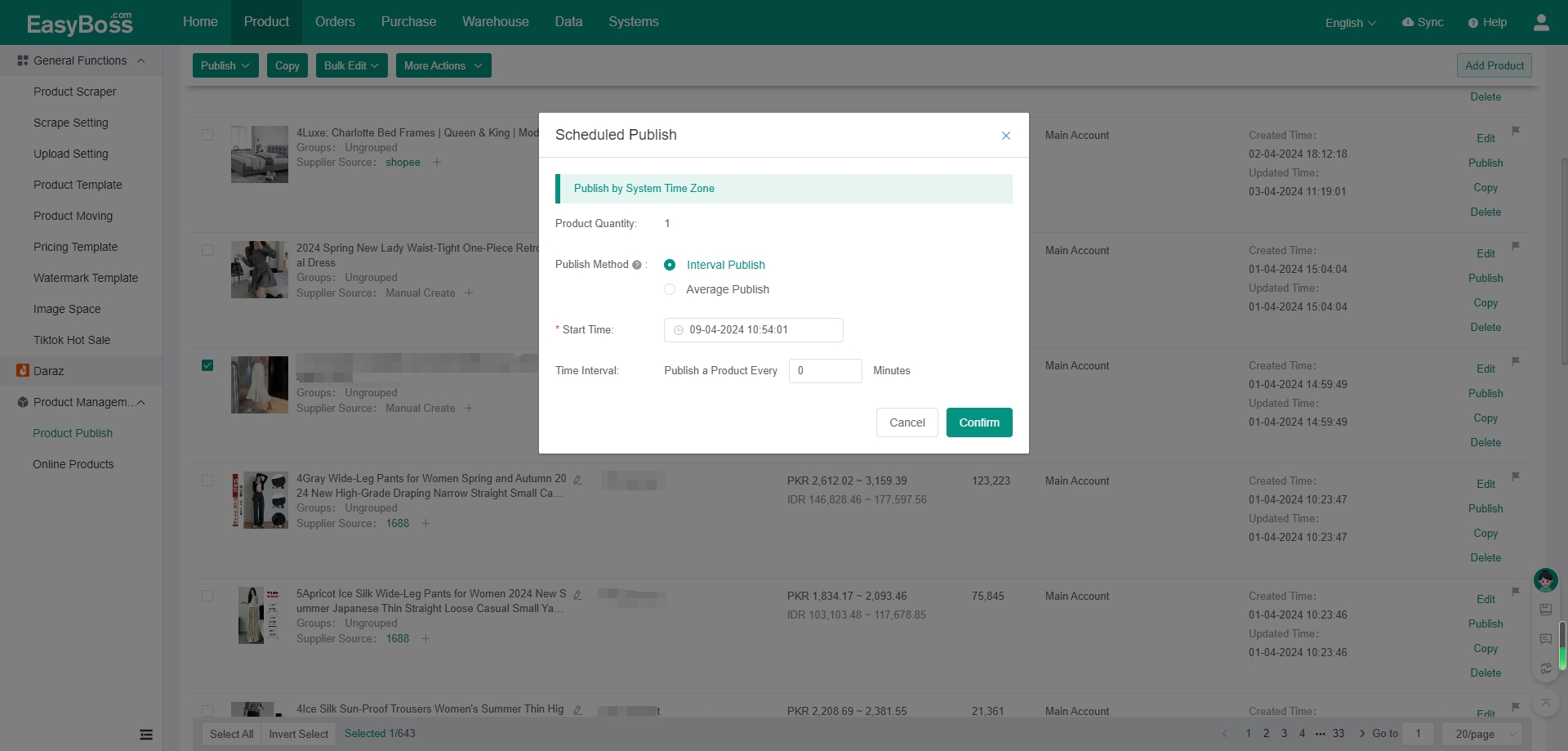
(3) After successfully published, you can view the product status.
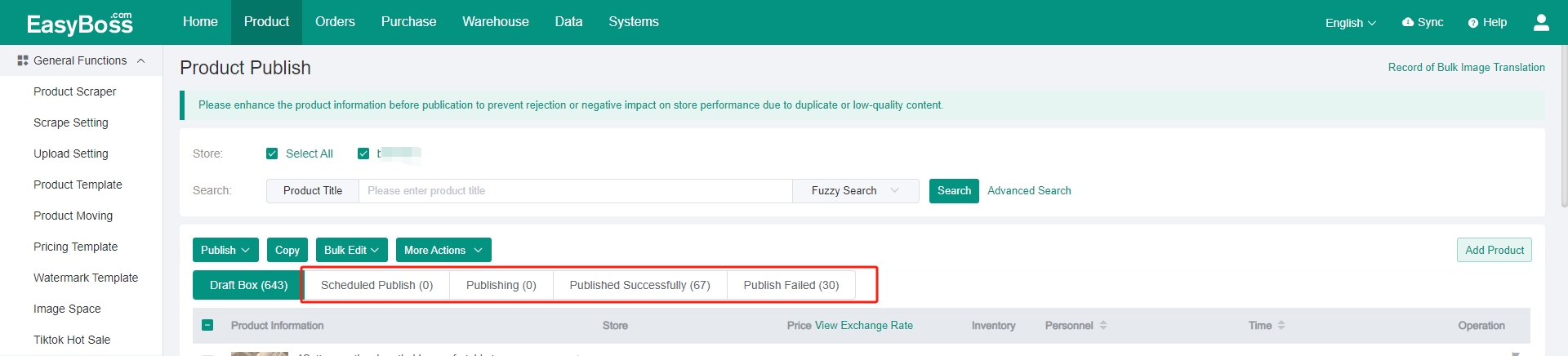
(4) If the publish fails, you need to modify the product info according to the error prompt and publish it again.
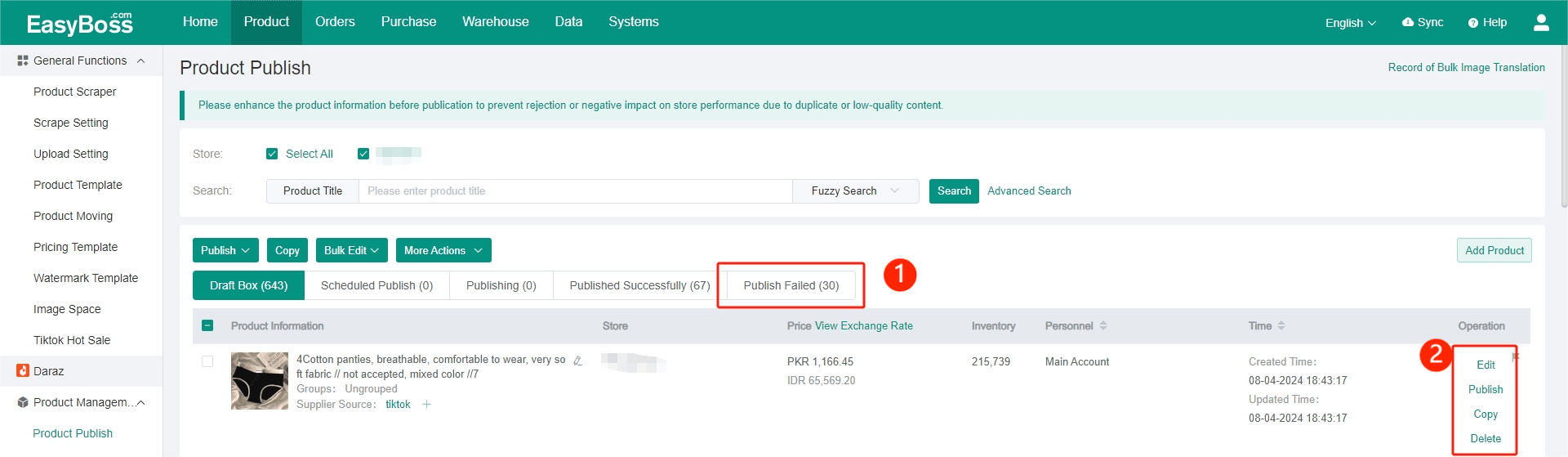
(5) After successfully published, you can click Online products to view products in the store.