Tutorial Details
1. Click Warehouse > Warehouse Management
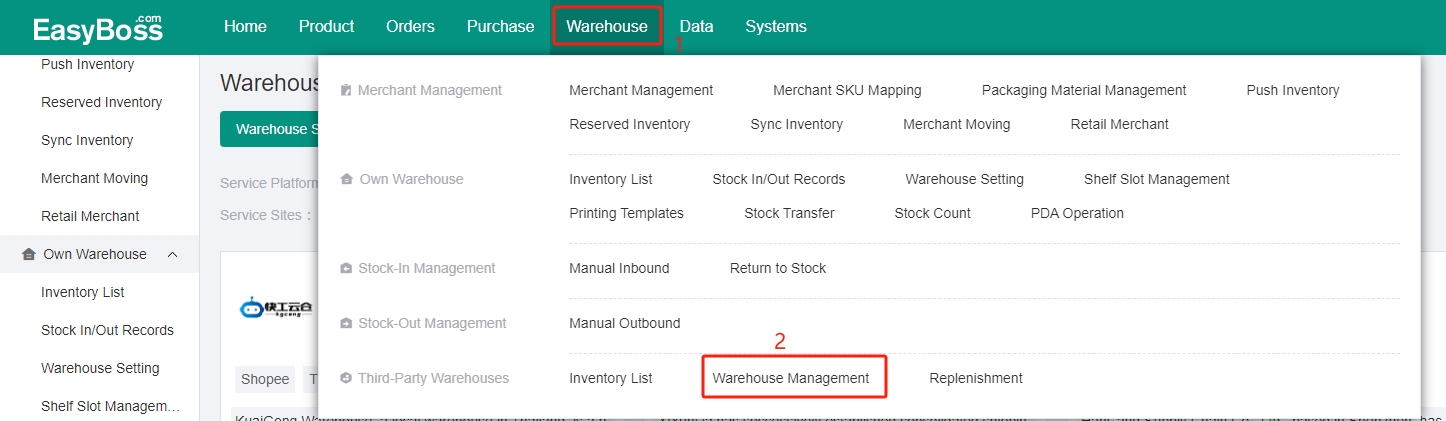
2. If you have not registered the account of HanCang, you can click Registration.
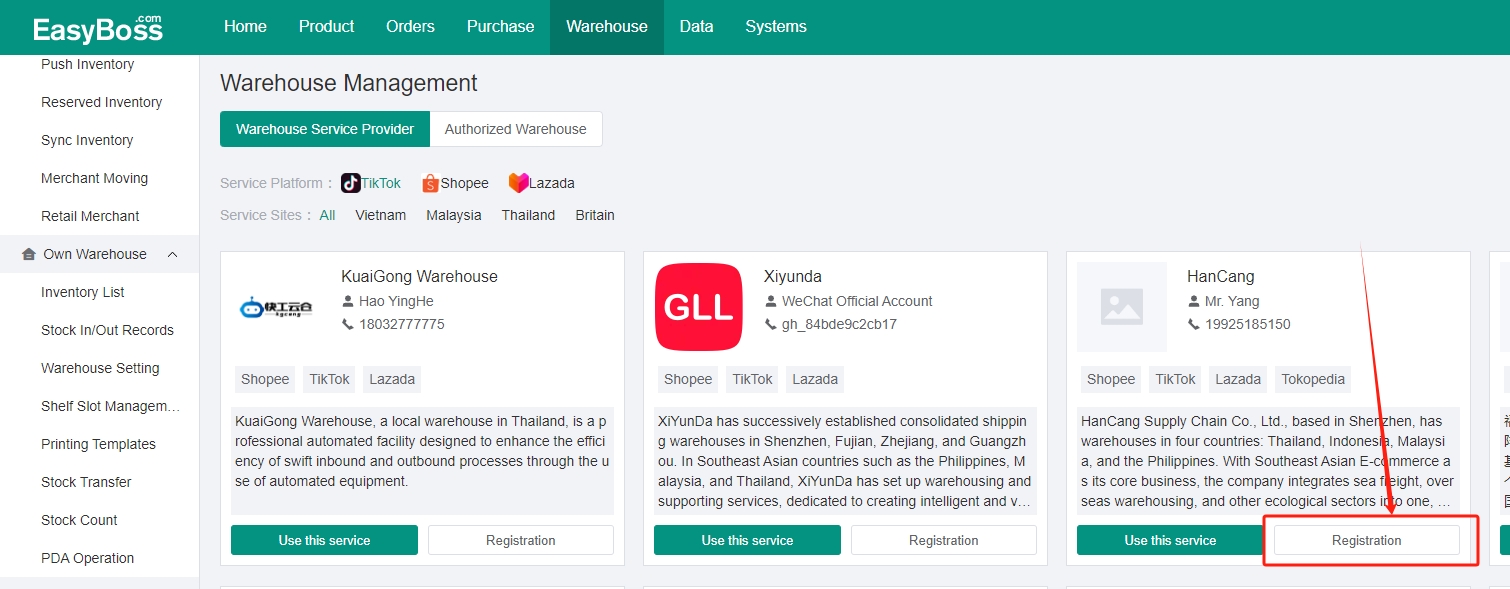
3. Click Sign Up Now
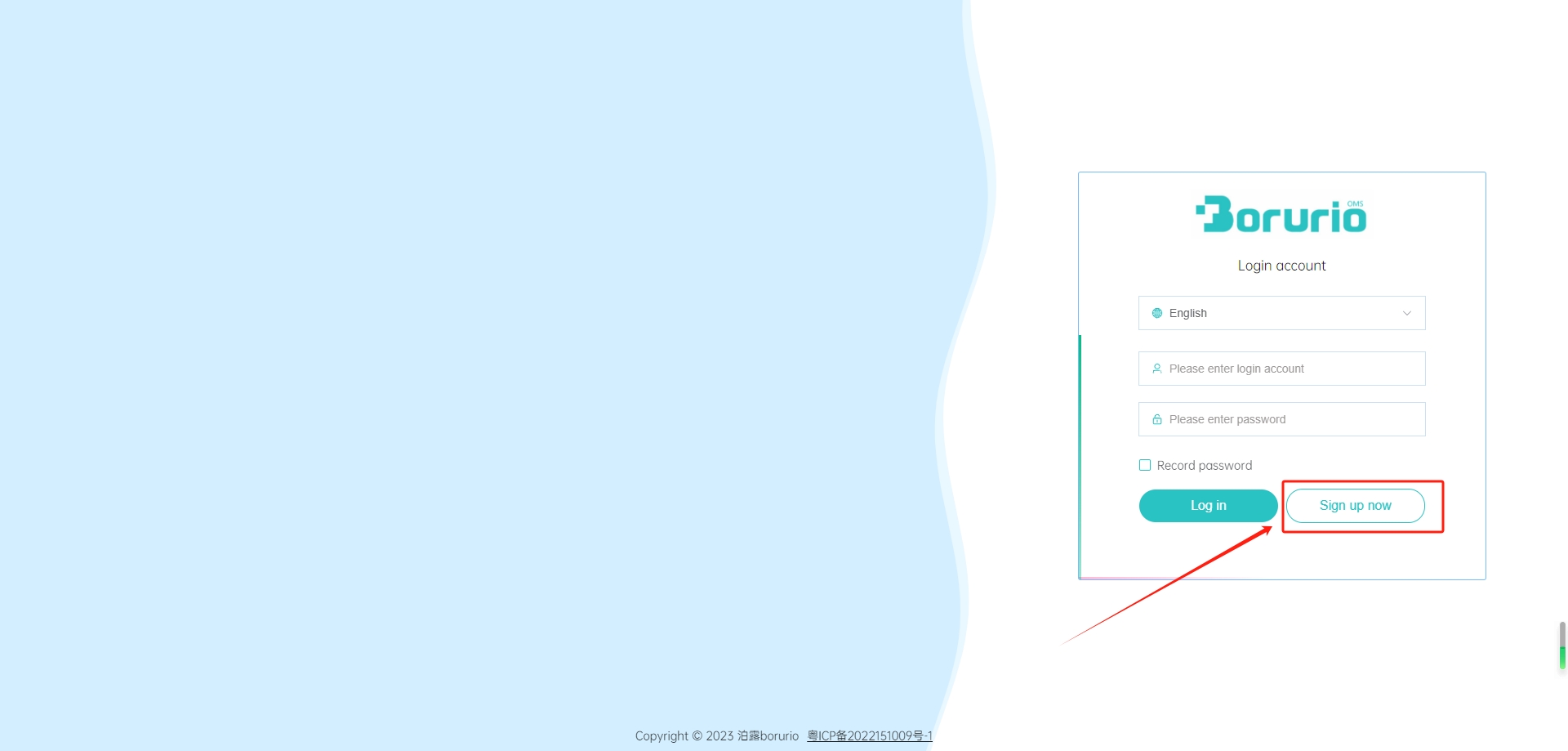
4. After successful registration, enter the warehouse management > Click Use this service of HanCang.
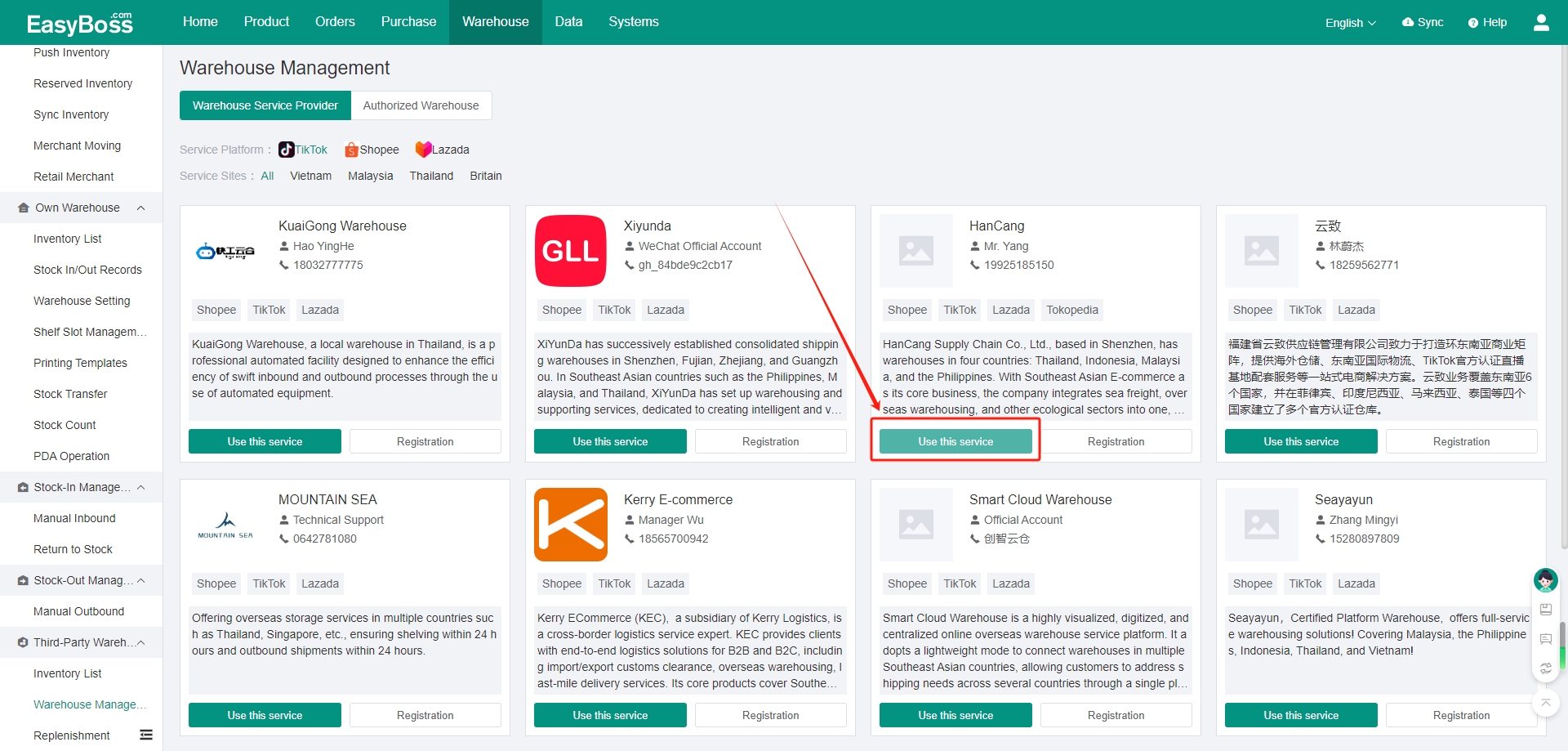
In the pop-up window, enter the associated enterprise ID, customerKey and customerSecret.
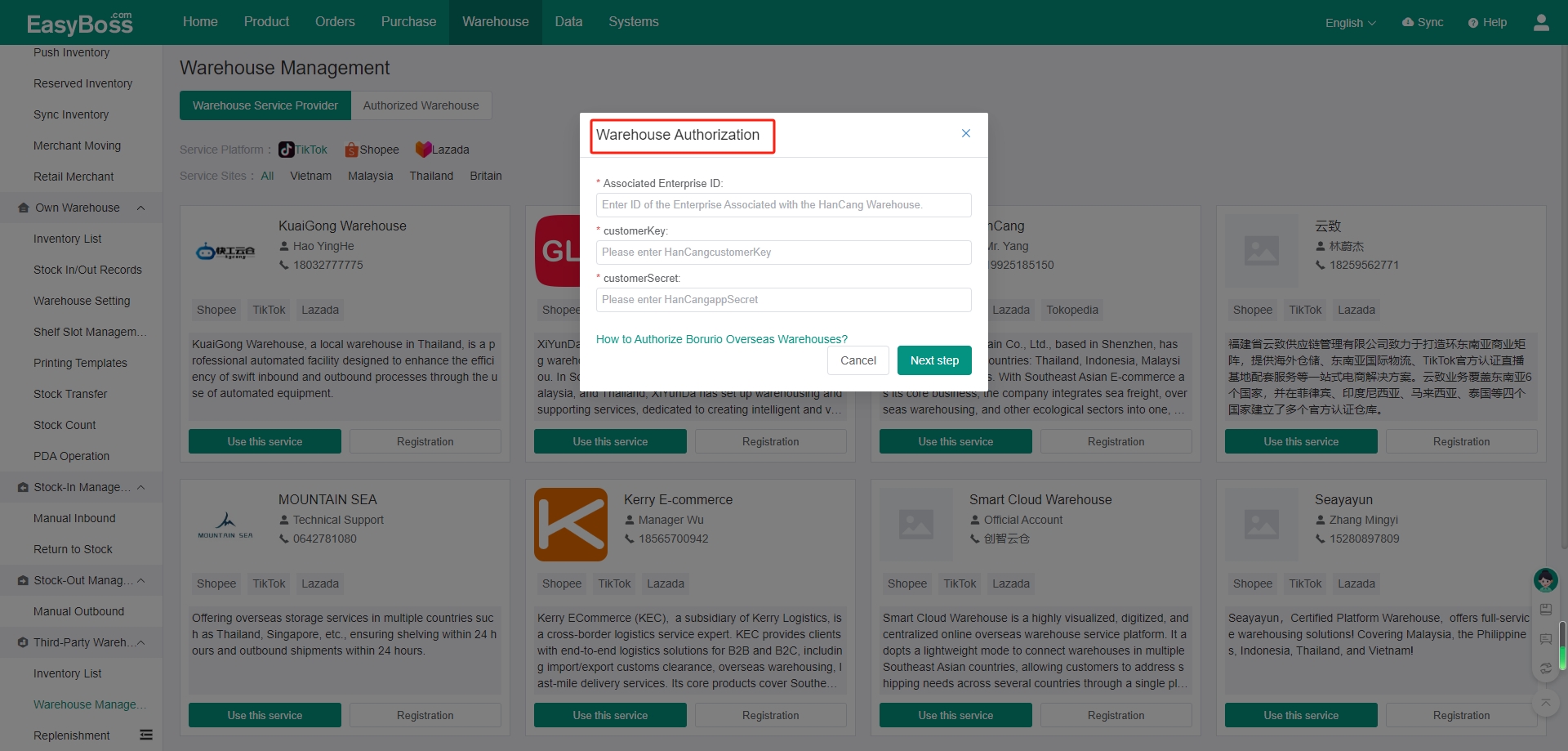
5. You can find the associated enterprise ID, customerKey and customerSecret in HanCang.
(1) Associated Enterprise ID: Enter HanCang front page > account information > Associated Enterprise. The number in parentheses is the Associated Enterprise ID.
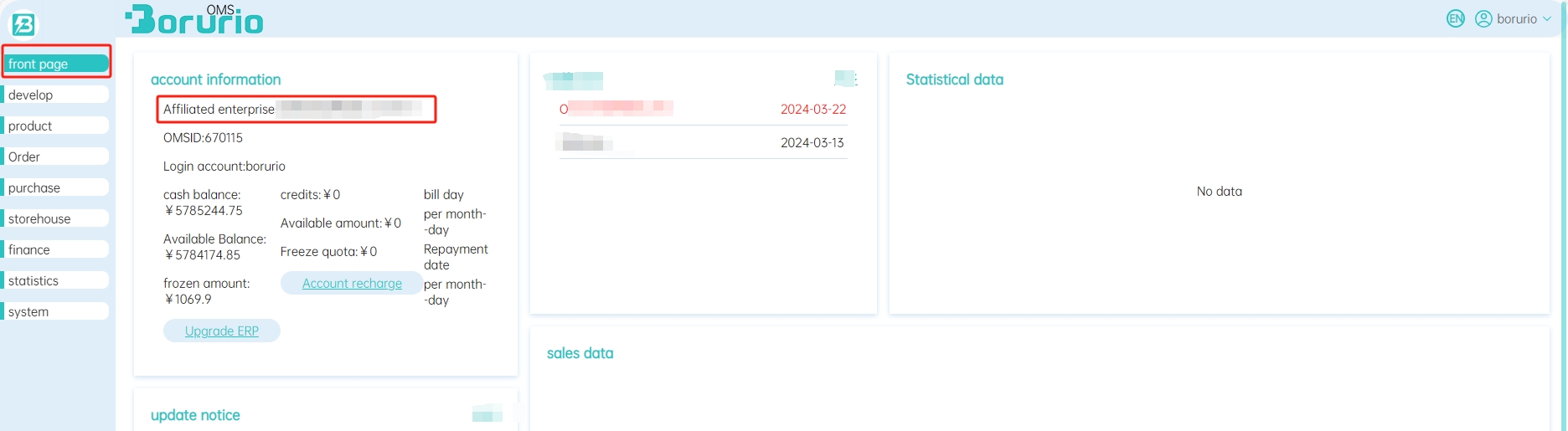
(2) customerKey, customerSecret: Enter HanCang system > set function > system > authorization information. Copy the customerKey and customerSecret to EasyBoss.

6. After successful authorization, click Authorized Warehouse > Edit Warehouse to select the warehouse you want to enable.
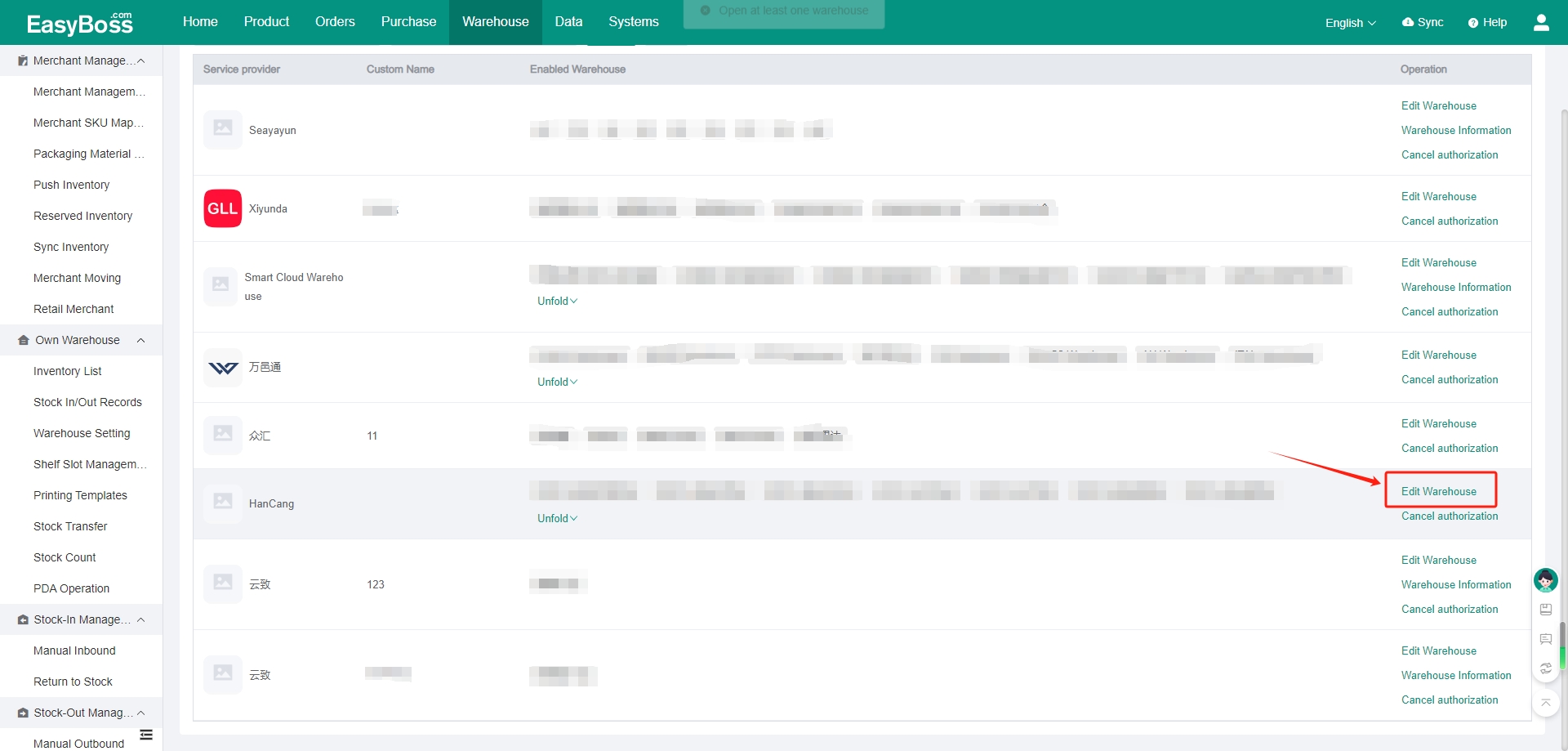
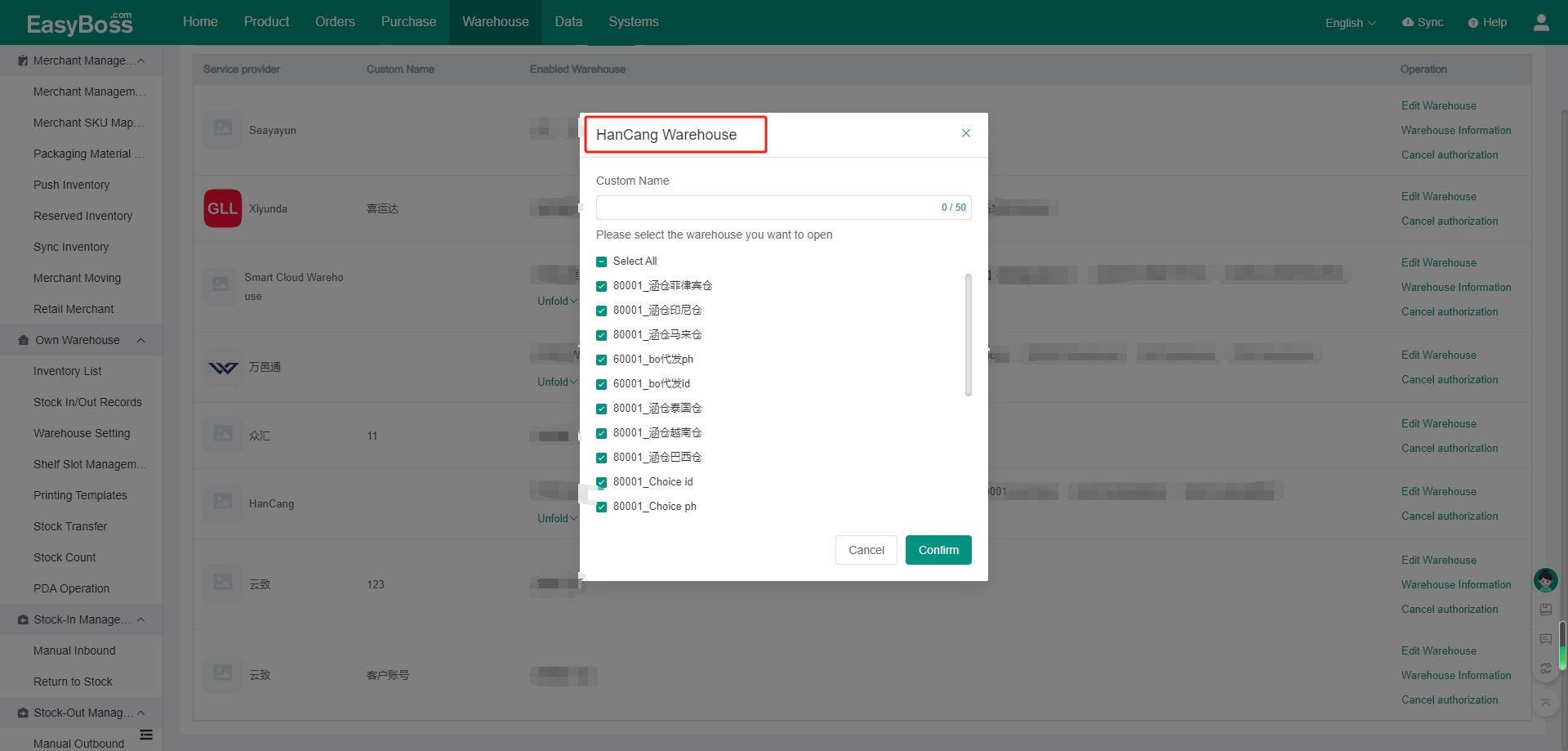
7. After authorization, it is necessary to map the product in the overseas warehouse with the product in EasyBoss. If you want to know how to create EasyBoss products and the tutorial of mapping the third-party SKU with the merchant SKU, you can click the link: How to Map Third-party SKU with Merchant SKU
8. After successfully mapped, you can use the overseas warehouse to ship. If you want to know the tutorial of shipping by the third-party warehouse, you can click the link: How to Ship Products From a Third-party Warehouse

