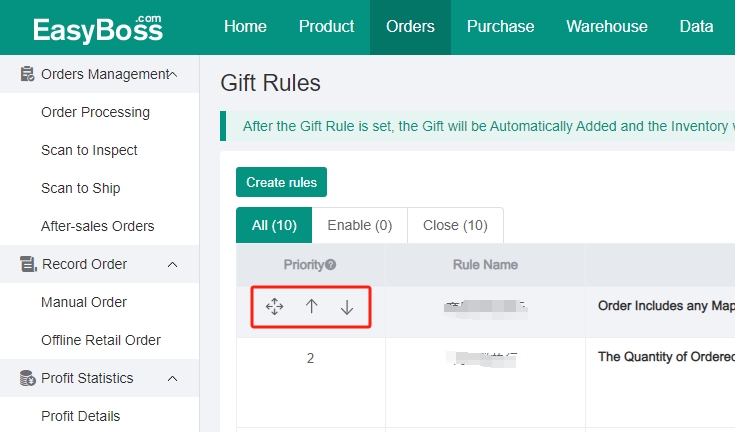I. Introduction
1. About the tutorial: After the gift rule is set, the gift will be automatically added and the inventory will be occupied when there is a new order.
2. You need to add the gift in the merchant management and record it into the warehouse before using this function. More details: Stock-up Process- Merchant Management-Create Merchants , Stock-up process - create Private warehouse and shelves
II. Tutorial Details
1. Enter EasyBoss > Click Orders > Gift Rules
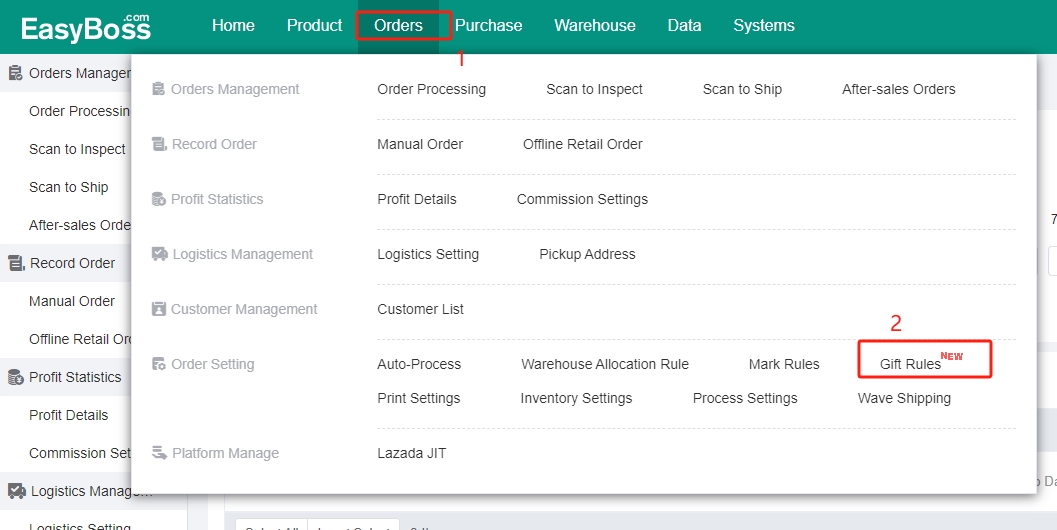
2. Click Create Rules
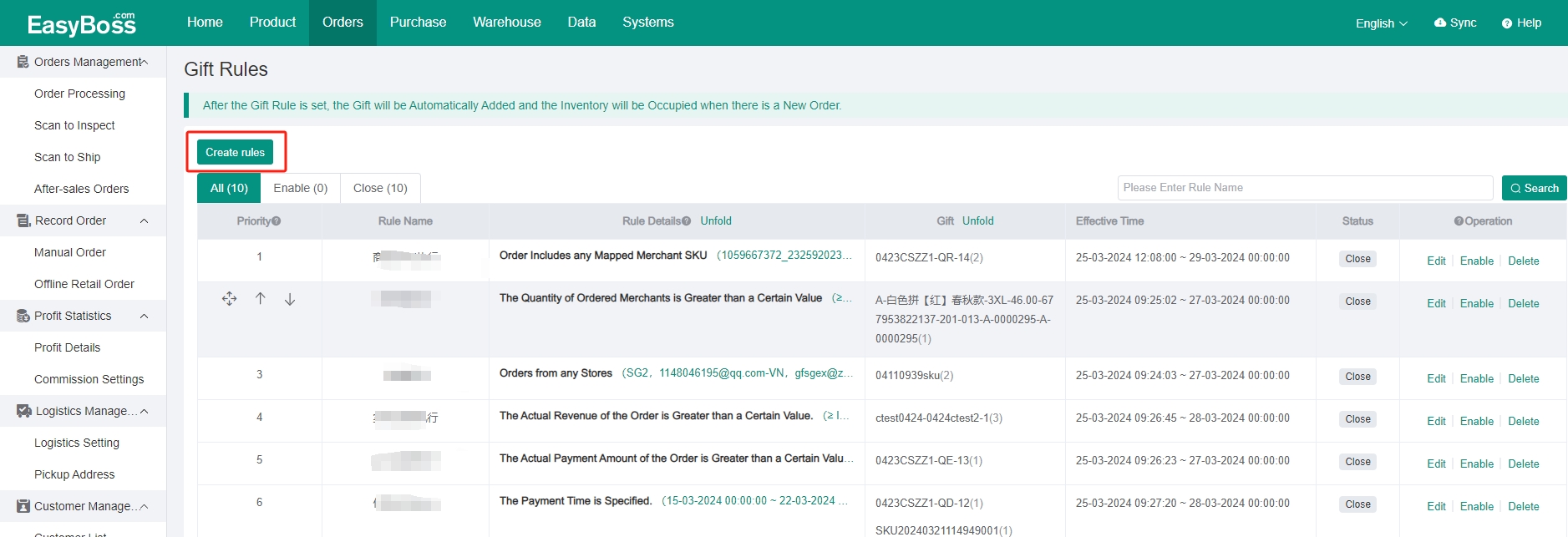
3. Set the Rule
(1) Customize the name and the effective time
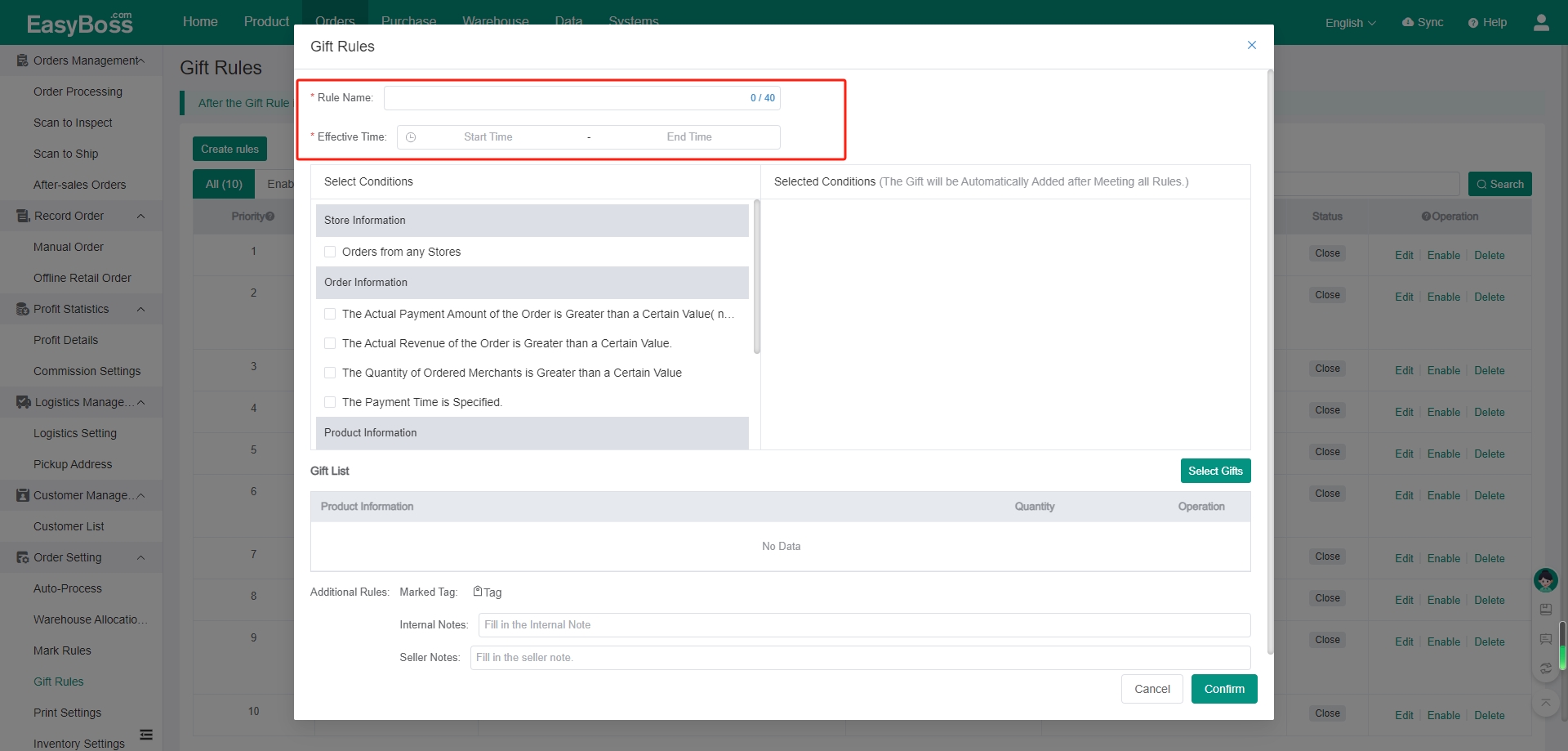
(2) In the Select Conditions, select conditions according to your situation. For example, if you select the condition The Actual Revenue of the Order is Greater than a Certain Value, you can click the pencil to set the rule in the Selected Conditions.
The gift will be automatically added and the inventory will be occupied after meeting the rule when there is a new order.
Note: For multiple conditions, the gift will be added automatically after meeting all rules.
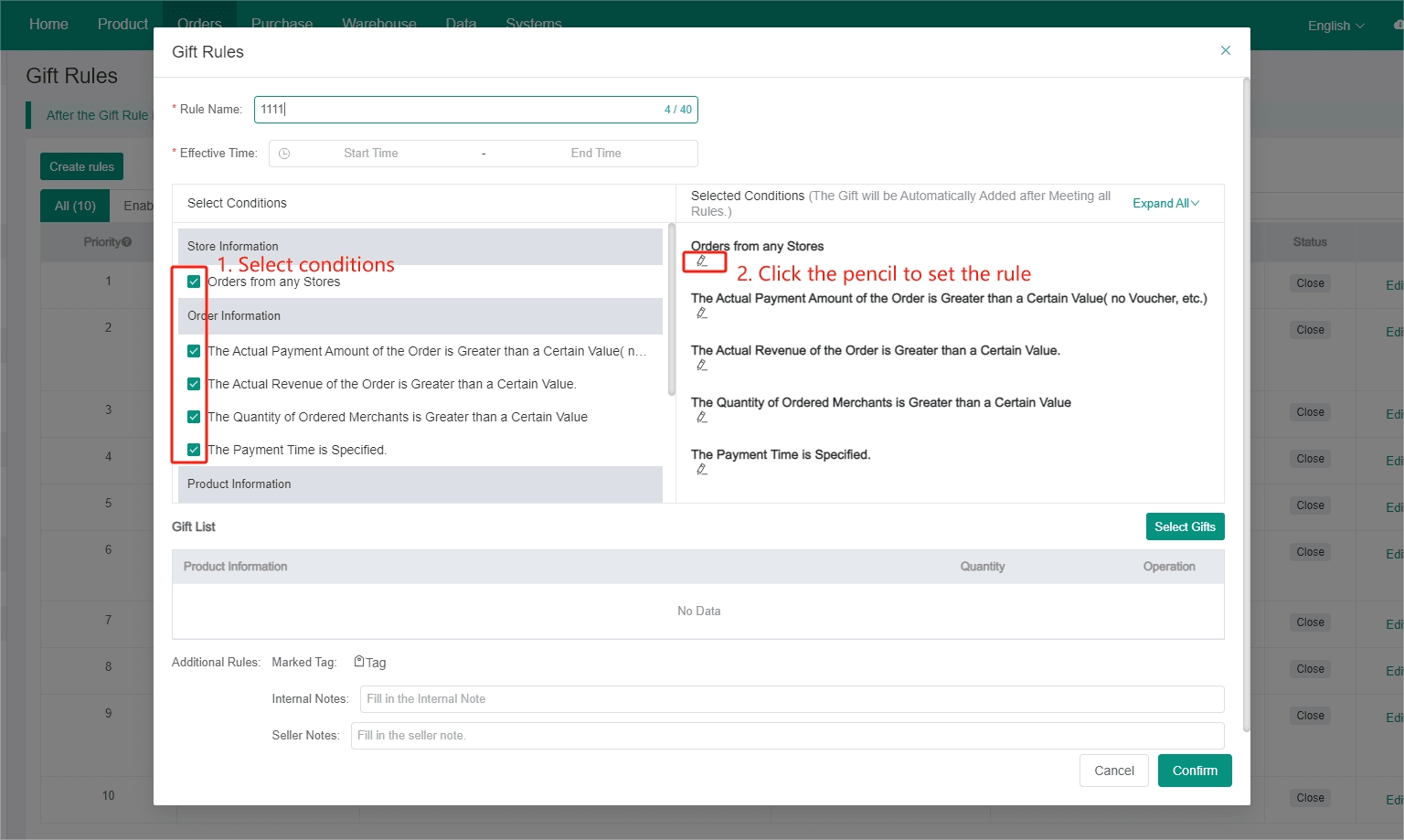
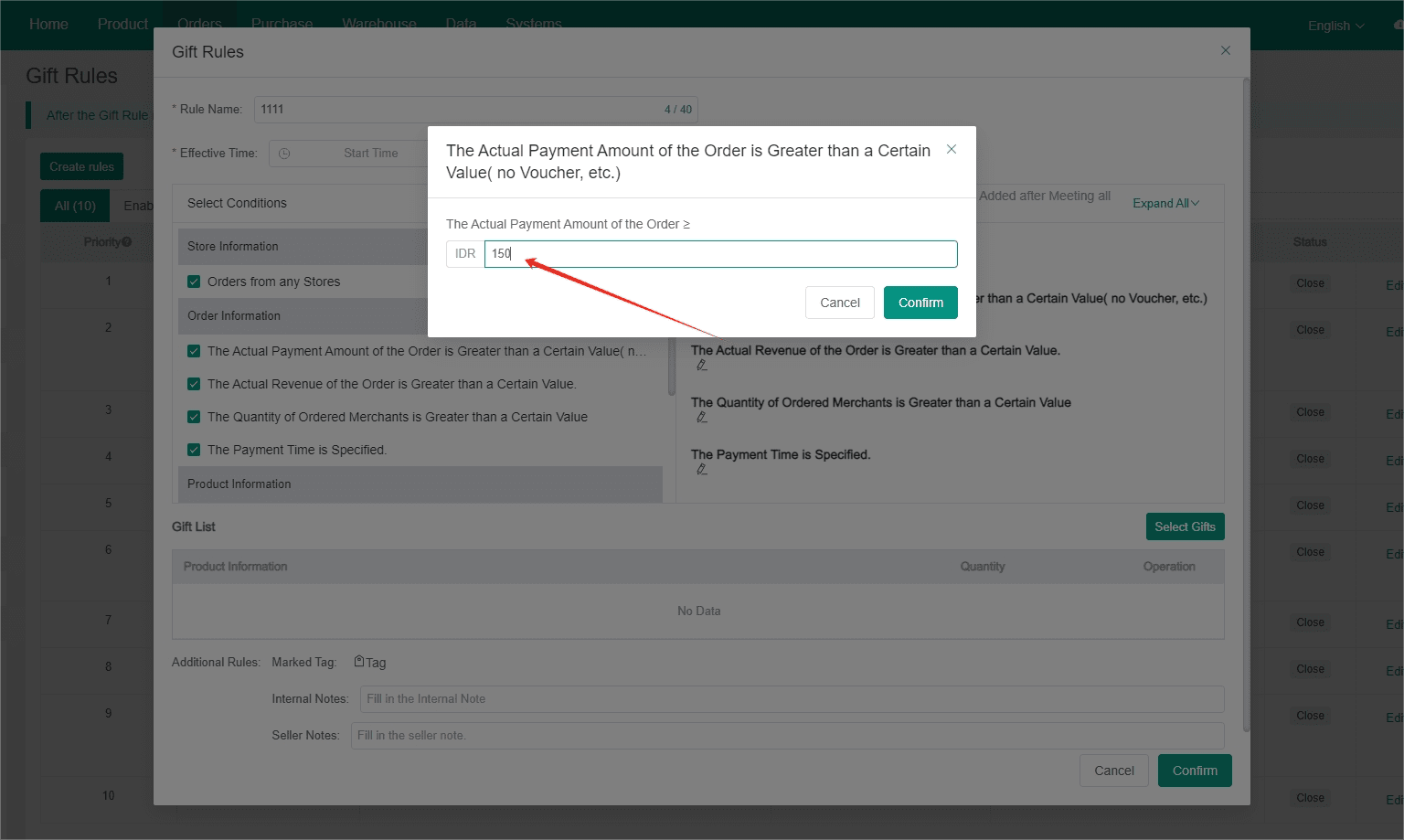
(3) Click Select Gifts, gifts created in the merchant management are displayed in the pop-up window. Select gifts and click Confirm.
After selecting, you can set the quantity of the gift.
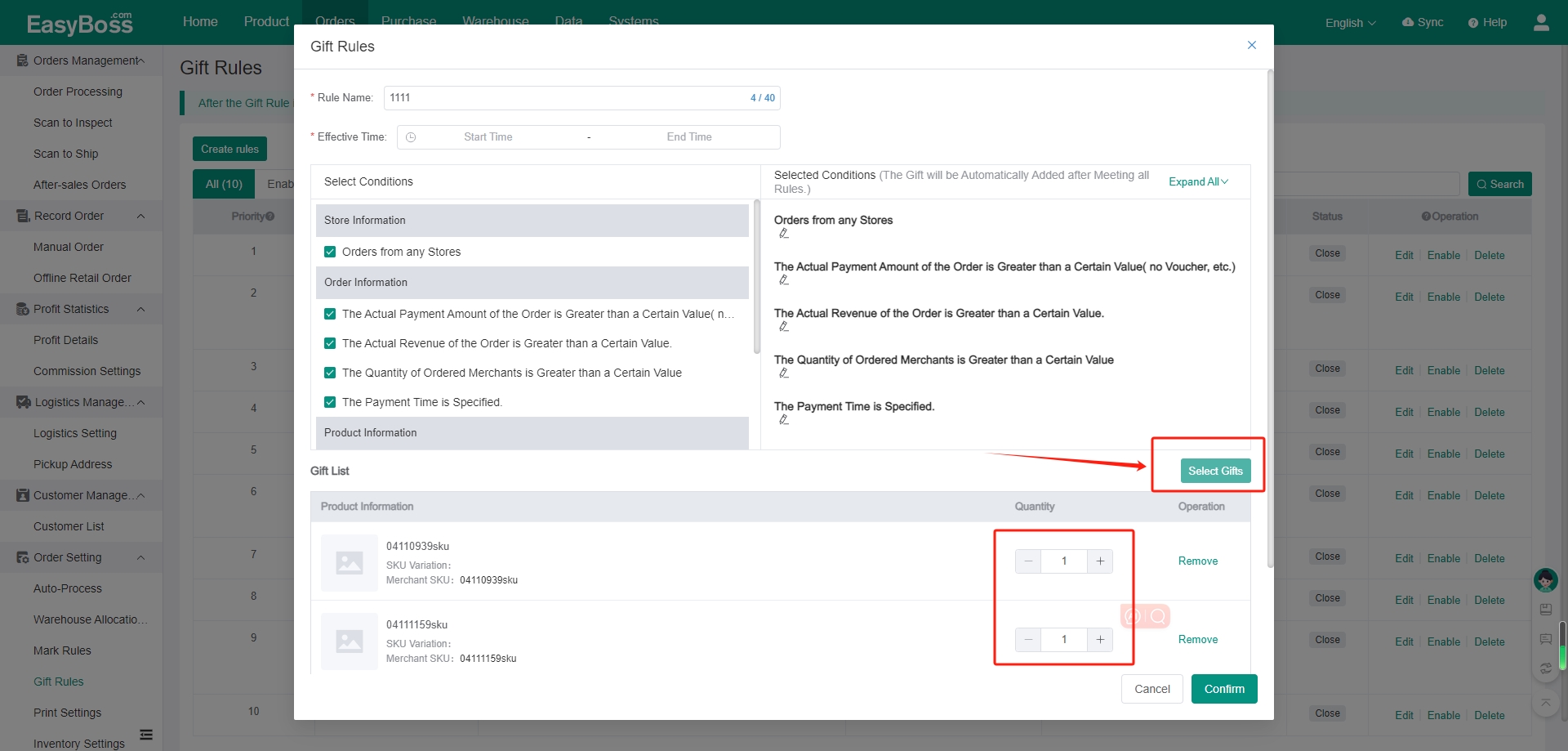
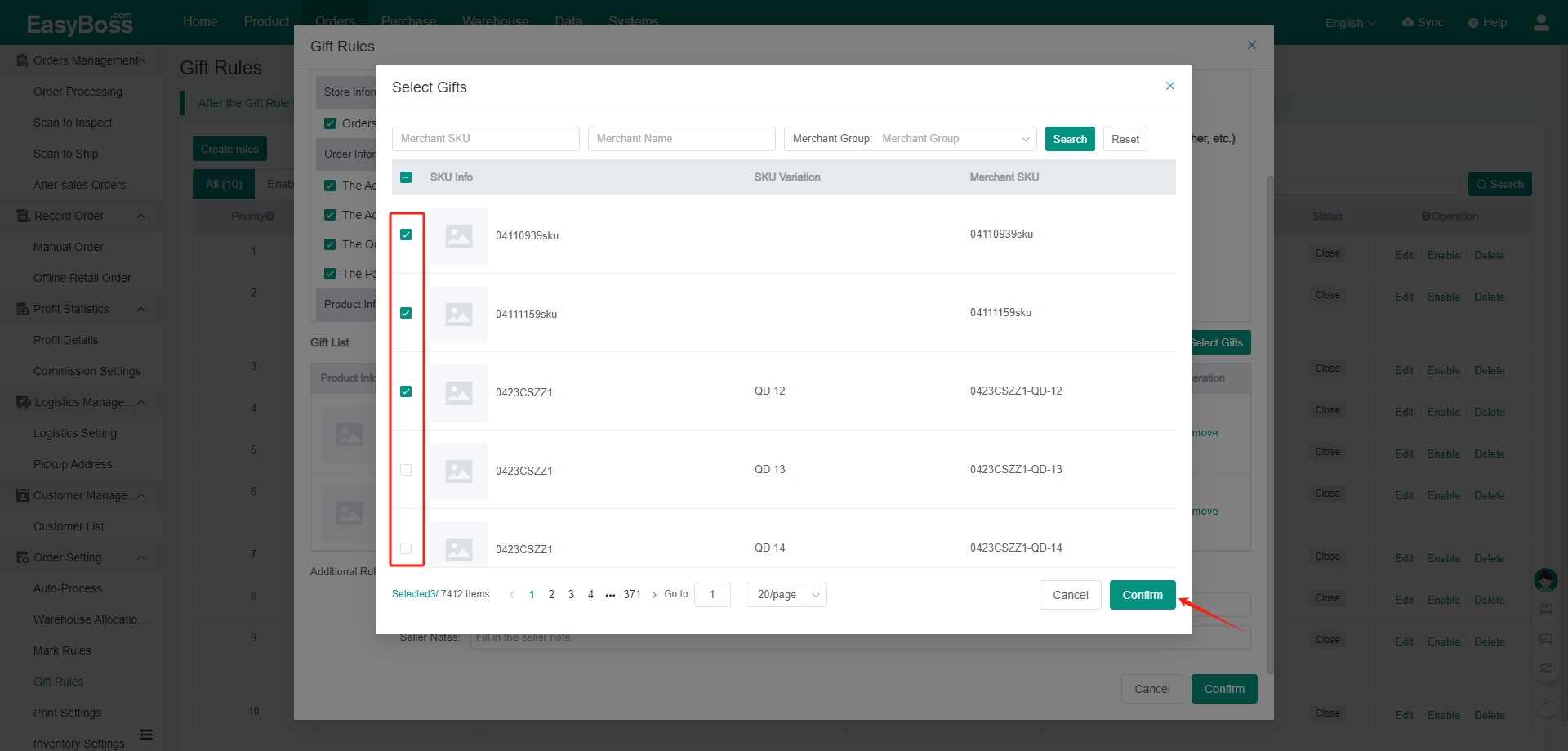
(4) You can set tags, internal and seller notes, which will be also automatically added to the order.
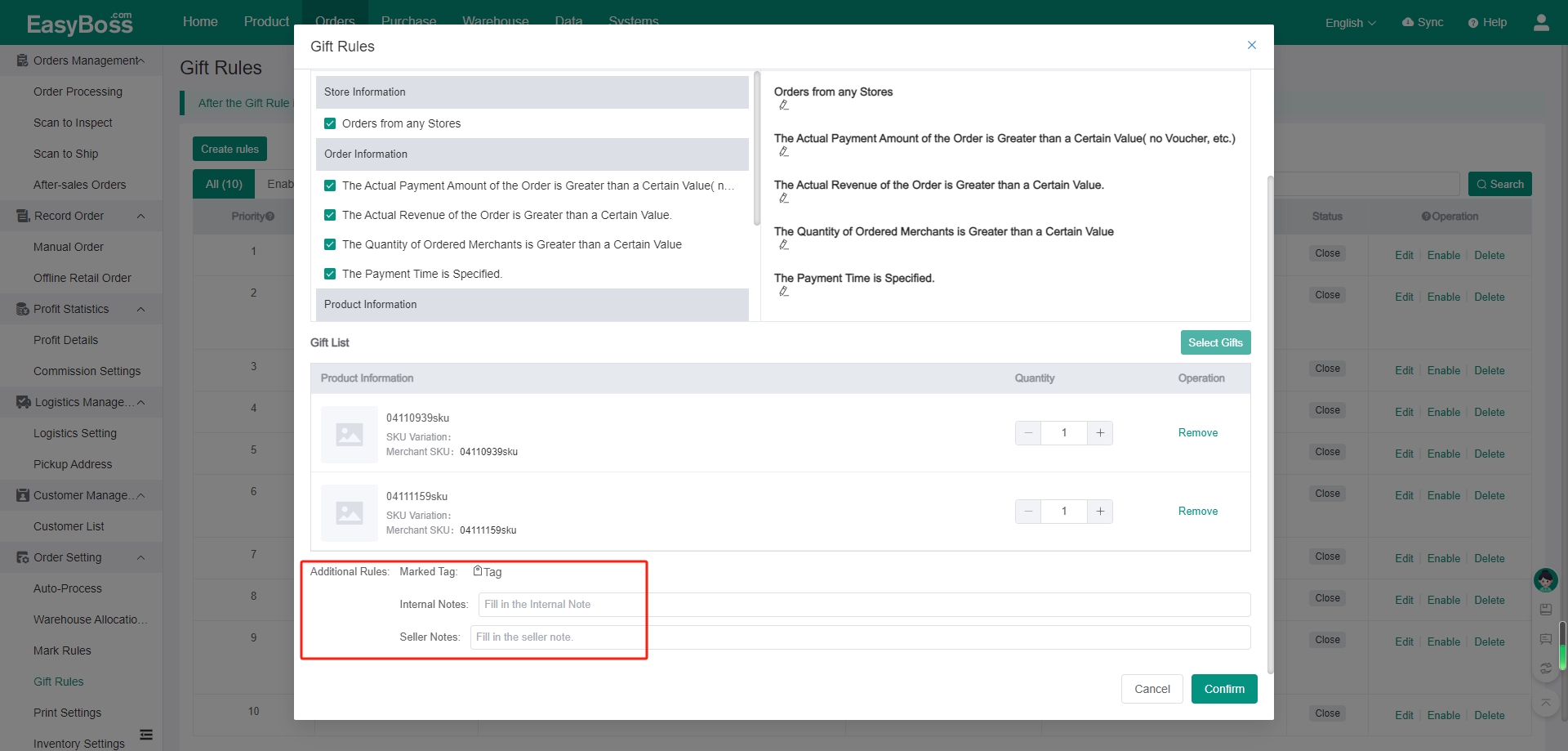
(5) After successfully set, click Confirm
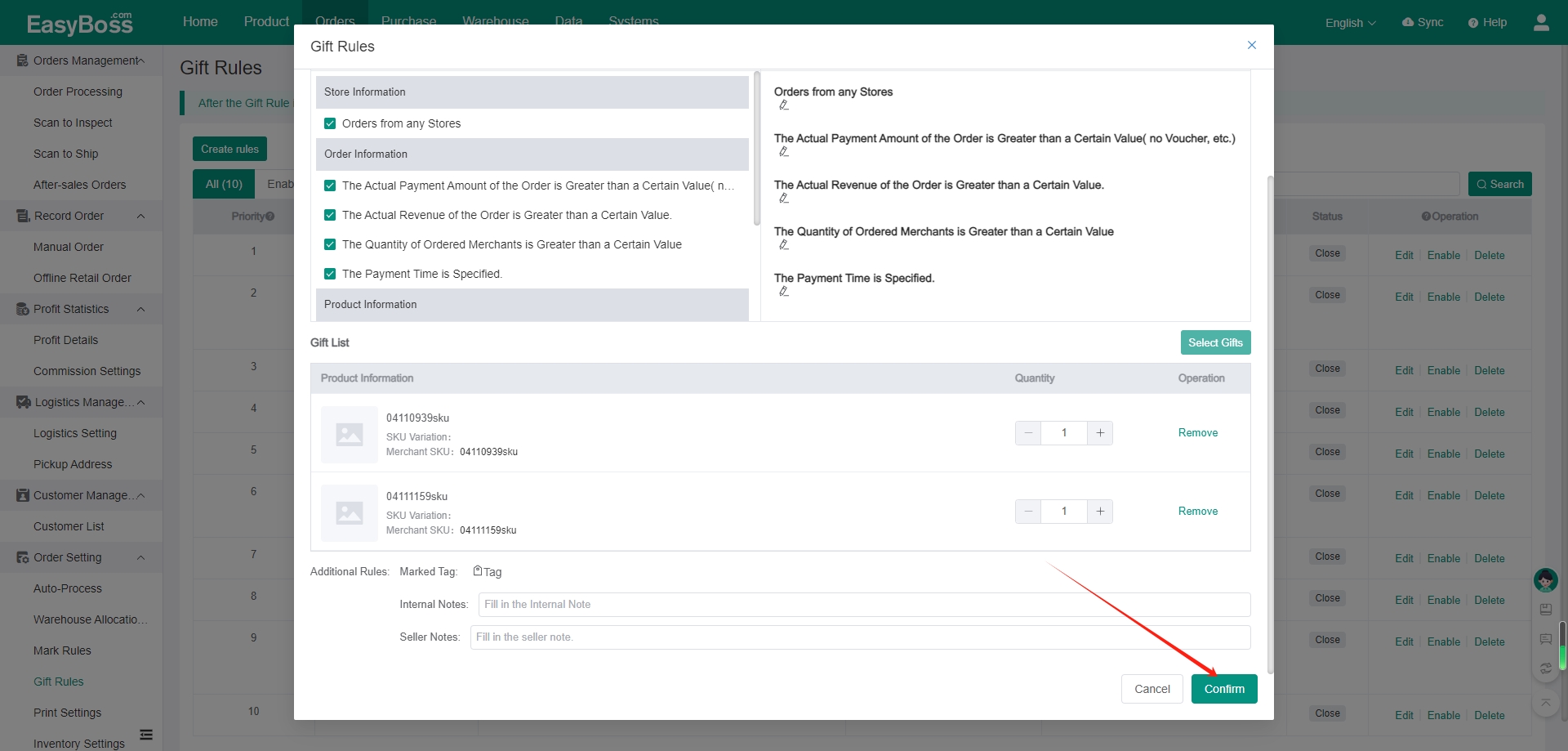
4. The created rules will be displayed with the classification of Enable and Close status.
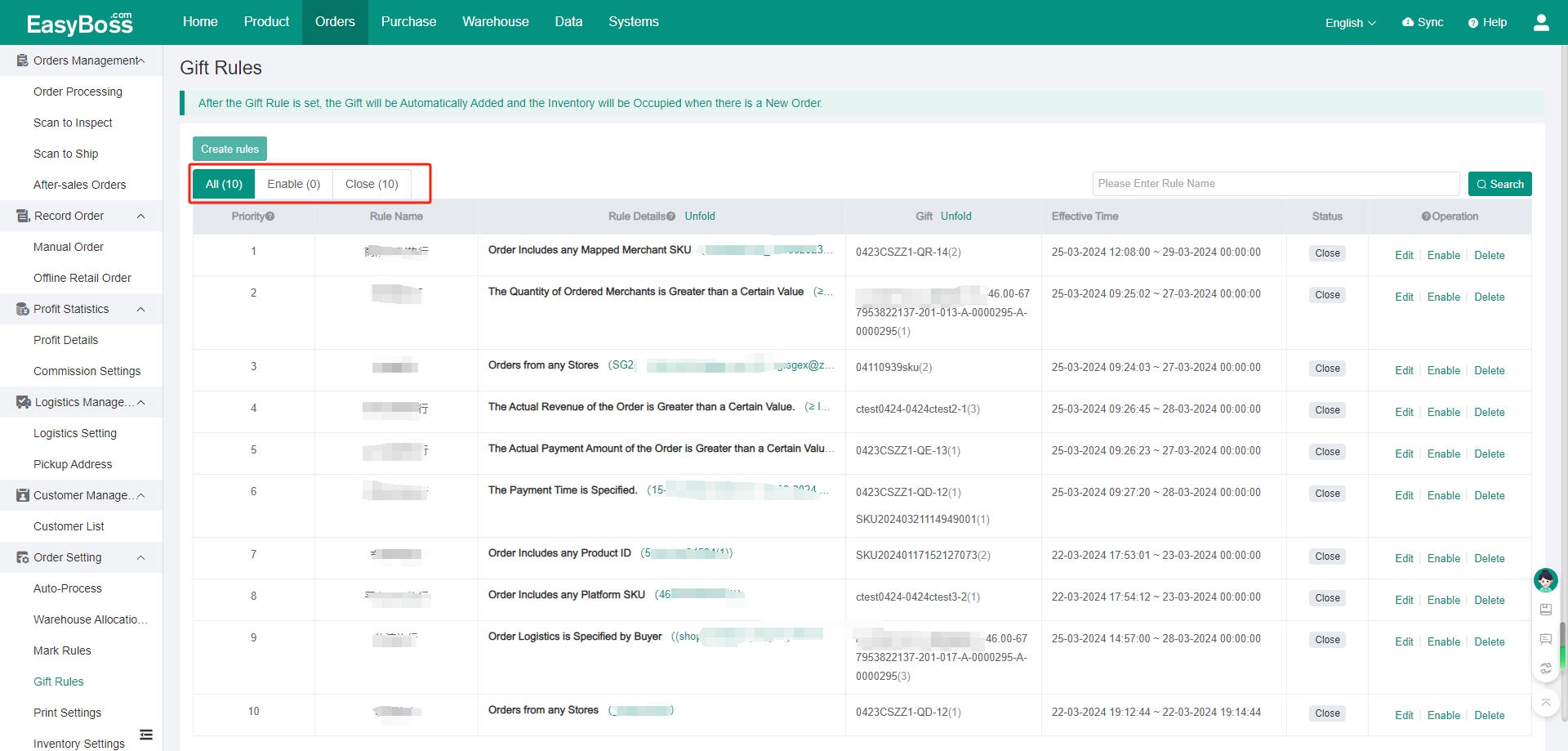
5. Support editing (only valid for new orders), enabling/ closing/ deleting rules
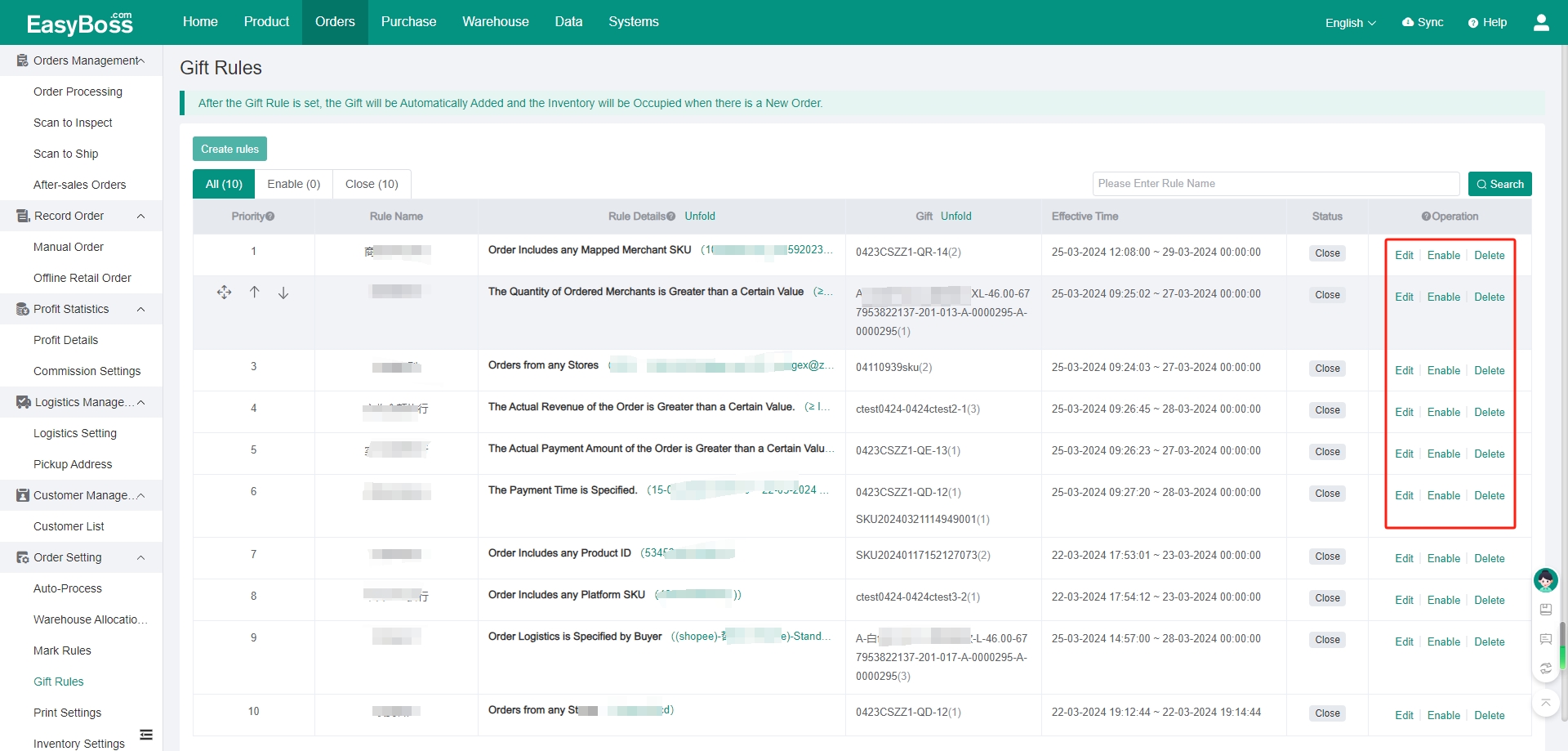
6. You can set the priority of rules. For an order meeting multiple gift rules, the system will add gifts with the highest priority choice.