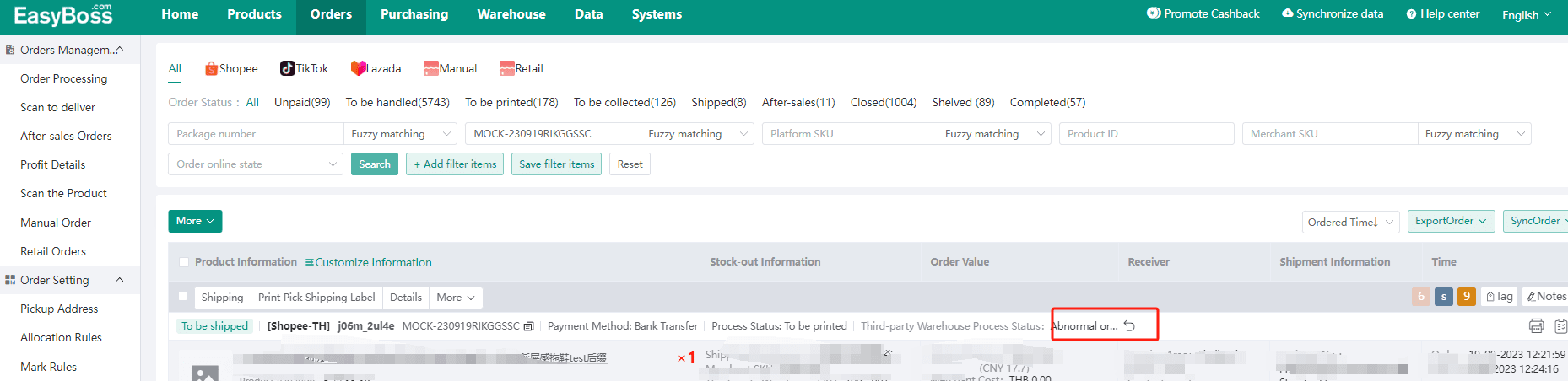1. Authorize JS Technology warehouse
Step1. Login EasyBoss, click Warehouse >warehouse
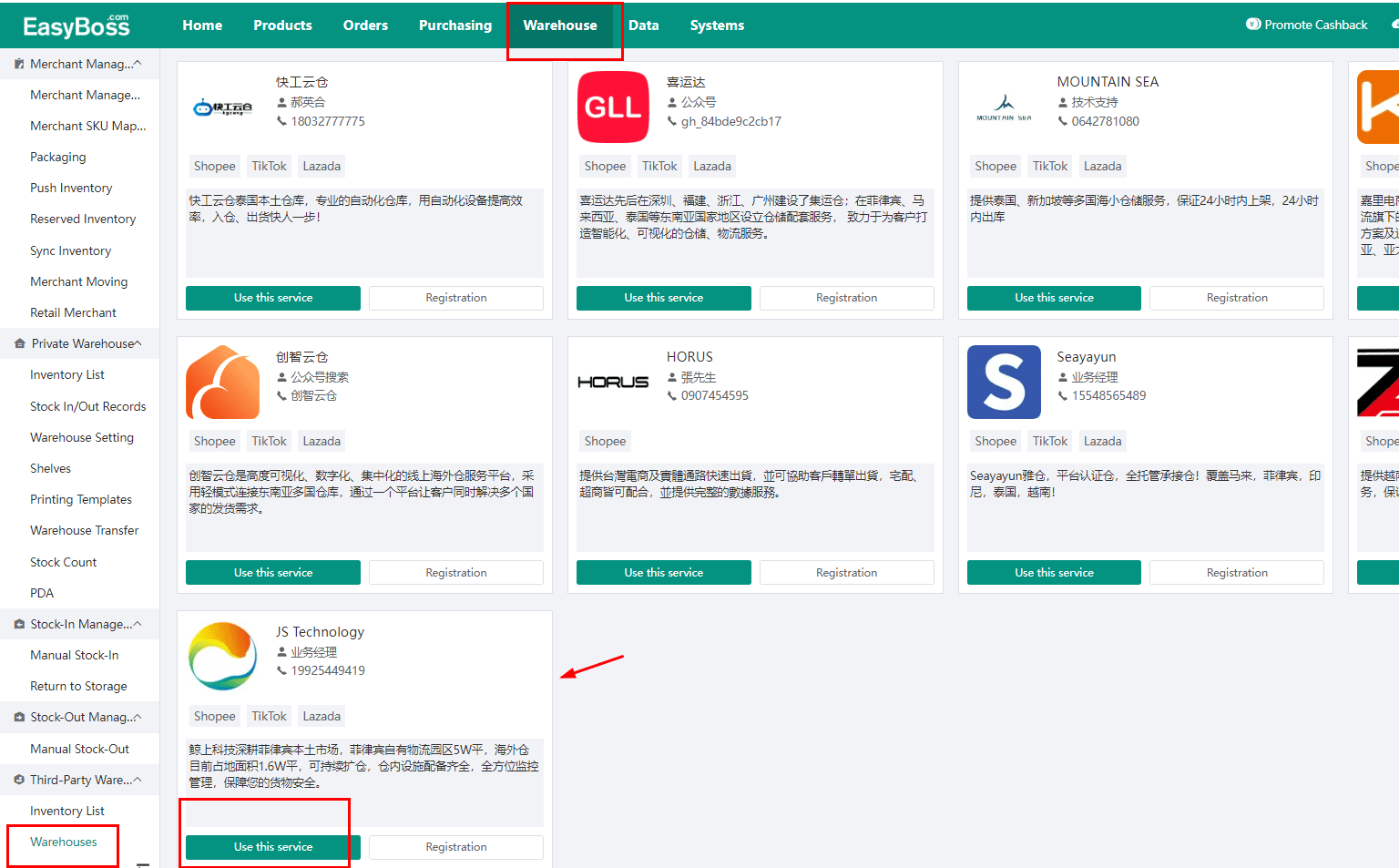
Step 2. If you have not registered the account of JS Technology yet, find its commercial agent first to solve this issue and then come back, click Register to enter the system.
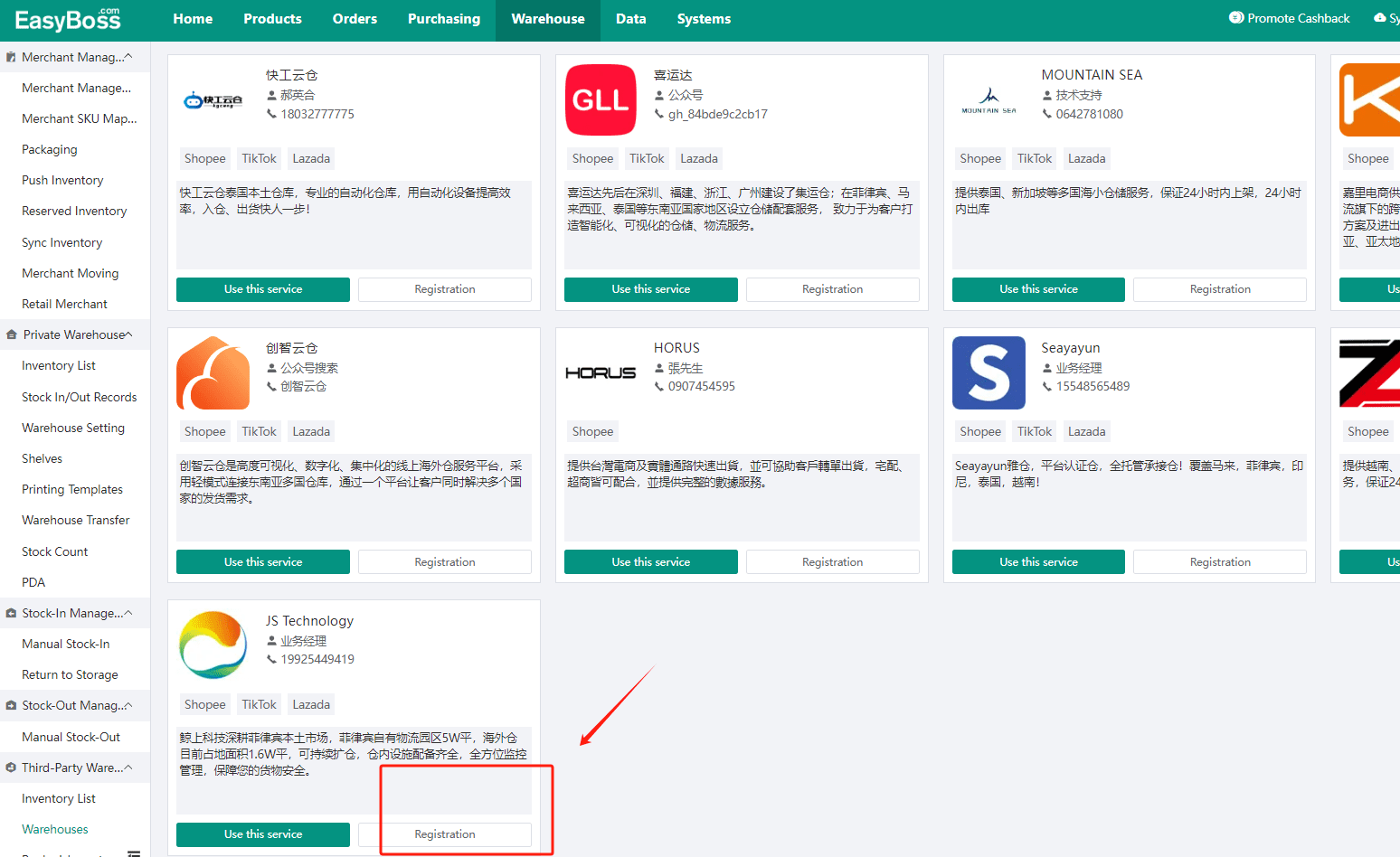
Note: if the website cannot be opened after clicking on the register button, make sure your device connects to VPN first.
Step 3:When the registration is completed, click Use this service and enter the user name and password in the pop-up window.
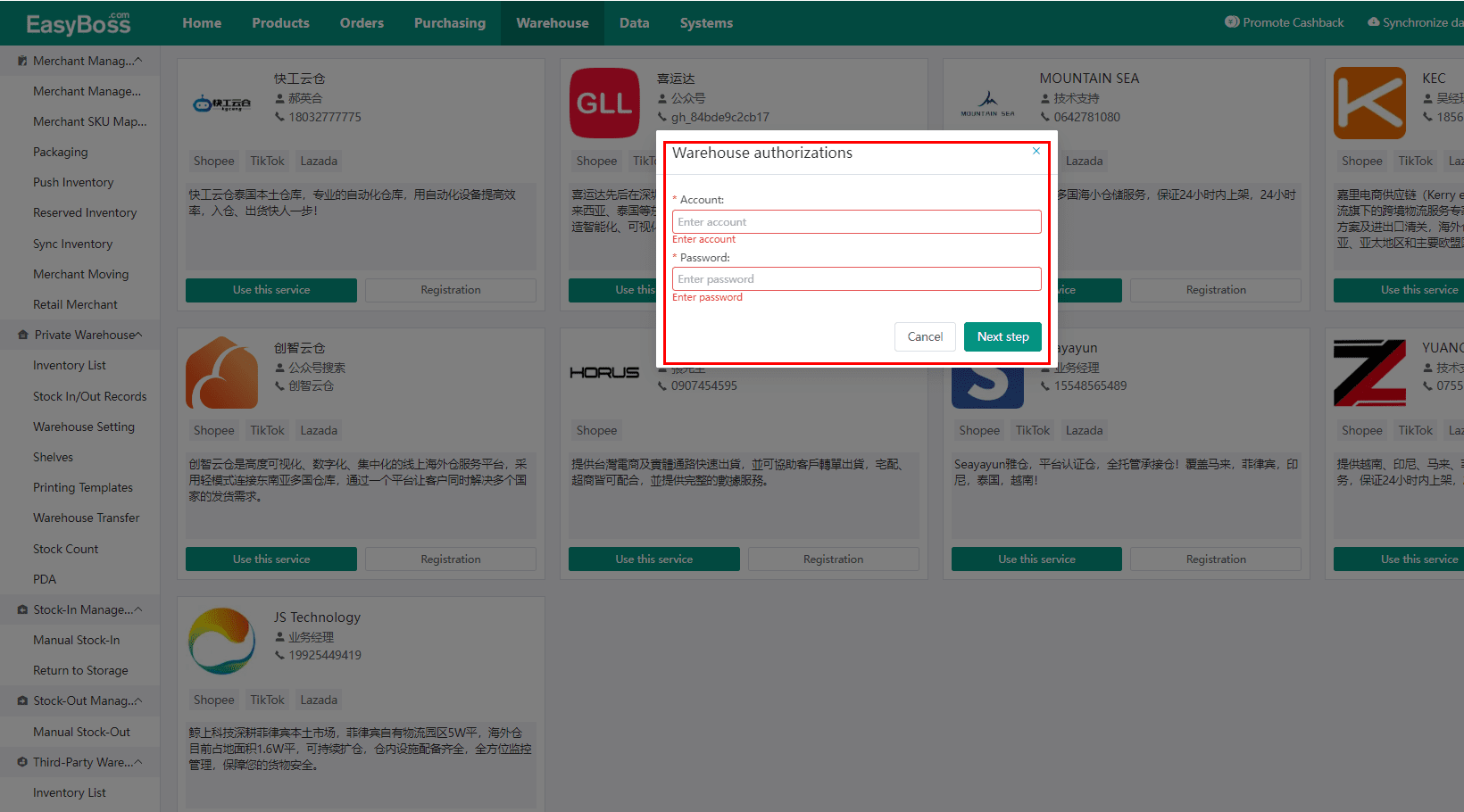
Step 4. you can check the authorized warehouses in Authorized Warehouse . Editing and canceling the authorization is also available here.
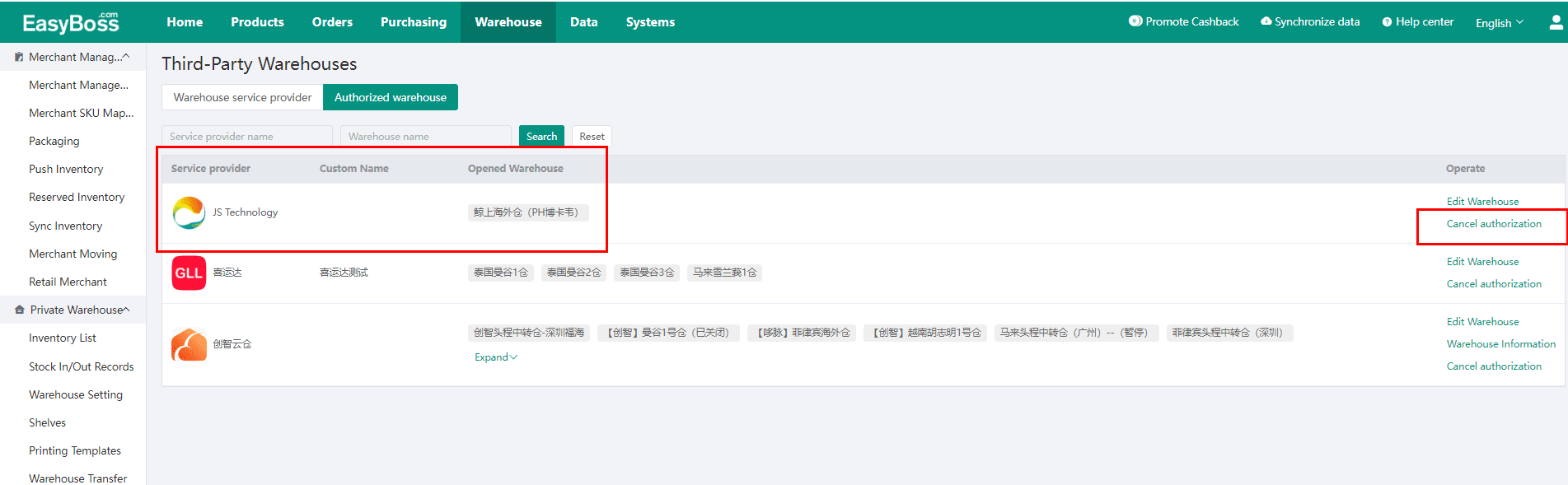
2. How to check the Inventory List of JS Technology
Step 1.Warehouse>inventory list
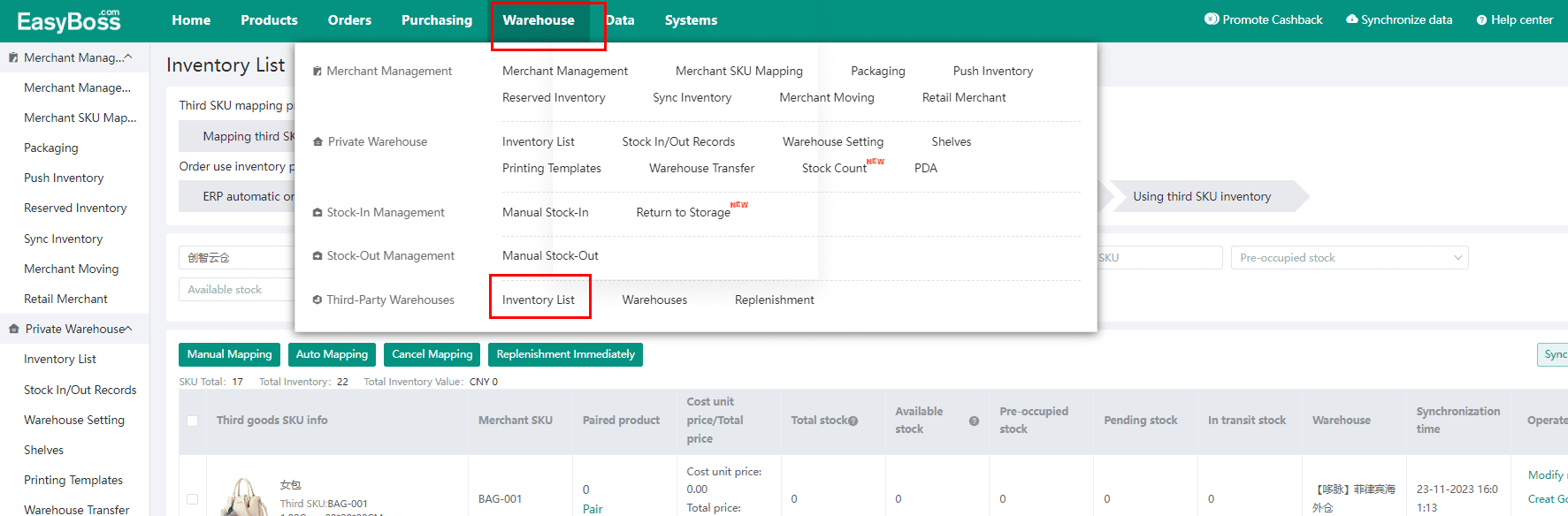
Step 2. Select JS Technology , this page allows you to view all products in JS Technology warehouse including their status, total stock, available stock, mapping merchant SKU, etc.
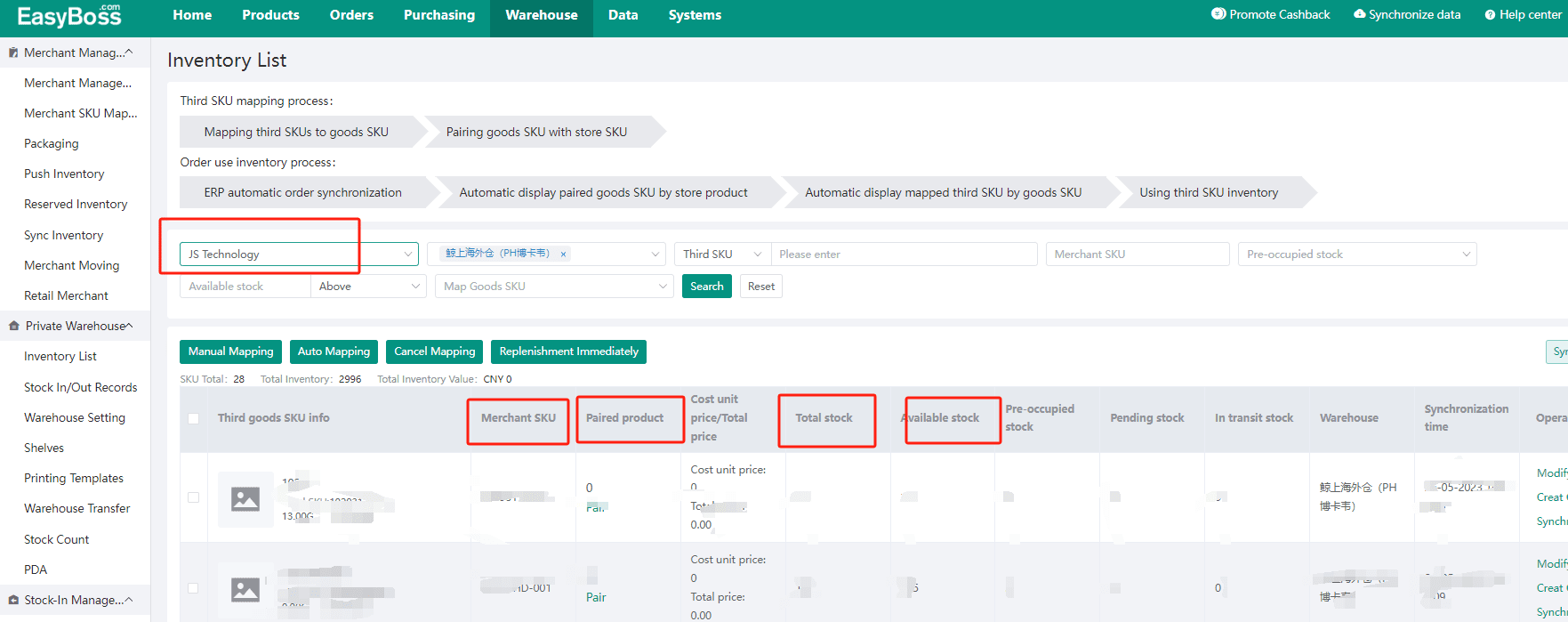
Step3. If you need to update the product info, you can click on Sync goods
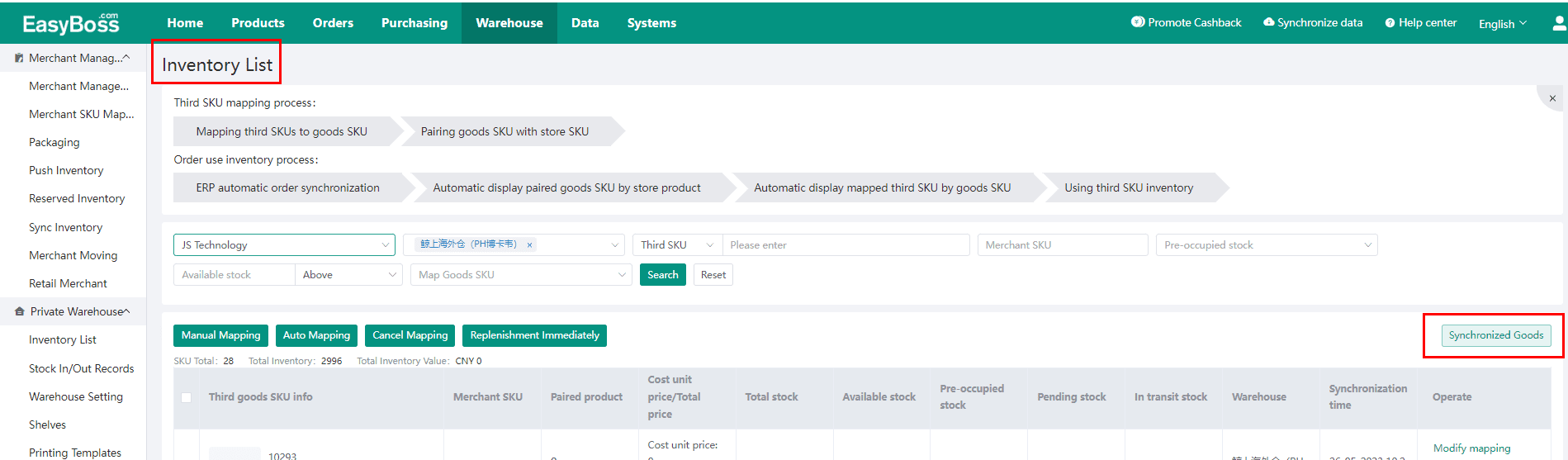
Step 4. After you map third-party product SKU with merchant SKU, continue to map merchant SKU with the platform SKU. Check the relationships among 3: Differences between Platform SKU, Merchant SKU, and Third-party SKU

Step 5. Third-party warehouse shipment is available only when all the mapping is completed. If you need a further understanding of the detailed process,
you can view: How to Map Third-party SKU with Merchant SKU
Stock-up Process-Merchant Management-Merchant Mapping
3. How to ship products from JS Technology.
Step 1. Flow chart of using third-party warehouse for order shipment :

Scenario 1: When the system detect that the platform SKU has already matched with the merchant SKU, and the third-party warehouse SKU also matched with the merchant SKU
Step1. The order is on the to be handled page and has mapped with warehouse products.
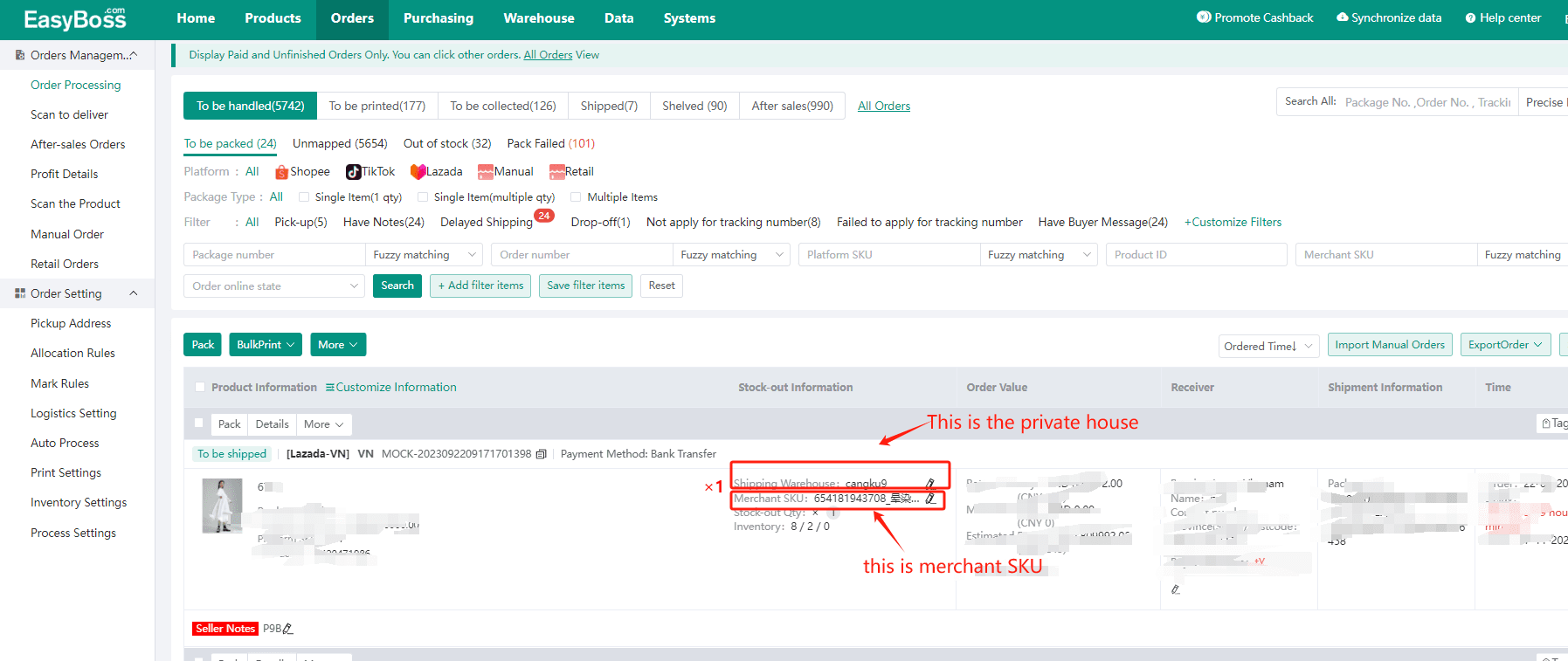
Step 2. Click the pen button here to modify the warehouse to JS Technology warehouse.
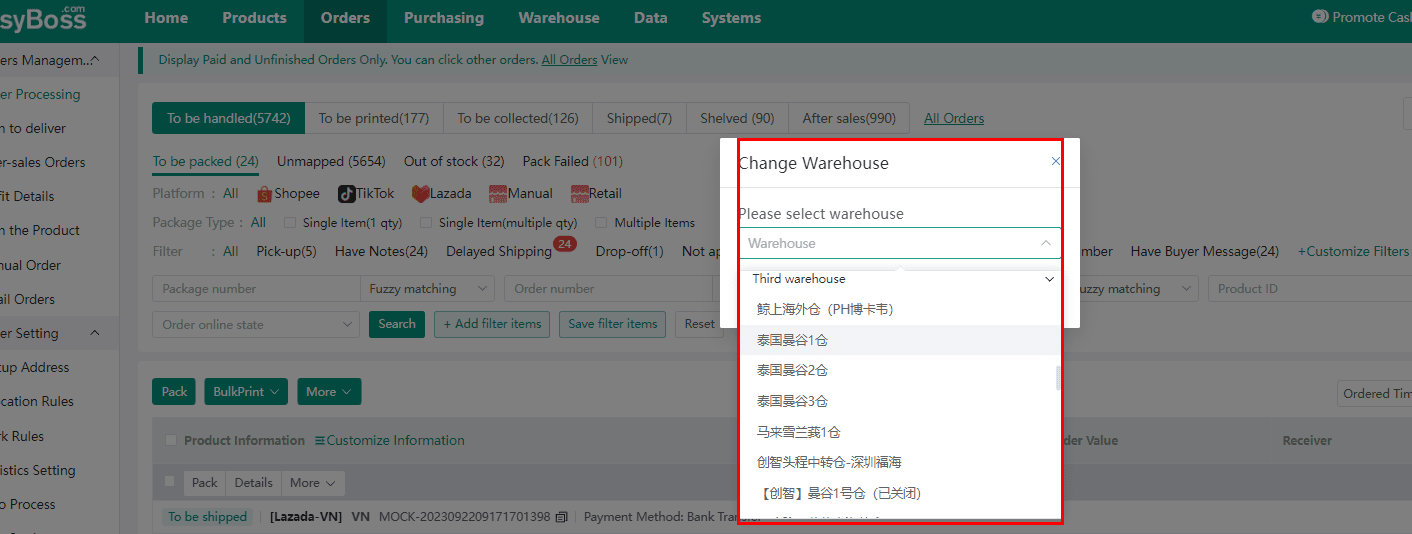
Step 3. When the modification is completed, third-party SKU will appear below the merchant SKU, and the shipping warehouse will become the third-party warehouse. After confirming that there are no errors, click Pack, the third-party warehouse will receive the order information and arrange for shipment at the same time.

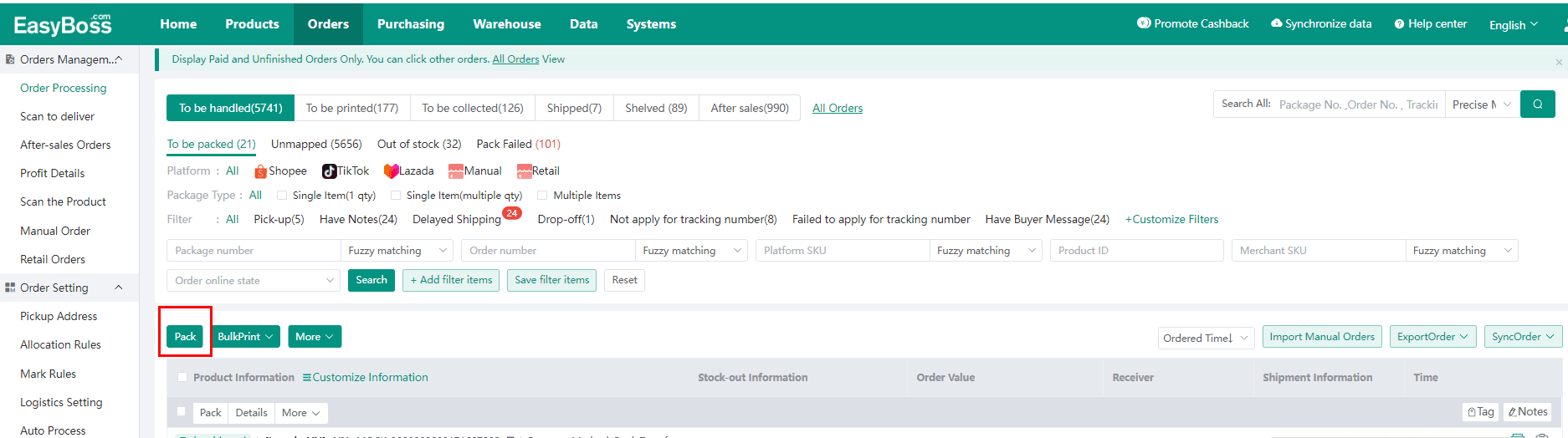
The order status will be changed to to be printed. You can notify the platform that your order is shipped by clicking on ship. Now the order status is changed to To be collected.
After the third-party warehouse finish processing the package and the package is scanned by the official logistics also, the order status will be changed to Shipped.
Scenario 2: When the platform SKU is not mapped with the merchant SKU while the merchant SKU is mapped to a third-party SKU; Click here to view: third-party product mapping process
Step 1. Now the order is on unpaired page. Click on the pen here to manually select warehouse product.
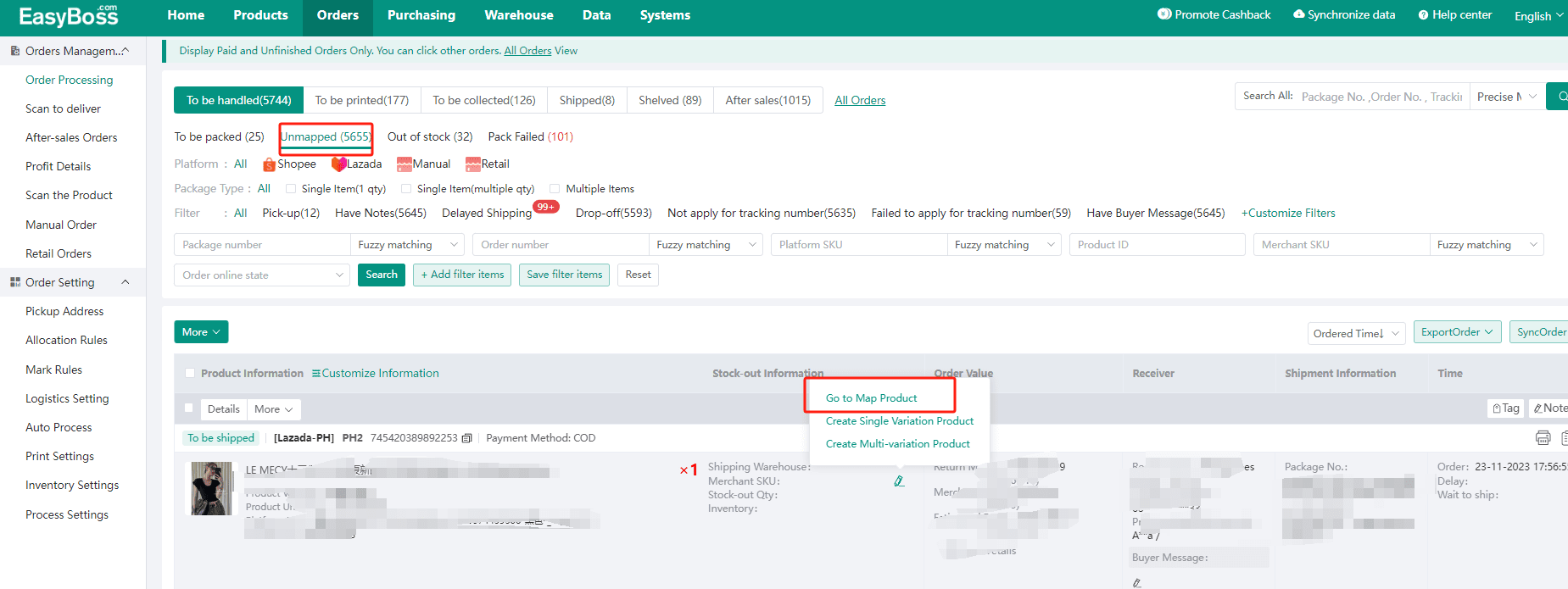
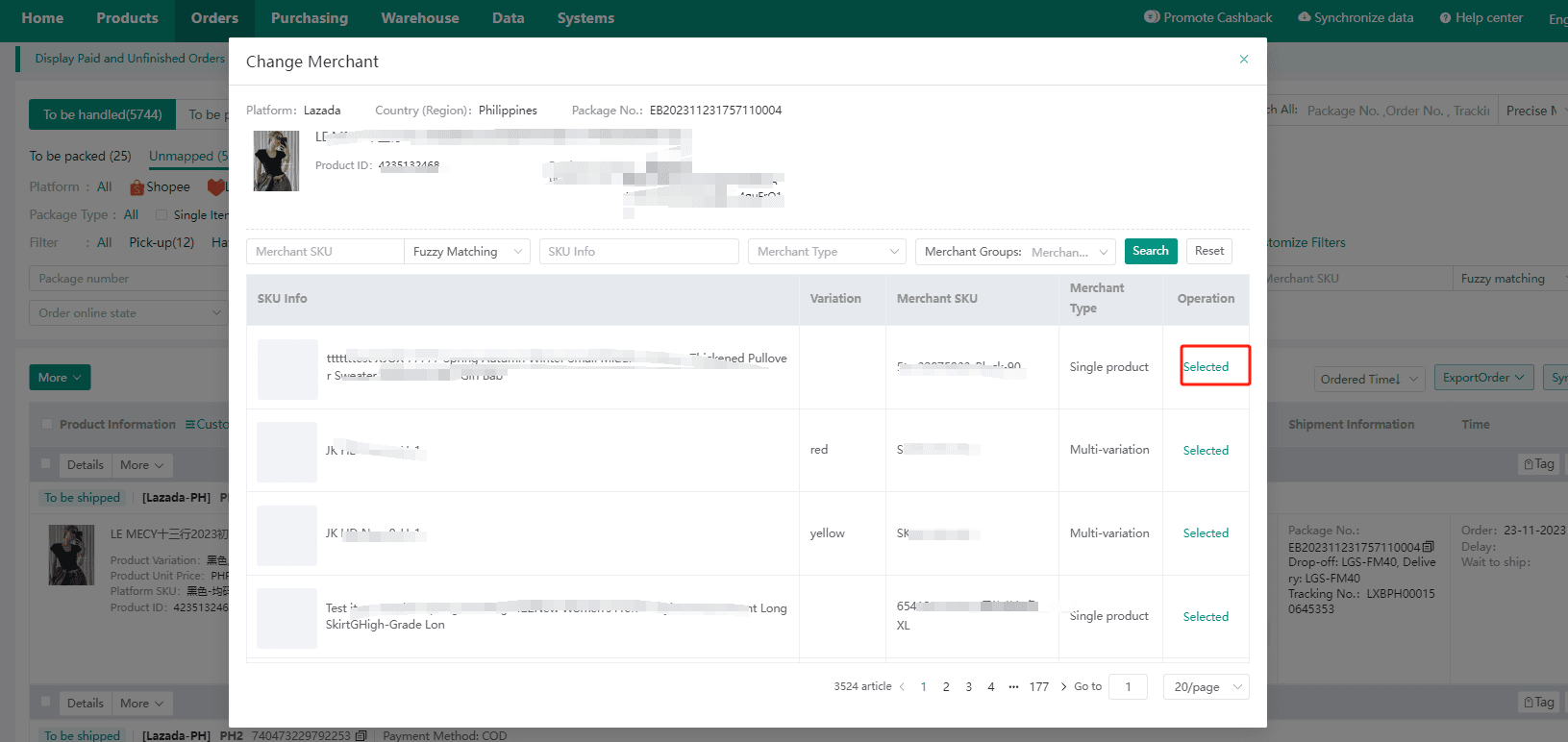
Step 2. After selecting the product, the order will be moved to to be collected, follow the above steps to process the order.
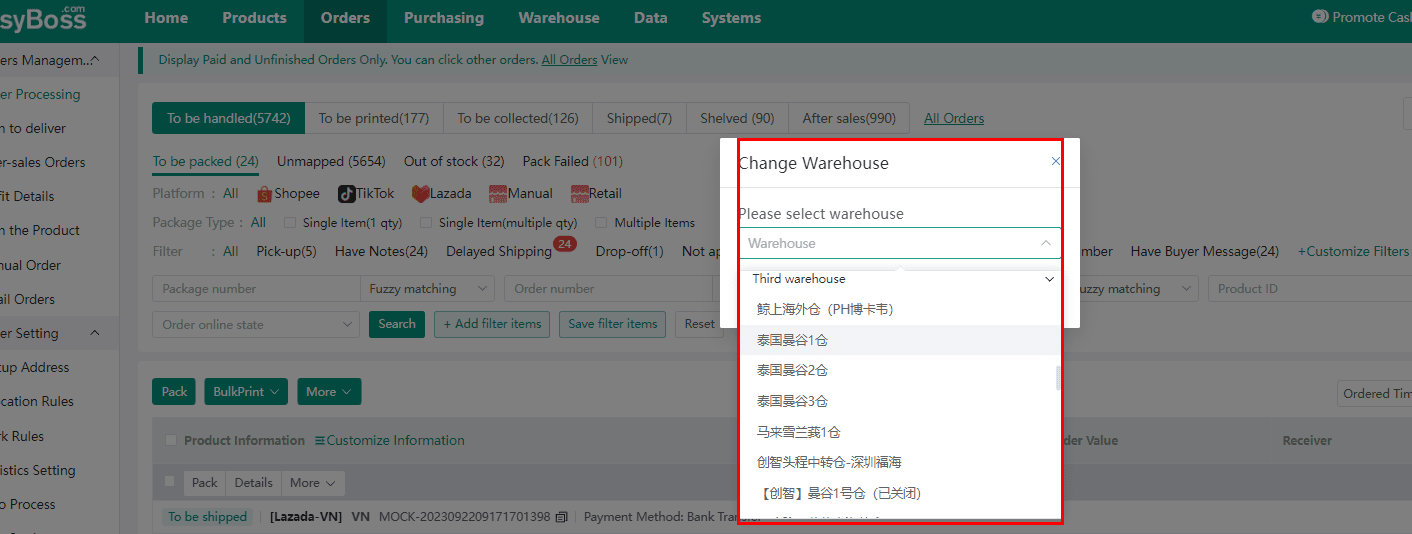
Step 3. When an order is pushed to a third-party warehouse, you can tick the order, refresh the processing status of the third-party warehouse, and view the processing progress.
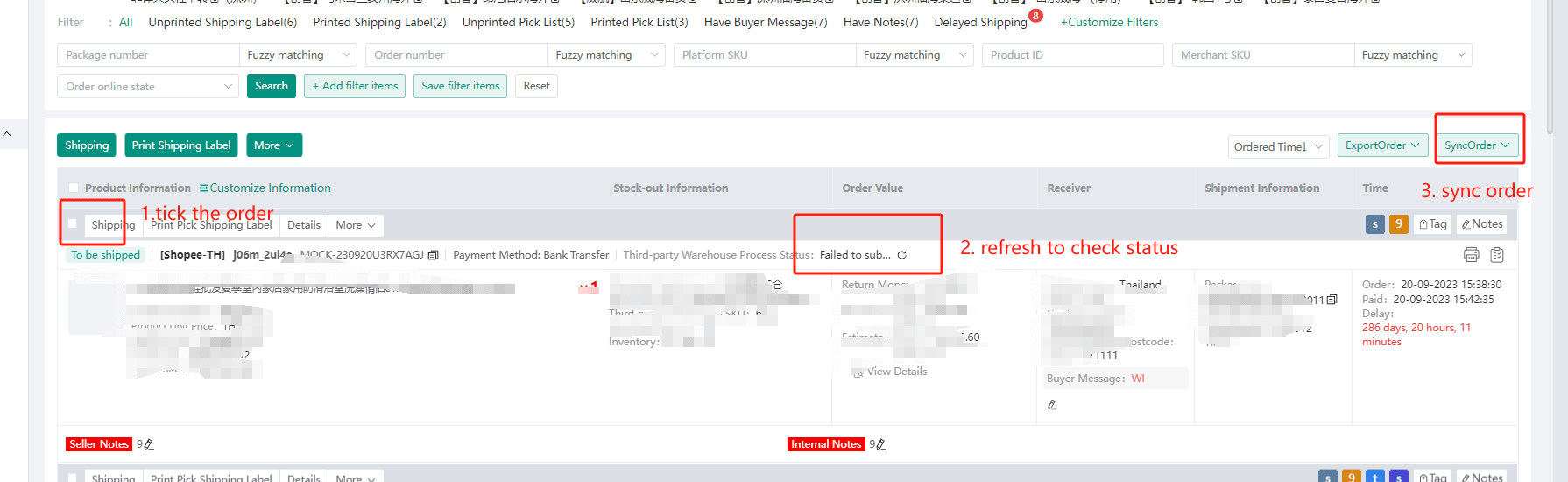
Step 4. Third-party warehouse supports cancellation of orders. Click the Withdraw icon, your order will be automatically intercepted by the system.