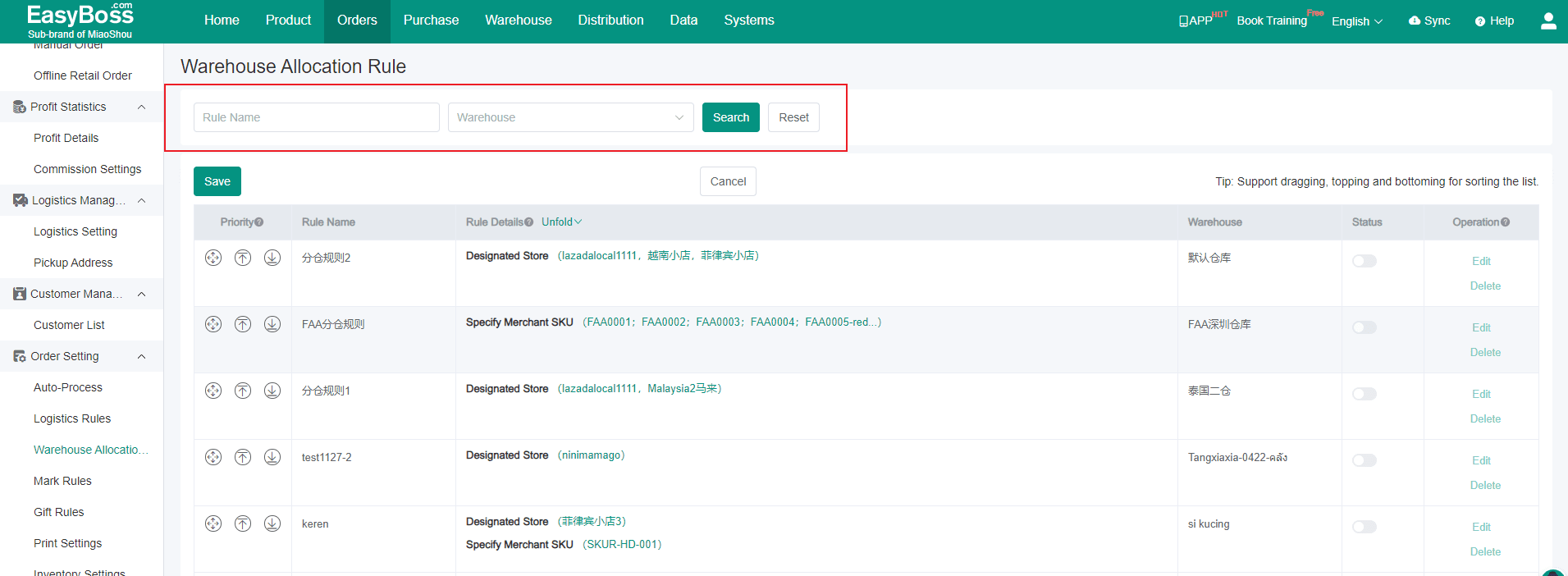1. Go to EasyBoss Home page > Click Orders > Click Warehouse Allocation Rules
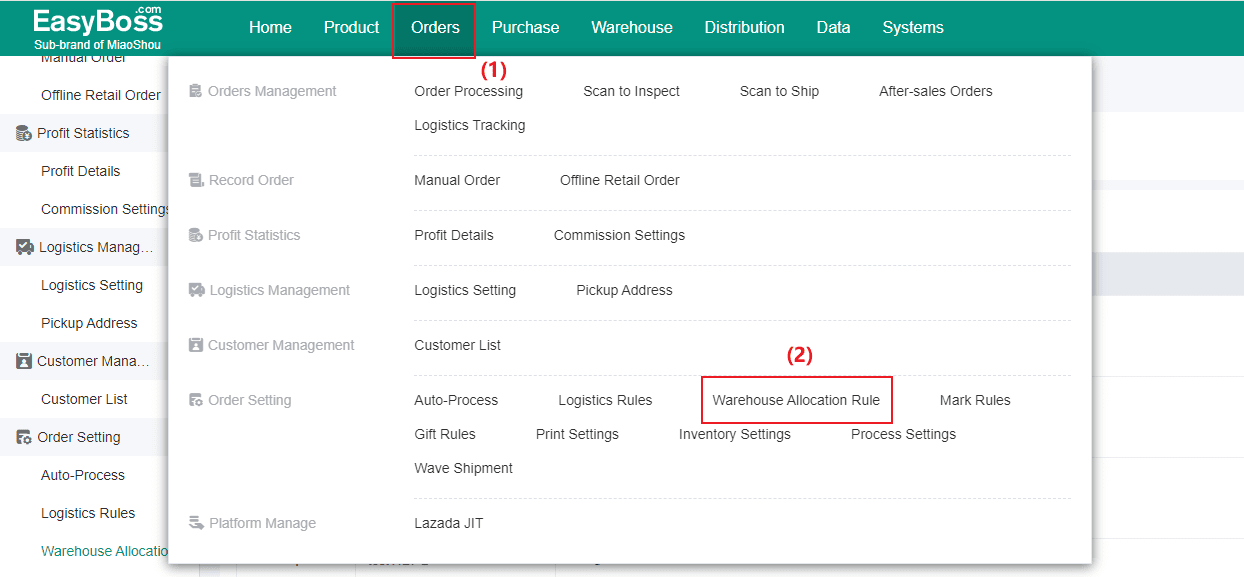
2. Click 【Create Rules】, customize Rule Name > Select Shipping Warehouse > select conditions
You can select the conditions you want to set in the【Select Conditions】list,and then click【Pencil】to edit the conditions in the【Selected Conditions】list, finally click 【confirm】.
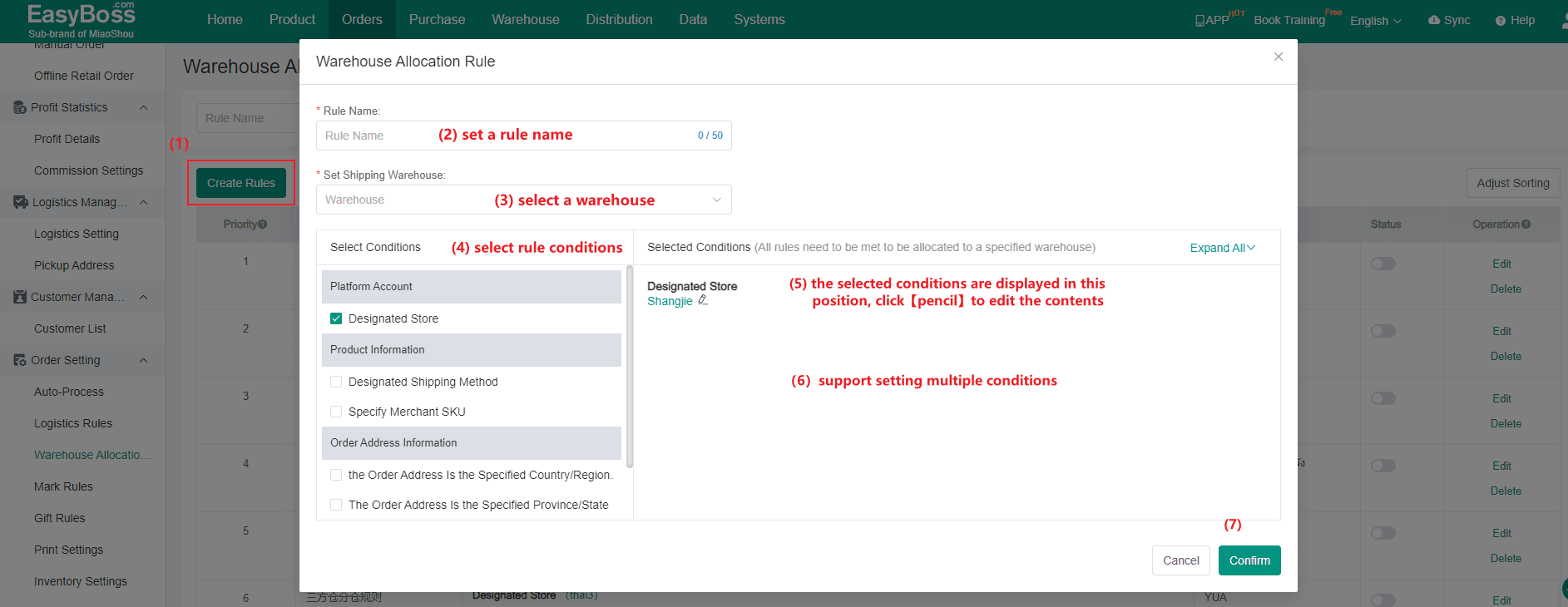
3. After creating rules, the rules will be saved in 【Warehouse Allocation Rules】page, only if each order comply with at least one Warehouse Allocation rule and meet the conditions you set under the rule, the order will be automatically assigned to the selected warehouse.
Note: Newly created rules are only supported for new orders, not for previous orders.
Click 【Adjust Sorting】to set priority,When an order meets more than one rule, the first warehouse in the sorted list will be selected. Tip: Drag, top, and Low are supported on this page.
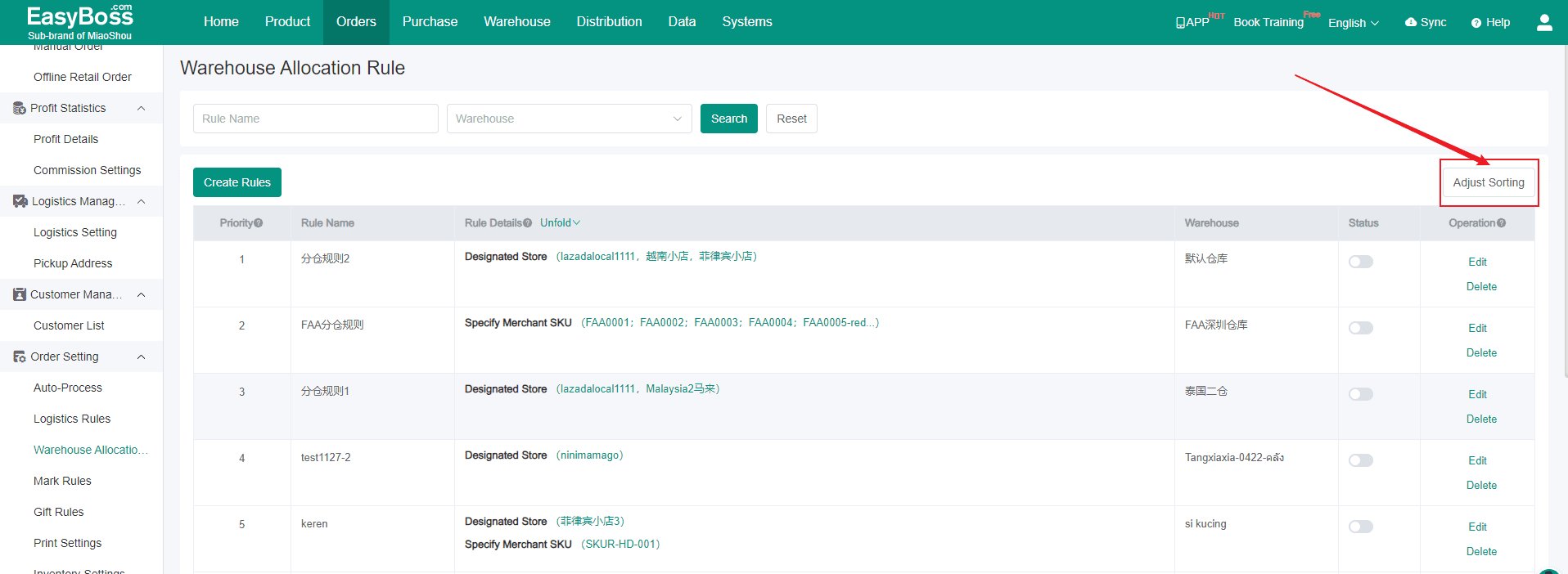
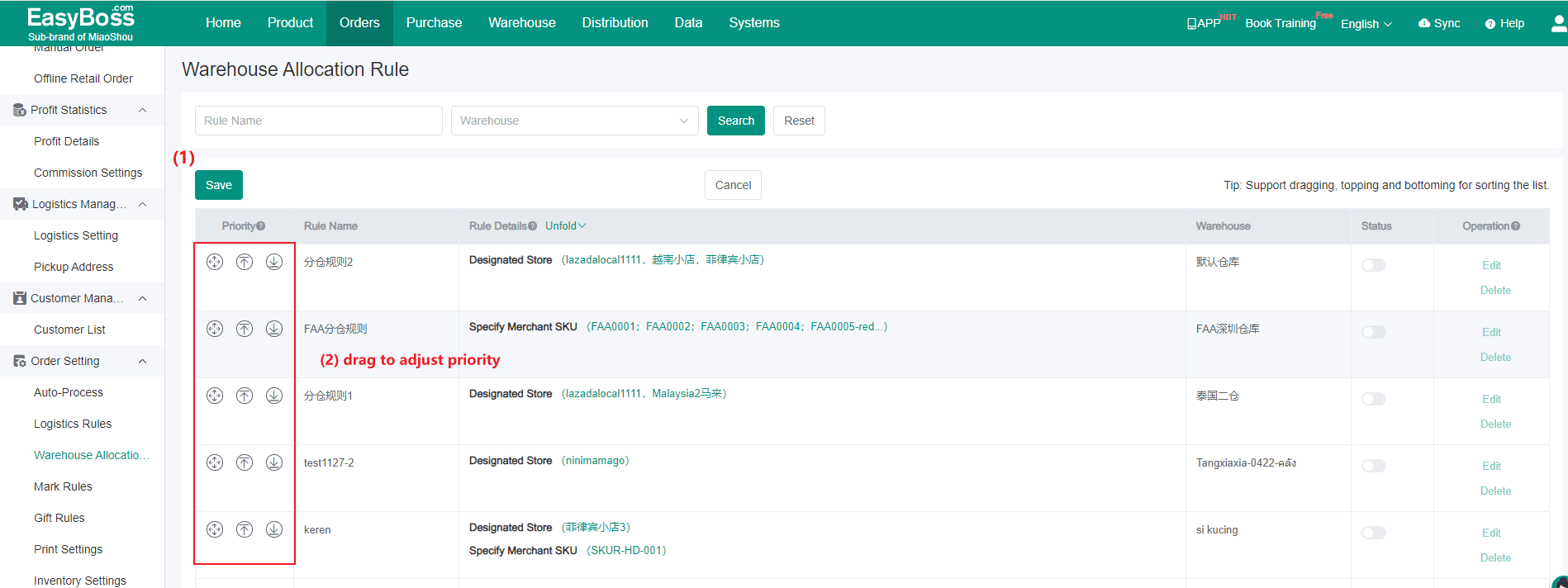
4. You can choose whether to turn on the warehouse allocation rules. When not in use, you can turn them off. You can also edit and delete them.
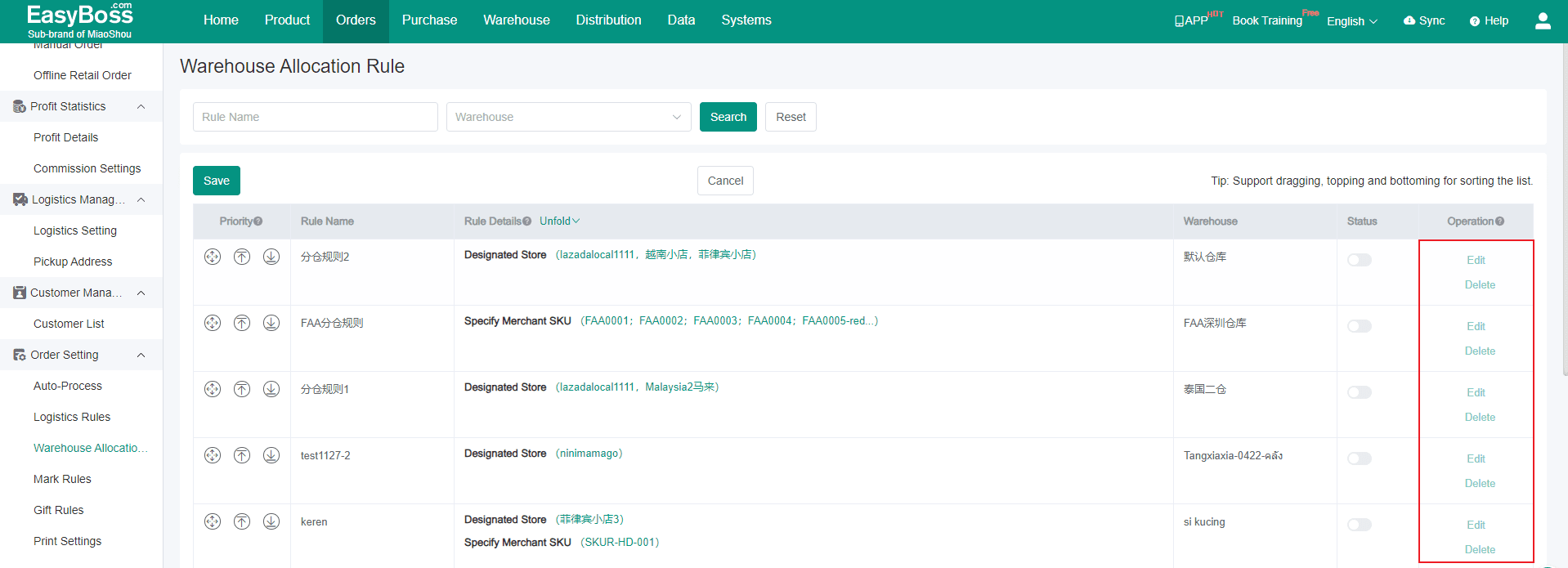
5. If you want to specify some rule quickly or search for the condition of some rule you can also search for the Rule Name or Warehouse directly on this page.