Tutorial Details
1. Click Warehouse> Third-Party Warehouse> Warehouse Authorization
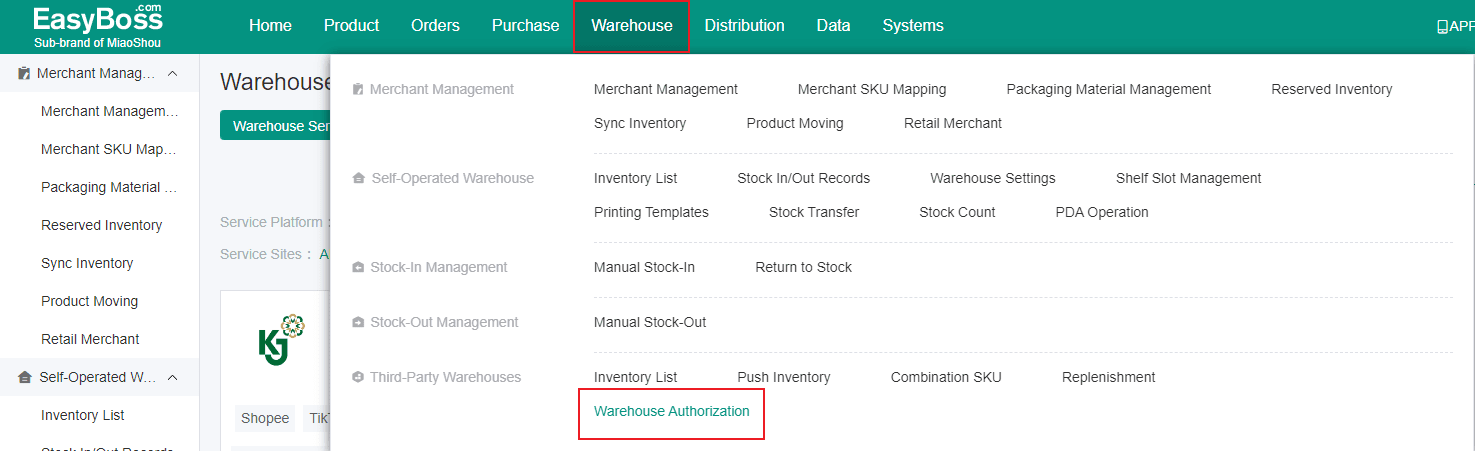
2. In this page, Search J&T Overseas Warehouse > Click Register > Jump to J&T Overseas Warehouse system > Contact J&T Cloud Warehouse manager to authorize
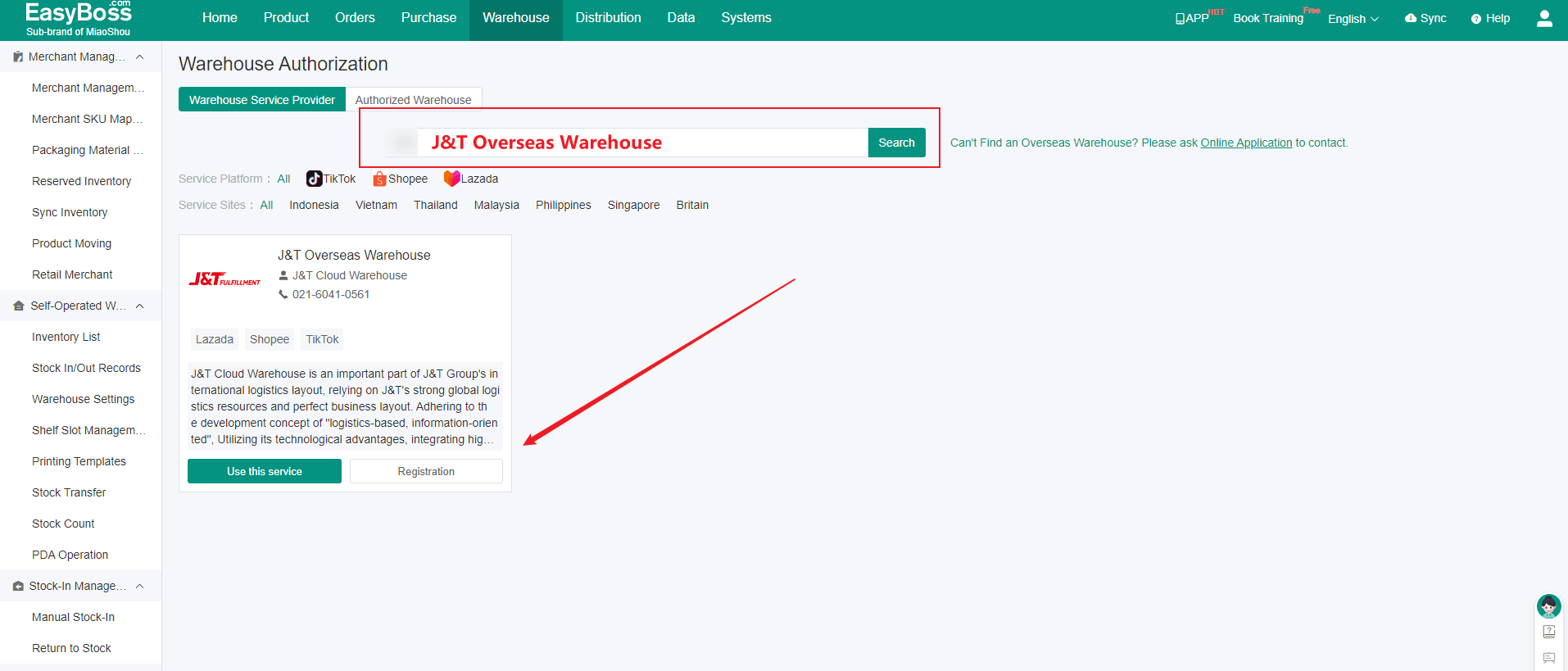
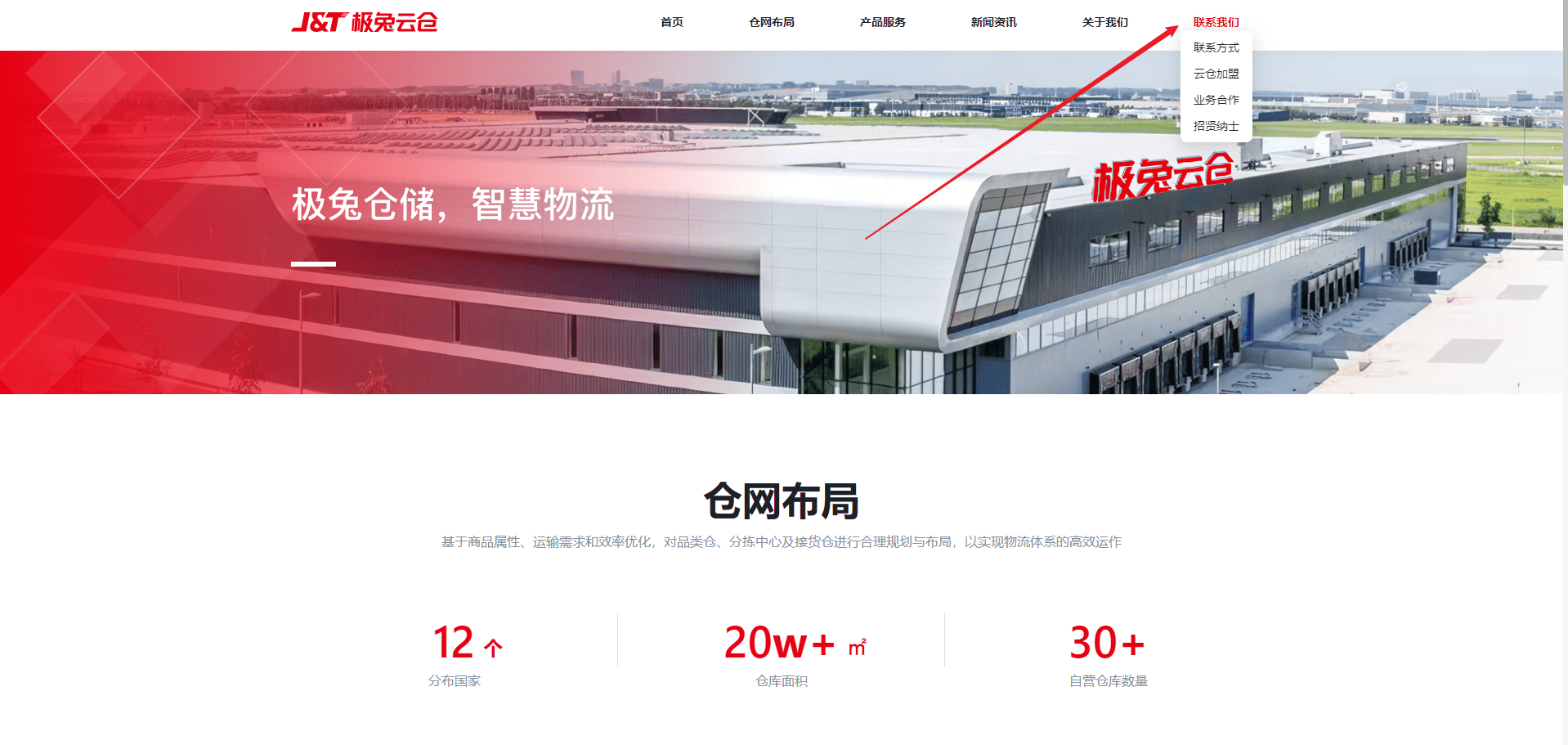
3. After registering, back to EasyBoss > Click Use
Completing the following in the pop-up window:
(1) customizing the name of warehouse
(2) contacting J&T Cloud Warehouse manager to get eccompanyid、customerid and key
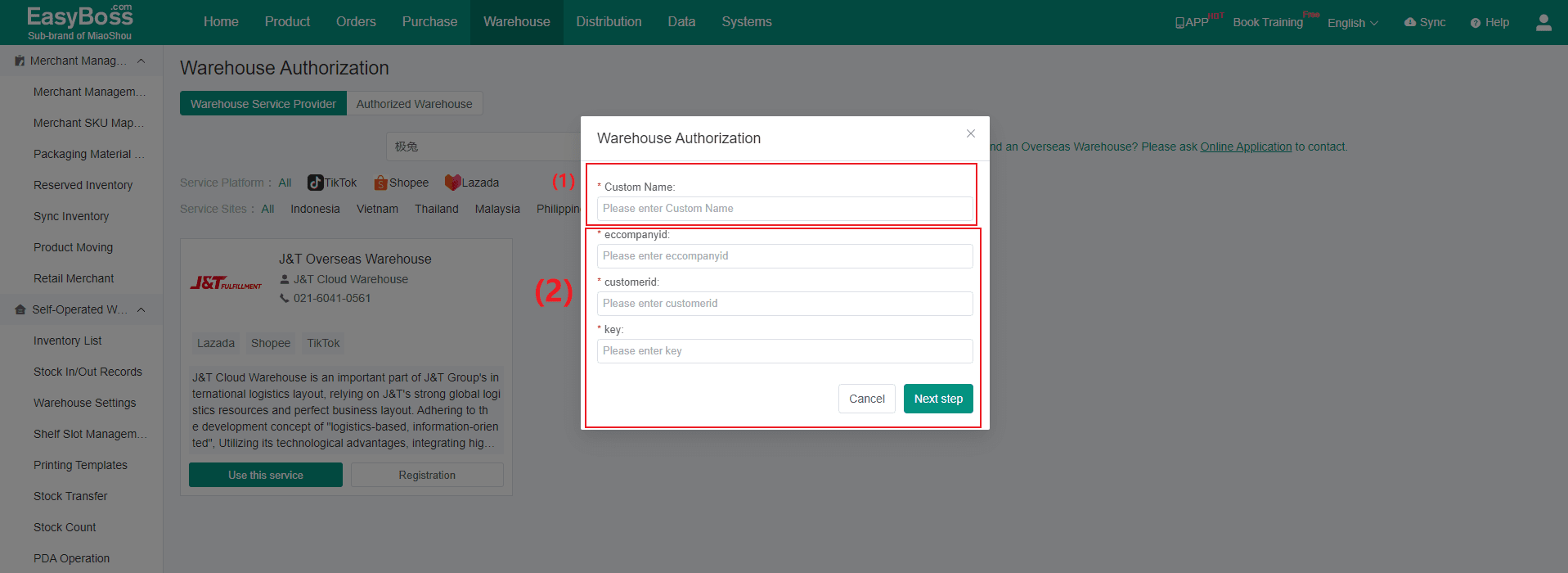
4. Click Next Step to authorize.
After authorizing, click Authorized Warehouse > you can Edit and Cancel Authorization
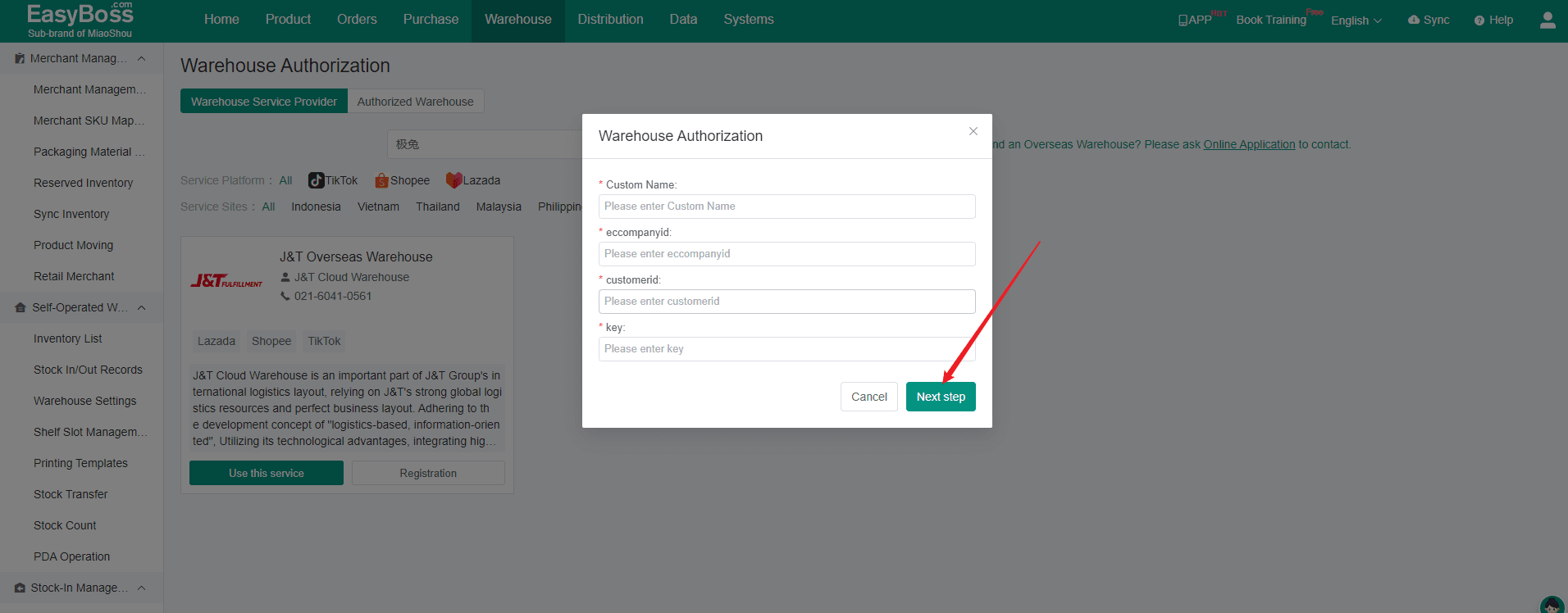
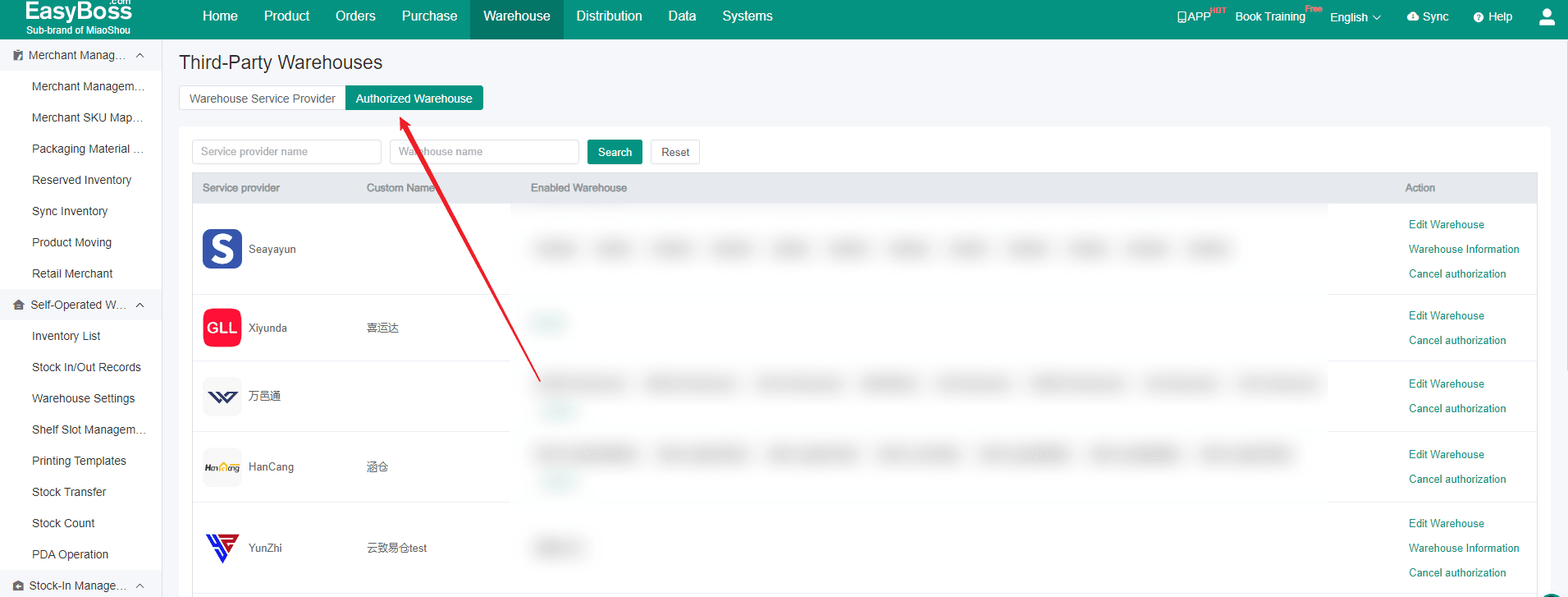
5. Don't forget to map Third-party SKU with Merchant SKU. You can learn the related process by viewing this link: How to Map Third-party SKU with Merchant SKU?
6. After mapping, you can use this warehouse to store and ship goods. You can view the shipment process by viewing this link: How to ship products from a Third-Party Warehouse?

