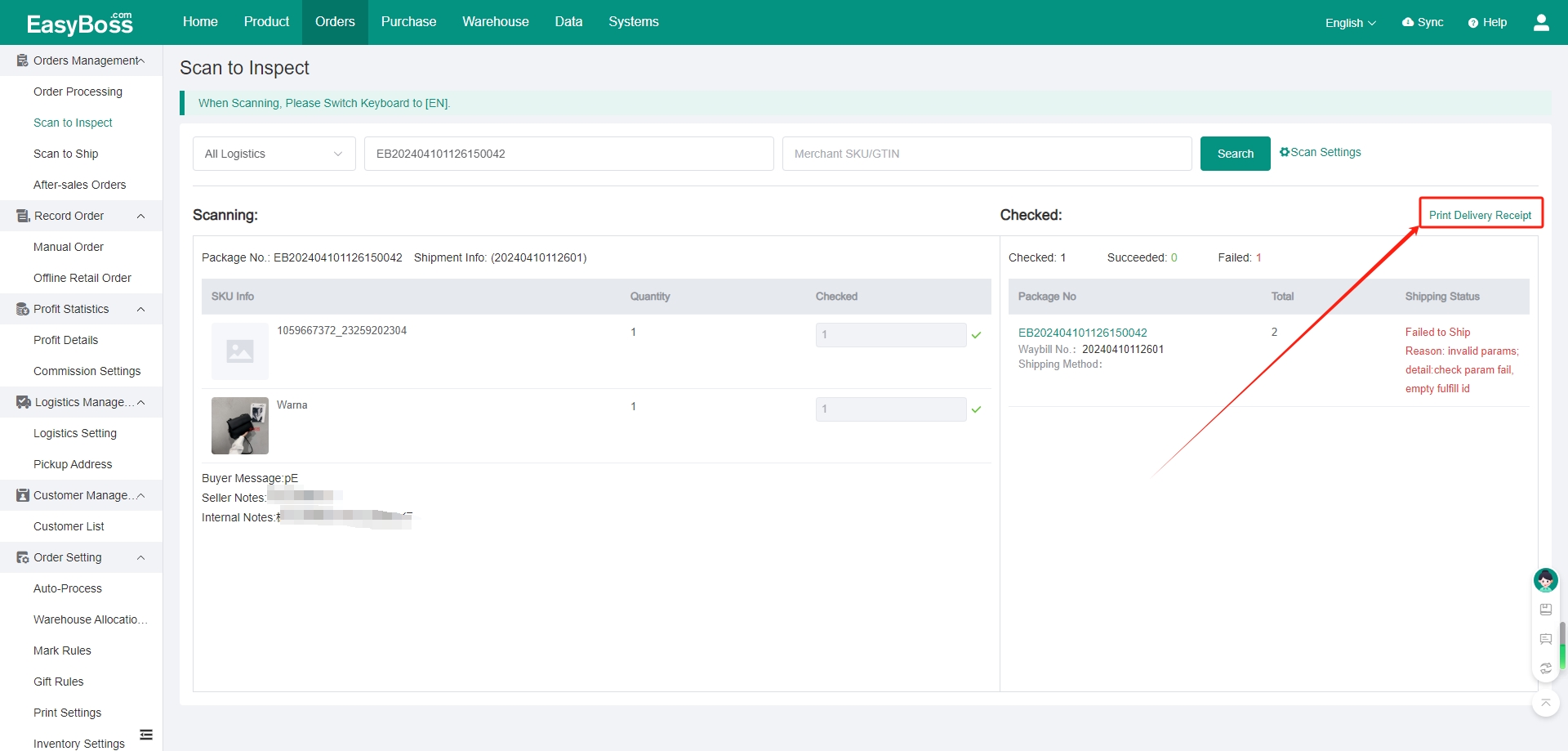I. Introduction
1. Before using inventory to ship, you can set the inspection process to avoid the wrong and missing shipping of products.
2. Before using inventory to ship, you need to create products in EasyBoss first and create and set a private warehouse. You can check: Stock-up Process- Merchant Management-Create Merchants , Stock-up process - create Private warehouse and shelves
3. For using Scan to Inspect, it is necessary to scan the barcode of the product. You can check: How to Print the Barcode of the Product from Owned Warehouse?
4. For using Scan to Ship, you need to pack the order in Order Processing > To Process, and print the waybill in To Print. You can check: How to Process Self-shipped Order?
II. Tutorial Details
1. Enter EasyBoss > Orders > Scan to Inspect
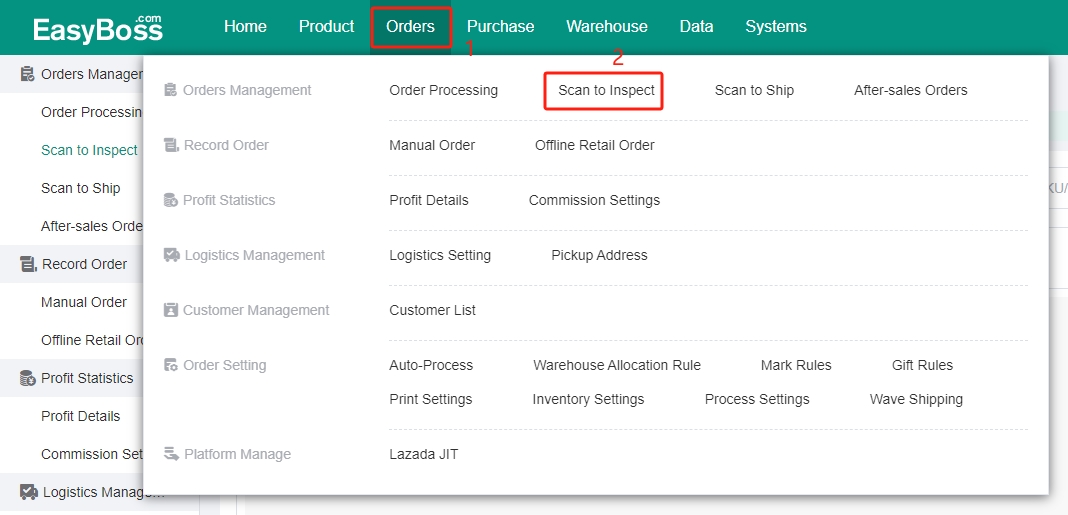
2. You need to scan the waybill first, and then scan the product barcode.
If you do not have the scanning gun, you can also enter the Package No./ Tracking No./ Merchant SKU/ GTIN in the input box.
Note: When scanning, please switch keyboard to [EN].
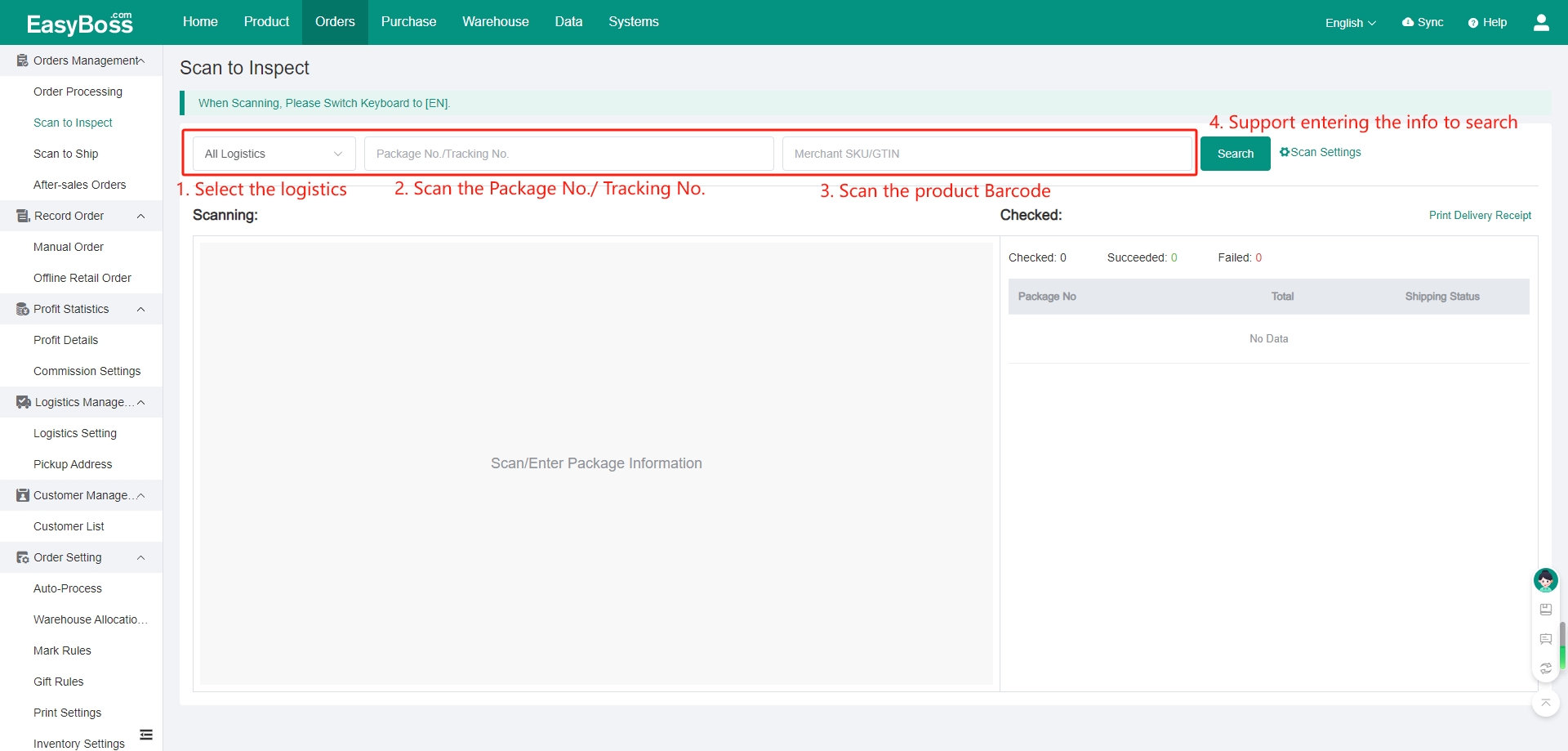
3. Click Scan Settings. You can set After Checked, Auto Ship and Delivery Receipt Display Tracking Number.
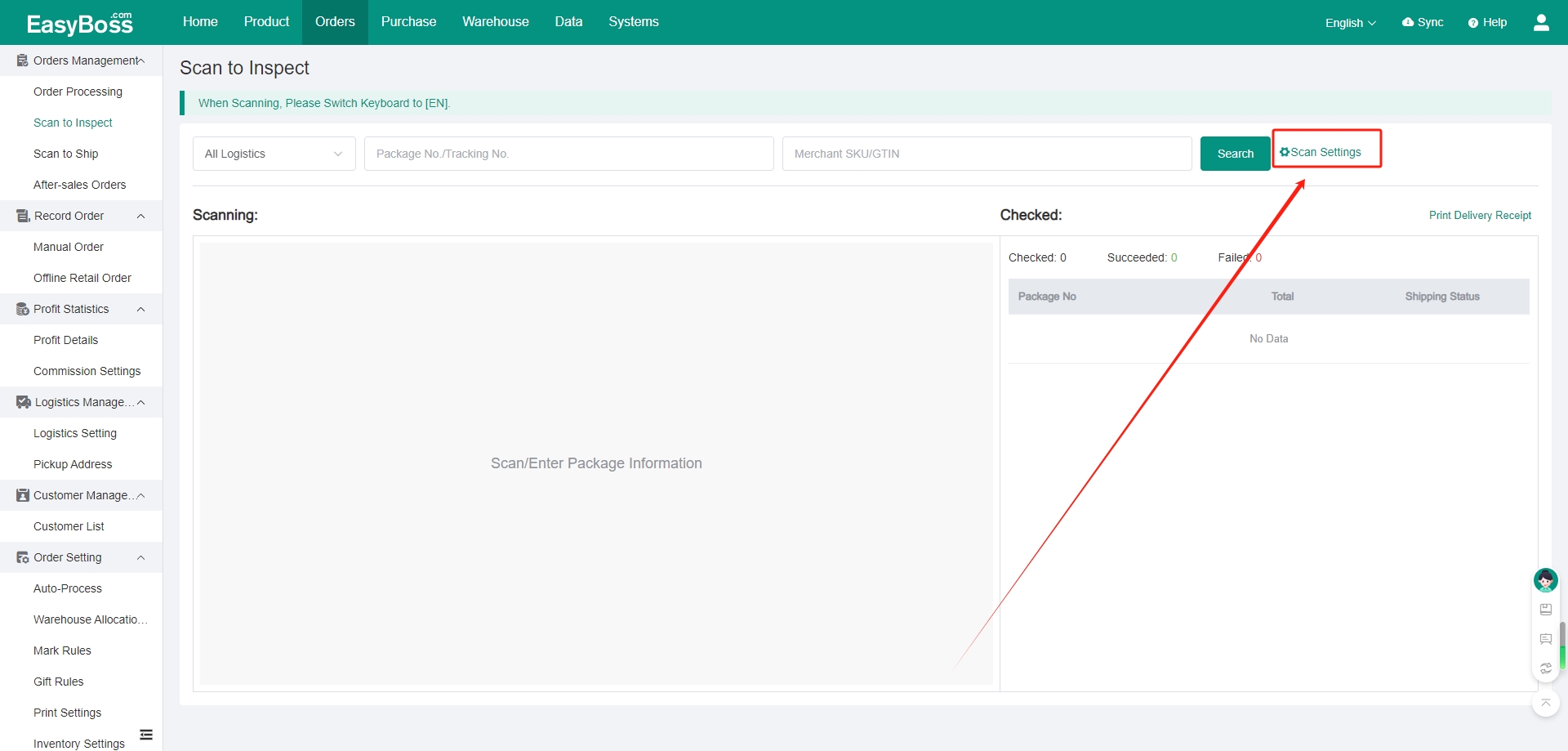
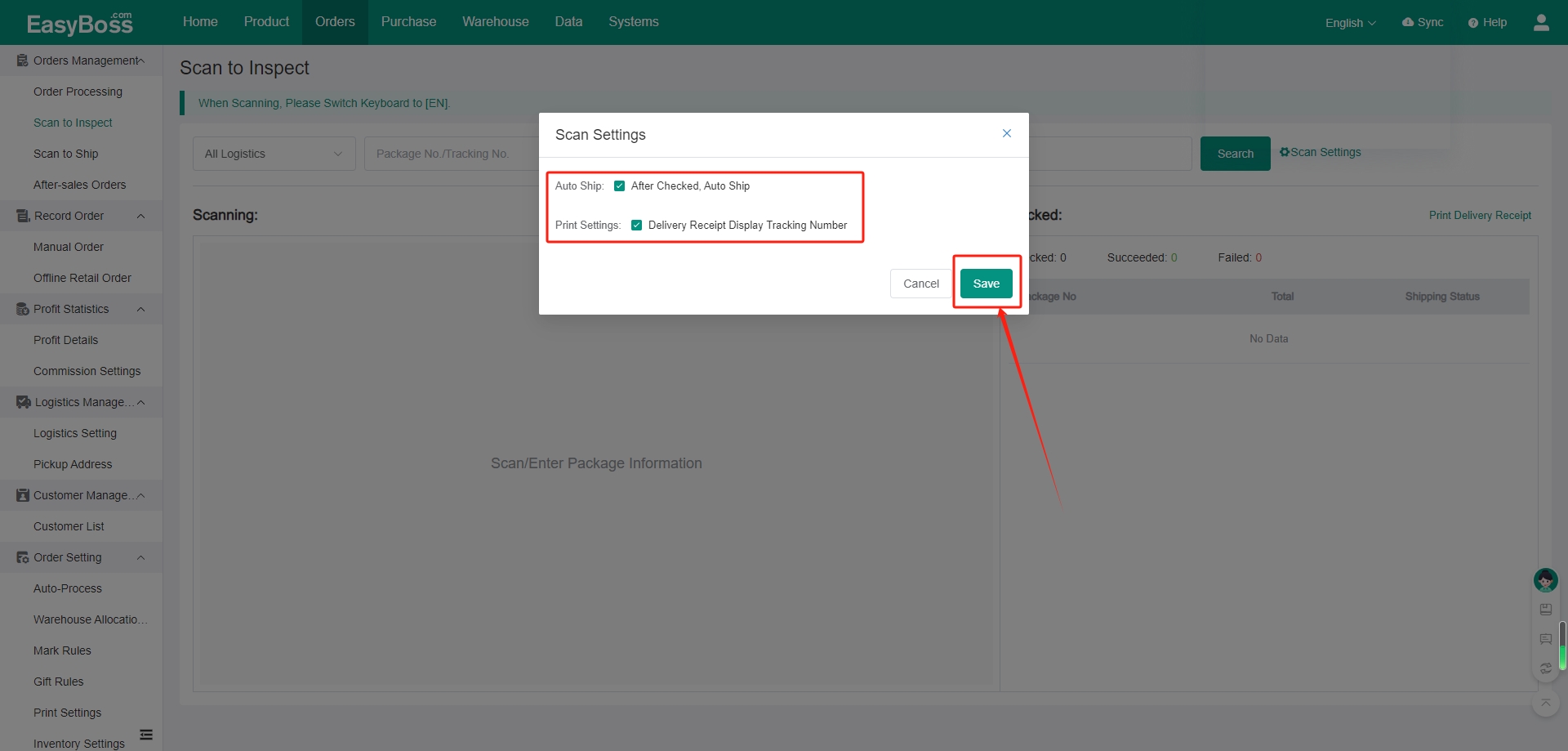
4. Scan the Package Number, the package and product info will be displayed.
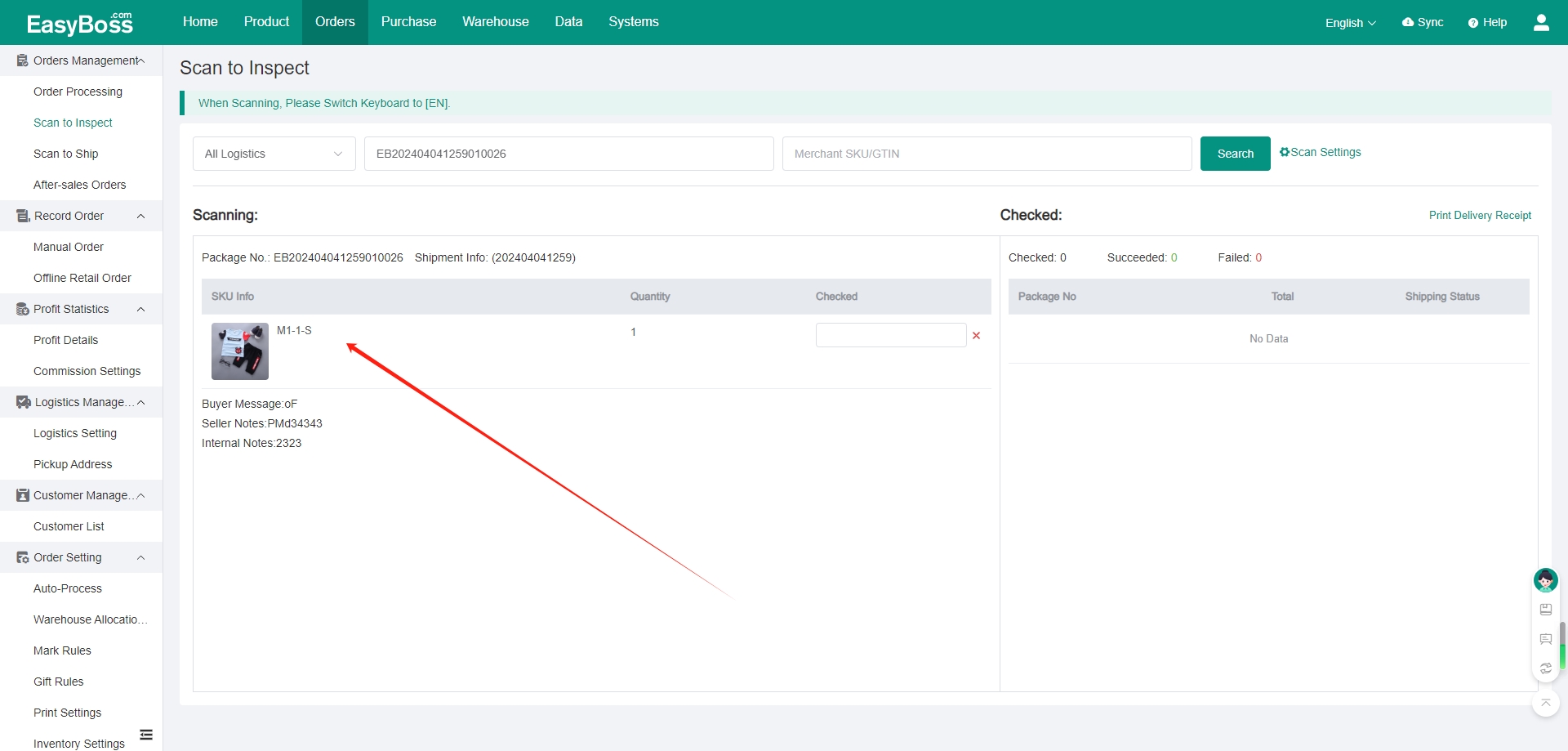
5. You need to check the SKU and the quantity in the order. If there is no problem, you need to scan the barcode of the product and the checked status will be displayed after scanning.
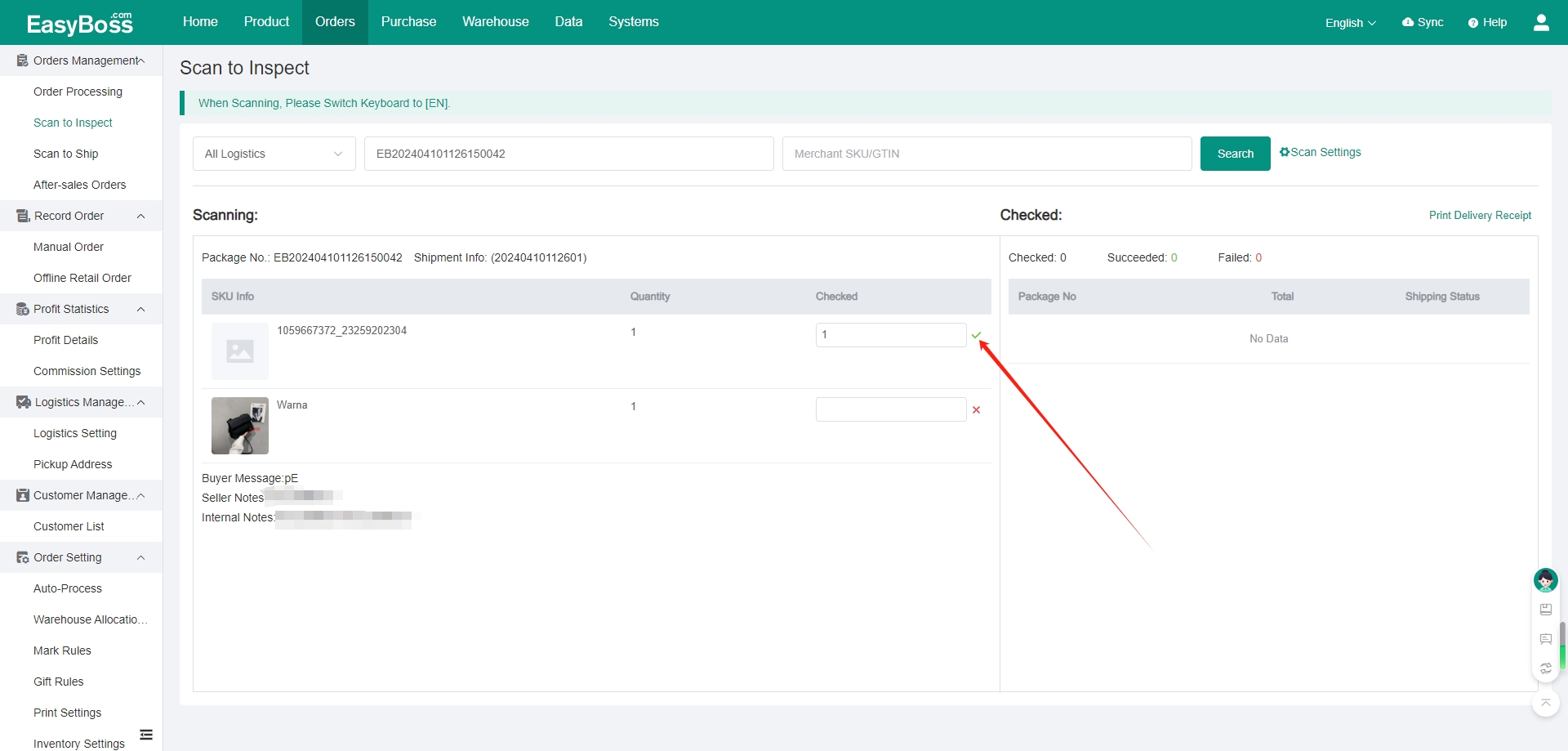
6. After successful inspection, the status will be displayed in Checked. If Auto Ship is set, the shipping status will also be displayed.
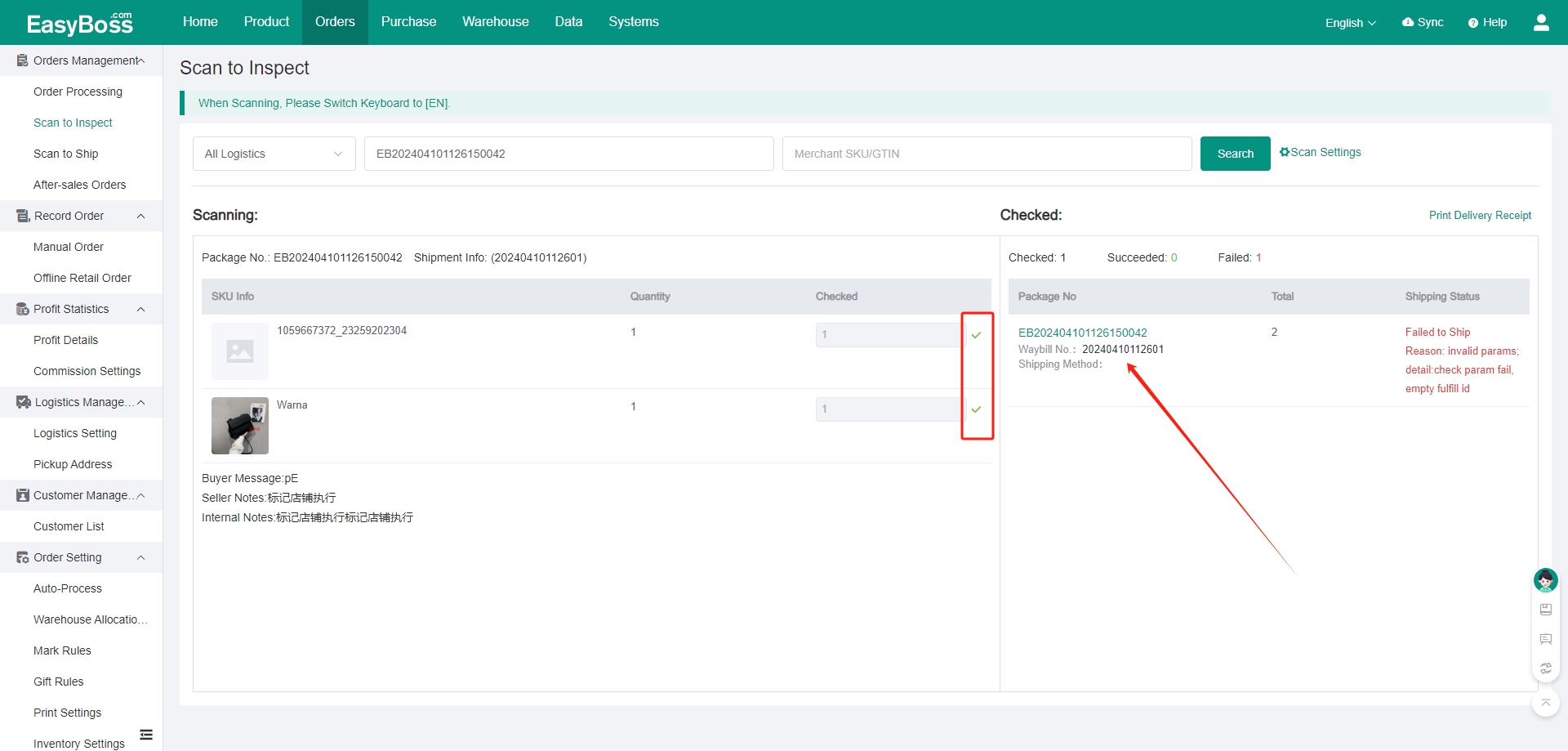
7. Support printing delivery receipt.