I. Introduction
1. When processing orders, you can create Auto-Pack. Then when you receive orders, orders that meet the rules will be packed automatically and move to 'To print' status.
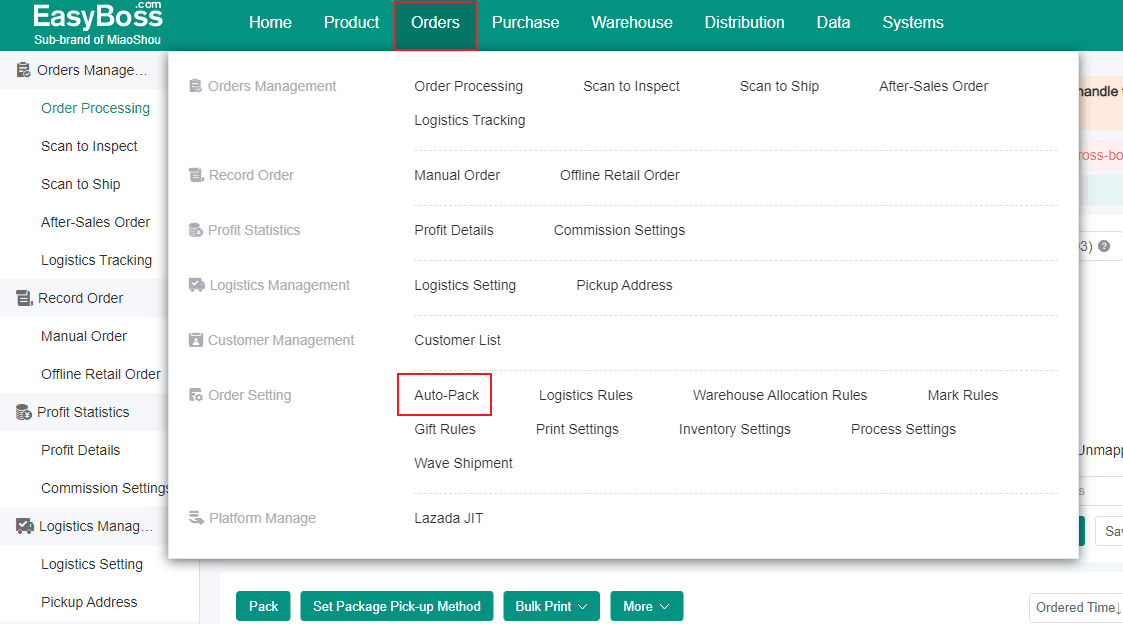
II. Tutorial Details
1. Enter EasyBoss > Click Orders > Auto-Pack
2. Click Create Rules, Completing the following in the pop-up window:
(1) Rule Name: Customizing the name to identify different rules
(2) Store: Orders under the selected store will be automatically packed. (Multi-selection is supported).
(3) Shipping Warehouse/Supplier: Orders under the selected shipping warehouse/supplier will be automatically packed.
(4) Logistics: Orders under the selected logistics will be automatically packed. (Multi-selection is supported).
(5) Pack Time: Selecting date, Order in unchecked time will not be automatically packed.
Setting Excluded Date ( Auto-Pack will not be performed in the selected excluded date)
(6) Pack Timeslot: Auto-Pack will be performed in the selected timeslot and will not be performed outside the timeslot
(7) Auto Select the Pickup Time: Effective only for shopee pickup orders
(8) Filter Settings: Orders that meet the filter conditions will not be auto packed.
After setting according to the actual situation, you can click confirm to generate the Auto-Pack Rule.
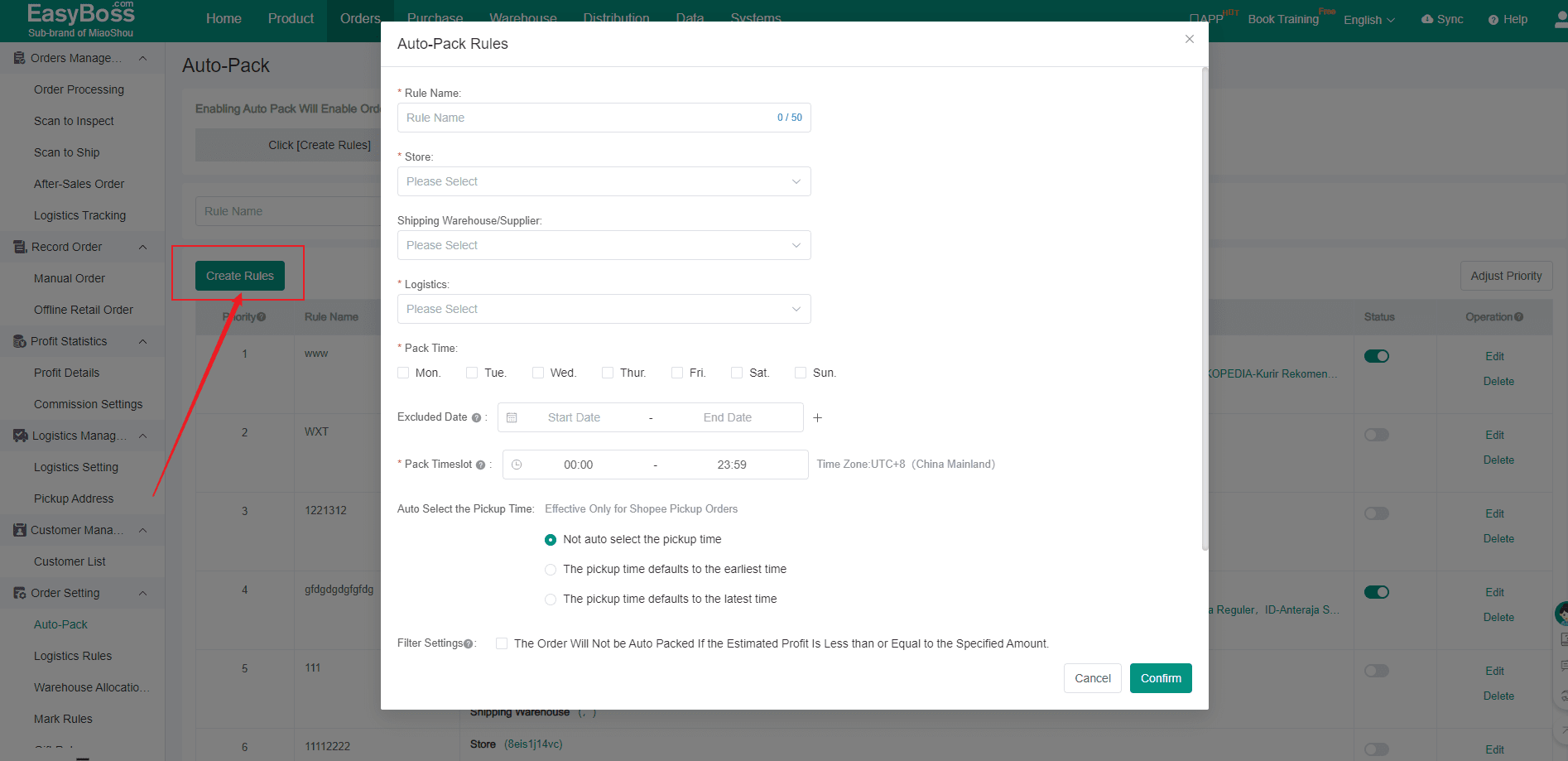
3. You can view the created rules in this page,You can start or close the rule. The Auto-Pack Rule is only enforced when it is started.
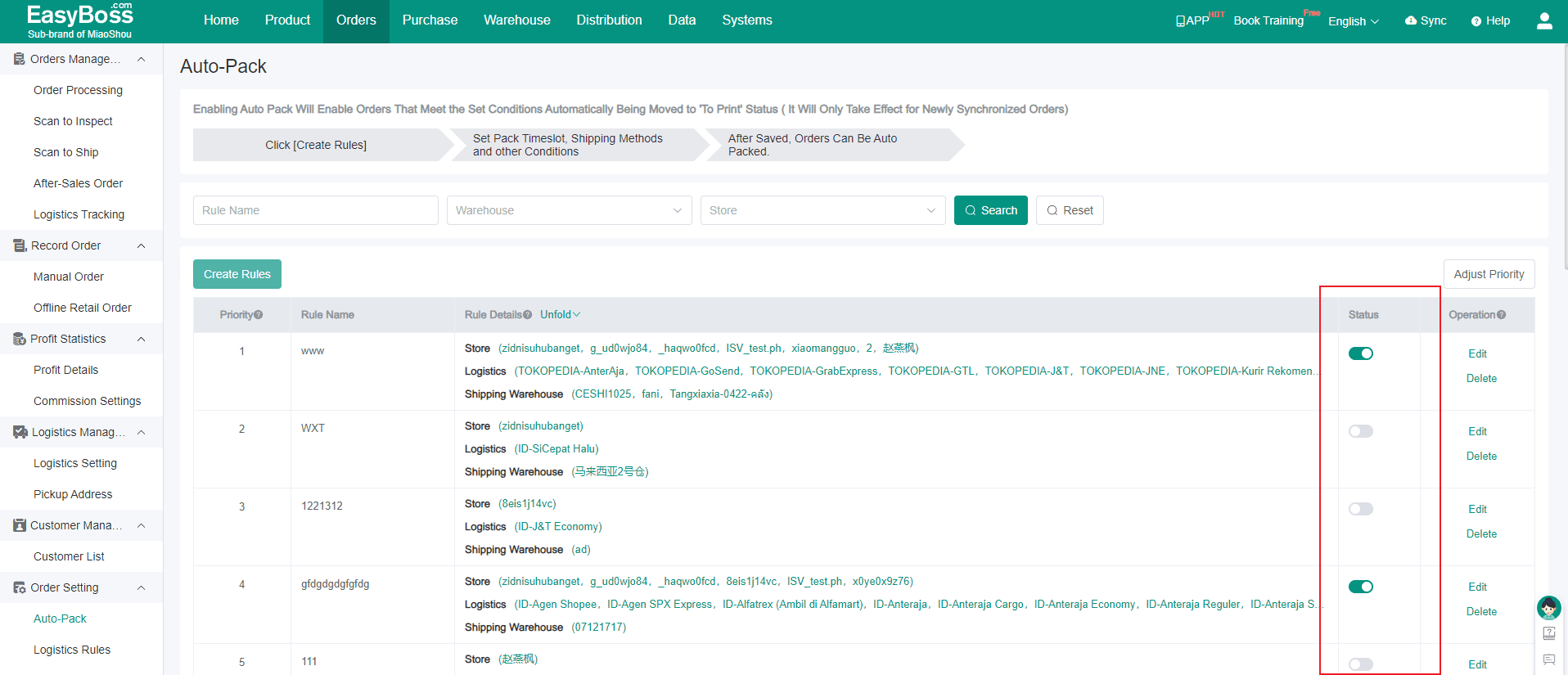
4. Click Adjust Priority to set priority,Rules can be reordered in the list. When an order meets more than one rule, the first one in the sorted list will be selected.
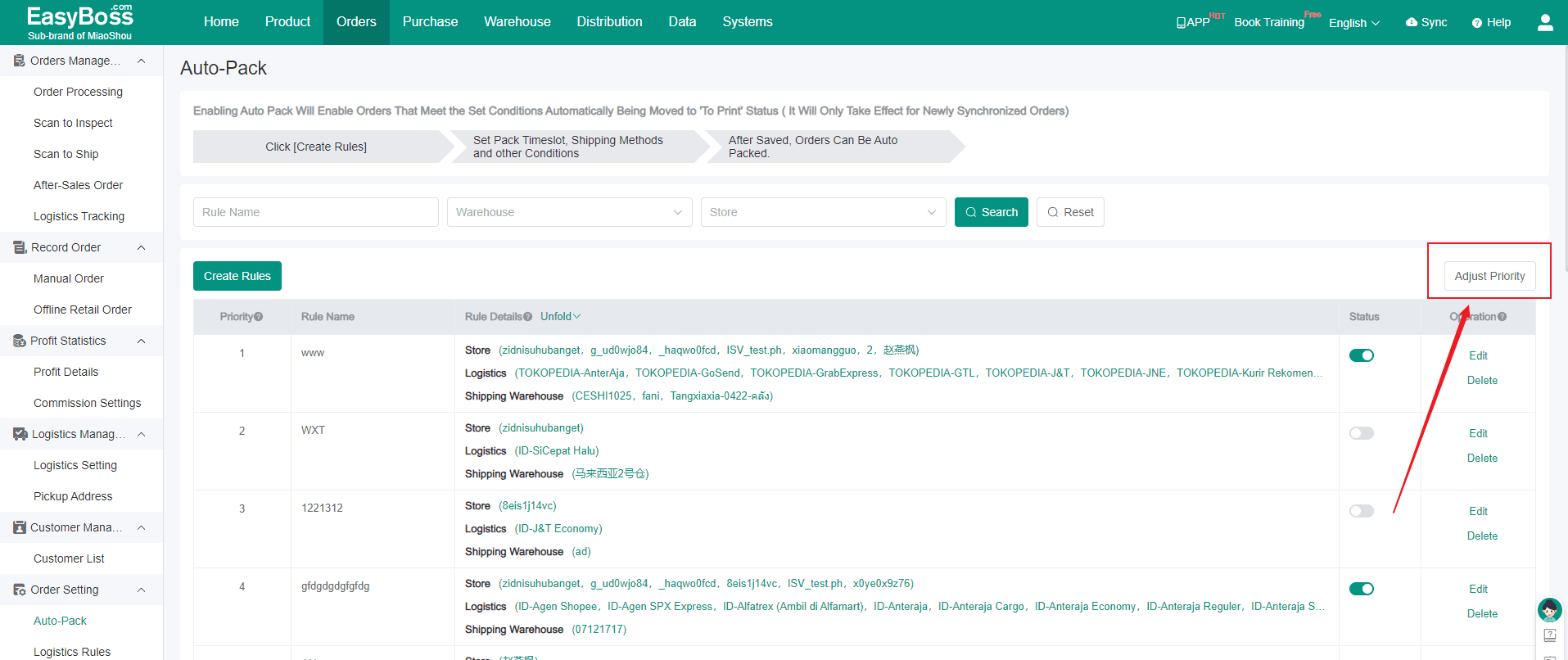
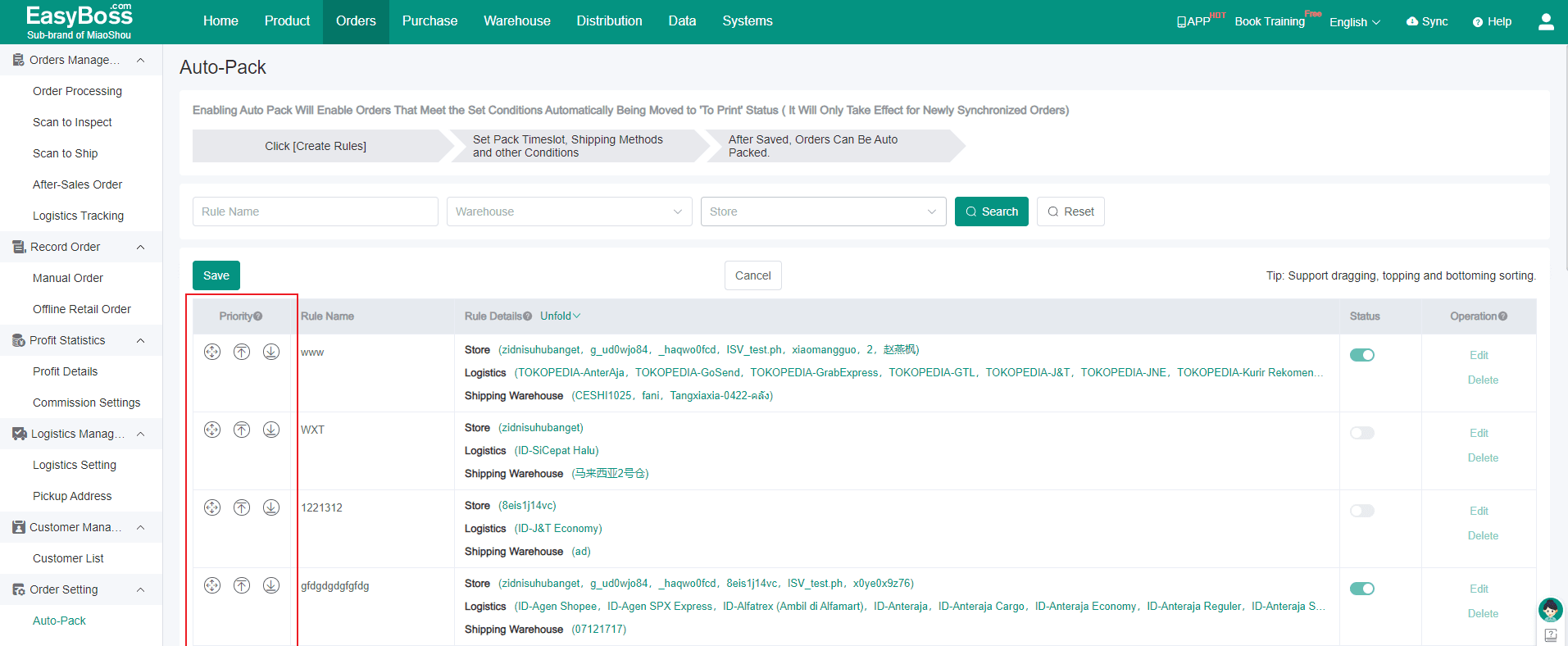
5. It Supports dragging, topping and bottoming sorting. Click save, orders that meet the rules will be automatically packed.

