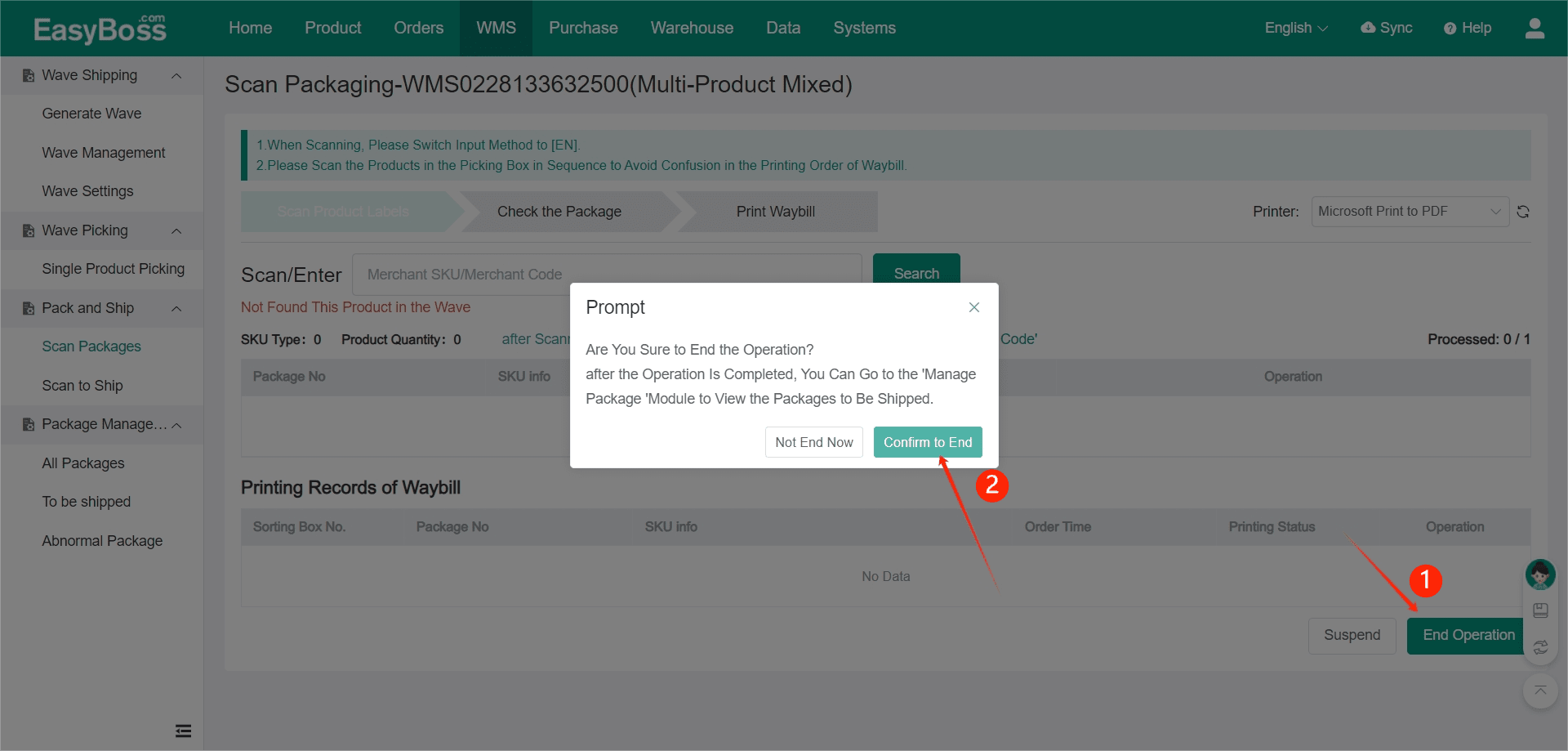I. Introduction
1. About Tutorial: How to pick for multiple-product mixed package. To use the cart for sorting, it is necessary to go to the Wave Settings to set Cart Settings for Multi-Product Mixed Package and print the sorting box barcode.
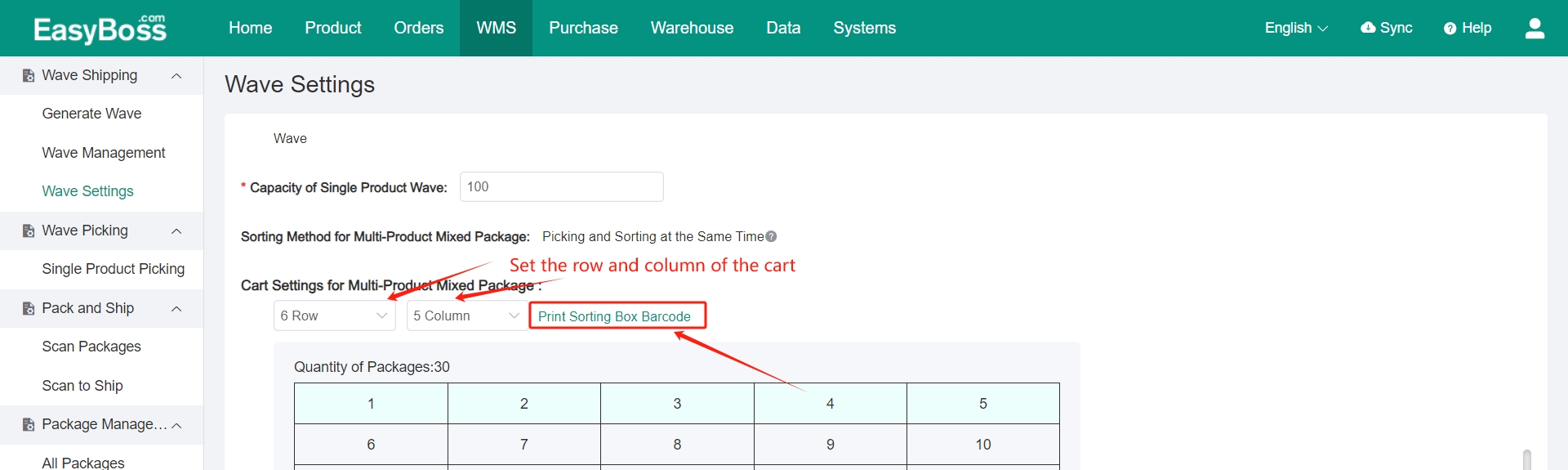
2. The packaging process will be different based on different waybill printing methods. The operation should be done according to the waybill printing methods.
II. Tutorial Details
1. Click Print Picking List in Wave Management > Click Confirm to Mark after successful printing, and the package will be moved to To Be Packaged.
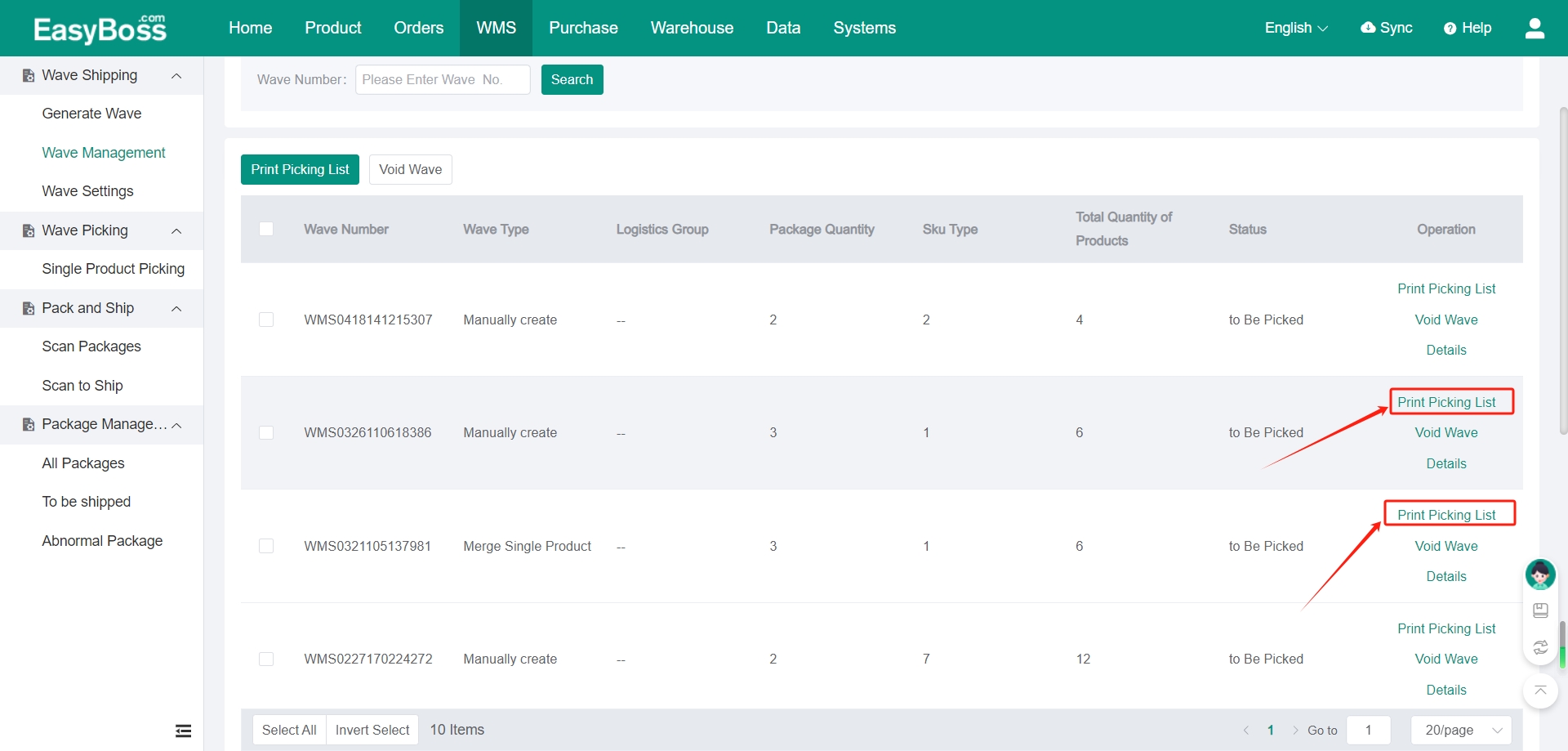
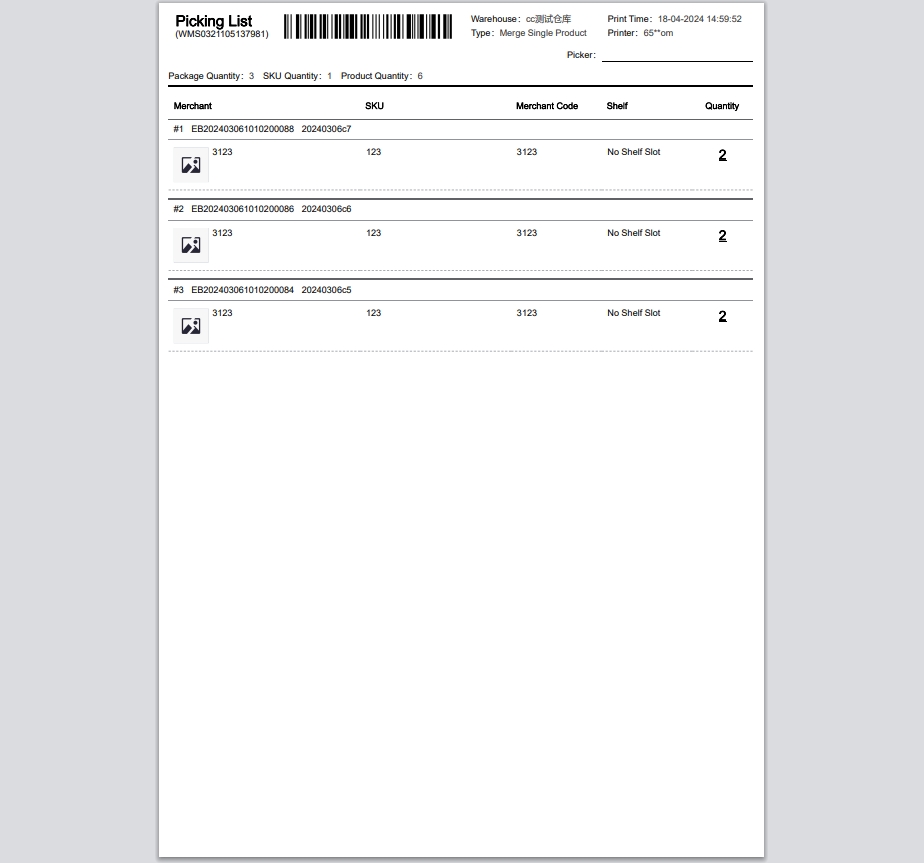
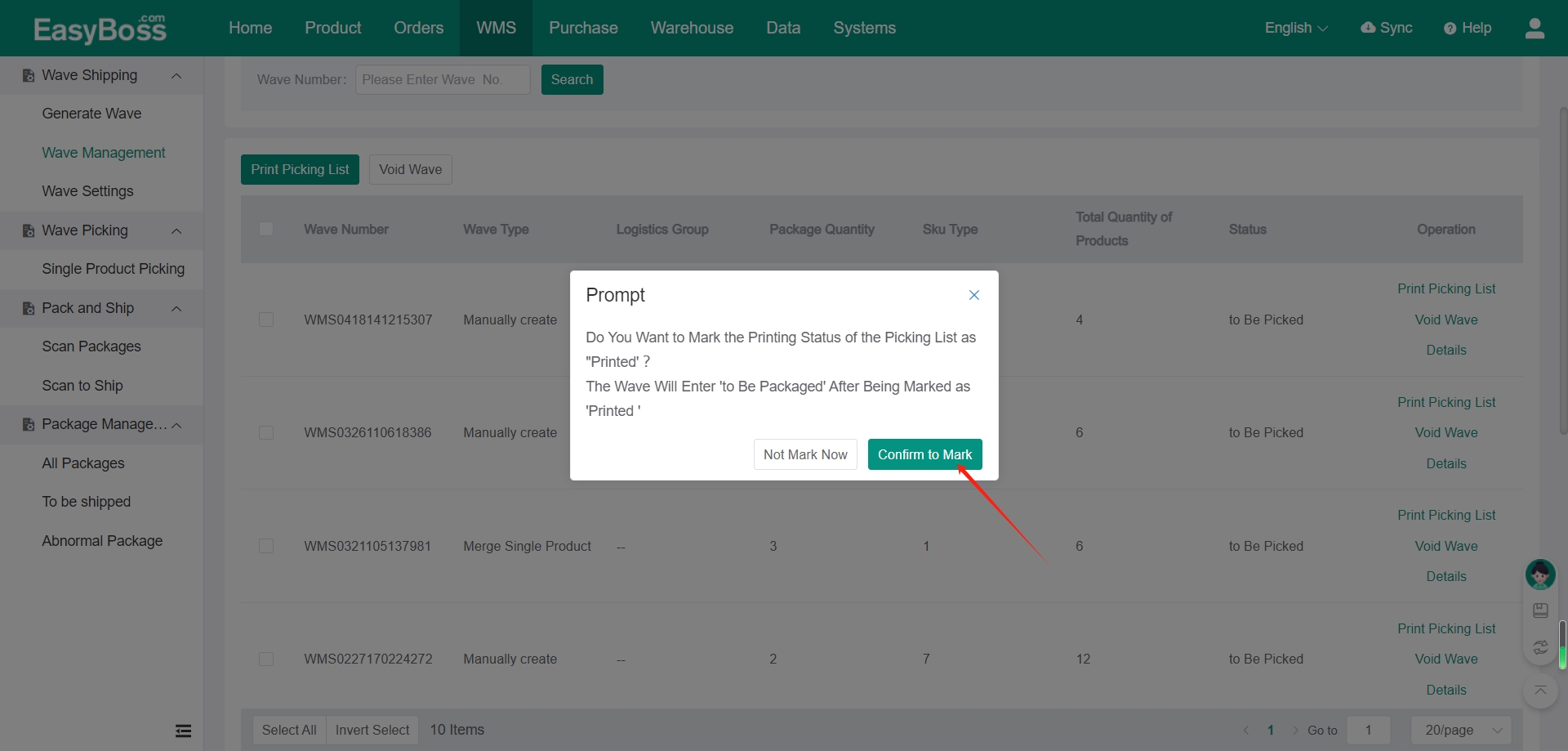
2. After the sorting is completed, click Scan Package. You can directly scan/ enter the wave number to start the picking operation, or click Start Operation.
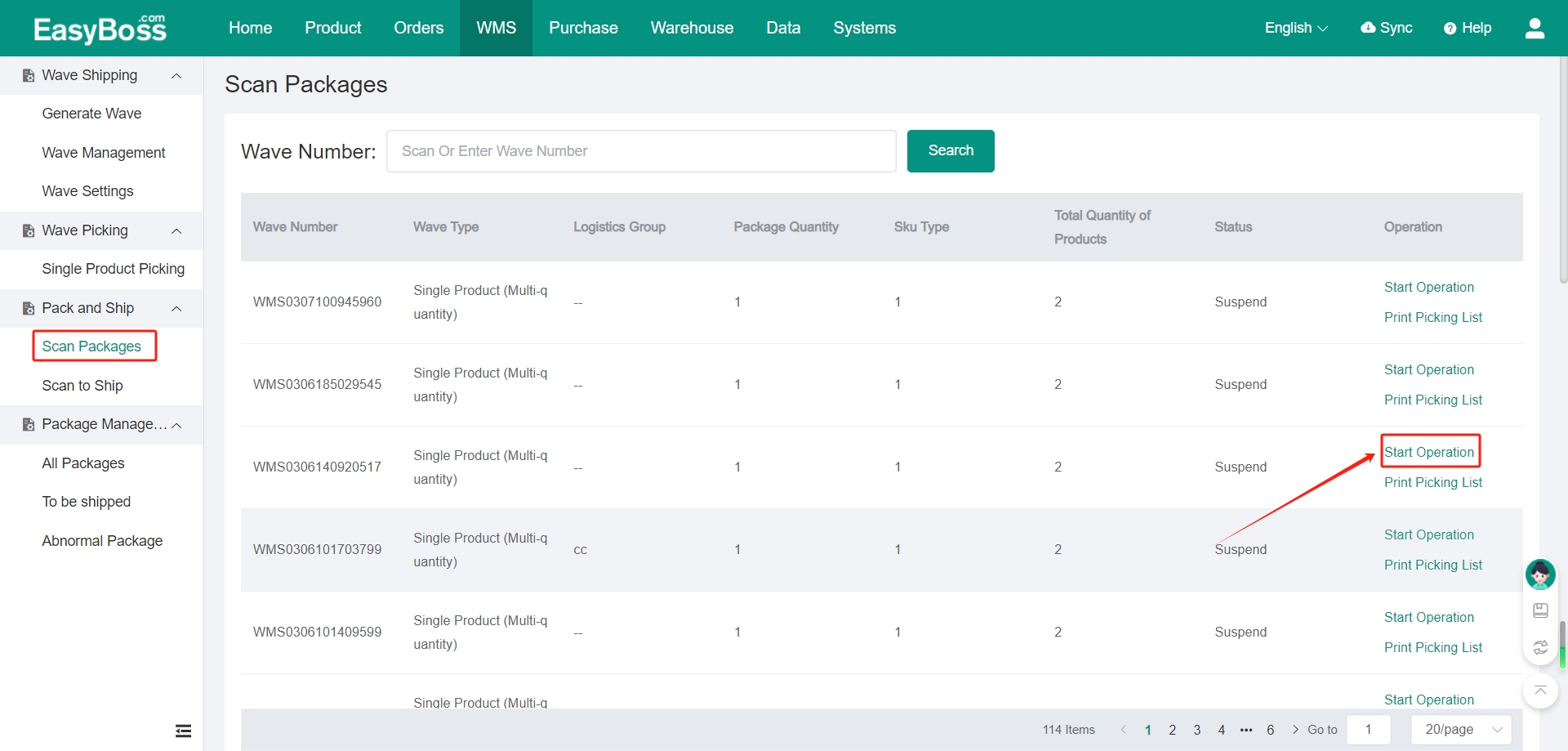
Note: The packaging process will be different based on different waybill printing methods.
Method one:
For the waybill printing mode in the Wave Settings is Scan Picking List:
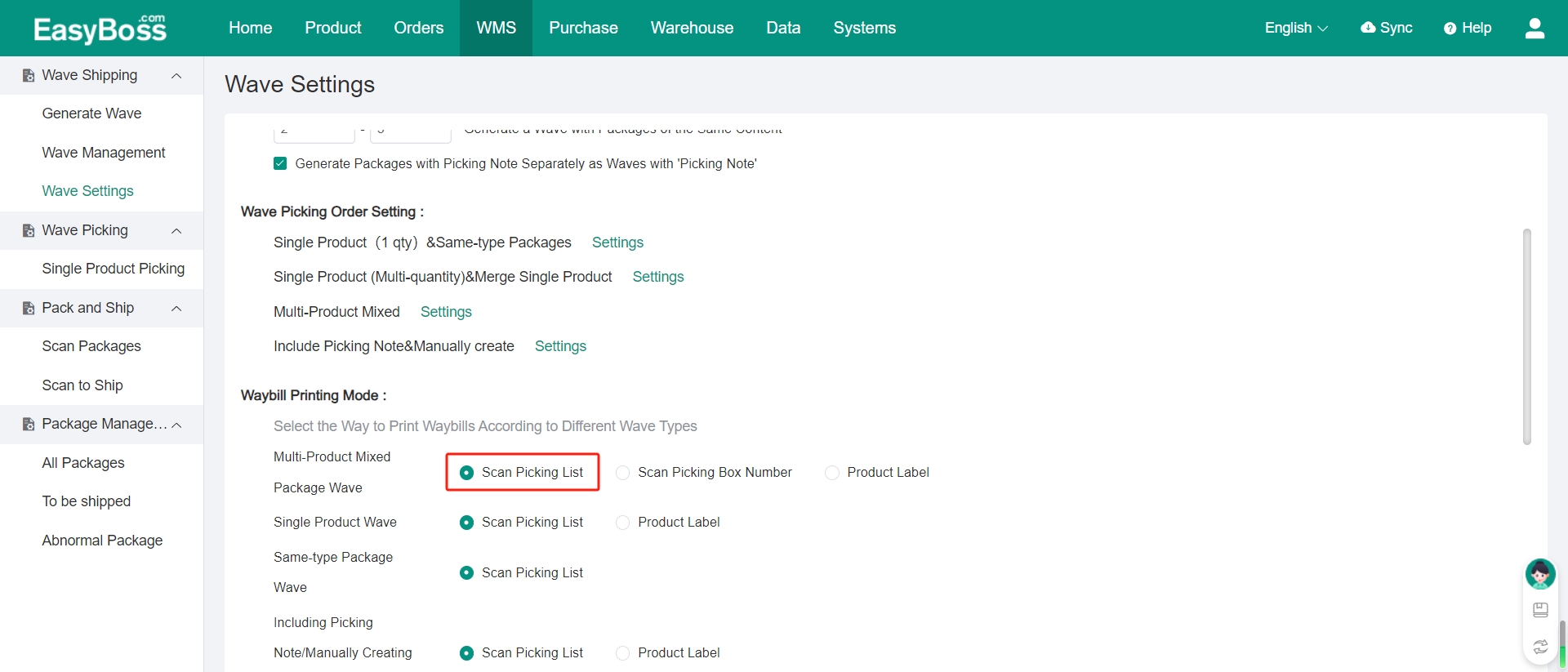
① Scan or enter wave number in Scan Packages
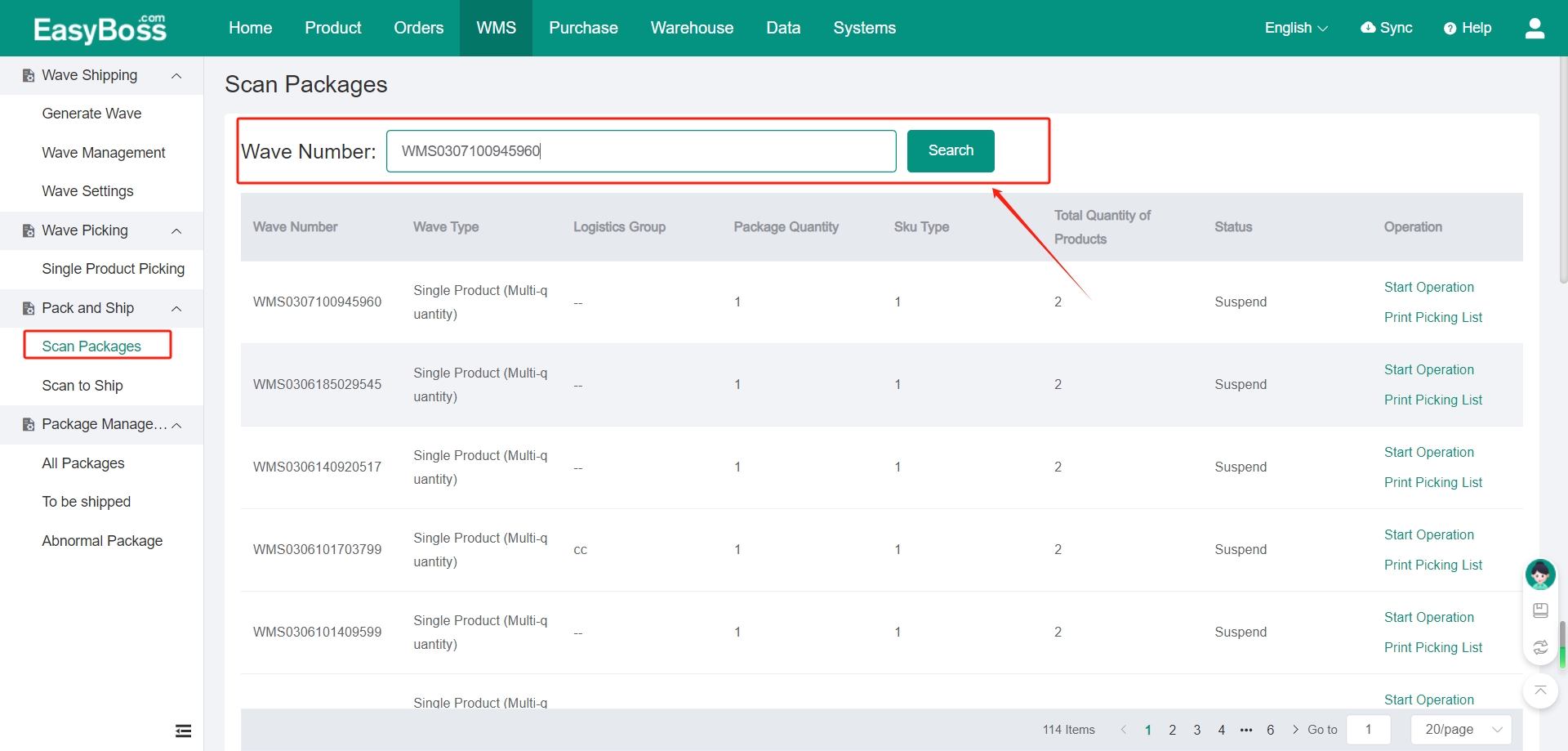
② Click Print after entering Scan Packaging
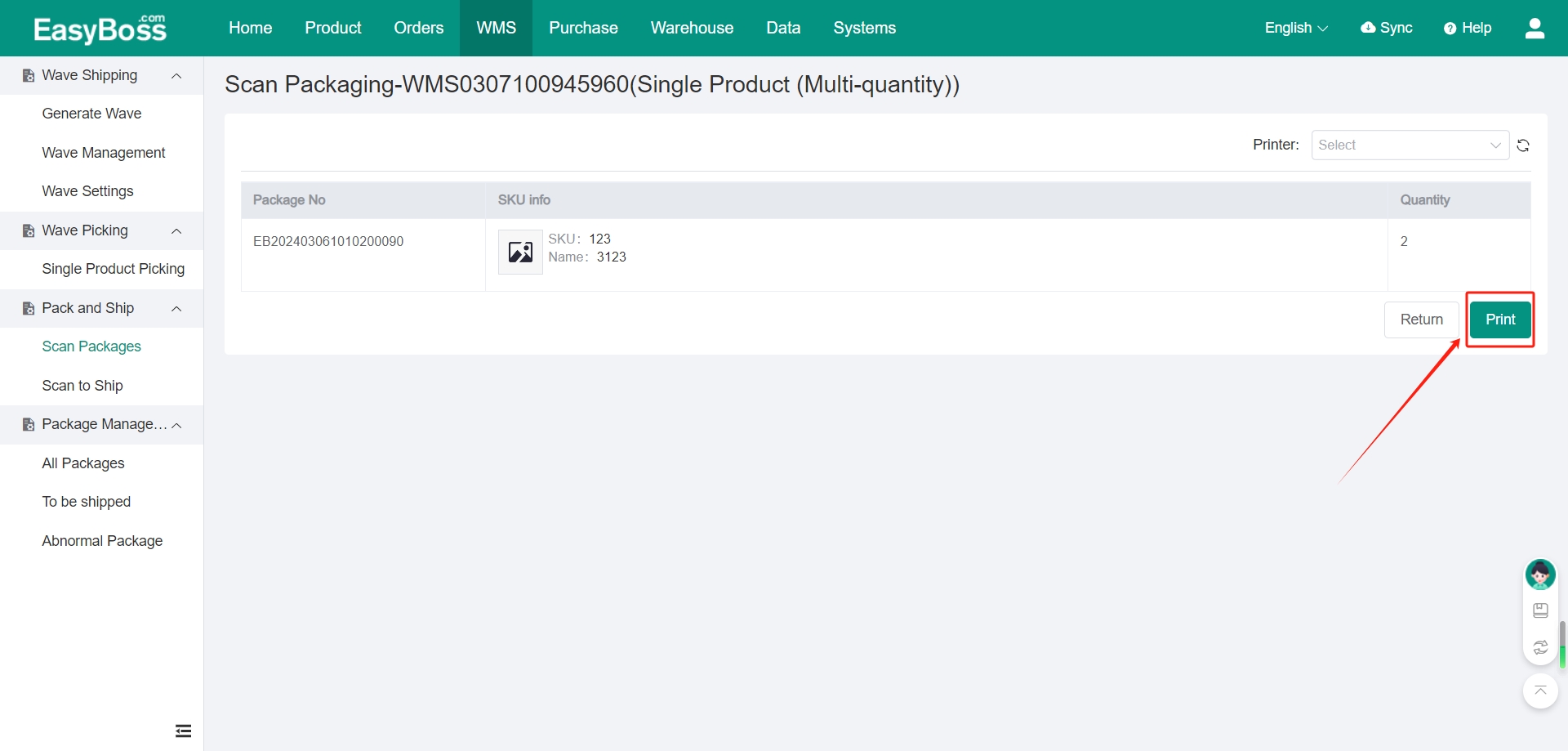
③ Click End Operation after printing the waybill. And the package will enter the To be Shipped.
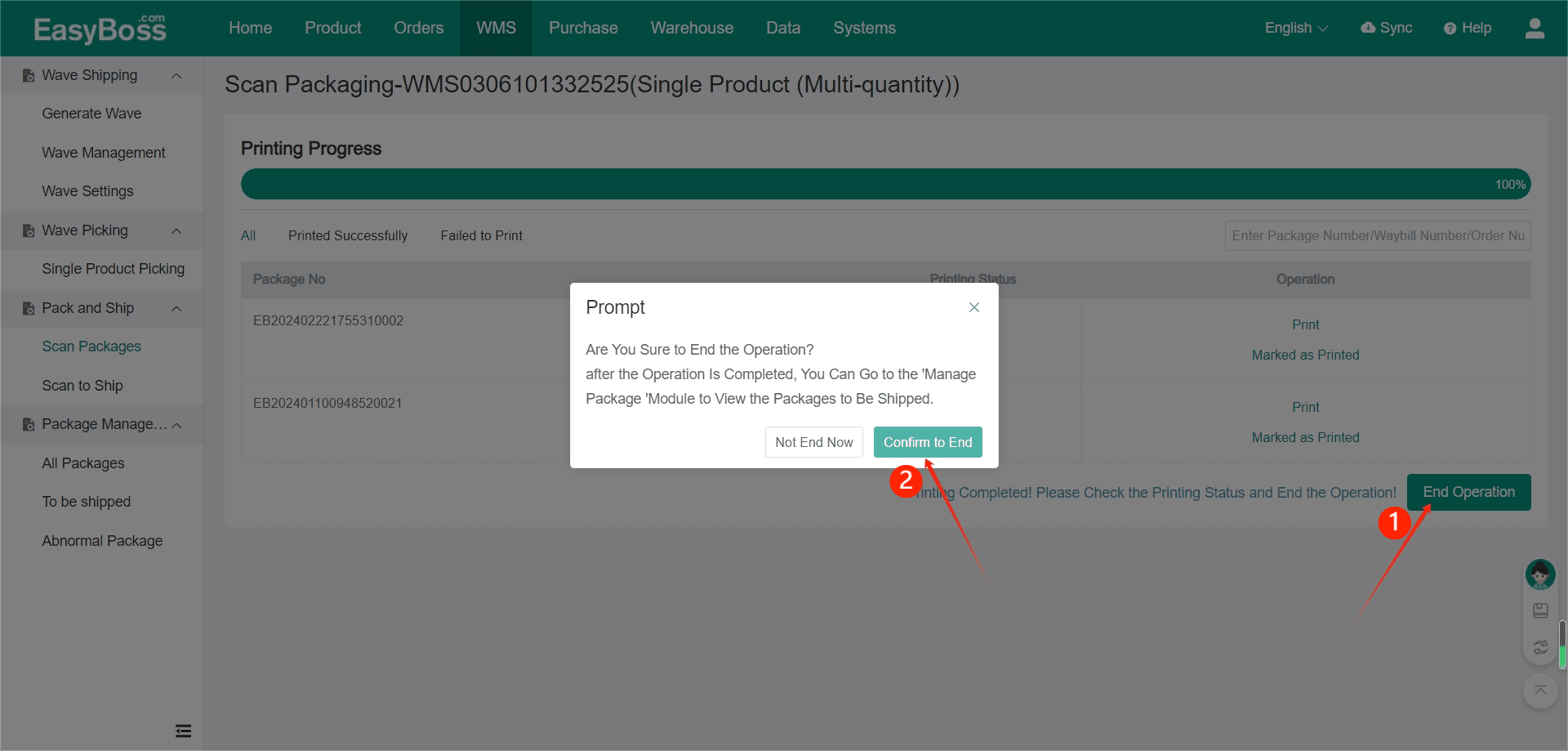
Method two:
For the waybill printing mode in the Wave Settings is Scan Picking Box Number:
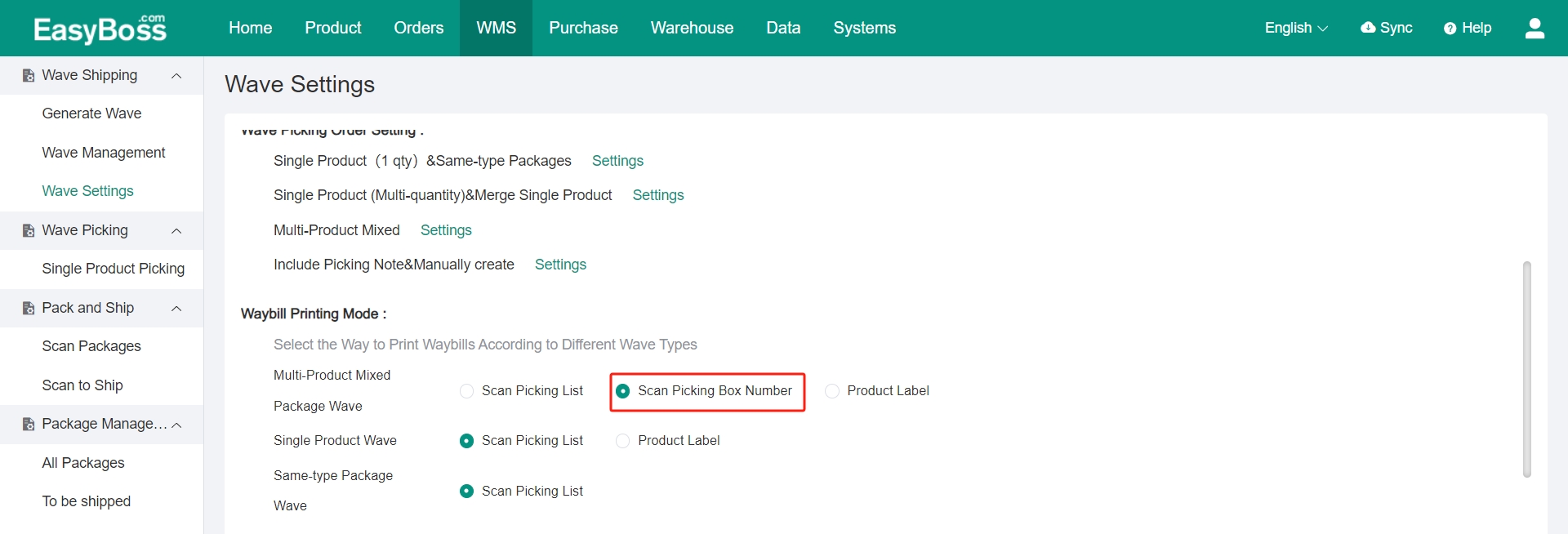
① Scan or enter wave number in Scan Packages
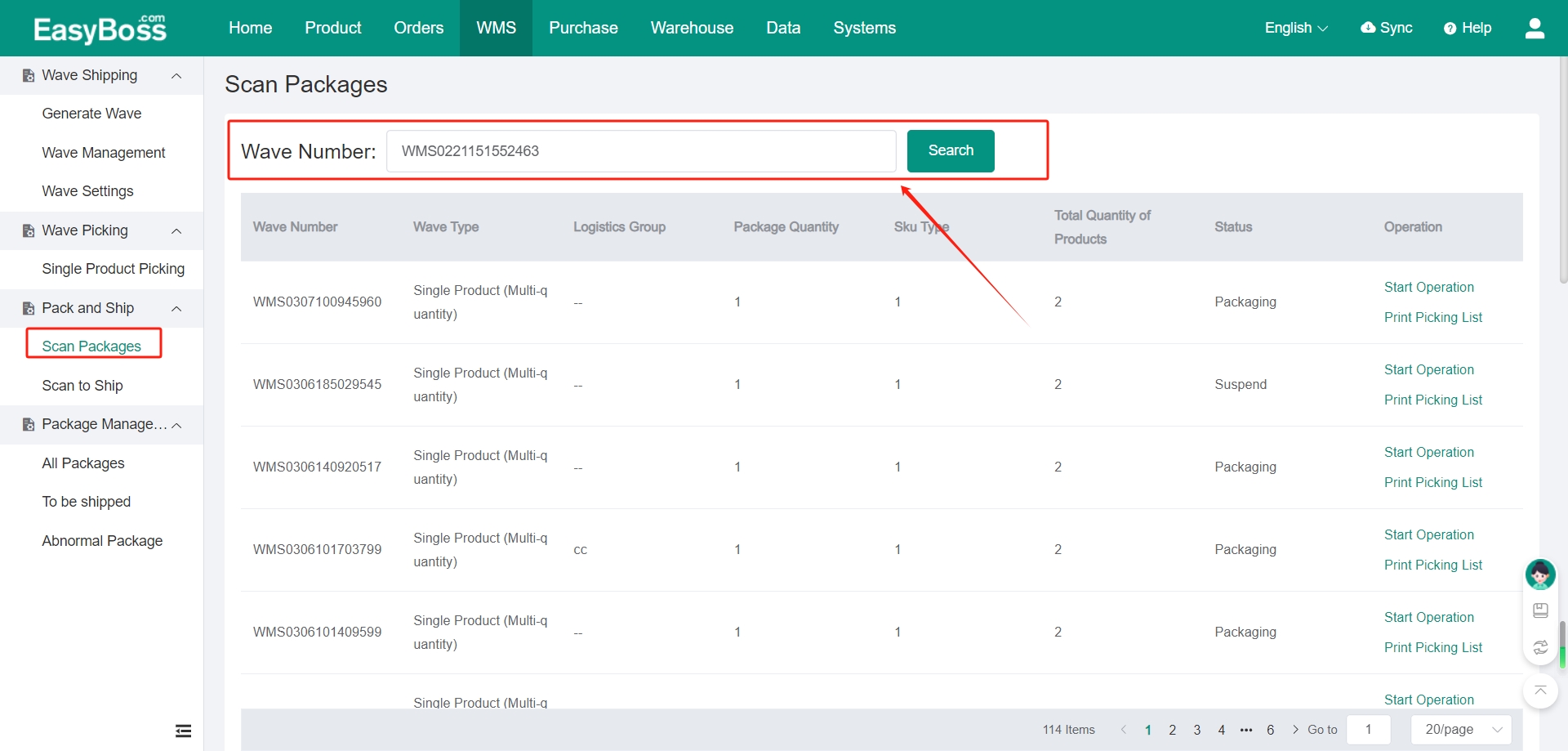
② Scan/ enter picking box No. You can select whether printing the waybill after scanning and confirming info (If you need, you should scan all SKUs in the package first, and then click Enter; If you do not need, the waybill will be automatically printed after scanning).
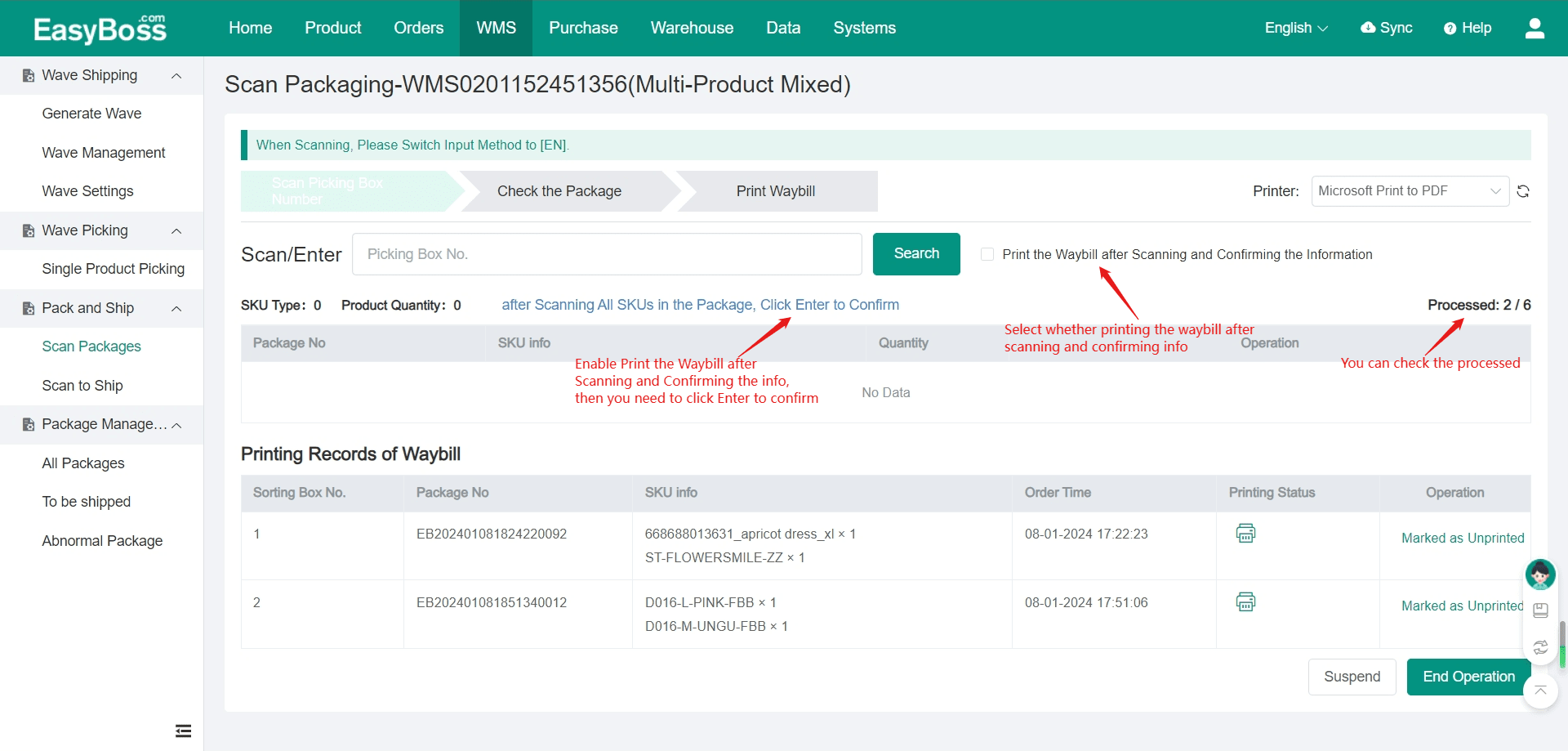
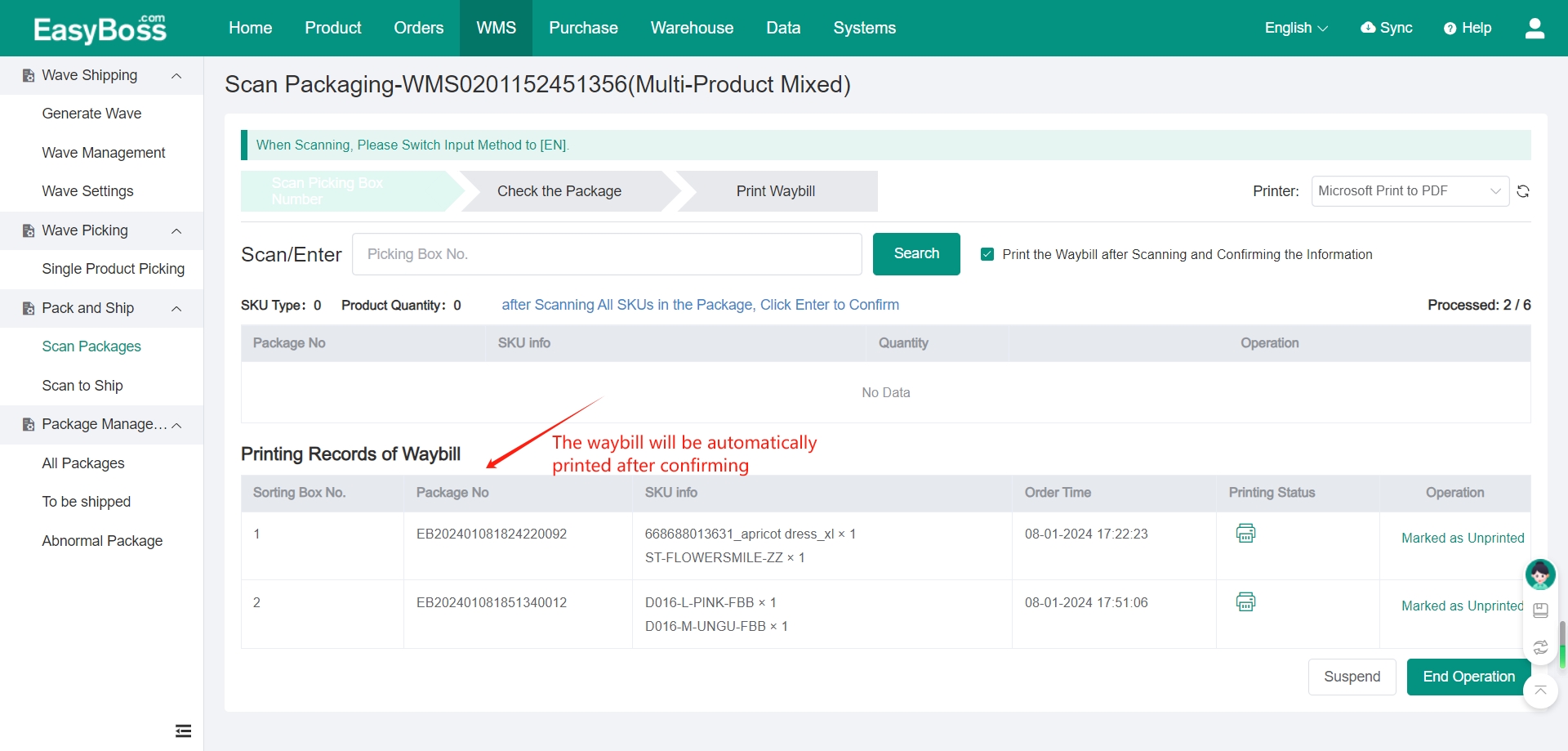
③ Click End Operation after printing the waybill. And the package will enter the To be Shipped.
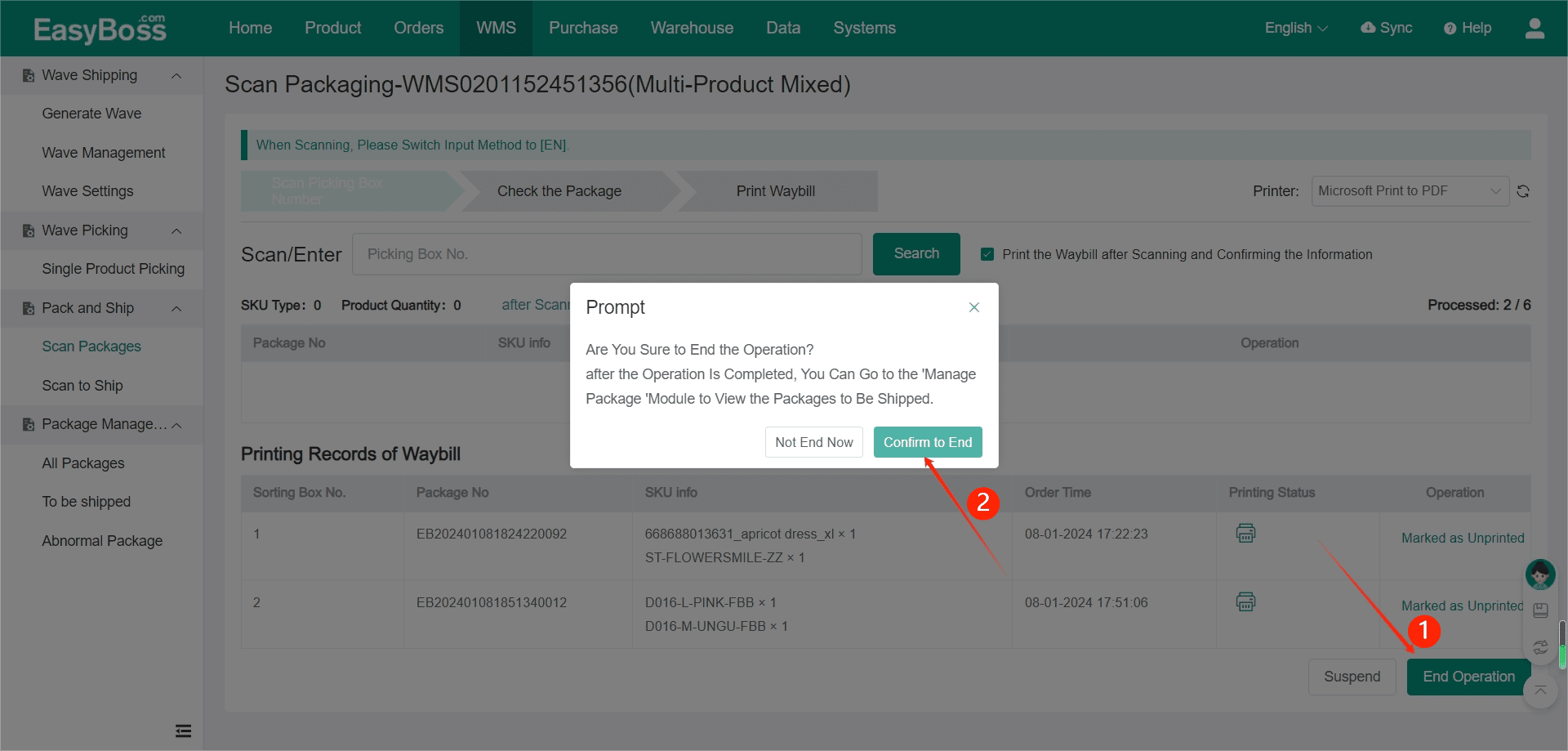
Method three:
① Scan or enter wave number in Scan Packages.
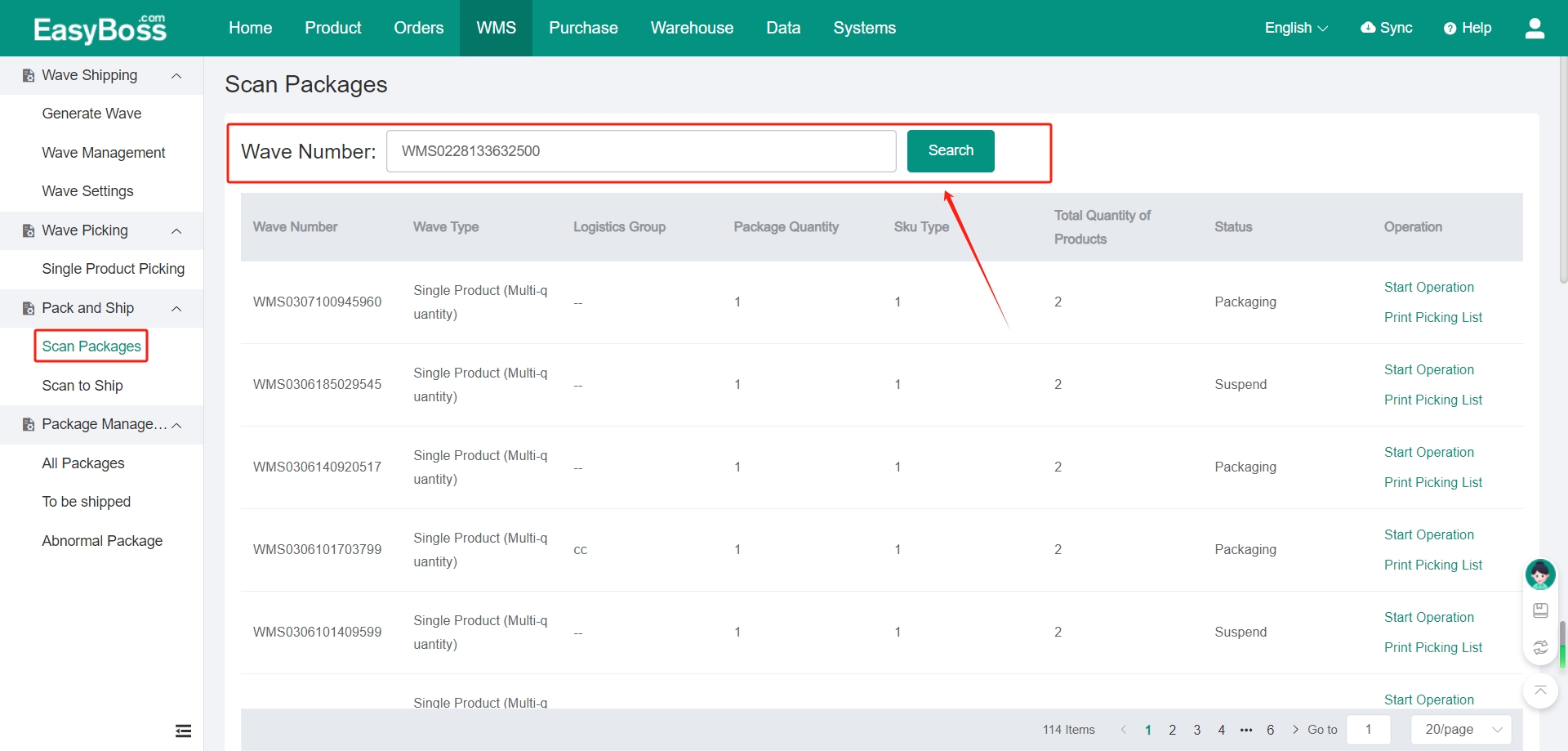
② Scan/ enter merchant SKU/ merchant code. You need to click Enter to confirm after scanning all SKUs in the package. Or you can scan Enter Code, the waybill will be automatically printed.
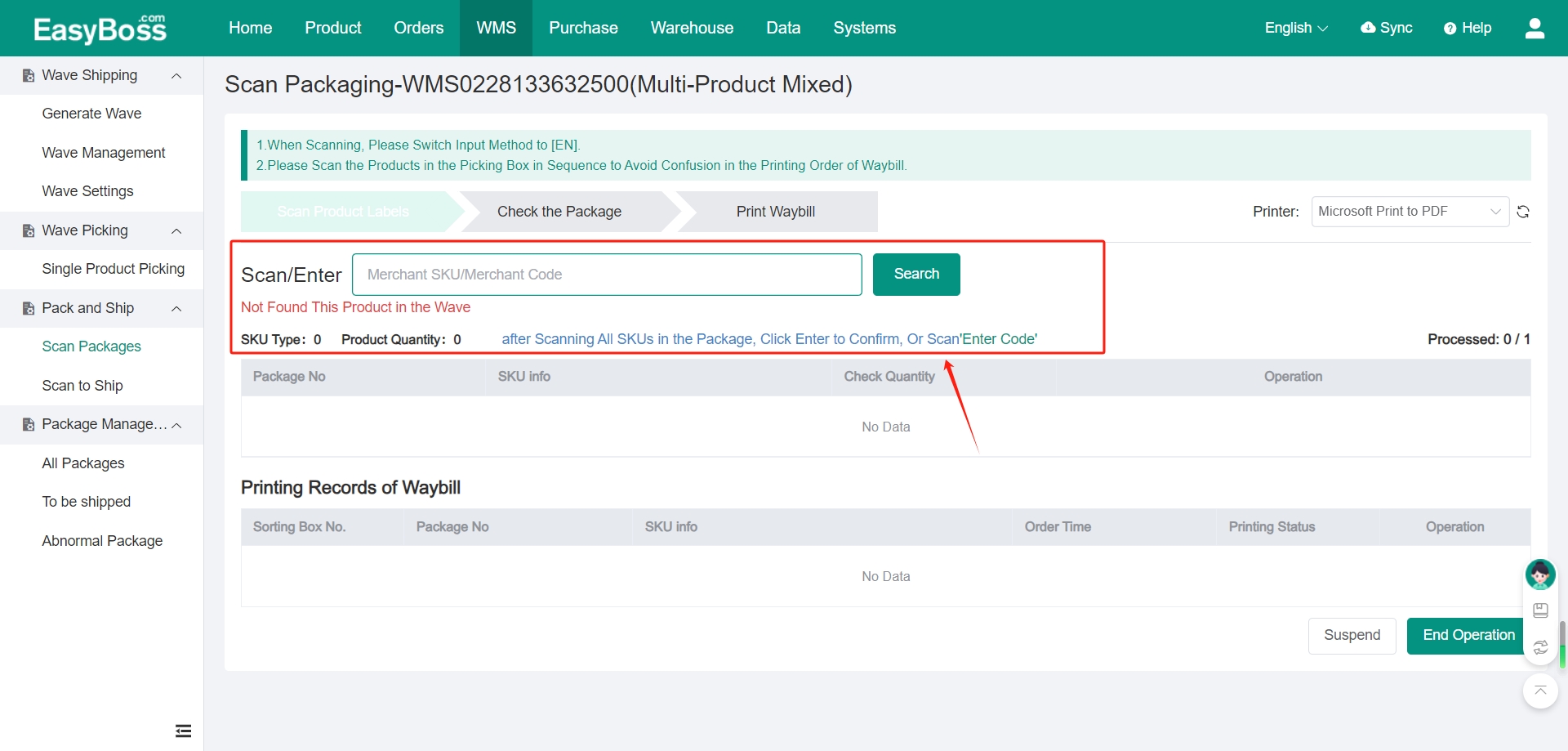
③ Click End Operation after printing the waybill. And the package will enter the To be Shipped.