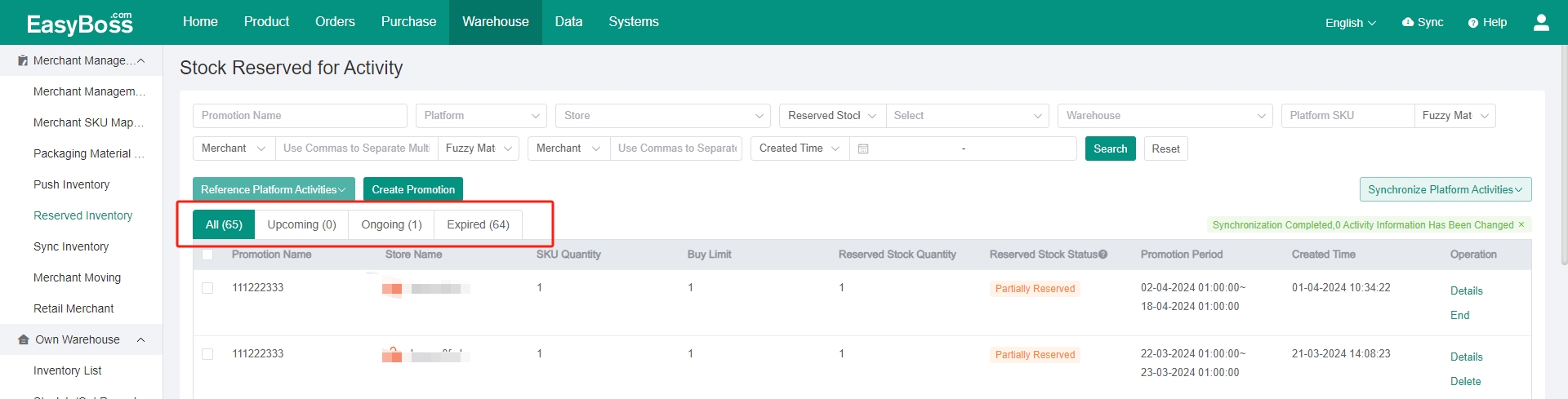I. Introduction
When stores participate in marketing activities, you can set the stock reserved for activity in order to ensure that there are sufficient inventory for the shipping of products participating in marketing activities.
Rules:
1. For products with setting the stock reserved for activity, the stock reserved for activity will be used first; If the stock reserved for activity is insufficient, the Available Stock shall be used; If the available stock is insufficient, it will prompt Out of Stock.
2. For products without setting the stock reserved for activity, the Stock Reserved for Activity will be not supported. Only the Available Stock can be used; If the available stock is insufficient, it will prompt Out of Stock.
Examples:
1. The total inventory of product A is 100 pieces, and 30 pieces are reserved to participate in the 20% discount activity at Store 1. The inventory of product A: Available Stock-70 pieces, Stock Reserved for Activity-30 pieces, Pre-occupied Stock-0 piece
2. If 12 products participating in the 20% discount activity at Store 1 need to outbound, the stock reserved for activity will be used first. The inventory of product A: Available Stock-70 pieces, Stock Reserved for Activity-18 pieces, Pre-occupied Stock-12 pieces
3. If 70 products with no promotion in other stores need to outbound, only the available stock can be used. The inventory of product A: Available Stock-0 pieces, Stock Reserved for Activity-18 pieces, Pre-occupied Stock-80 pieces
4. If products with no promotion in other stores continue to outbound, the system will prompt 【Out of Stock】
5. If products participating in the 20% discount activity at Store 1 continue to outbound, the stock reserved for activity will continue to be used until it becomes 0.
II. Tutorial Details
1. Enter EasyBoss > Warehouse > Reserved Inventory
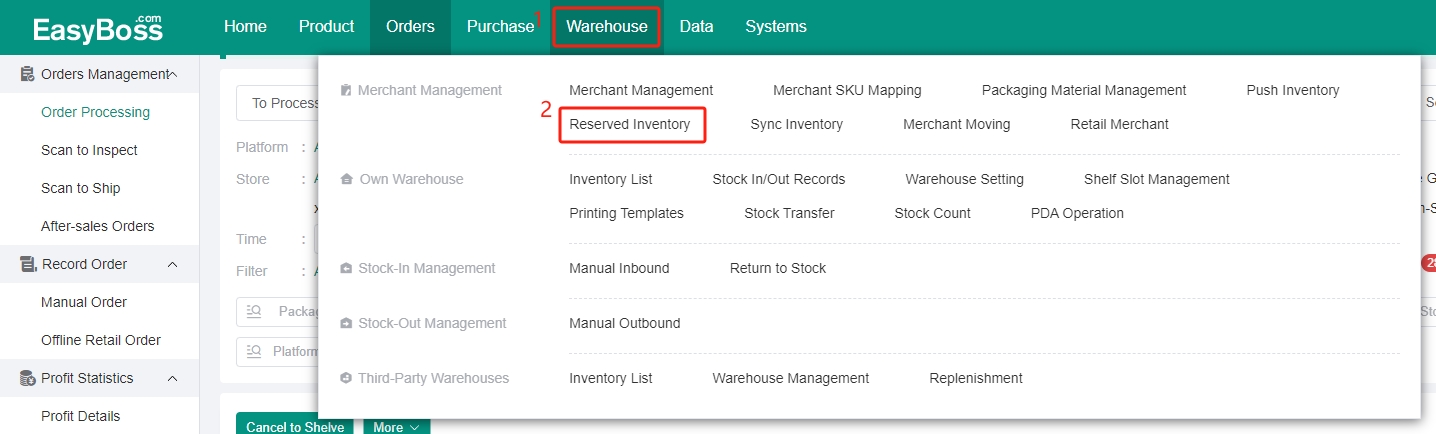
2. If the store has been participated in a activity, you can click 【Reference Platform Activities】

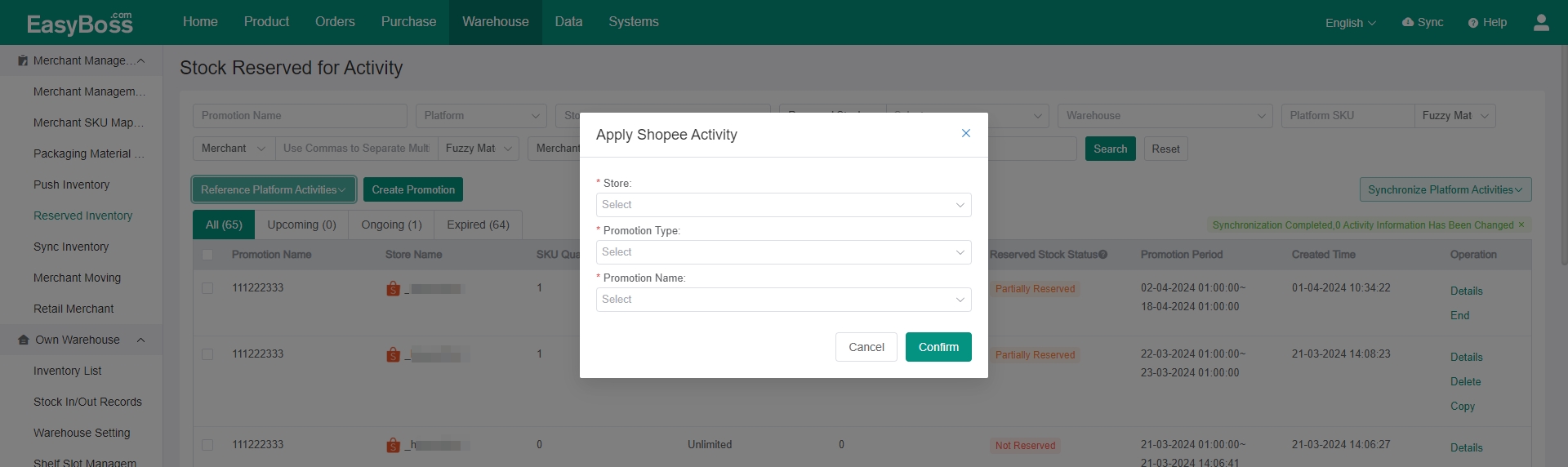
In addition to reference store activities, you can also create promotion manually. For creating promotion here, it is only used to set the stock reserved for activity and will not create a real marketing activity. If you want to create a real marketing activity, you can go to < Product > module.
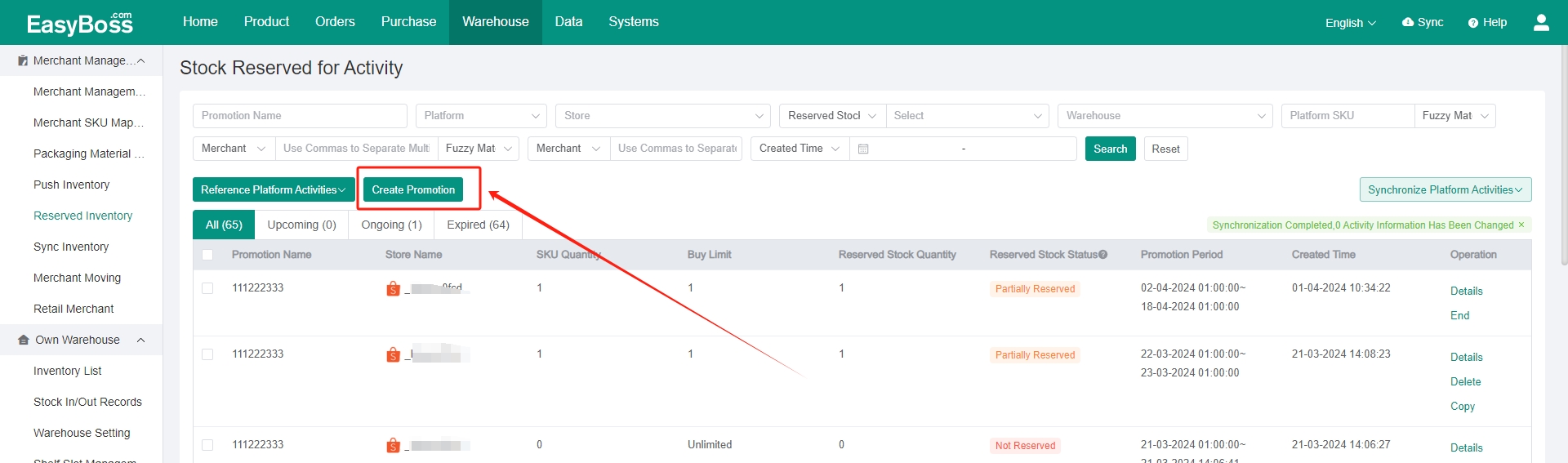
3. Fill in the activity information according to the actual activity situation, and set the time to release stock. (After the activity, there may be some orders not be synchronized. You can select the time to delay the release of stock to ensure the product participating in the activity be shipped first.)
You can select: Release the stock immediately after the Event Ends, Release the stock 6 Hours after the Event Ends, Release the stock 12 Hours after the Event Ends
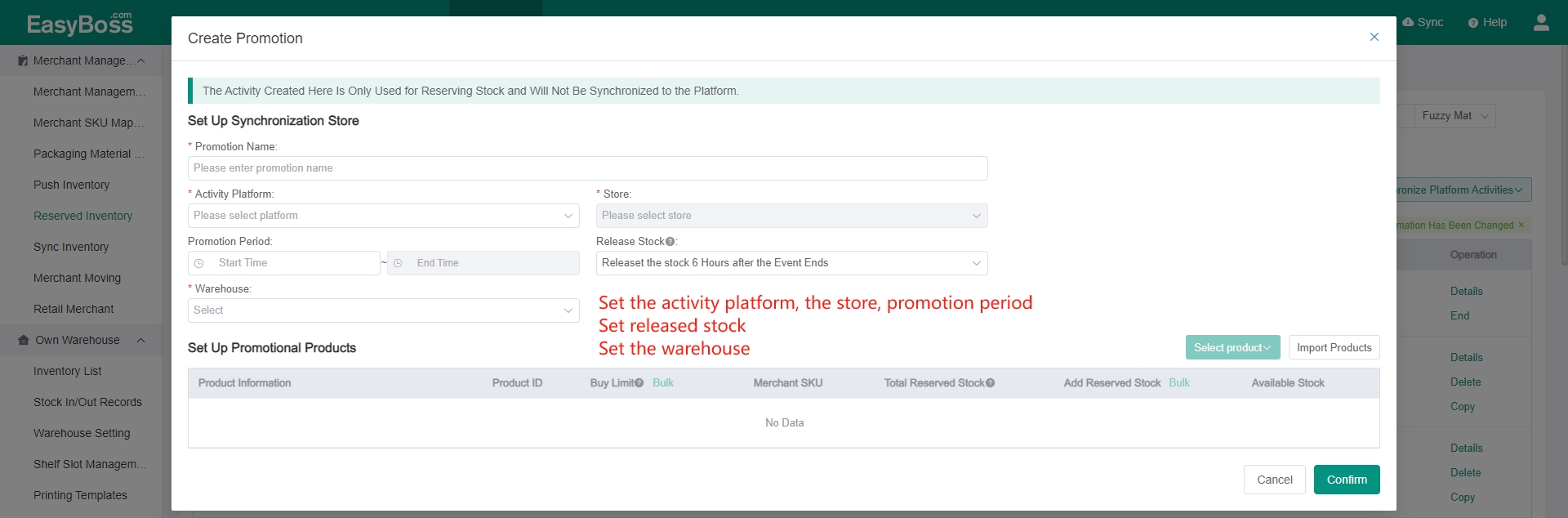
4. In the Set Up Promotional Products > Click【Select product】/ Import Products
Set the Buy Limit (Total Quantity Available for All Buyers) > Map Merchant SKU > Enter the Reserved Stock according to the current available stock > Click Confirm
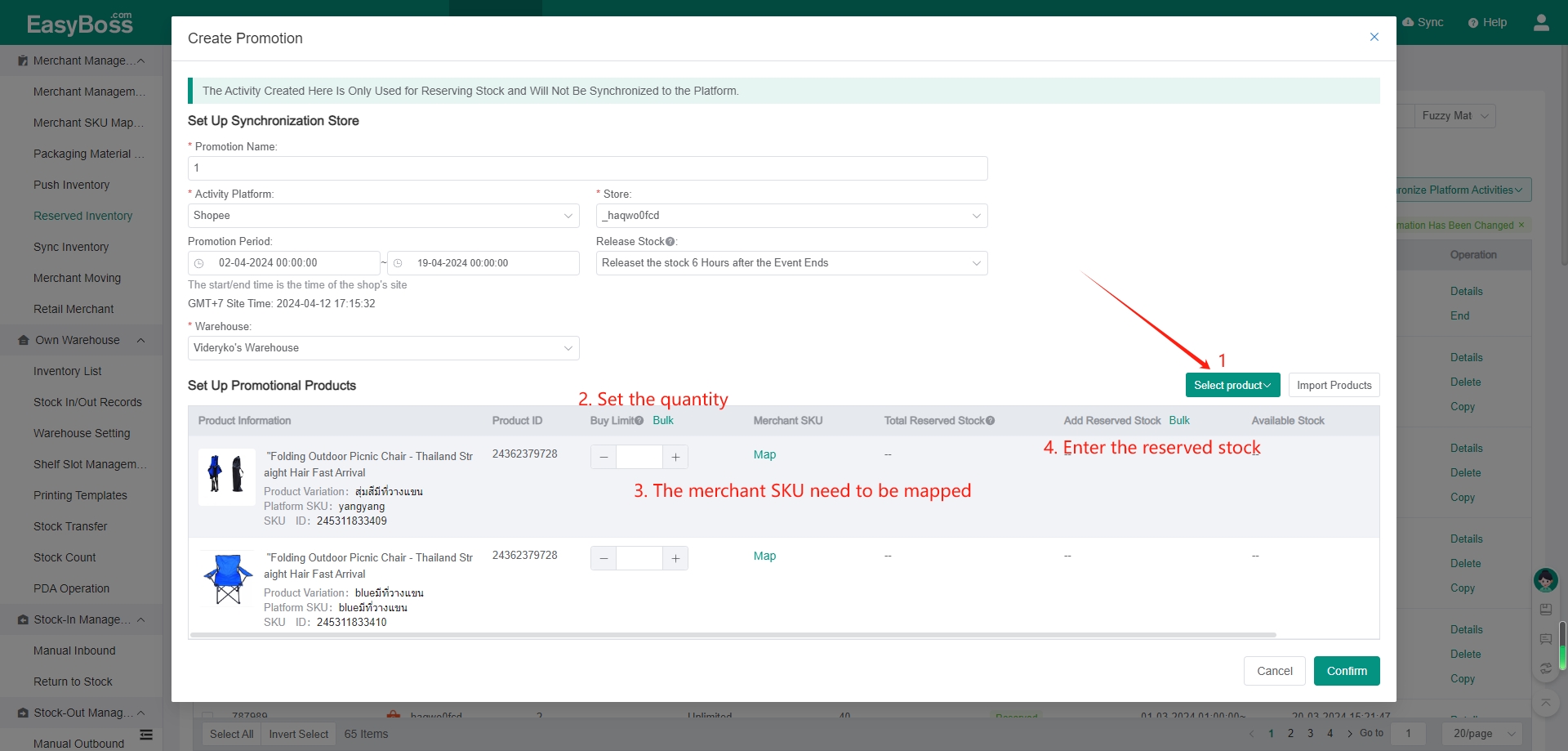
5. After the activity is created, you can view the reserved stock status divided into Reserved, Partial Reservation and Not Reserved
Reserved: All SKUs have reserved stock (Reserved stock quantity is greater than or equal to 1, or greater than, less than or equal to the limited purchase quantity)
Partial Reservation: Some SKUs have no reserved inventory (SKU reserved inventory is 0 or it's not set up)
Not Reserved: All SKUs have no reserved stock
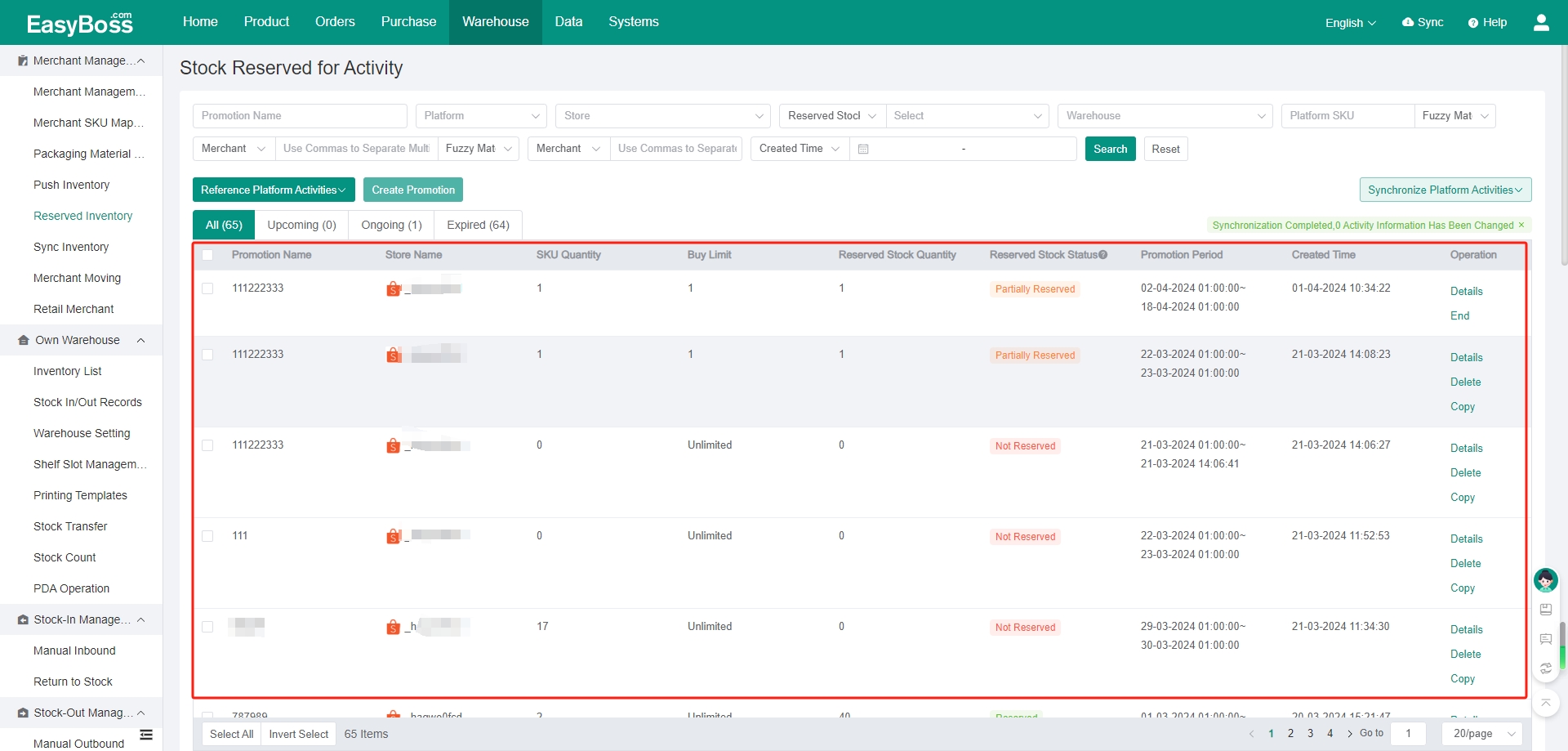
6. According to the activity time, it will be automatically classified into Upcoming, Ongoing and Expired. During the activity period, the stock reserved for activity will be used first after the activity product is ordered.