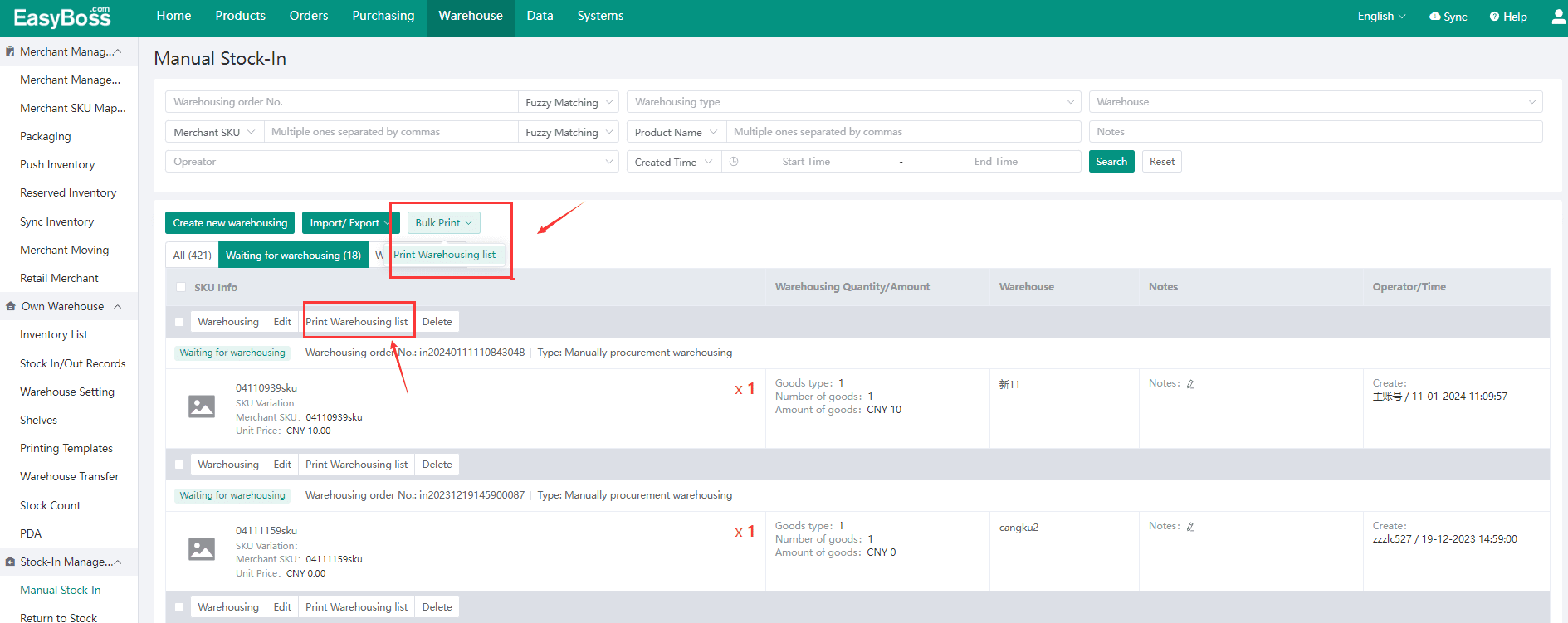When you need to adjust inventory or you just changed your warehouse, you can use EasyBoss to manually stock out/in. This passage will introduce how to stock in manually. Click to know How to stock out manually?
Steps
1.Go EasyBoss, Click Warehouse > Manual Stock-In
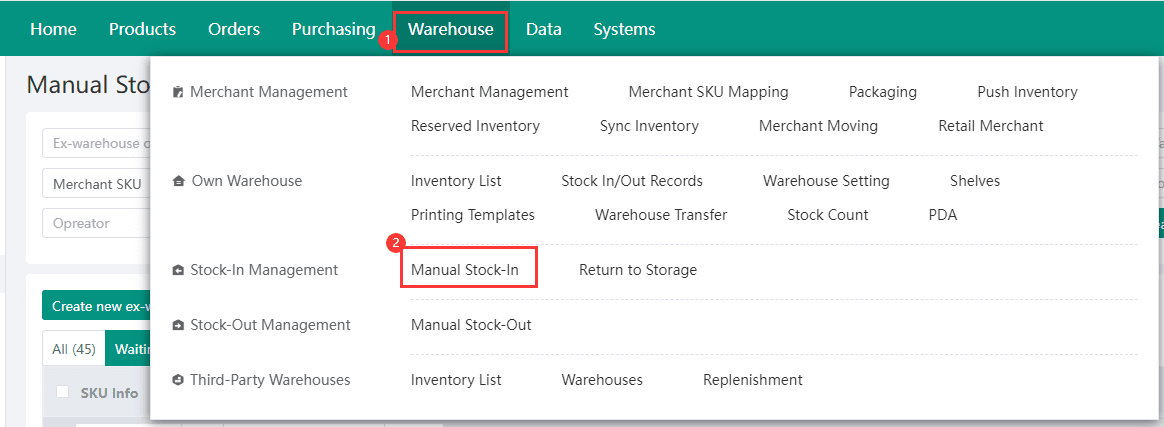
2.Click 【Create Stock-in Task】
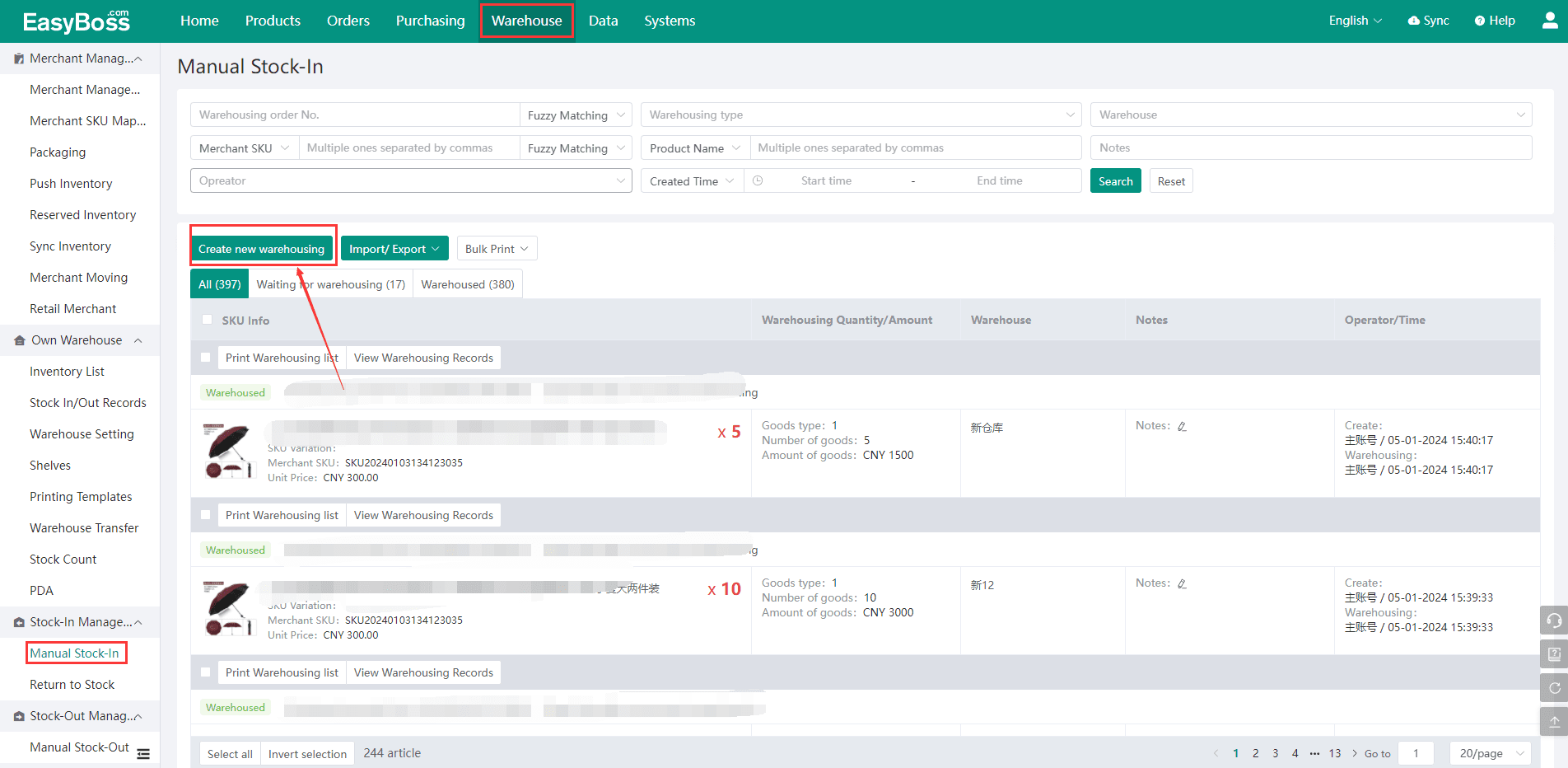
3.In the pop-up, Select Warehouse and Stock-in Type, then you can Scan Merchant Bar Code/Select to Add Merchant/Import Merchant to find merchants to stock in.
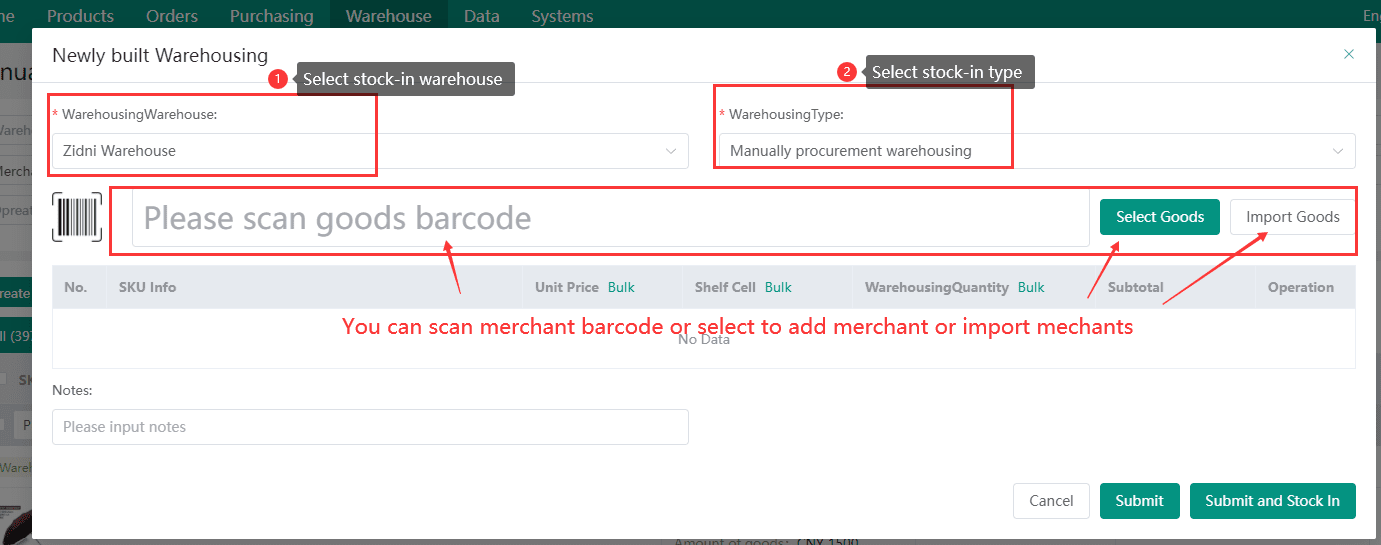
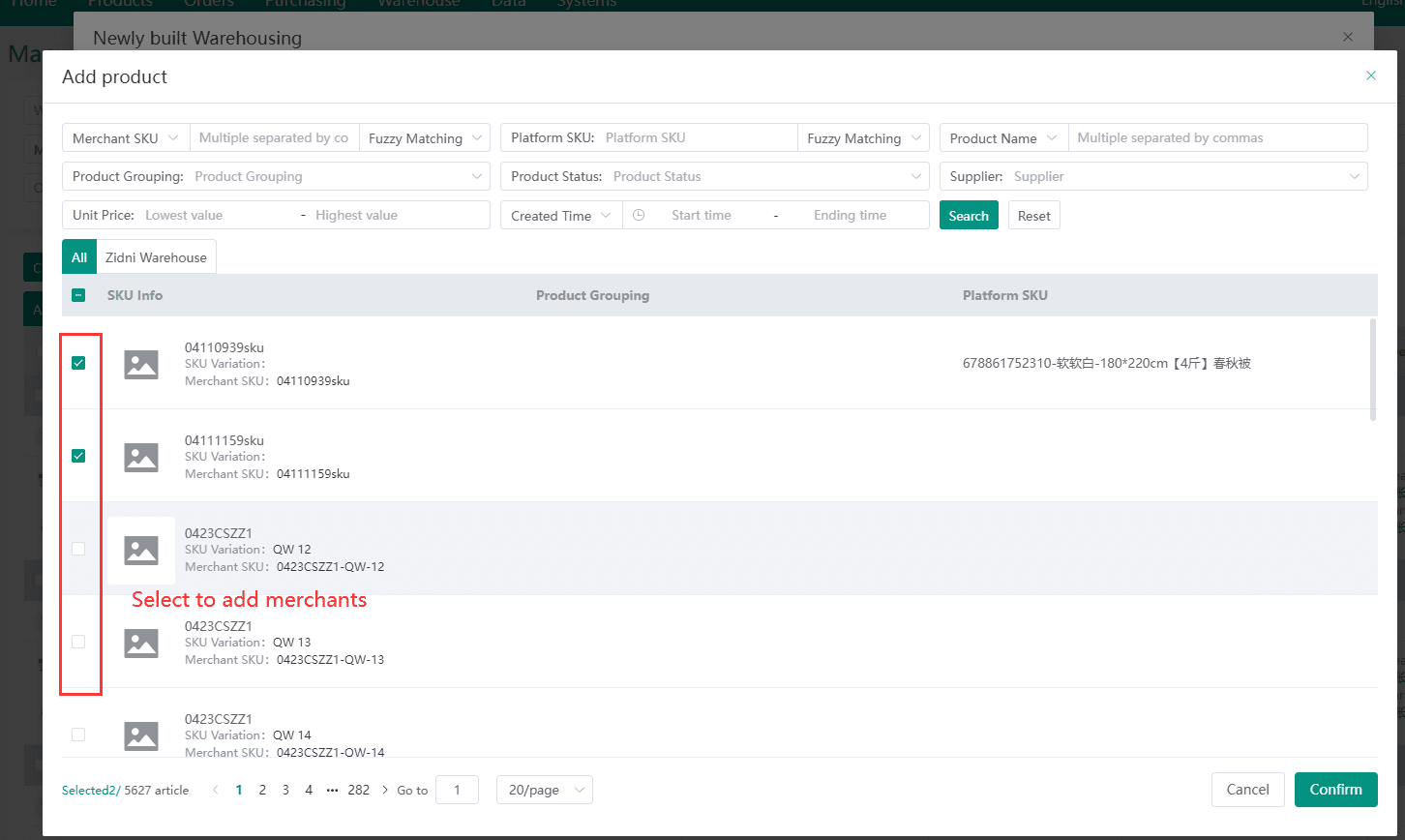
4.After added merchants, you can edit Shelf Cell and Stock-in quantity, then Click 【Submit】 or 【Submit and Stock In】.
If you click 【Submit】, you just create a stock-in task. You need to manual operate stock-in again when merchants are stocked in.
If you click 【Submit and Stock In】, the system will auto stock in the merchants directly.
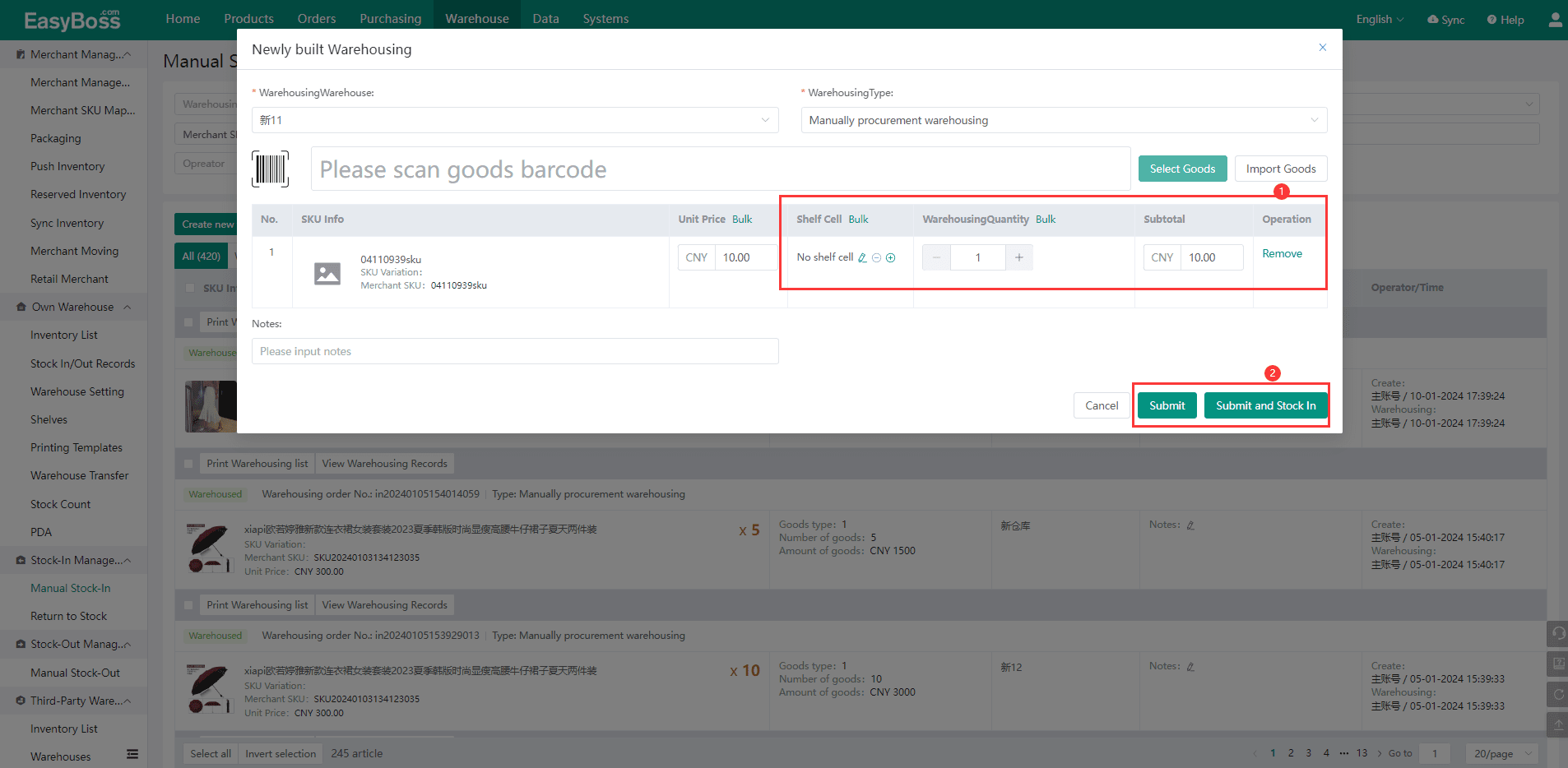
5.If you click 【Submit】, you need to click "Wait for Stock-in". When merchants are stocked in, Click 【Stock In】 and the merchant will be moved to "Stocked-in" List.
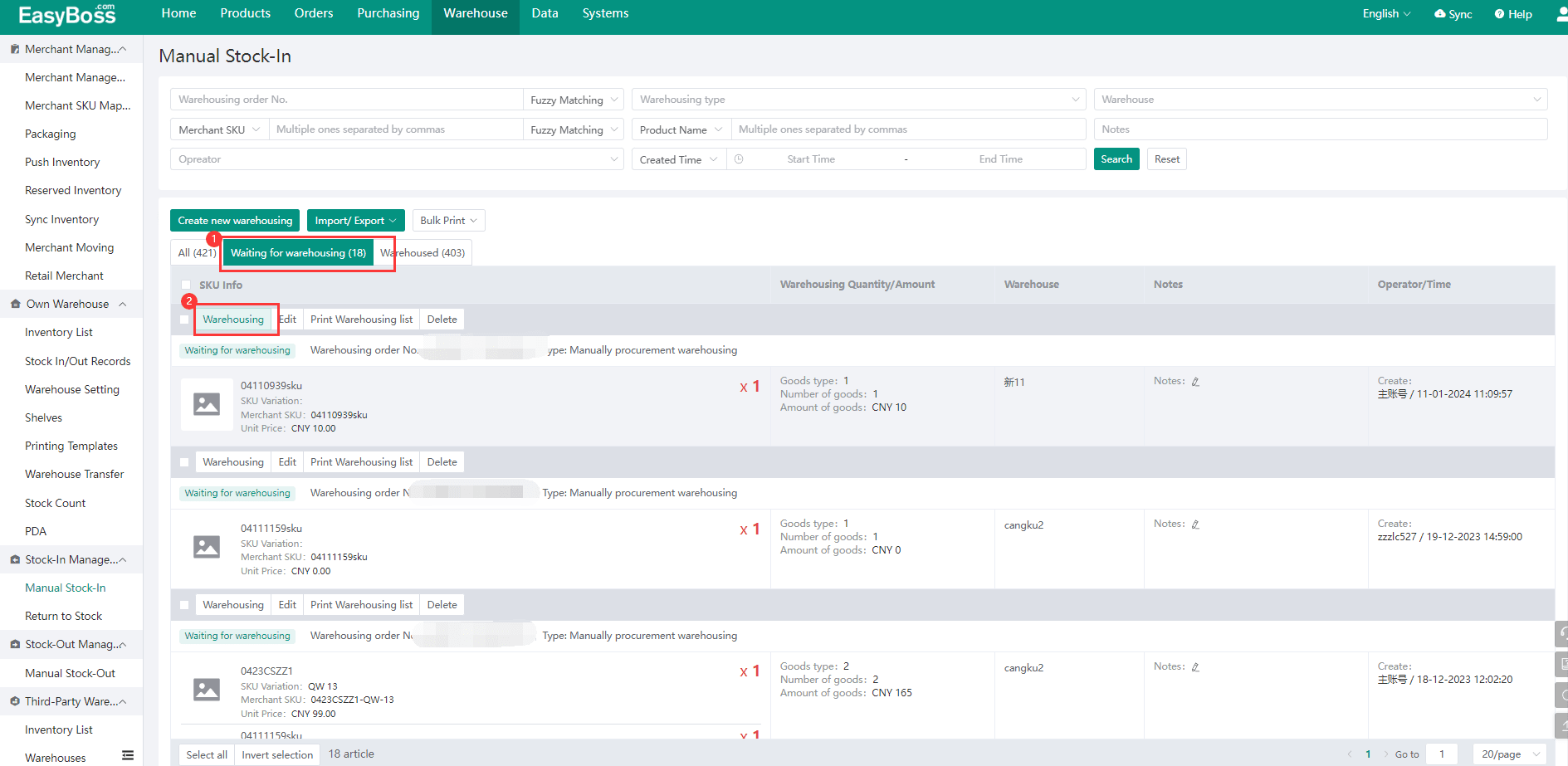
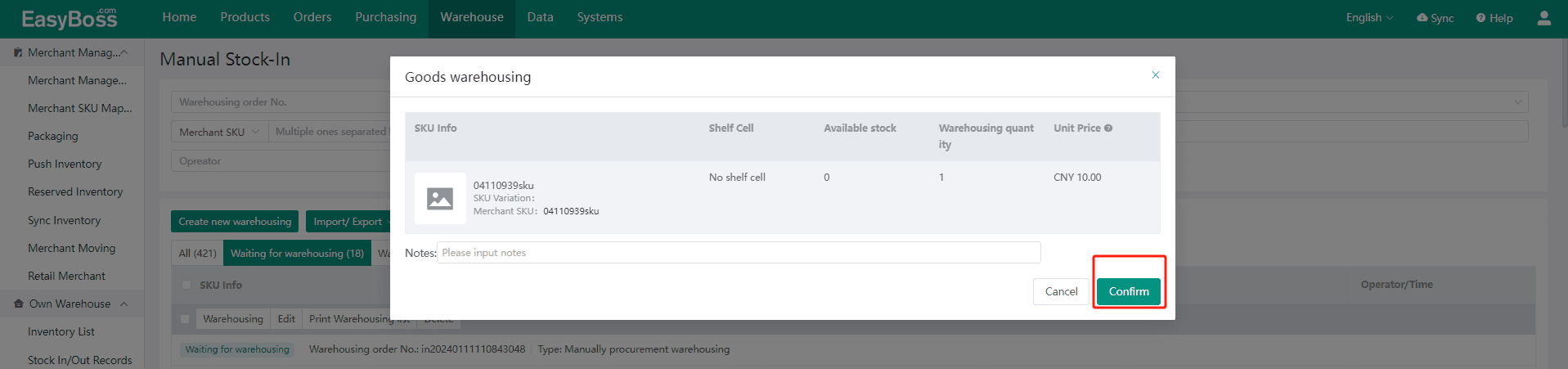
6.In Wait for Stock-in page, you can (bulk)print Stock-in List