Introduction
EasyBoss provides Pricing Template to help you set product price based on multiple factors and rules of different platforms, which will greatly improve efficiency in publishing product.
After created a price template, you can simply apply the template to scraped products. EasyBoss will auto calculate suitable sale price according to source price and the template.
Notes:
The sale price generated by template is not discount price, it is suggested to check and modify the price based on your store condition.
This tutorial take Shopee for reference only, please adjust the pricing template according to different platform requirements.
Steps
1.Go EasyBoss, Click Products > Pricing Template
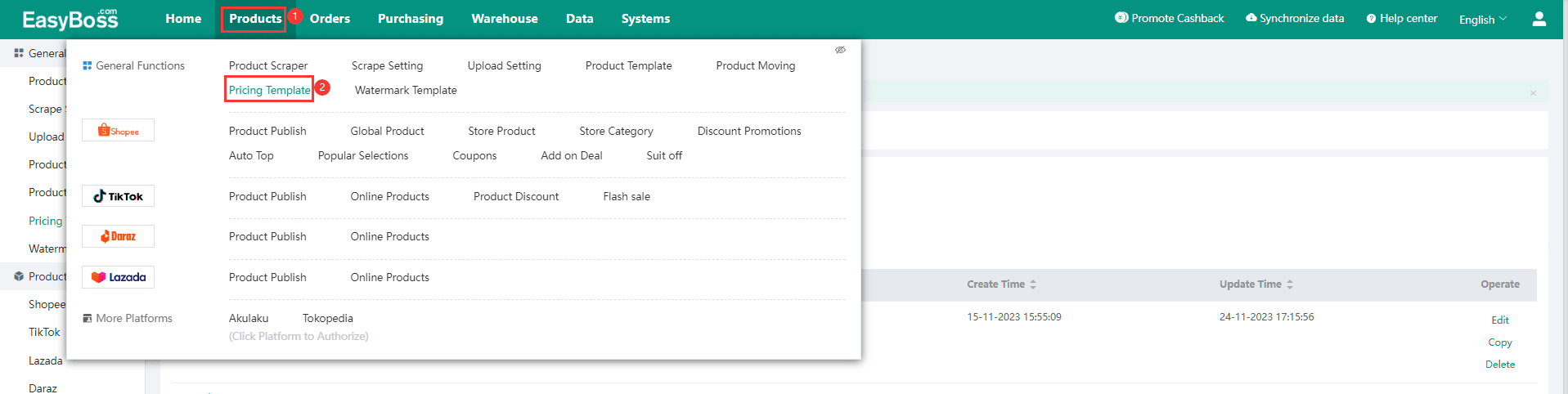
2.Select Platform > Click [Create Template] to create corresponding pricing template

3.Click Save to save created template, then you can apply the template when setting product price.
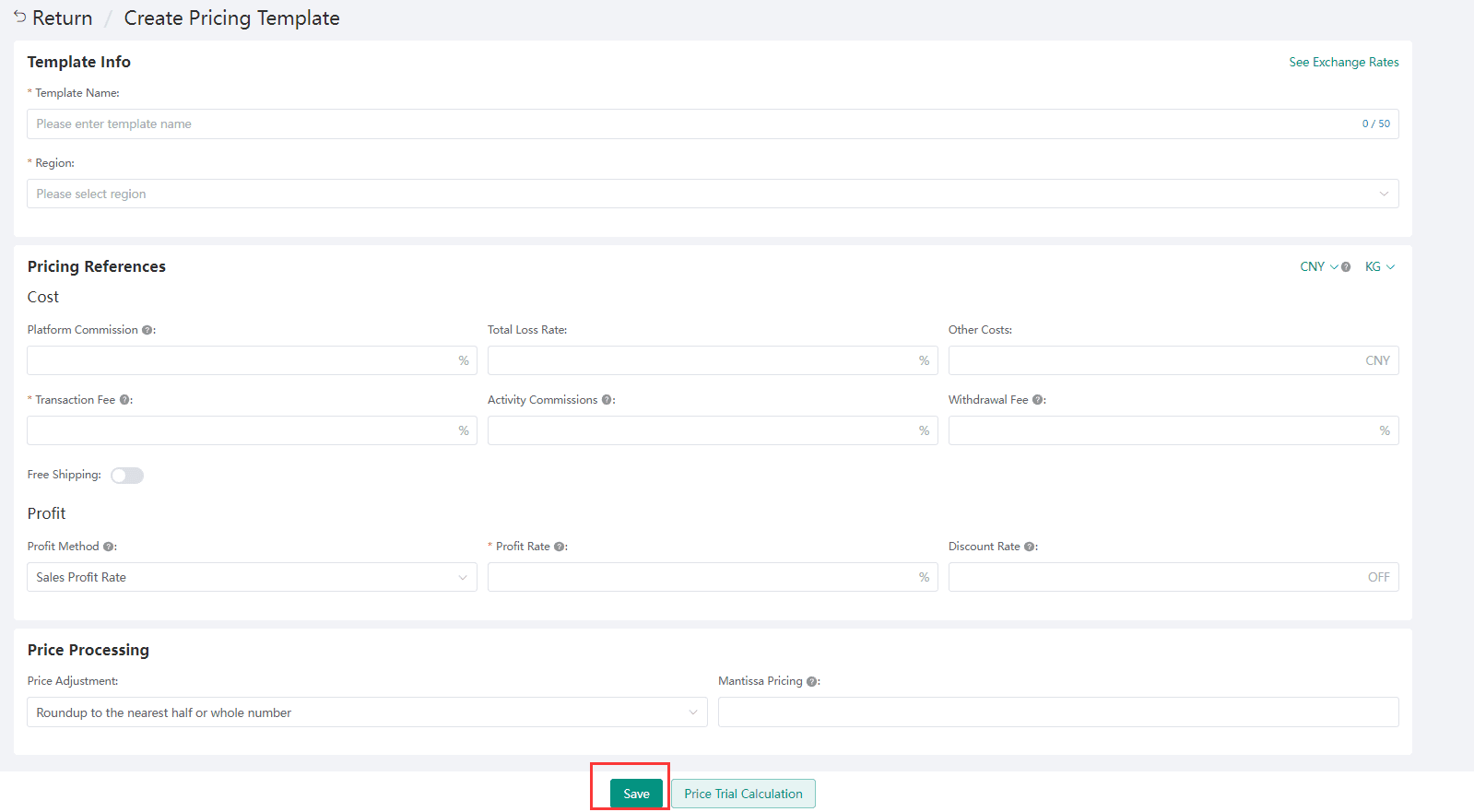
Template Info:
Template Name: You can create a template name for you to identify different templates.
Region: You can choose your the region of your store.
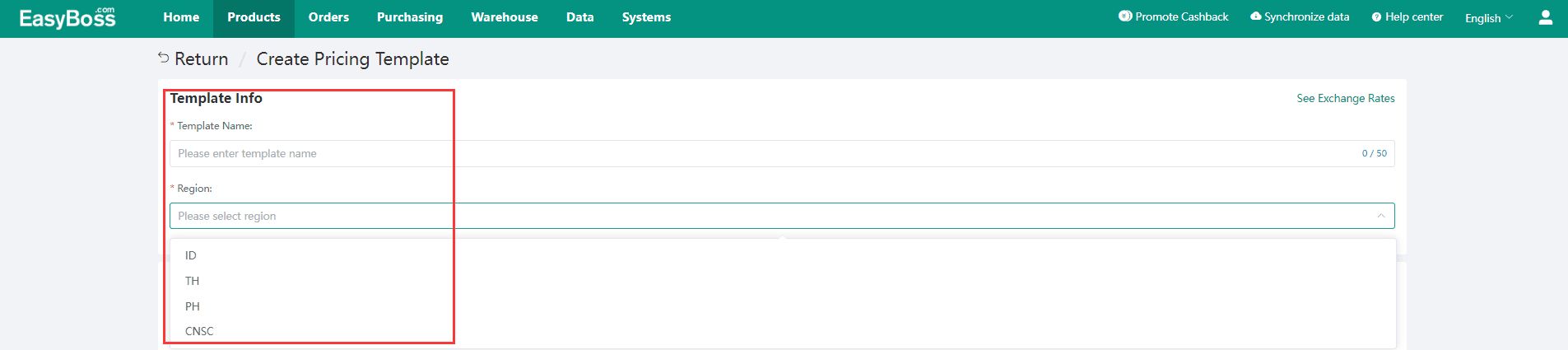
Pricing References
1.Cost:
Platform Commission: Fee charged by platforms, different platforms have different commission rates. For example, Shopee commission rate is usually 6%, and free for new store for the first 3 months.
Transaction Fee: The rate of fee paid to transaction service provider in the form of bank transfer, debit card, credit card and platform coins, etc.
Total Loss Rate: Refers to the rate of products that are damaged in the course of shipment. Take a rounded number and fill it in.
Activity Commissions: Extra fee charged by platform when participating in activities.
Withdrawal Fee: The rate of fee for withdrawals paid for a third-party payment service provider.
Other Cost: Other fees such as packing agent charges, carriage and FOB cost, etc.

Free Shipping: If turn on Free Shipping, EasyBoss will calculateit into the cost of shipping based on you provided information.
There are 4 ways to calculate shipping costs:
By First Weight and Additional Weight: First weight refers to the minimum chargeable weight, and the cost for packages within the first weight range is calculated based on the first weight price. Additional weight refers to the weight over the first weight limit.
Uniform Weight: To use a unified shipment weight.
Volumetric Calculation: The Volumetric Weight is often referred to as the dimensional weight. Full Volumetric refers to the volume and actual weight, and the shipping fee will be calculated based on the heavier one and unit freight. Half Volumetric refers to (volume weight + actual weight)÷2, and the shipping fee will be calculated based on the equation result and unit freight.
AI Calculator: EasyBoss will select the highest price of shipping fee and calculated it into cost.
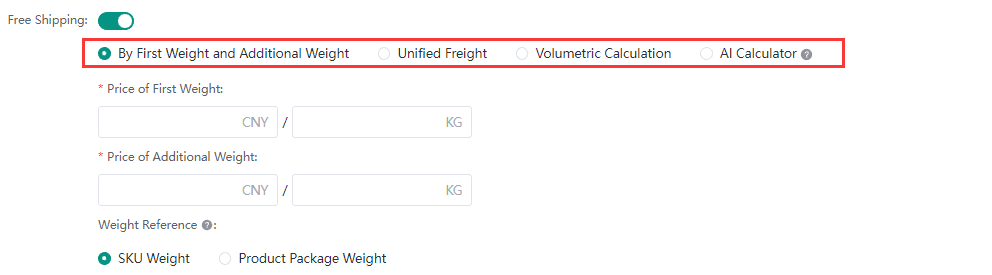
2.Profit:
Profit Method & Profit Rate: There are 3 types of profit rate.
1)Sales Profit Rate --the profit is calculated based on the final selling price (discount price). For example, if the product is sold at 100 yuan and the final profit is 30 yuan, the profit rate is 30÷100=30%. Equation: Sale Price(No discount) =[Product Purchase Price + Shipping Fee + Other Fees]/ [1-Sales Profit Rate-Service Charges) x Discount Rate]
2)Cost Profit Rate --the profit is calculated based on Product Purchase Price. E.g. the purchase price is $10, you want to earn $3, then set the rate as 30%. Equation: Sale Price(No discount) =[Product Purchase Price x (1+Cost Profit Rate) + Shipping Fee + Other Fees]/ [(1-Service Charges) x Discount Rate]
3) Fixed Profit --the amount of fixed income. E.g. You want to earn $10 for each product, then set the profit amount as 10. Equation: Sale Price(No discount) =[Product Purchase Price + Fixed Profit + Shipping Fee + Other Fees]/ [(1-Service Charges) x Discount Rate]

Discount Rate(Only some platform support):
1)Discount Rate set on the product through marketing tools (such as Discount Promotions, Coupons, etc.) or Shopee activities. E.g. if you set 30% OFF. the Pre-discount Selling Price is 100, and the Post-discount Selling Price is 70.
2)If you enter the Discount Rate, the Selling Price generated by this template is Pre-discount Price. You need to Create or Add an activity with the same discount rate after the product is Published.

Price Processing
Price Adjustment: You can select different rounding up methods to adjust the decimal of price.
Price Tail Adjustment: You can adjust the tail of price so as to attract more sales. For example, If you enter "9", the original price of "100" will become "109". If enter "1.9", it will become "101.90".

If you want to know how to apply pricing template, Click to view: How to Apply Pricing Template to Modify Price

