I. Tutorial Details
1. Click Warehouse > Warehouse Management
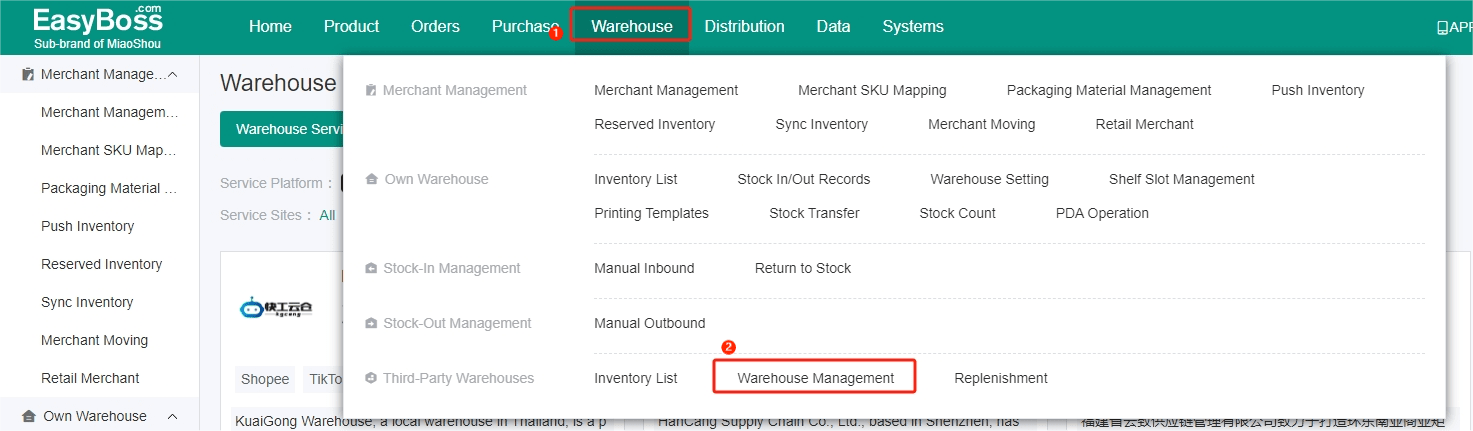
2. If you have not registered the account of Flash Overseas Warehouse, you can click Registration first. FLASH third-party warehouse includes Thailand, Malaysia, Vietnam, Philippines and Indonesia sites, and the systems of different sites are deployed separately. After selecting the site, click Registration.
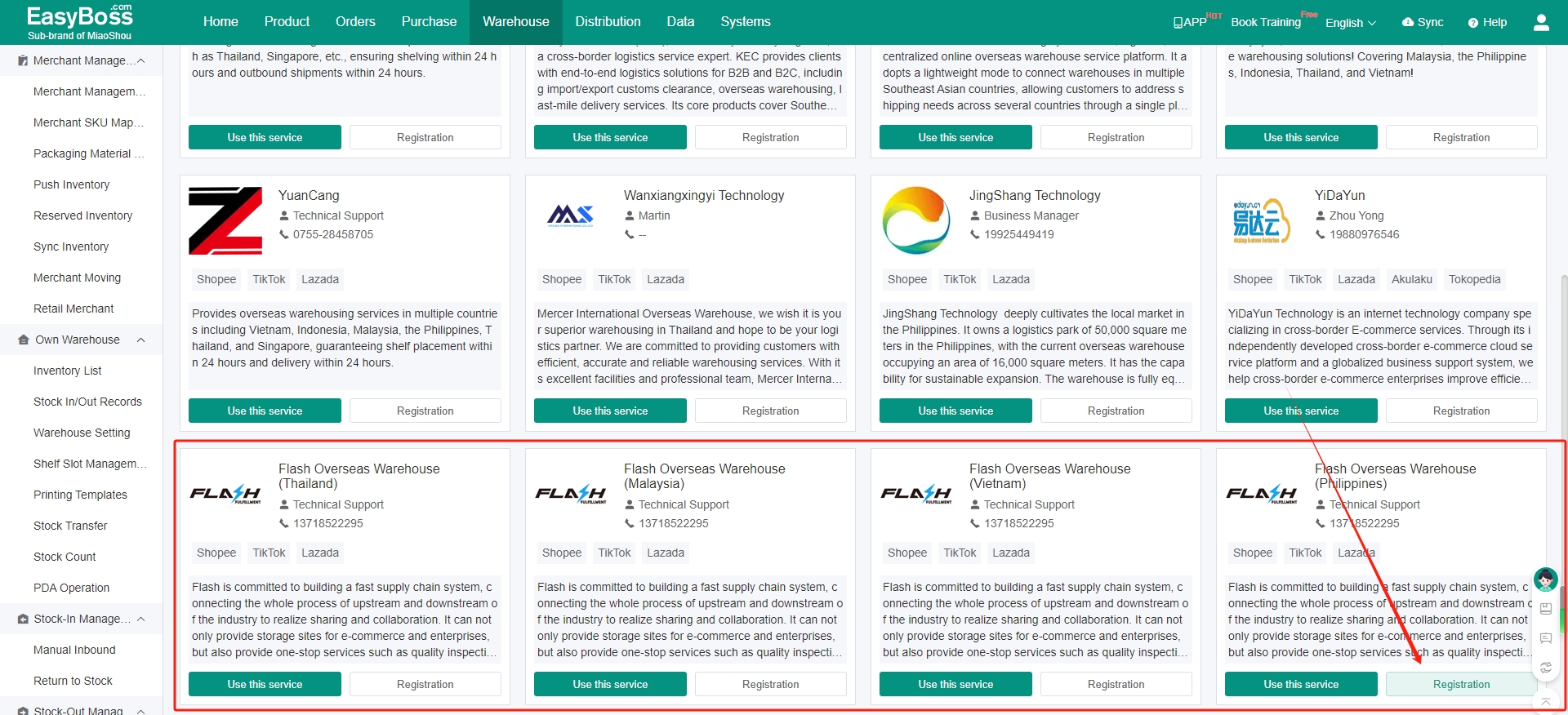
3. Skip to the Flash Overseas Warehouse system, you need to contact the overseas warehouse business/customer service to enable the system.
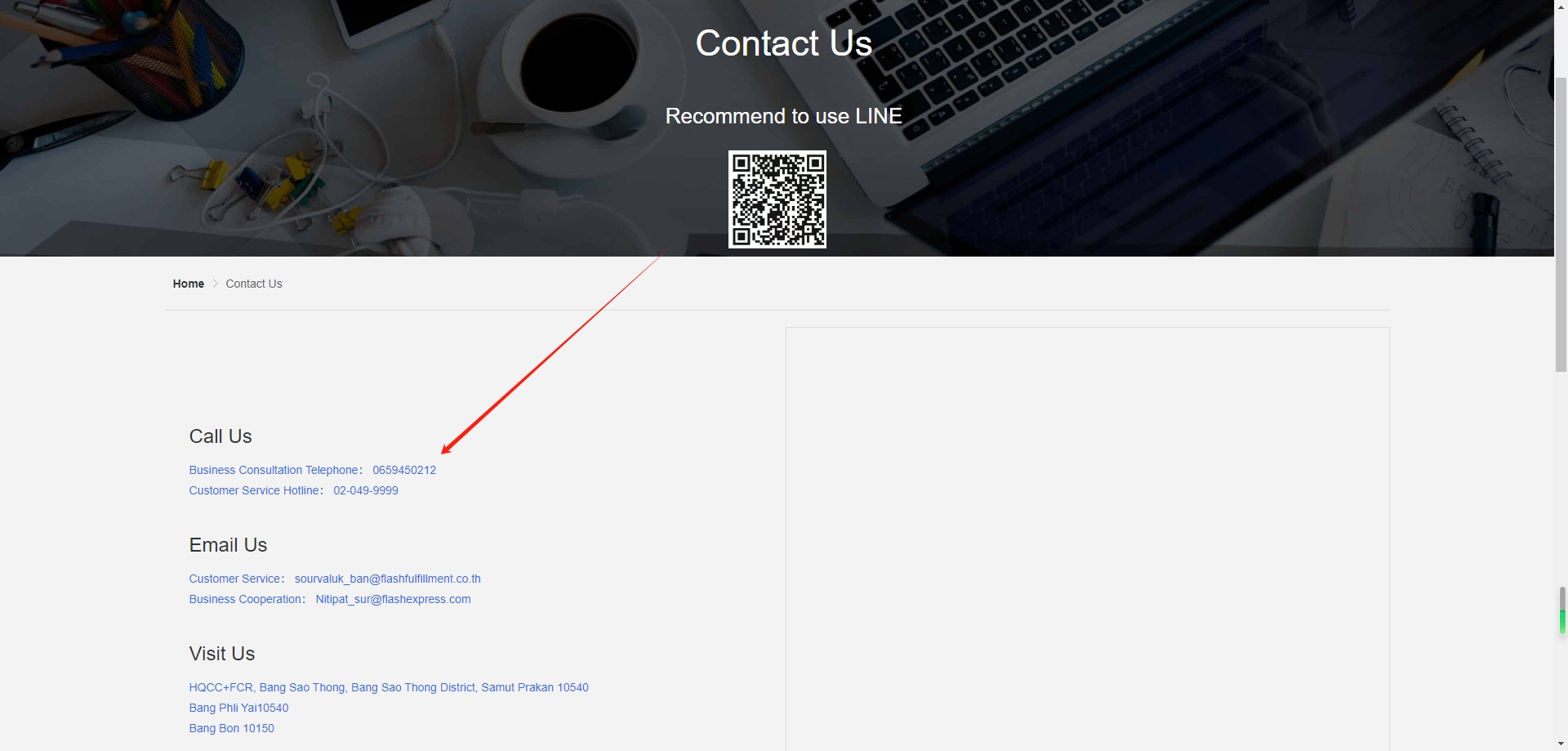
4. After entering the system, you can find the key and mchld in Application Service.
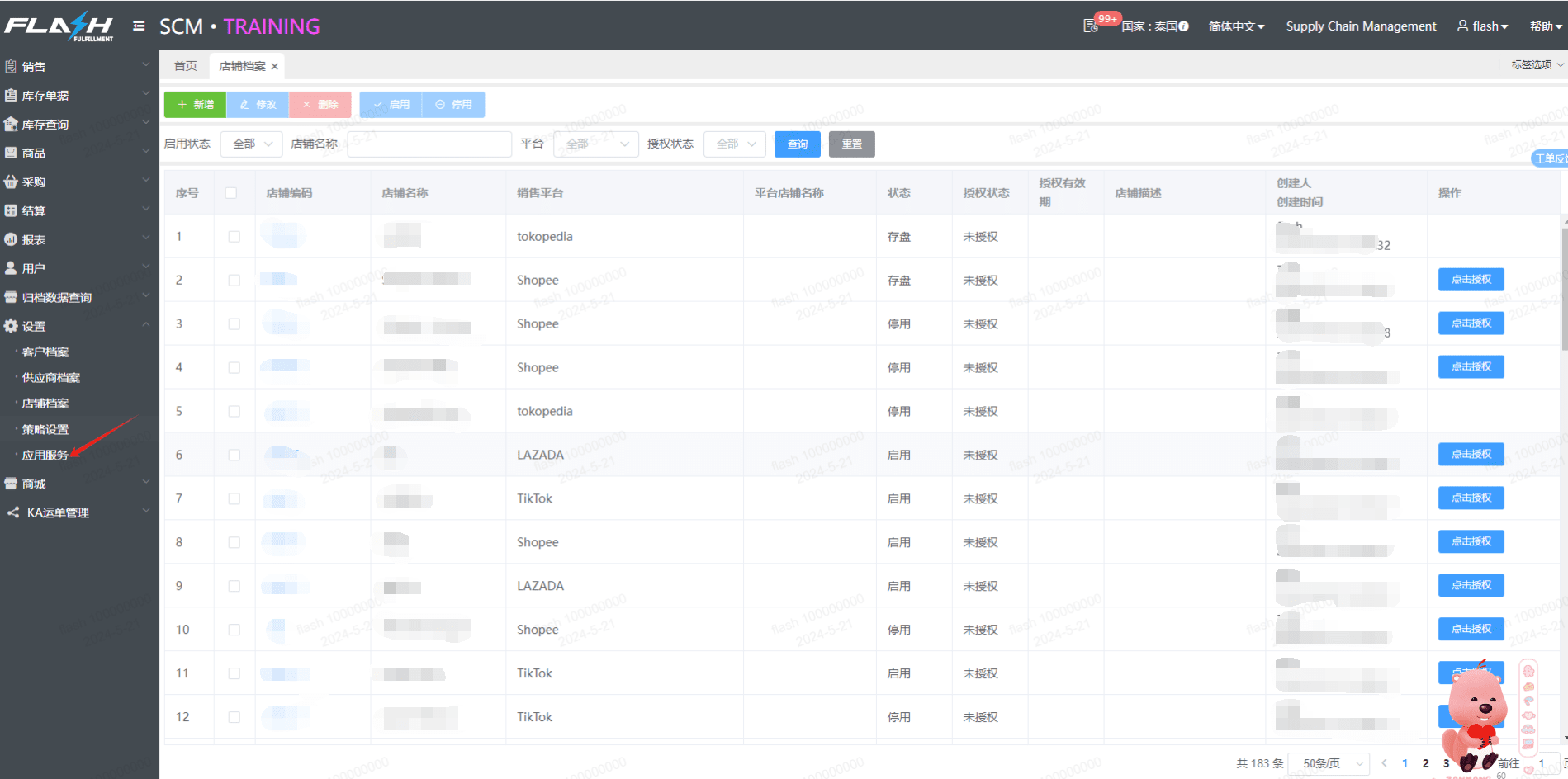
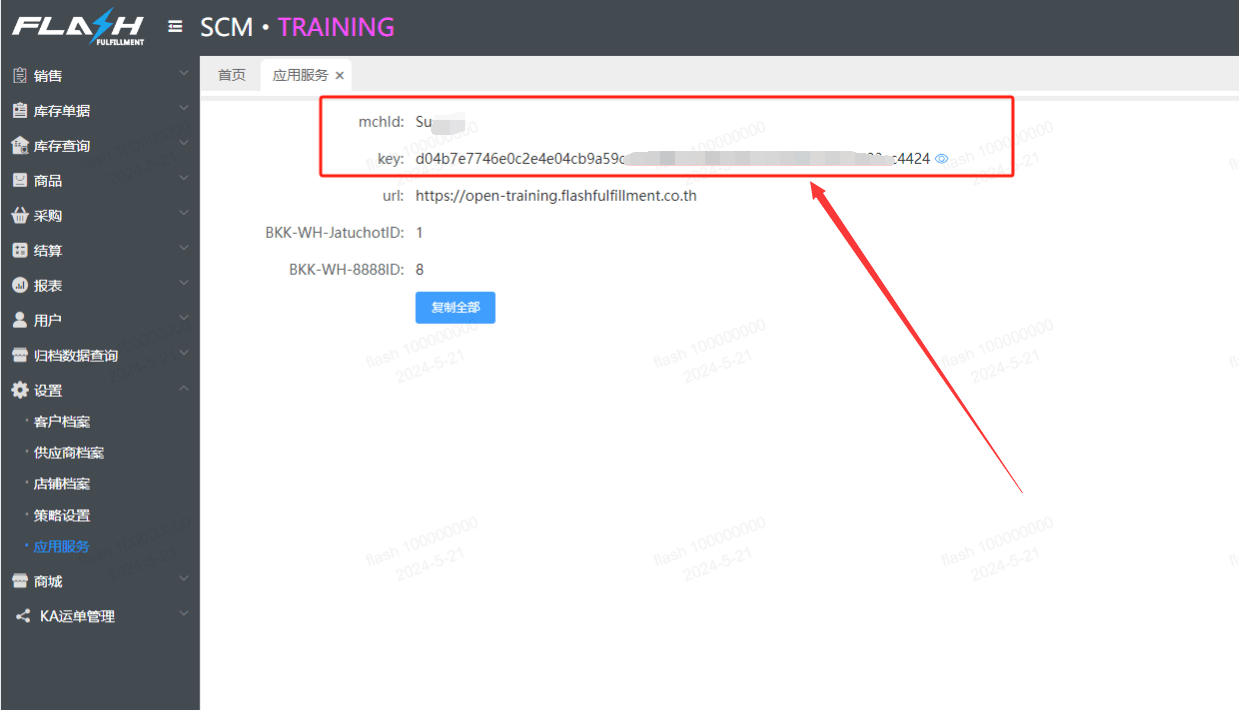
5. Back to the Warehouse Management > Click Use this service of Flash Overseas Warehouse of the corresponding site.
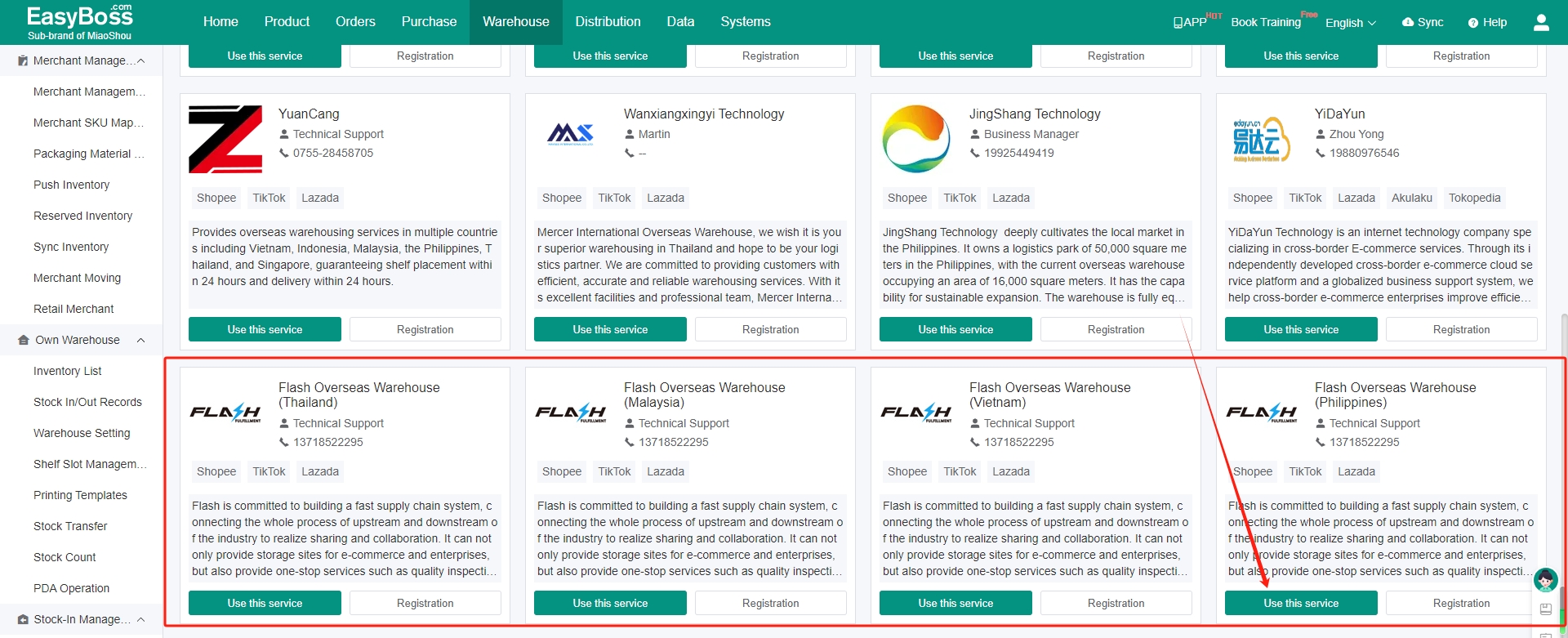
Enter the custom Name > Paste the mchld and key copied from Flash Overseas Warehouse > Click Nest Step
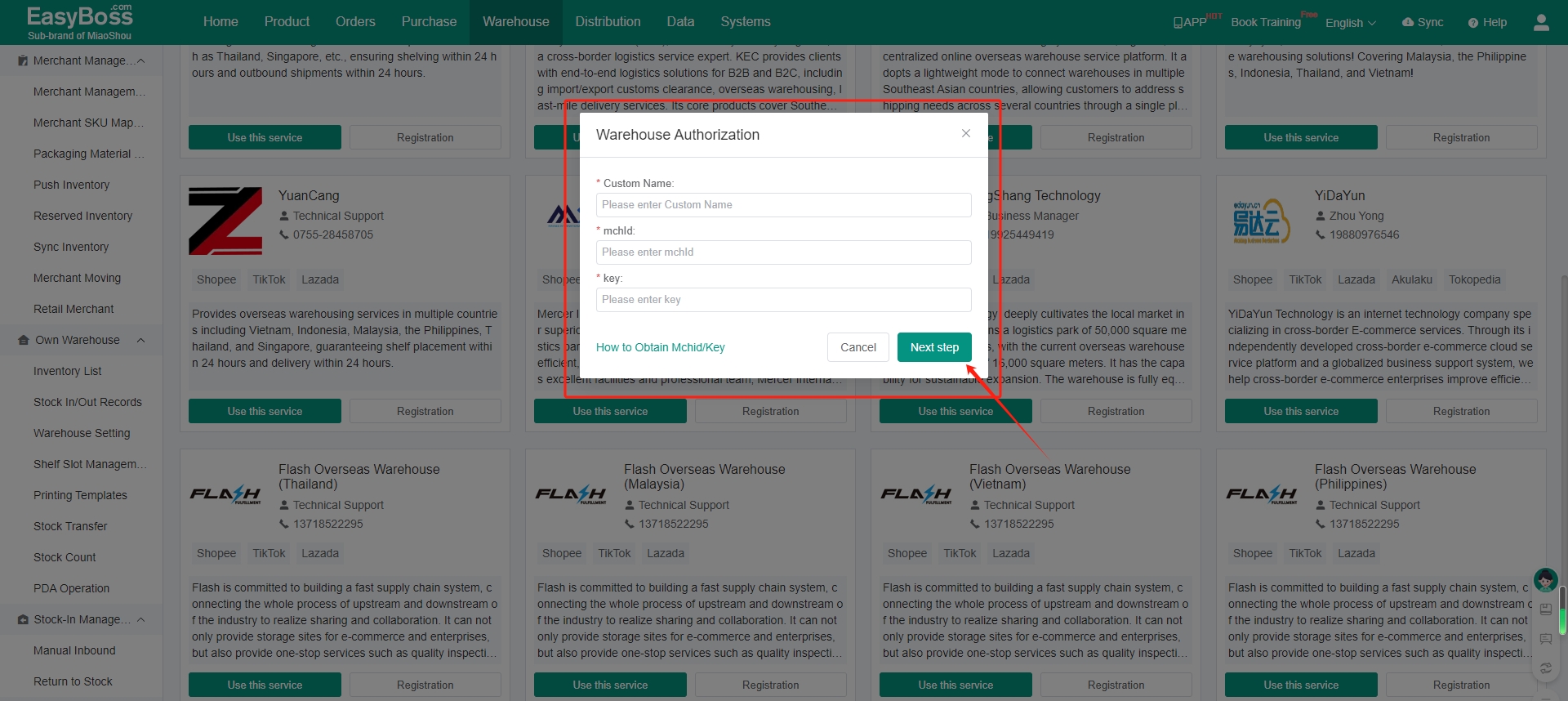
6. After successful authorization, you can check it in Authorized Warehouse. Click Edit Warehouse to select the warehouse you want to enable.
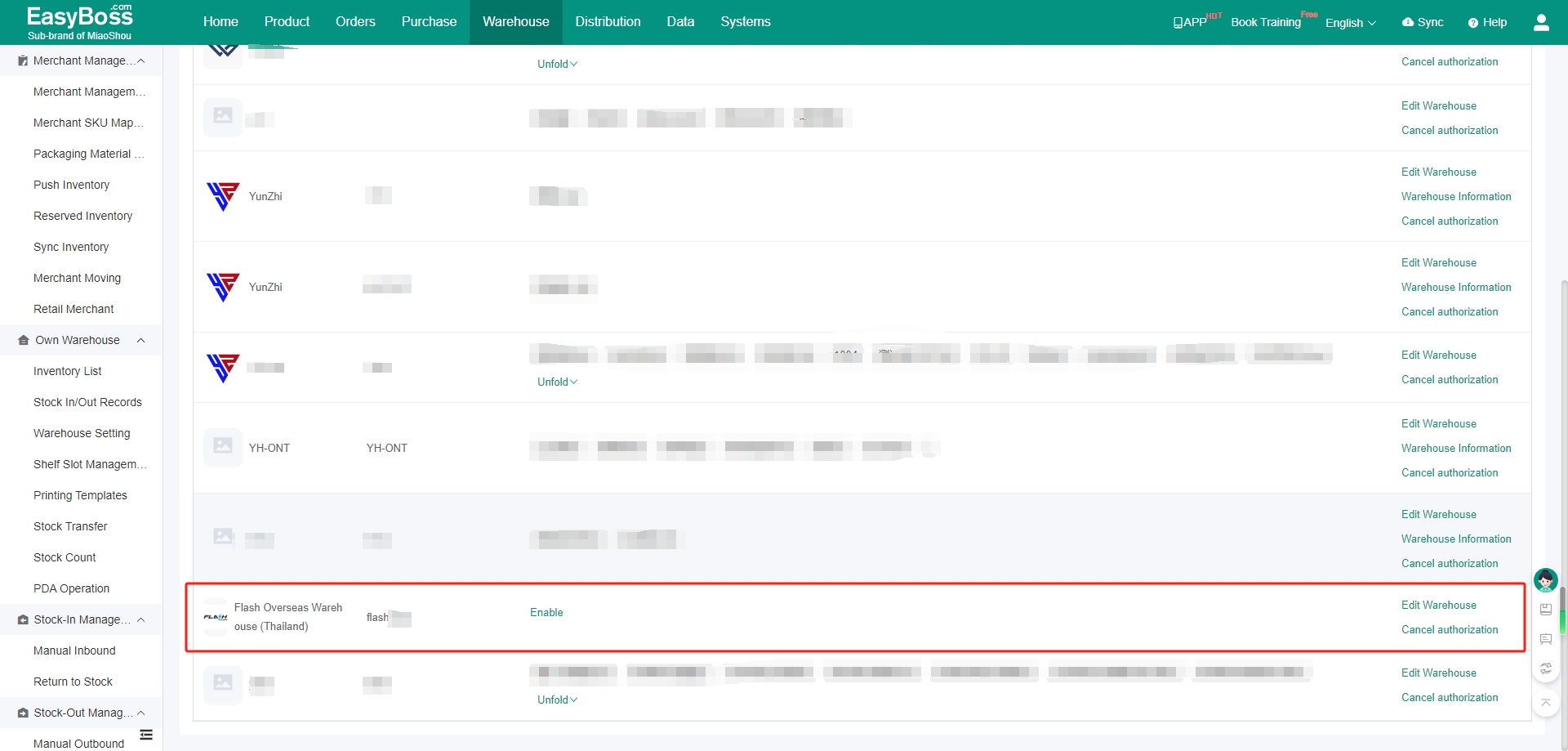
7. After authorization, if you need to see how to use Seayayun to ship, you can skip to view: How to Use Borurio to Ship Products?

