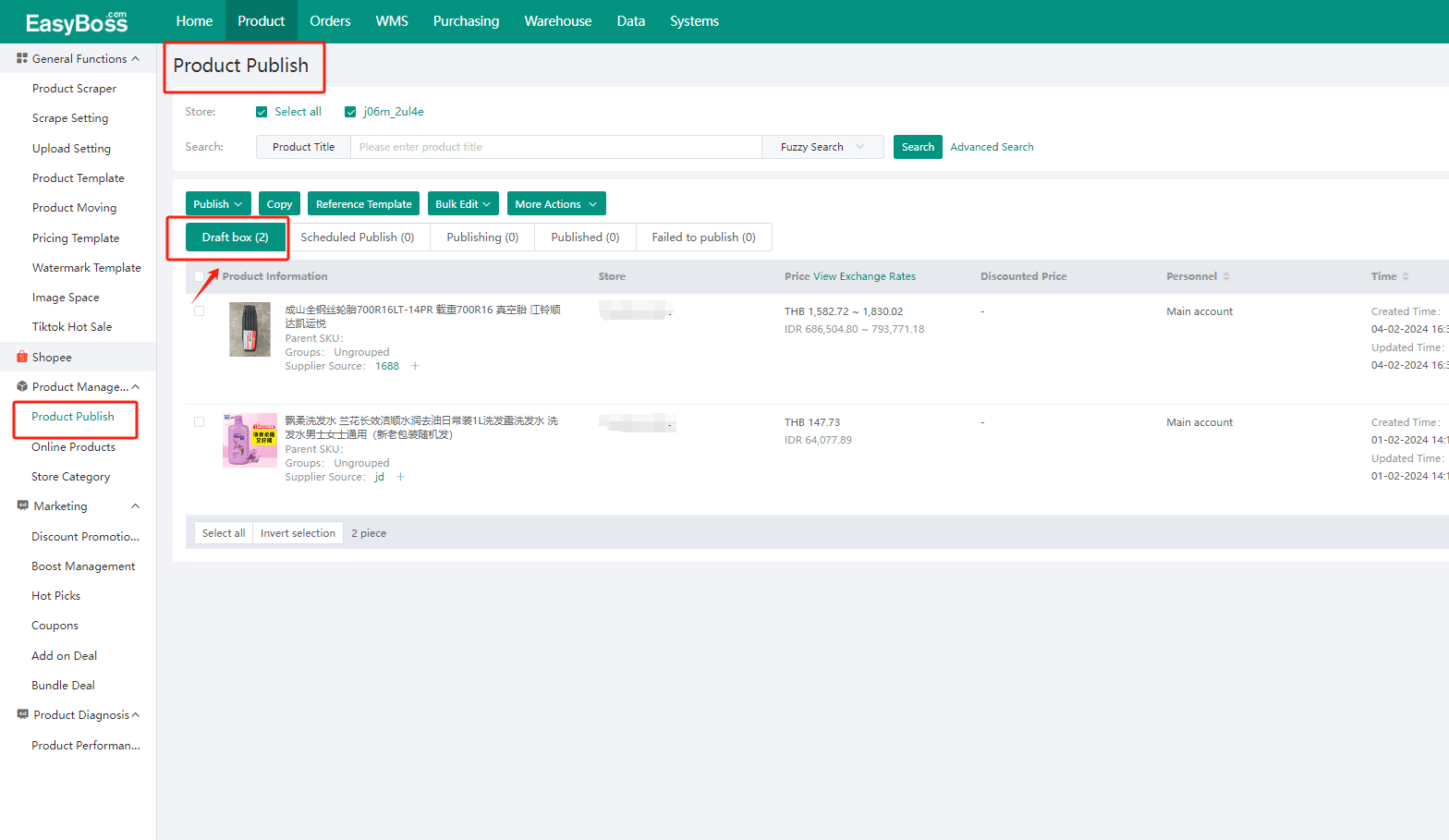1 Moving Part of the Products from Store
1. Log into EasyBoss>Product>Product Moving
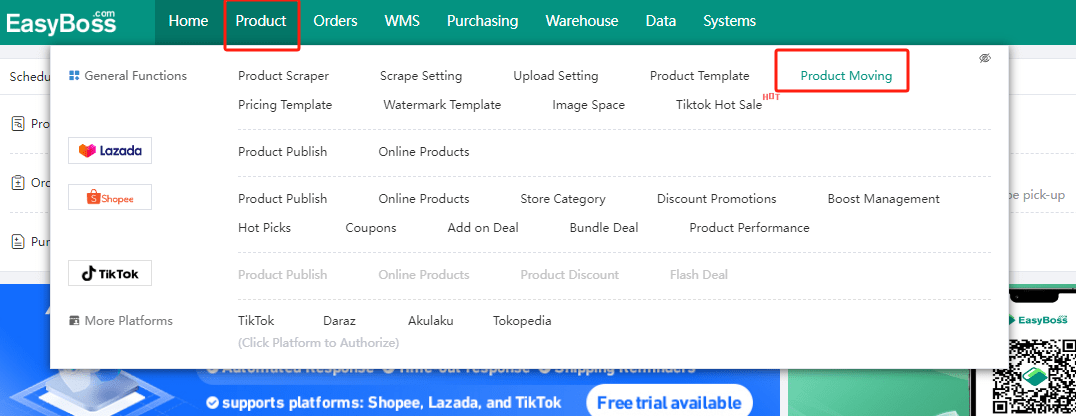
2. First, select the source platform that you want to move products from
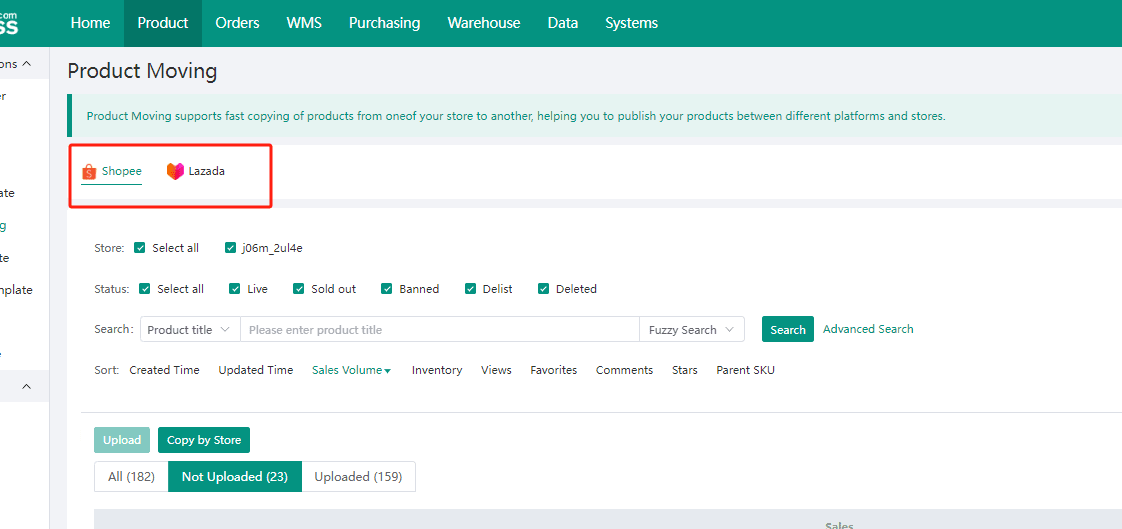
3. Filter the product range based on dimensions such as store, product status, title and click Search
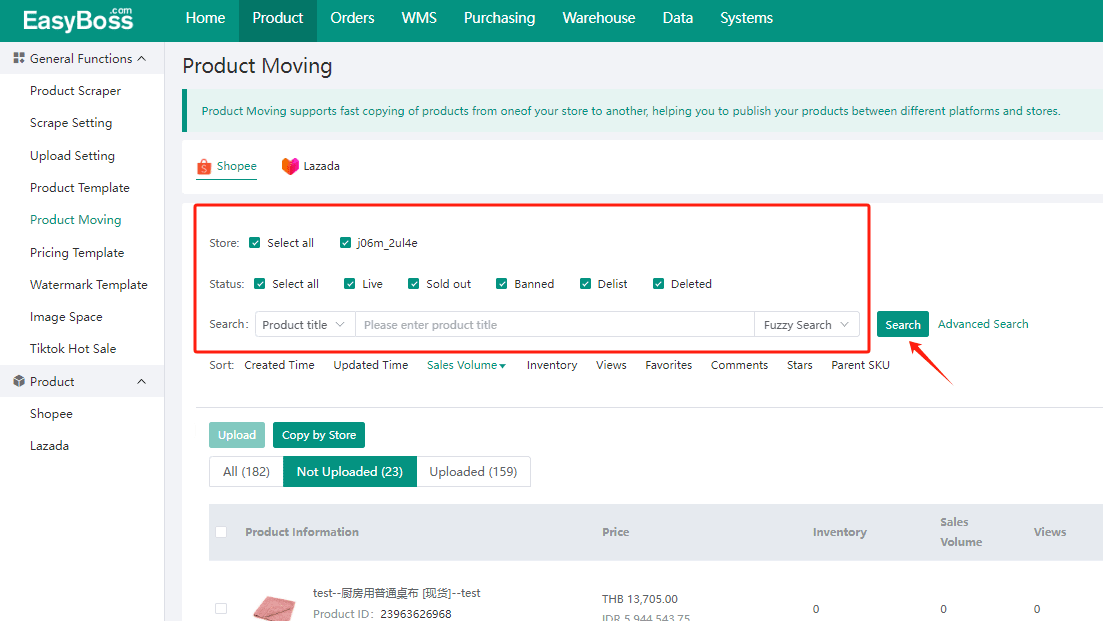
4. You can also click on Advanced Search to look for more filter options in the drop-down list.
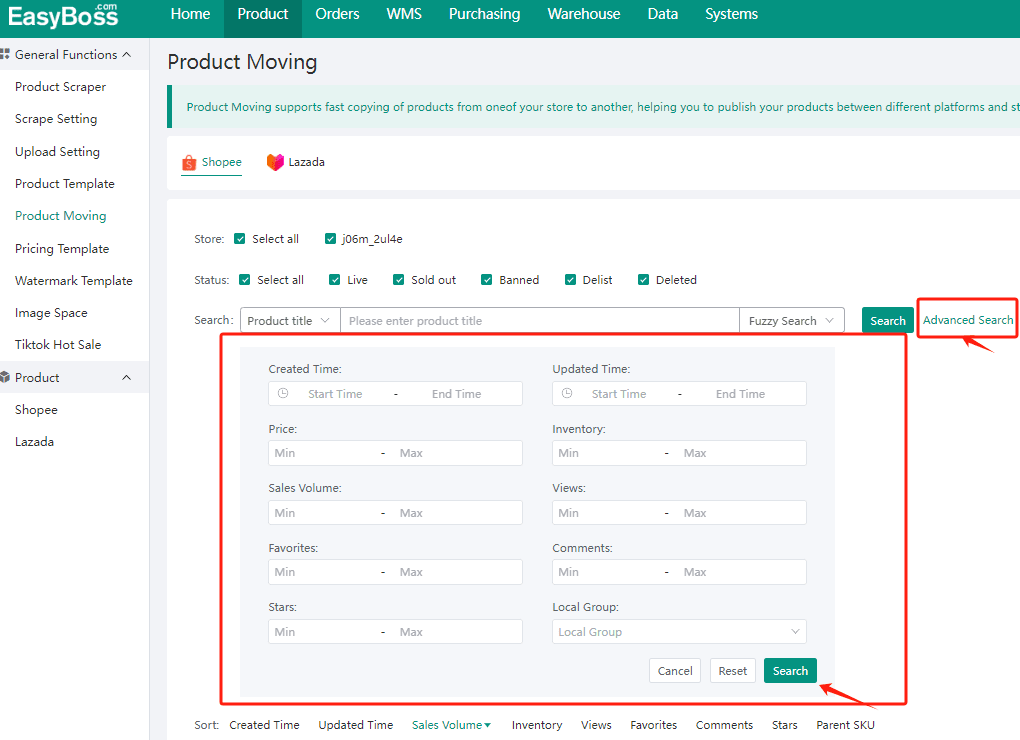
5. At the bottom of the page, products that meet the filter options will be displayed. Click Upload to move them to other stores. batch upload/single product upload are both supported

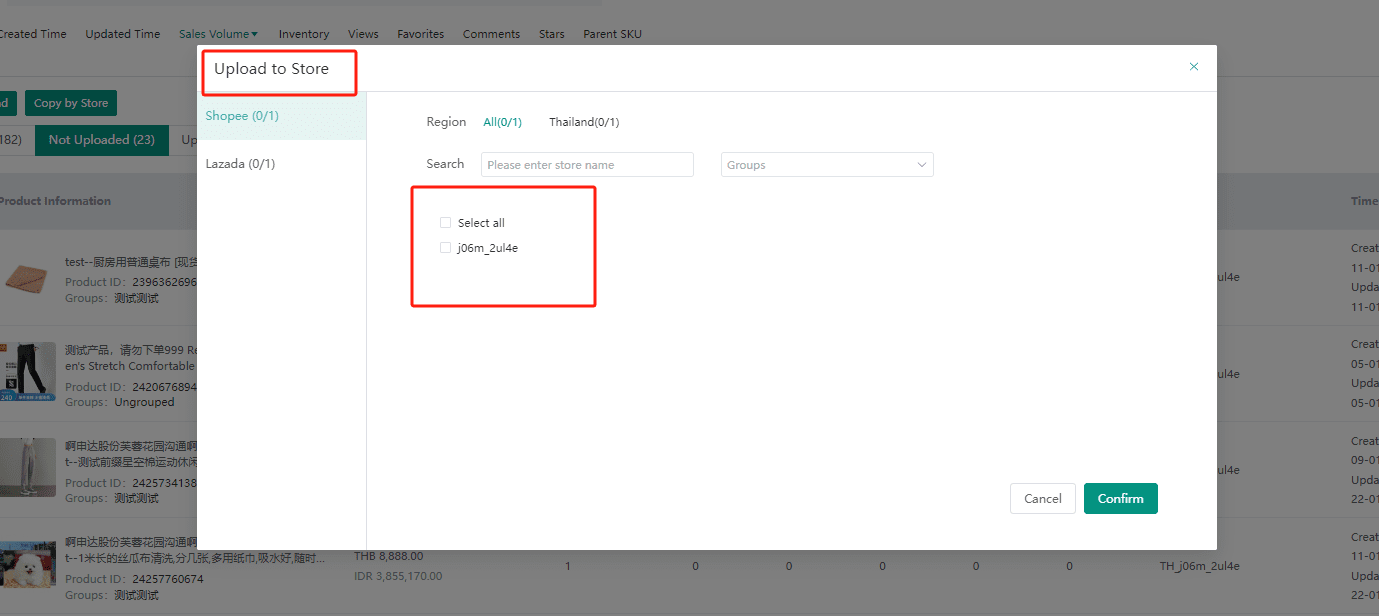
6. After successfully uploading the products to the coresponding store, go to the Product Pubilish page to modify and edit the product information, and then publish it
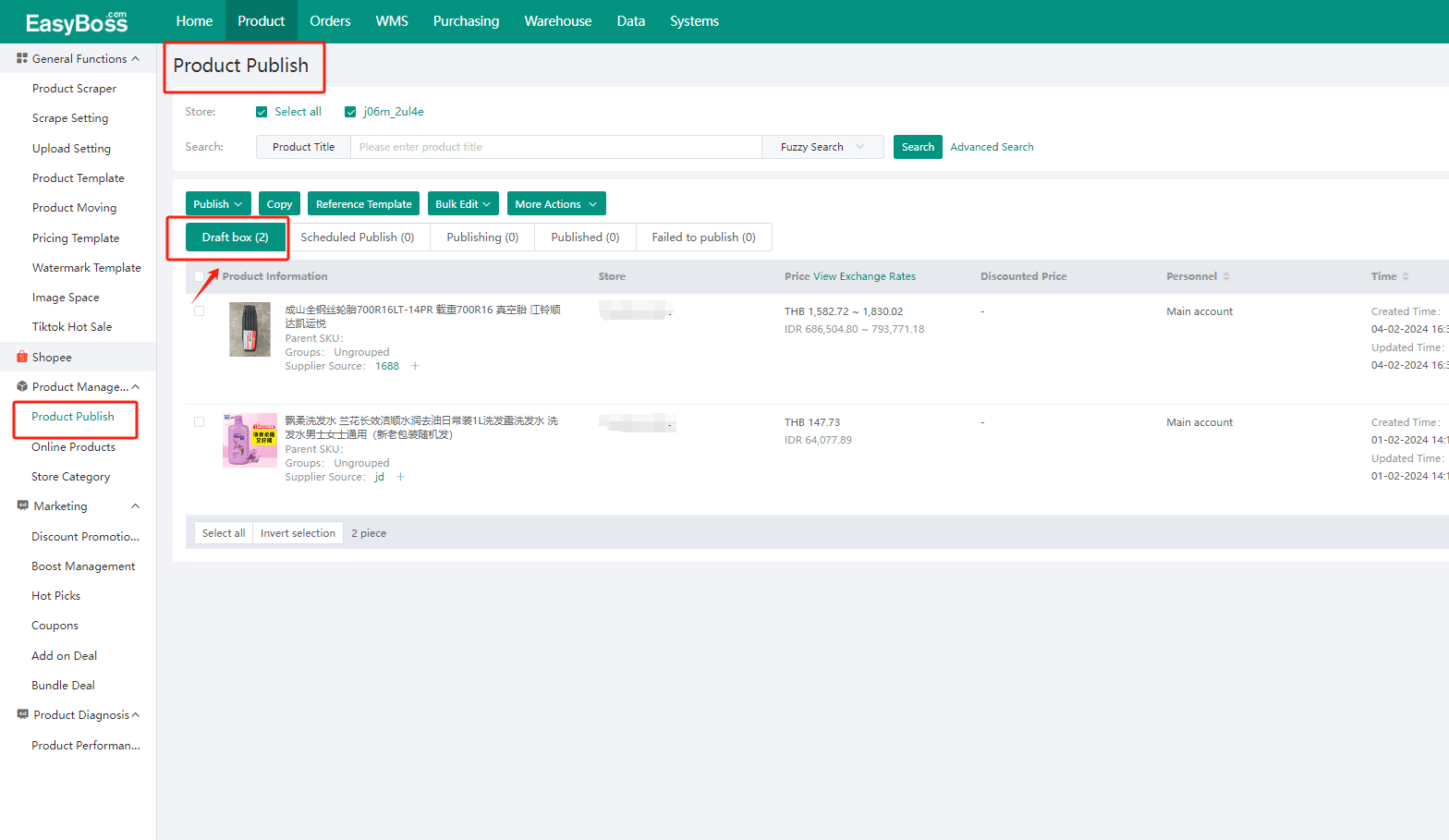
2. Moving the Entire Store
1.You don't need to filter products for this method, just choose the source platform and click on Copy by Store to directly move all products in the store
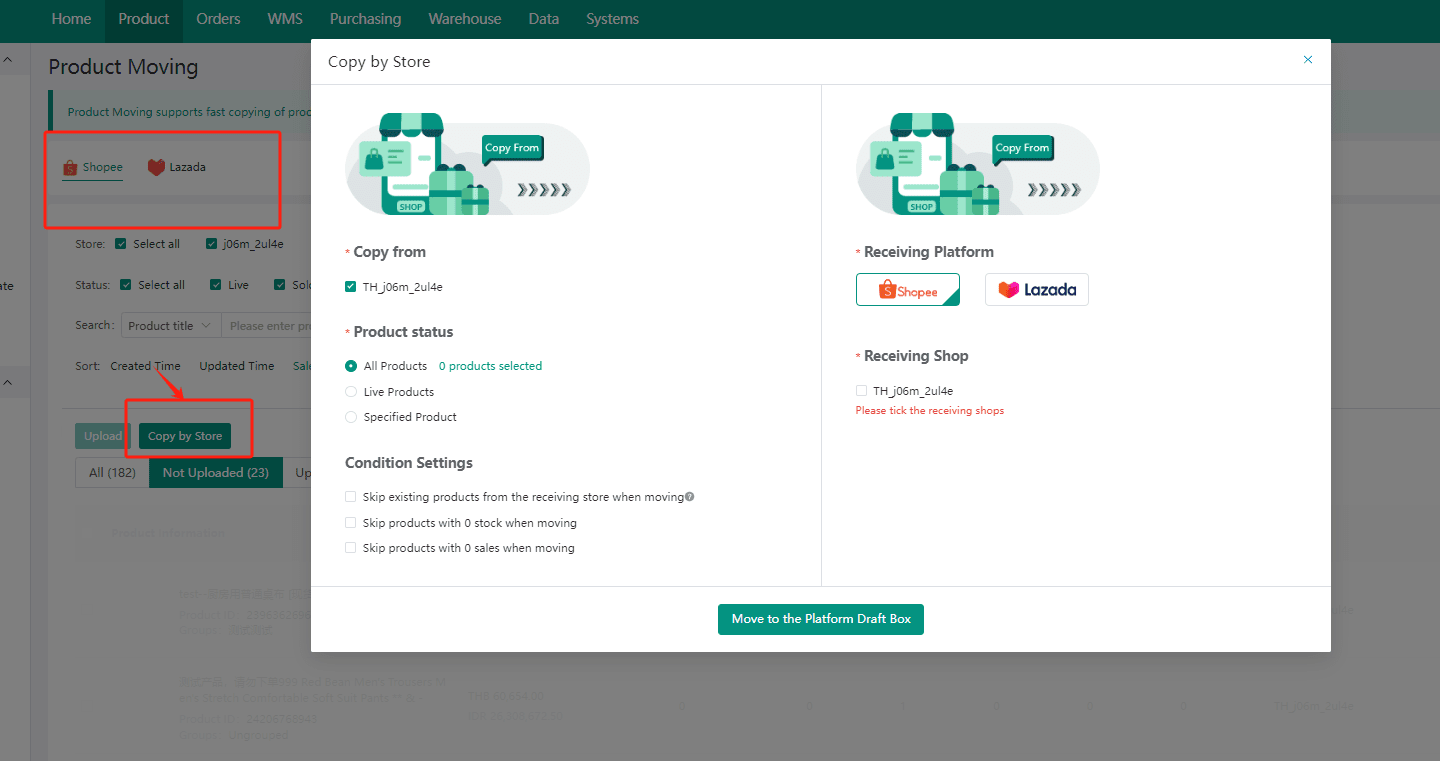
2. After selecting the moving store and receiving store in the pop-up window, click on Move to the Platform Draft Box
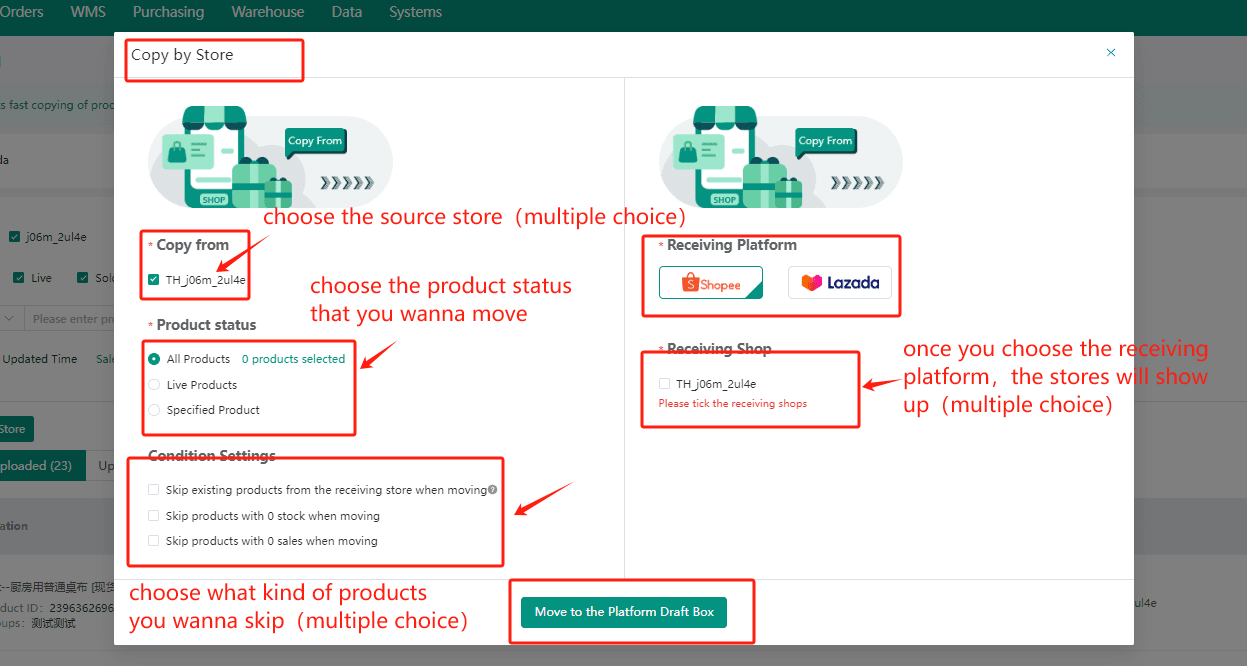
3. You can view the product moving results in this pop-up window, and if there are skipped products, it will display in "Skip"
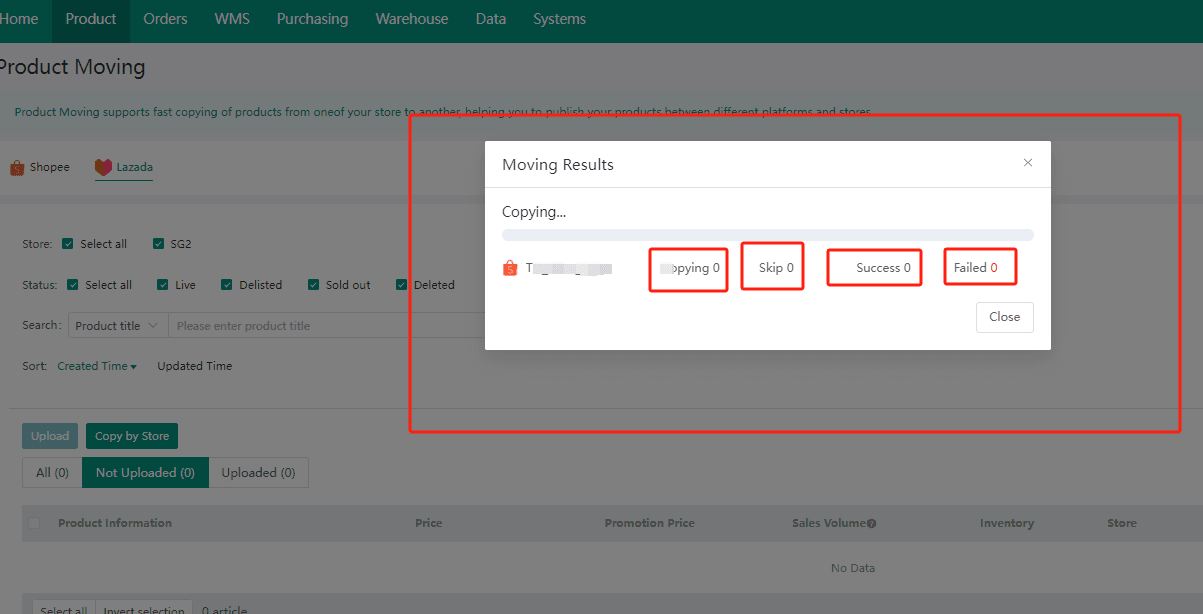
4. After successfully uploading the products to the coresponding store, go to the Product Pubilish page to modify and edit the product information, and then publish it