Step 1. Click Warehouse>Merchant Management
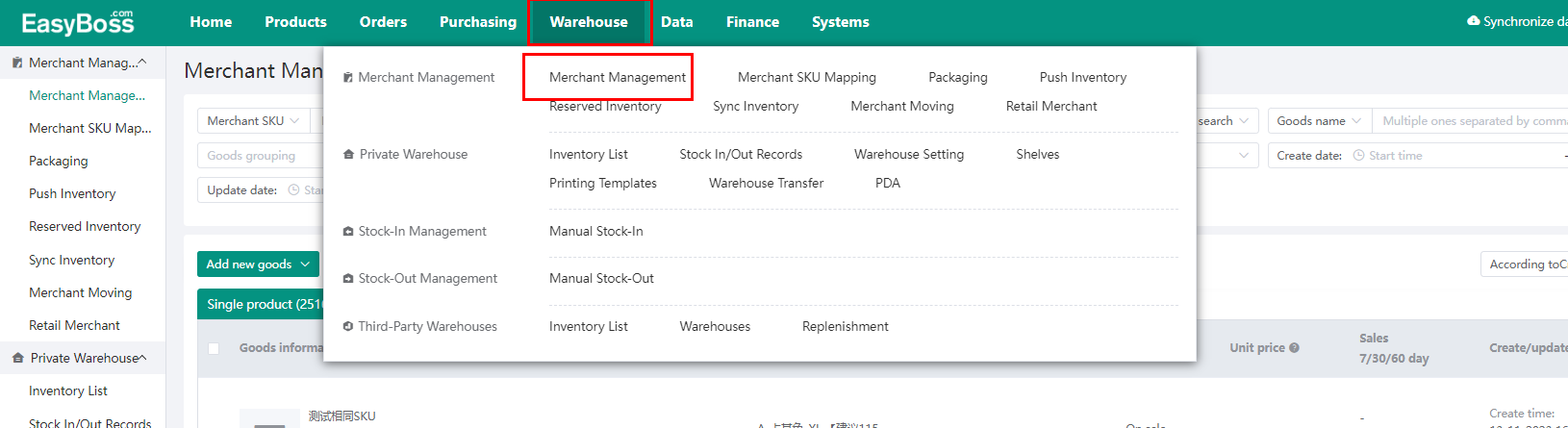
There are 2 ways you can create products on Commodity Management page: 1. manually create products 2. batch import products
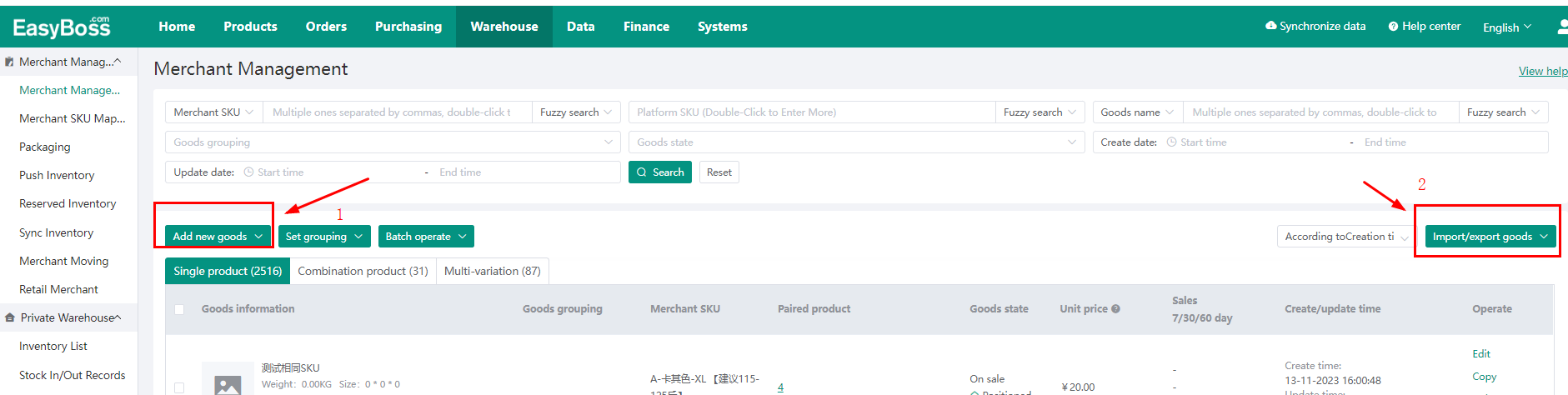
1. Manually Create Products
There are three types of products: single product, combination product, and Multi-variation. You can create either one of them based on your needs.
1. Single product: one SKU is one single item
2. Combination product: different individual products are collected in one package (example: instant noodles and ham are combined into one package)
3. Multi-variation: A product with multiple SKU
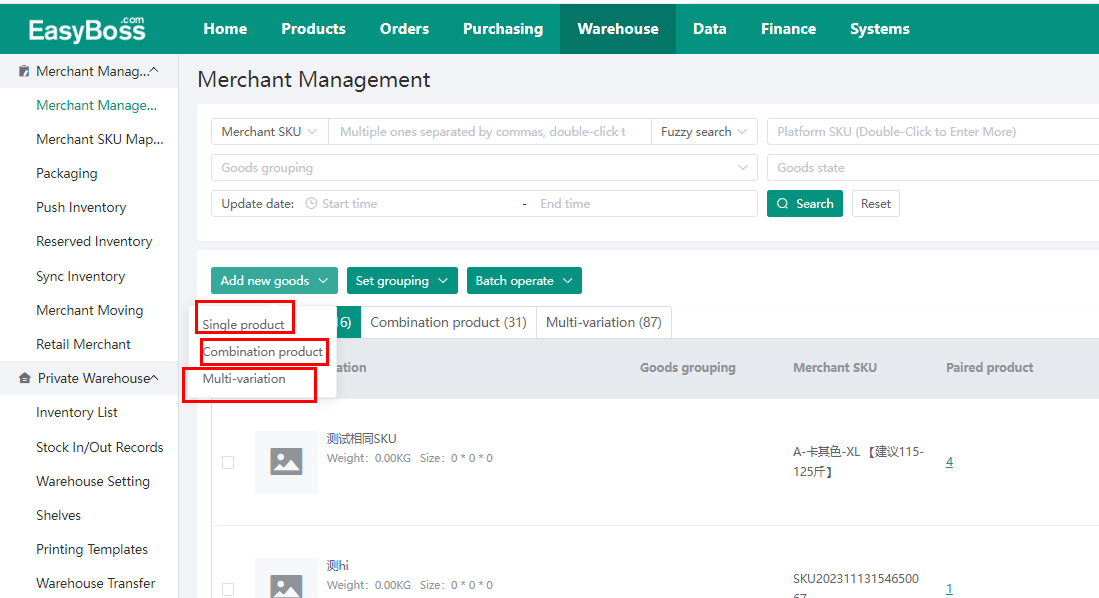
①Create single product
Step 1: Fill in the name, merchant SKU, platform SKU, product status, etc.* means mandatory input fields.
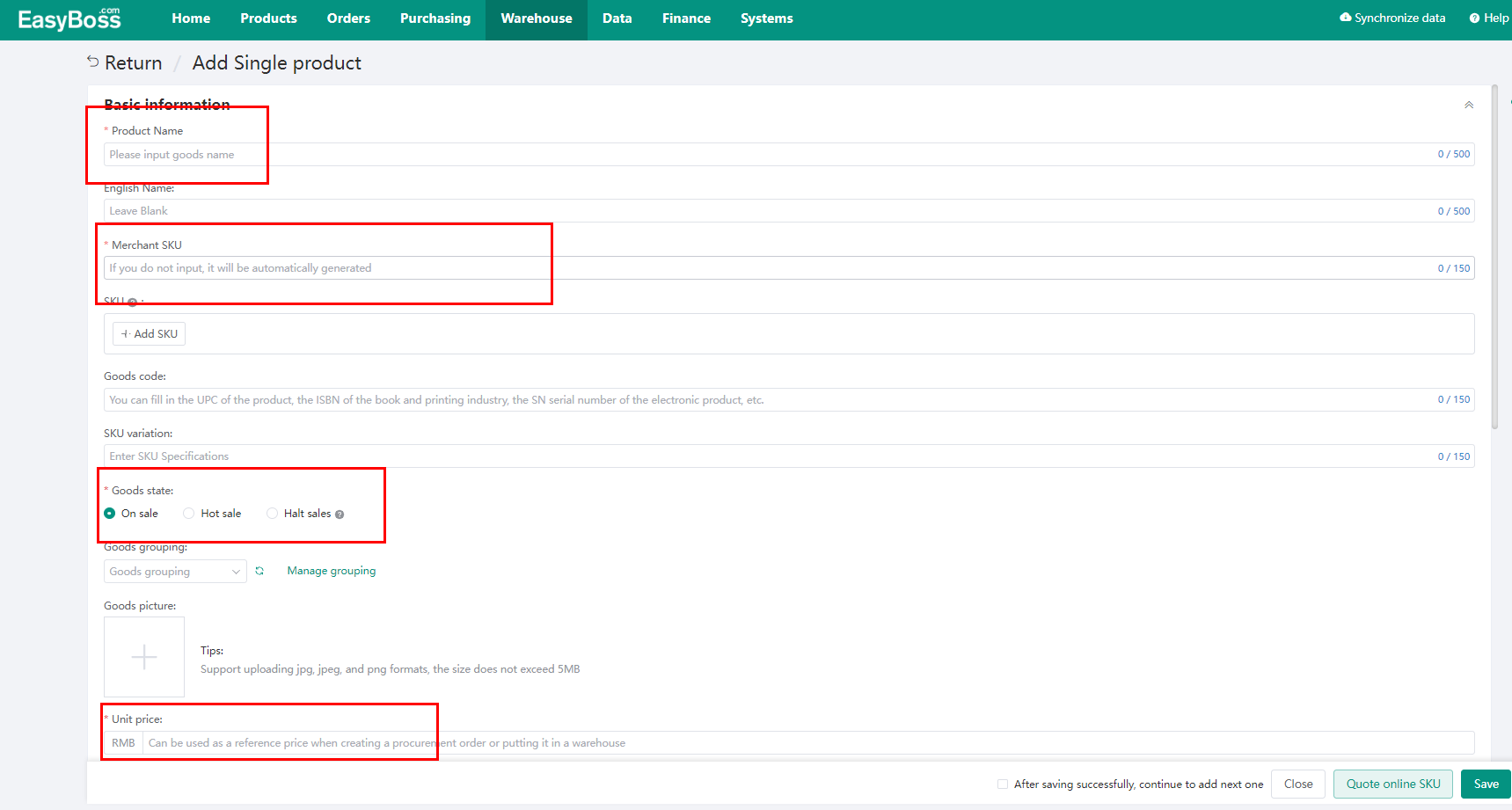
Note: If you need to further understand the difference between Merchant SKU and Platform SKU, kindly refer to: Distinguishing platform SKU, product SKU and third-party SKU
Step 2: Scroll down to fill in supplier information. The system supports selecting existing suppliers, or directly enter the source link.
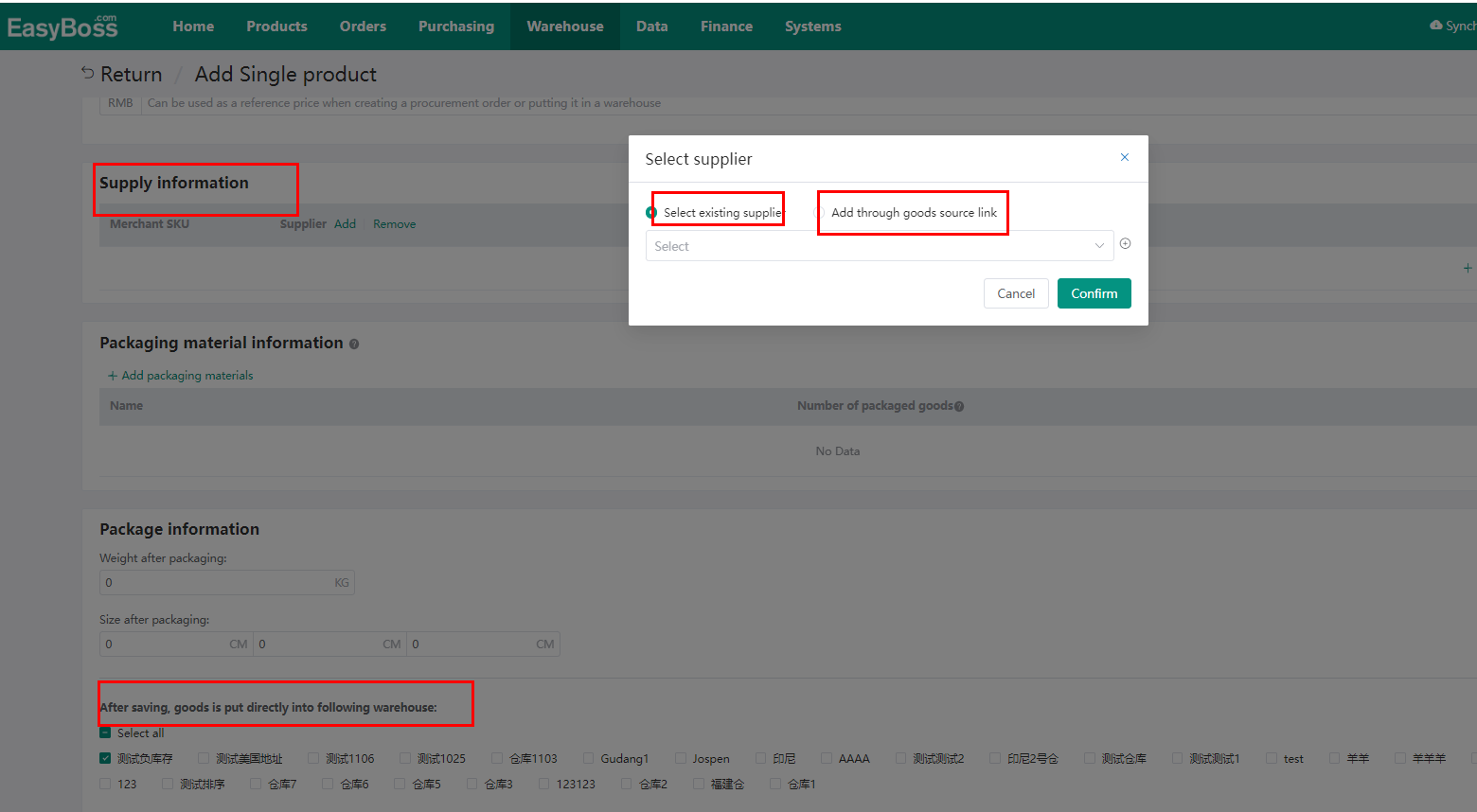
If you need to add a supplier, go to Purchasing>Supplier Management
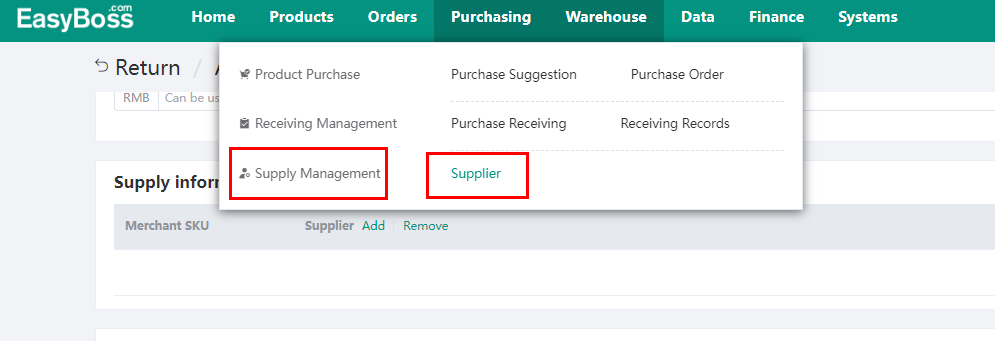
Step 3: You can continue to add packaging material information and packaging information if it is necessary, and choose the warehouses you want to put the products in.
Check> Stock-up process-create self-operated warehouse and shelves if you haven't created a warehouse.
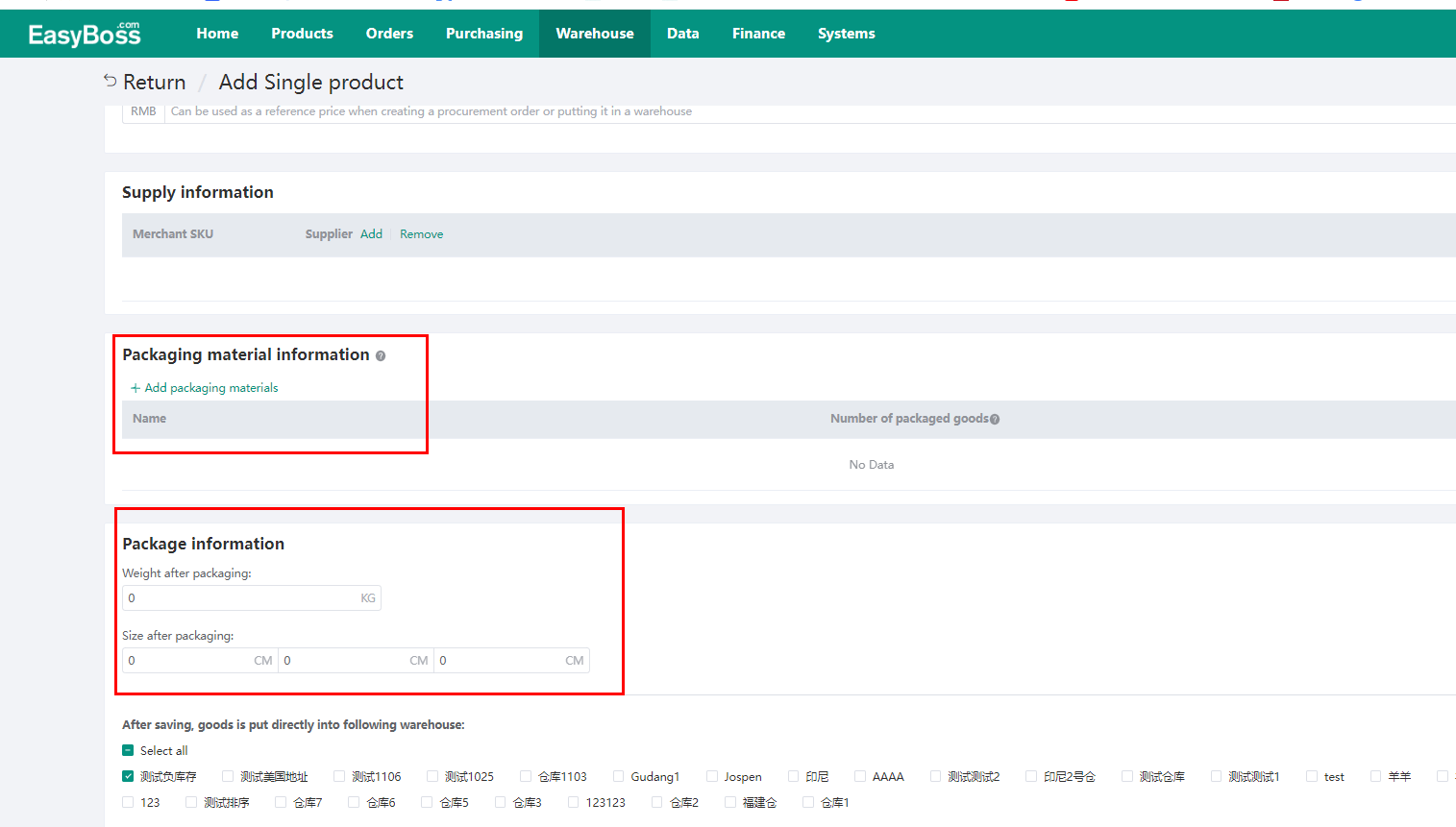
If you have already successfully uploaded products to your store, you can hit quote online SKU and select corresponding item , the system will automatically fill in the information.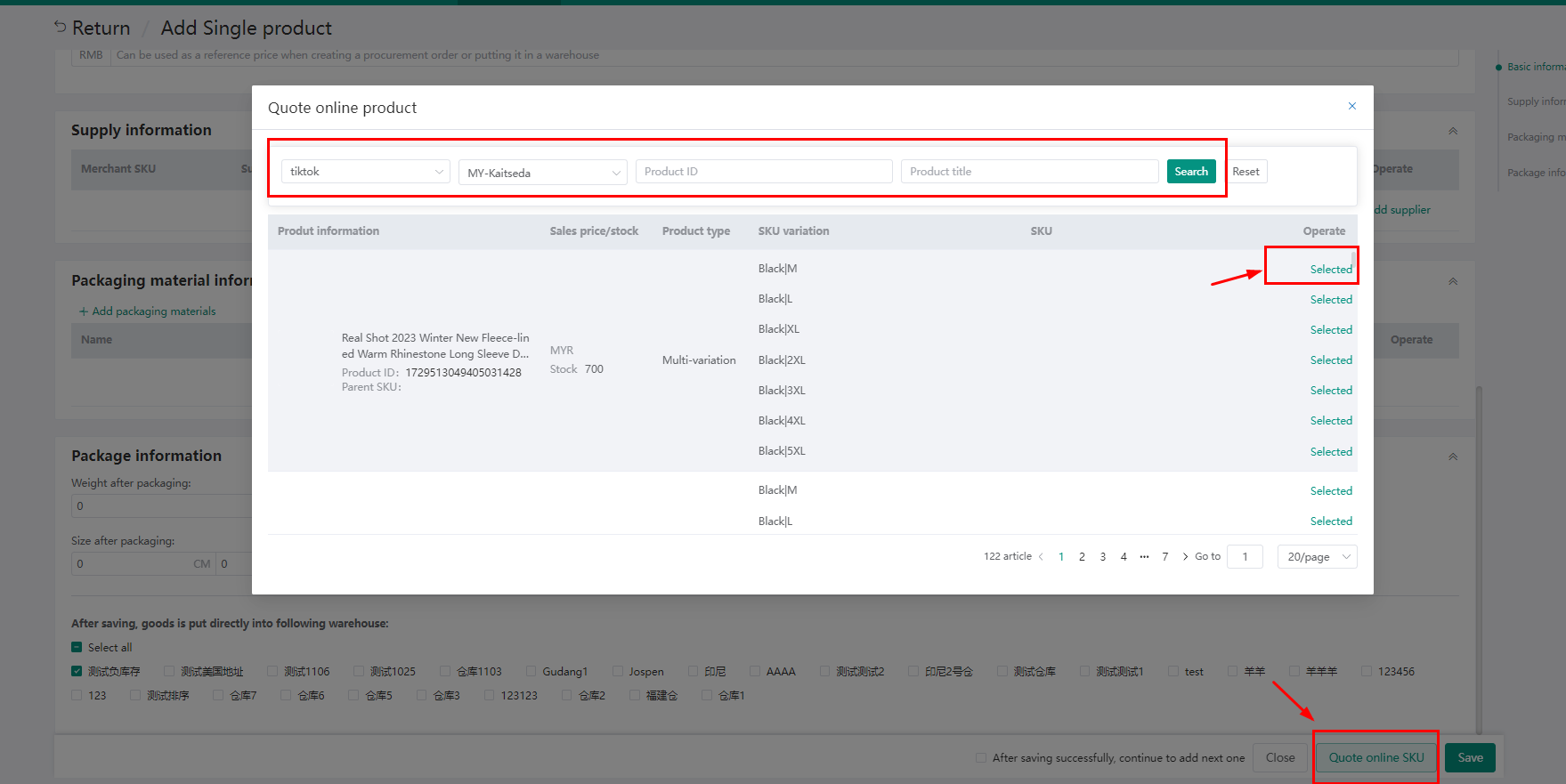
② Create combination product
The creating process is basically the same with Single Product, but there are some differences: you need to add the individual products and combine them together.
(Make sure that the products have already been uploaded to the commodity management)
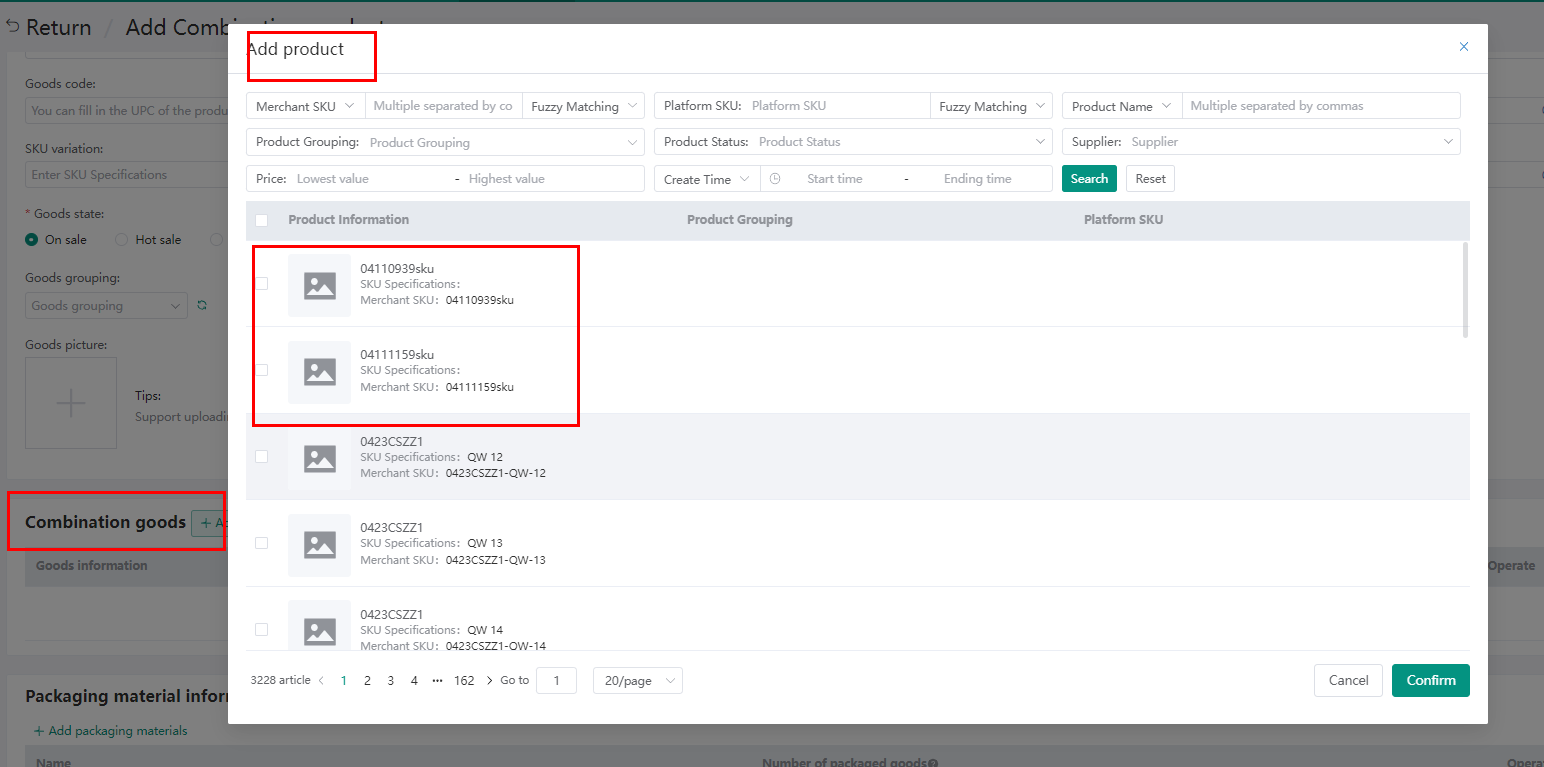
③ Create Multi-variation Products
The creating process is basically the same, what is different is that you need to fill in SKU info and SKU list.
To make it simple, you could quote online SKU and let the system help you finish the whole process.
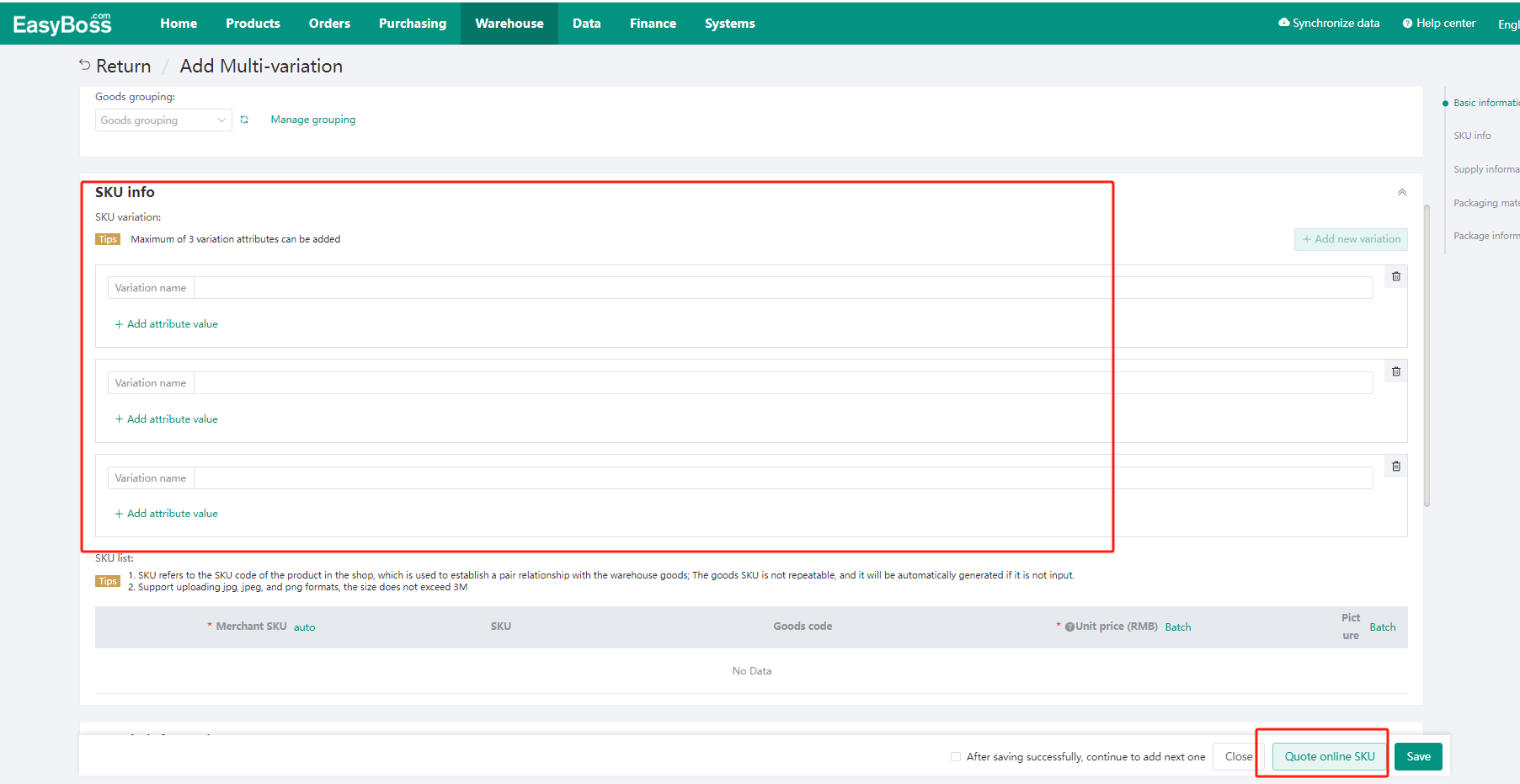
2. Import products
Step 1: Click Import Goods>import single product(combination product or Multi-variation)
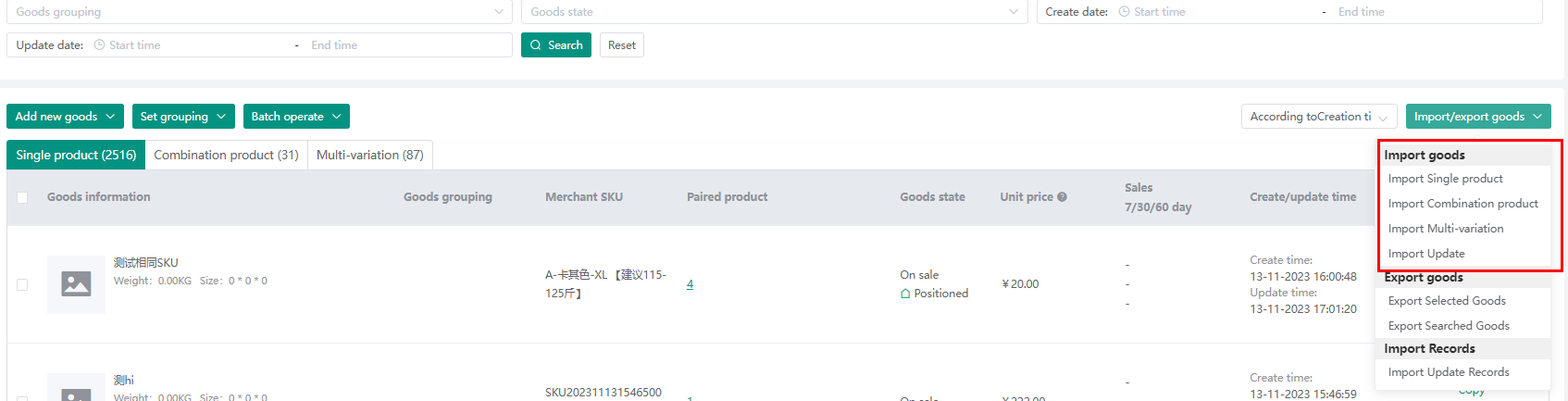
Step 2:Download Template
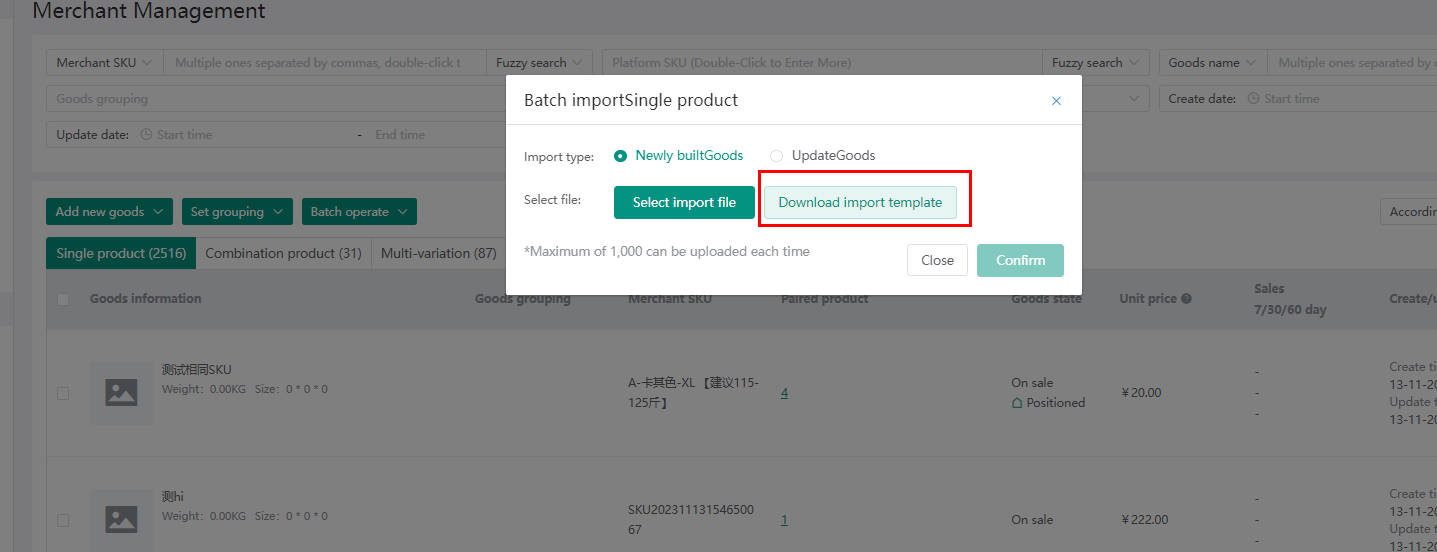
Step 3: Fill in the information>Upload the form
Fill in the template and upload the form again
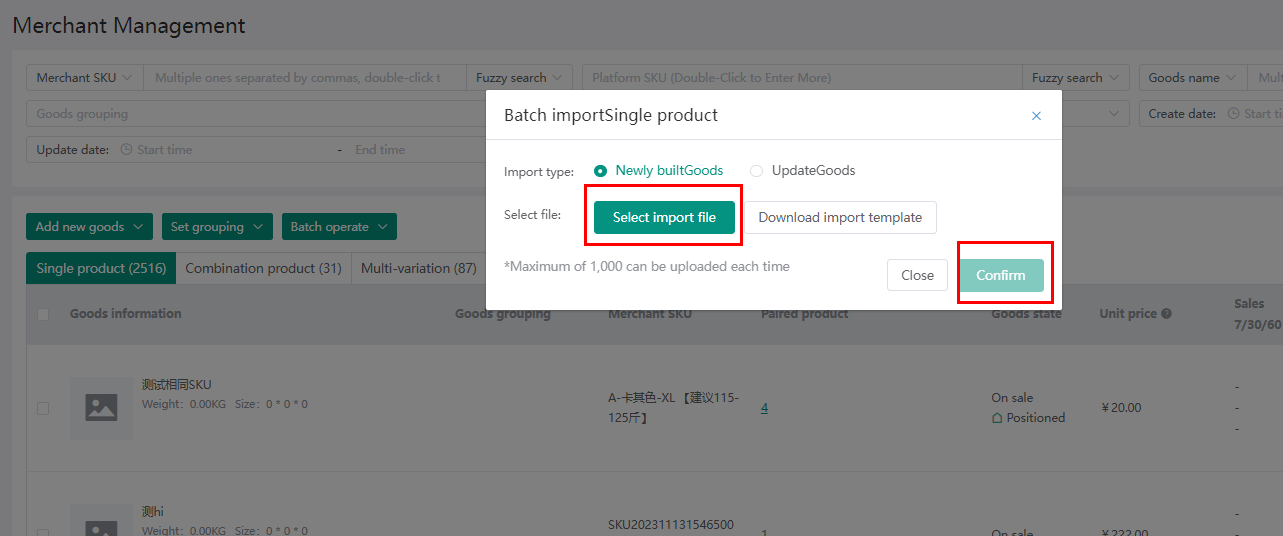
Note: After completing creating the products, you need to map with the merchant SKU with platform SKU in order to sync with warehouse product. Check the detailed guide: Stock-up Process-Product Management-Products Mapping

