I. Introduction
1. When processing orders, you can set the corresponding label according to the order, used to mark the order type.
Creating Mark Rules and then when you receive orders, orders that meet the rules are automatically labeled by the system.
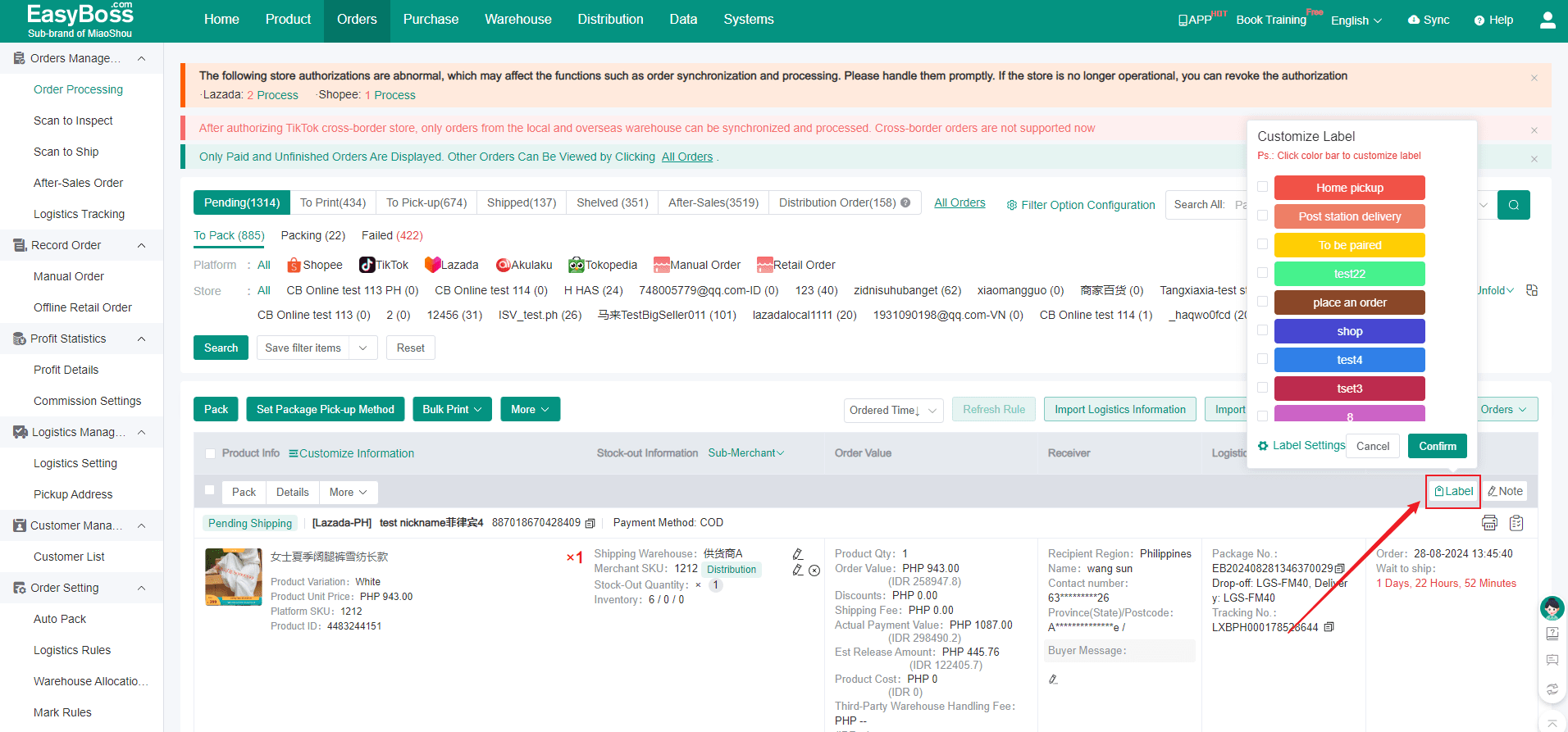
II. Tutorial Details
1. Enter EasyBoss > Click Orders > Mark Rules , Click Create Rules
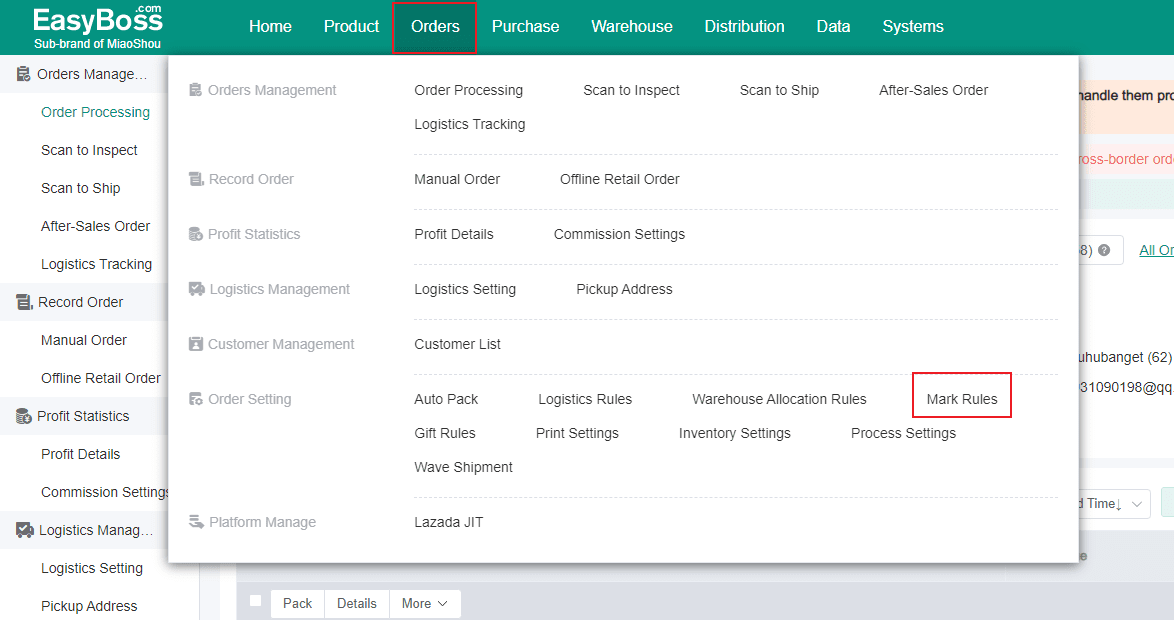
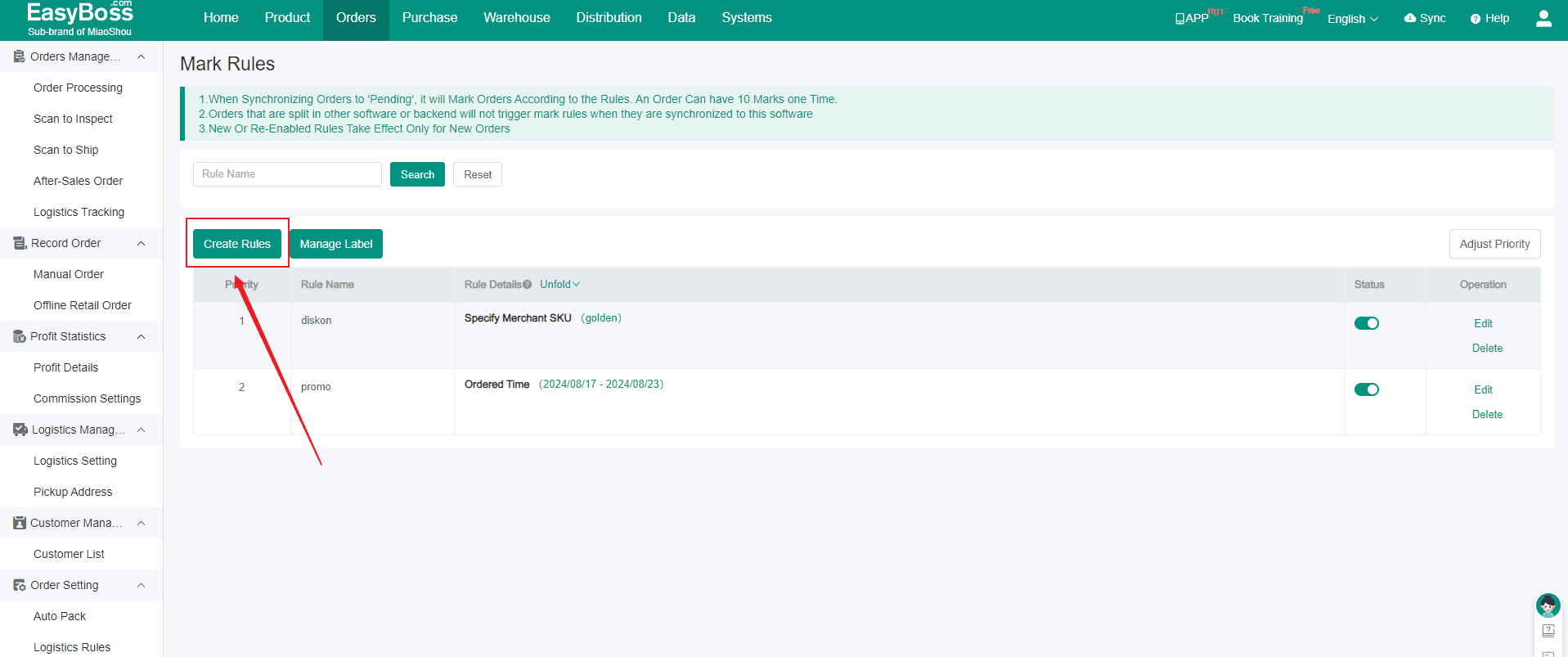
Completing the following in the pop-up window
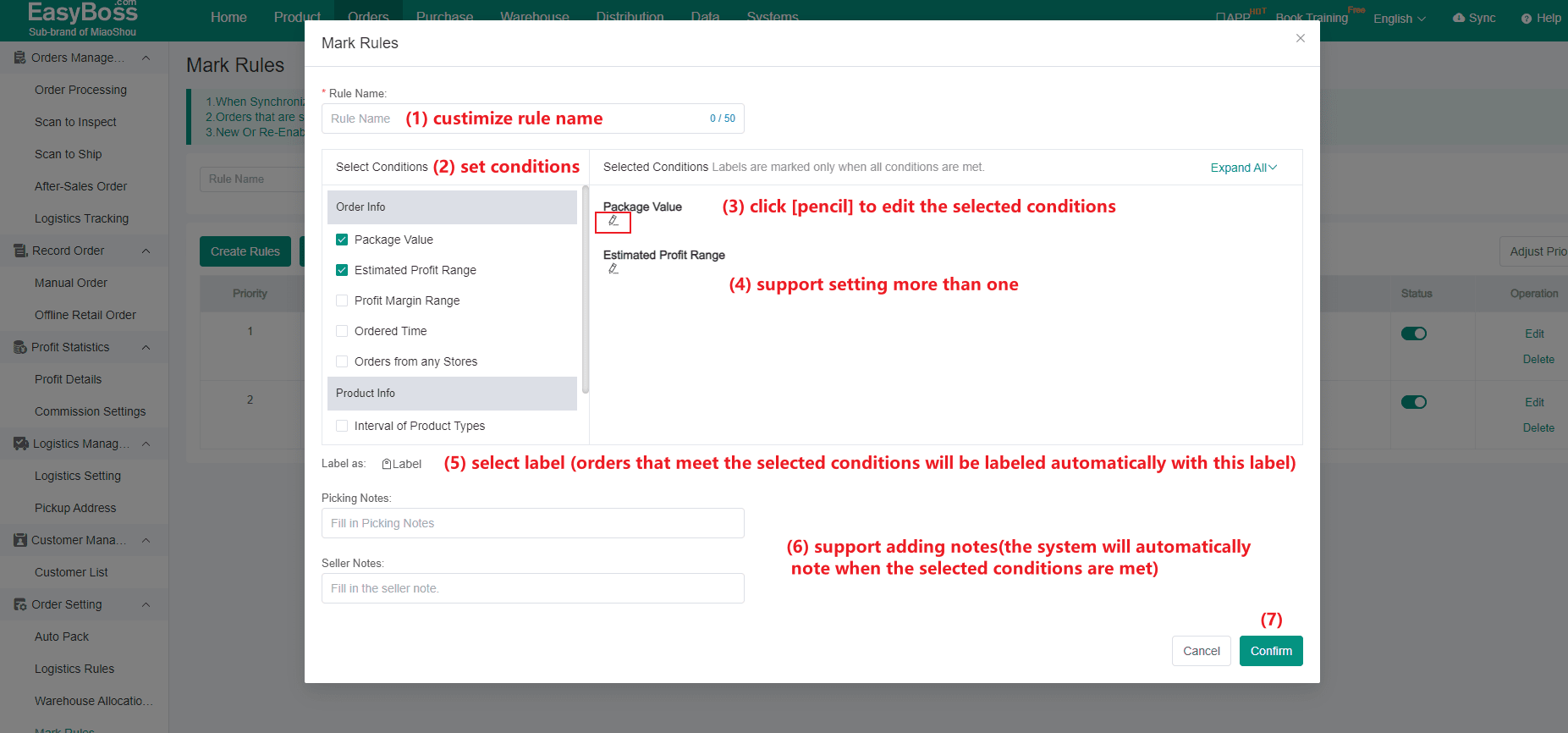
(1) Rule Name: Customizing the name to identify different rules
(2) Select Conditions: Orders will be automatically labeled if they meet the selected conditions. (Supports customizing the selected conditions)
(3) Label as:Set up labels (Orders that meet the selected criteria will be labeled with this label)
Click Label, you can select the label you want in this pop-up window. (Multi-selection is supported).
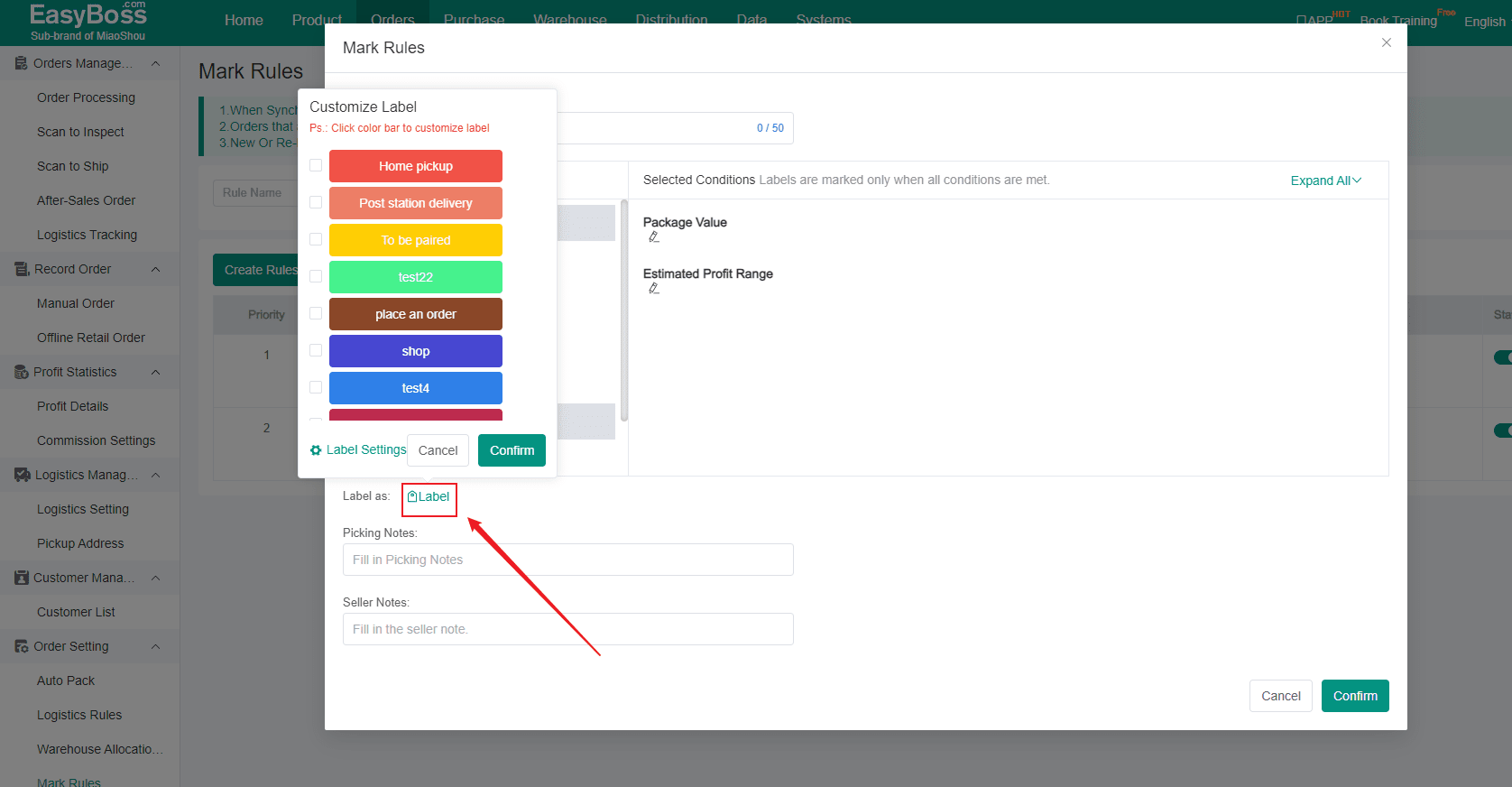
Click Label Settings, you can customize the content of label and add new labels
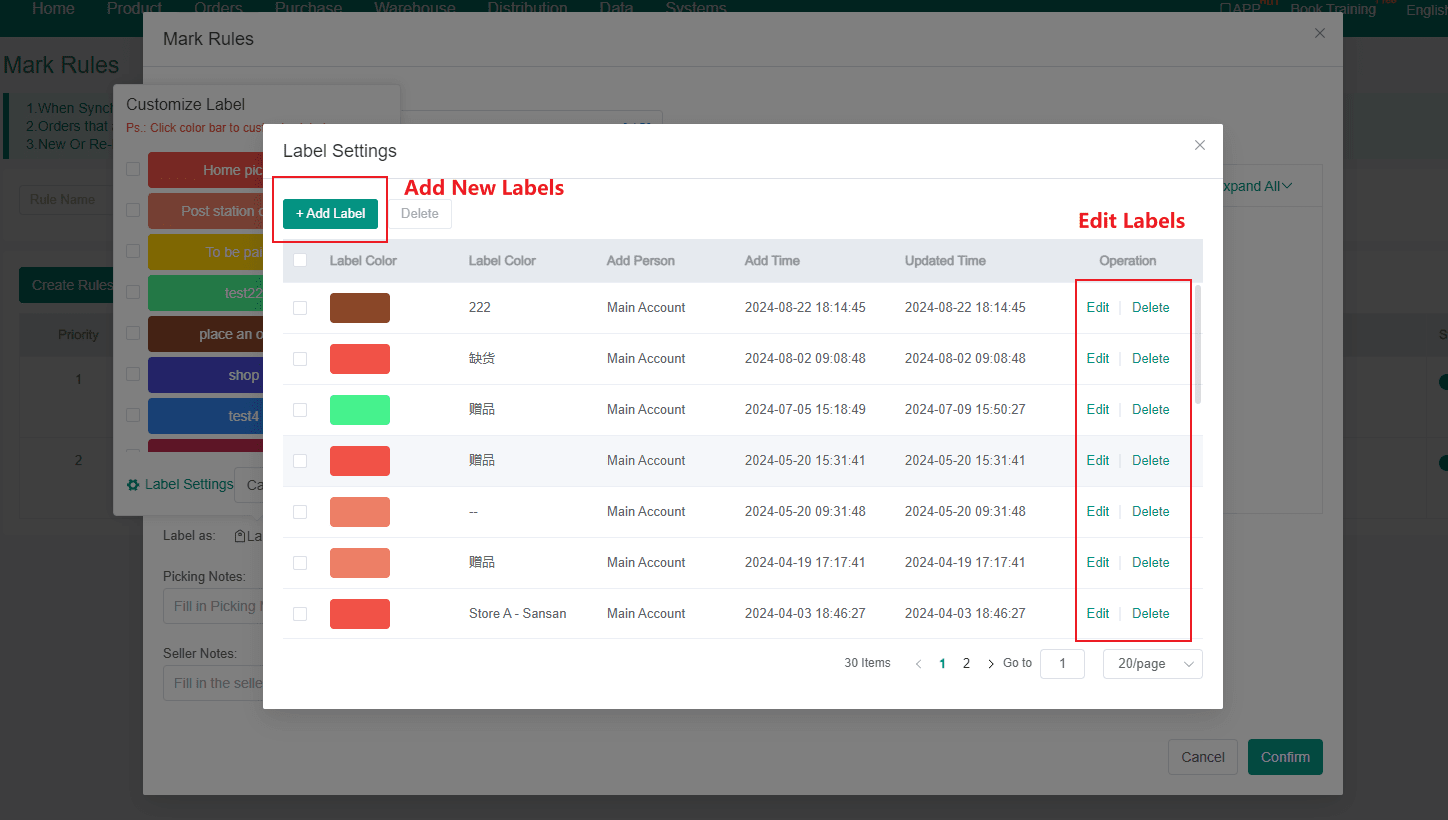
(4) Support adding notes:Picking Notes, Seller Notes
2. After setting according to the actual situation, you can click confirm to generate this Mark Rule.
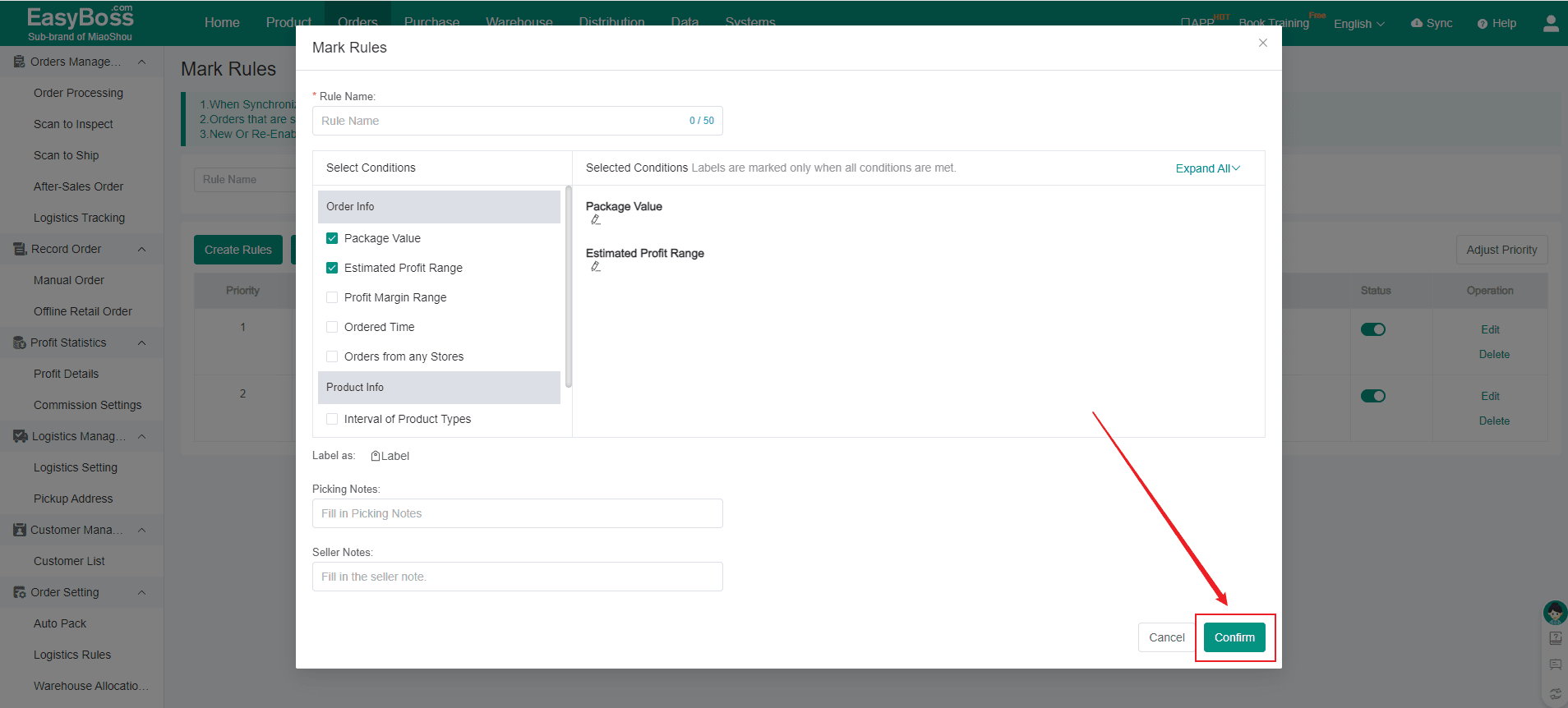
3. The created rule will be displayed in the page, You can start or close the rule. The Mark Rule is only enforced if it is started.
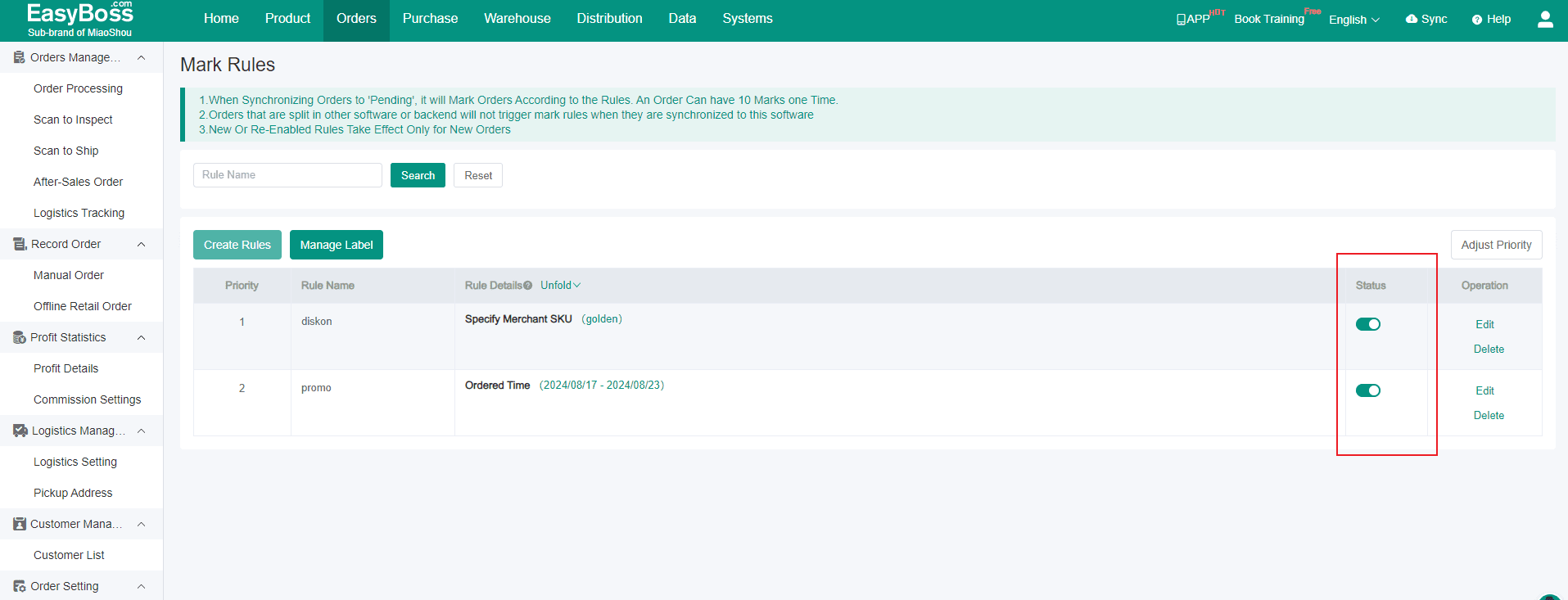
4. Click Adjust Priority to set priority,Rules can be reordered in the list. When an order meets more than one rule, the first one in the sorted list will be selected.
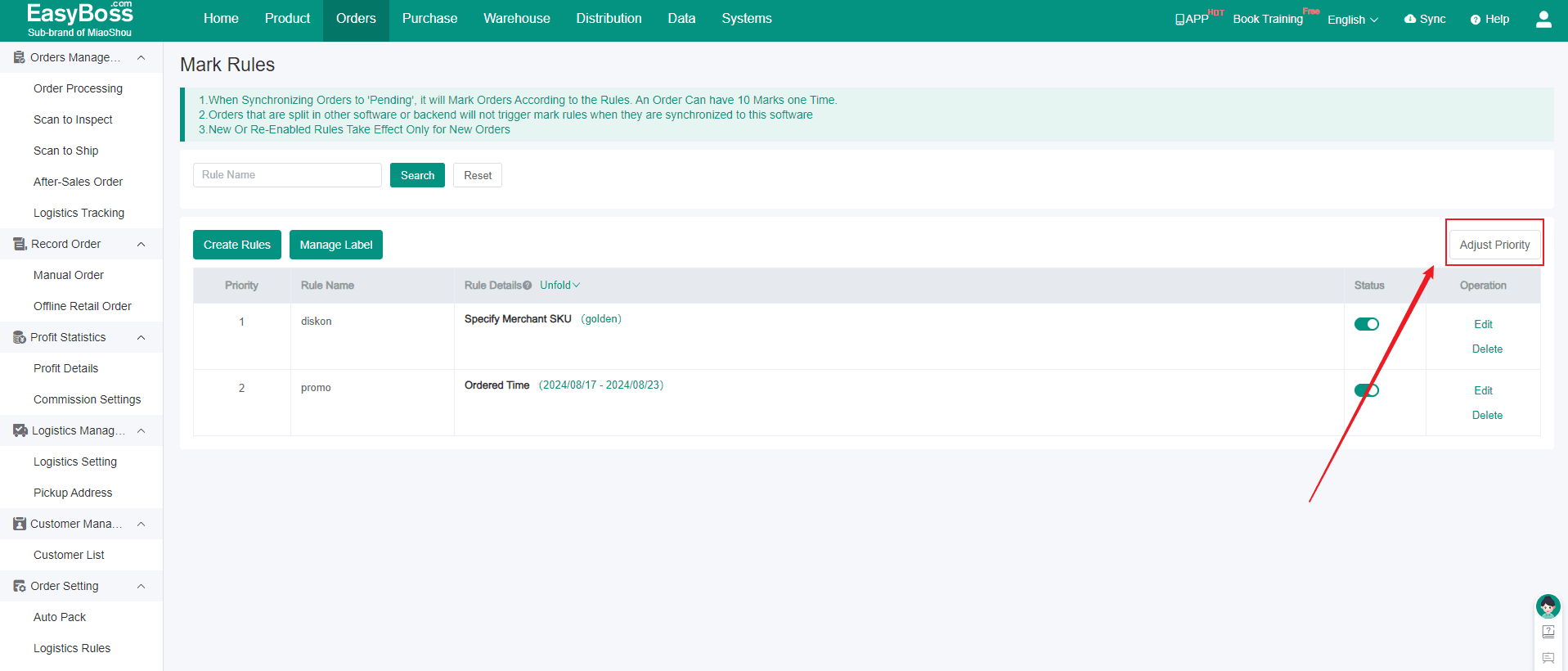
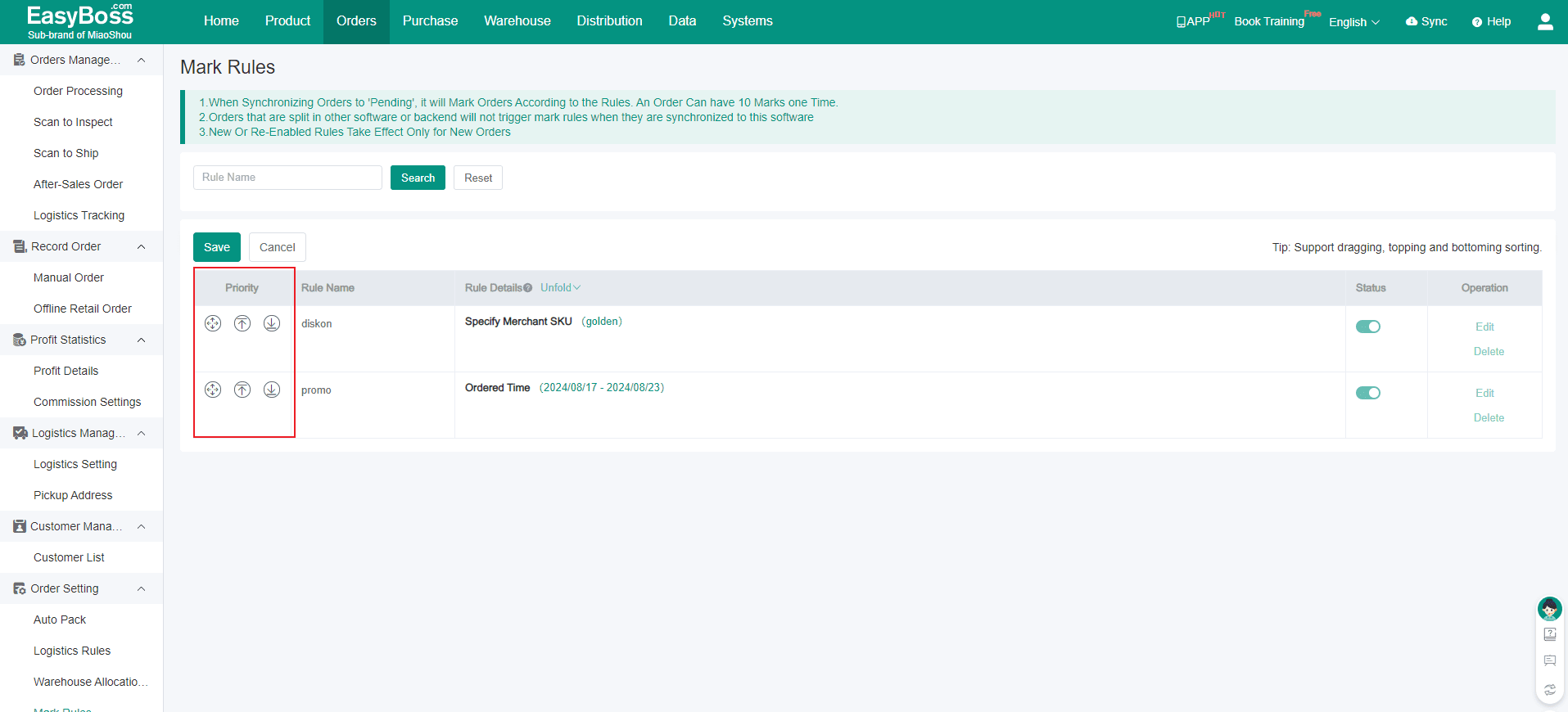
5. Click save,orders meet the rules will be automatically labeled with this label

